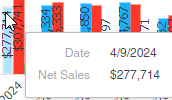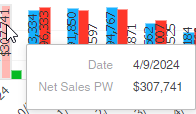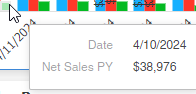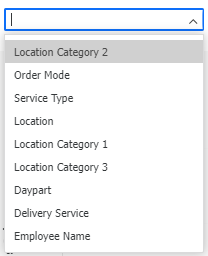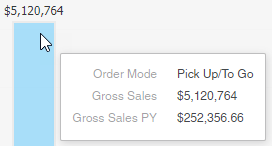The Sales Dashboard Master shows sales information including details of sales by check and guest count.
When opened, users will be prompted to select a date parameter. The start date defaults to the current date minus one month and one day, while the end date defaults to yesterday (today minus 1 day). Once loaded, the dashboard master will feature the data within the date window.
This dashboard cannot be edited. However, should any changes need to be made, users can duplicate this dashboard master and edit the copy.
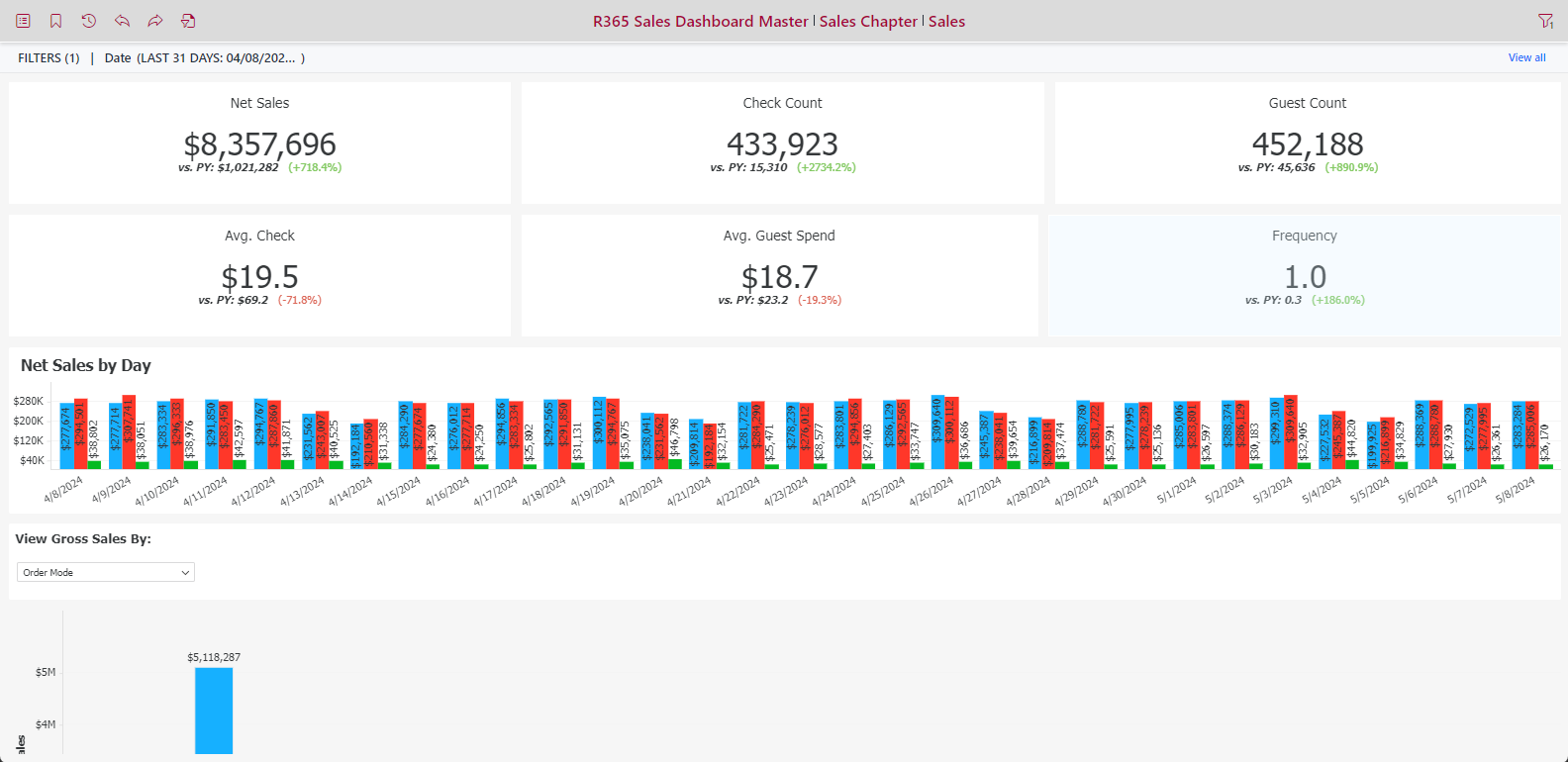
Net Sales
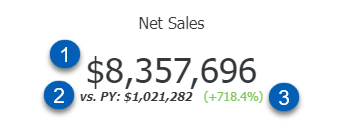
Field | Description | |
|---|---|---|
1 | Net Sales | The total dollar amount of net sales. |
2 | Prior Year Net Sales | The net sales from the prior year. Prior year net sales are based on day-of-the-week to day-of-the-week comparison data from either the fiscal or operational prior year. |
3 | Comparison % | The percent difference between the current net sales and the net sales from the prior year. |
This visualization was created using the following metrics:
Net Sales
Net Sales PY
Check Count
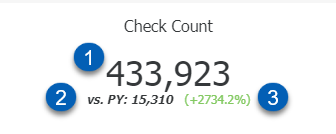
Field | Description | |
|---|---|---|
1 | Check Count | The total number of sales checks. |
2 | Prior Year Check Count | The check count from the prior year. Prior year check counts are based on day-of-the-week to day-of-the-week comparison data from either the fiscal or operational prior year. |
3 | Comparison % | The percent difference between the current check count and the check count from the prior year. |
This visualization was created using the following metrics:
Check Count
Check Count PY
Guest Count
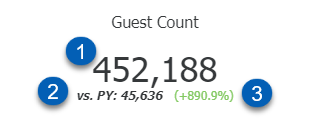
Field | Description | |
|---|---|---|
1 | Guest Count | The total number of guests. |
2 | Prior Year Guest Count | The guest count from the prior year. Prior year guest counts are based on day-of-the-week to day-of-the-week comparison data from either the fiscal or operational prior year. |
3 | Comparison % | The percent difference between the current guest count and the guest count from the prior year. |
This visualization was created using the following metrics:
Guest Count
Guest Count PY
Avg. Check
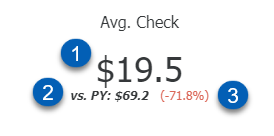
Field | Description | |
|---|---|---|
1 | Average Check | The average dollar amount per check. This is calculated by taking the Gross Sales metric and dividing it by the Check Count metric. |
2 | Prior Year Average Check | The average dollar amount per check from the prior year. This is calculated by taking the Gross Sales PY metric and dividing it by the Check Count PY metric. |
3 | Comparison % | The percent difference between the current average check and the average check from the prior year. |
This visualization was created using the following metrics:
Avg. Check
This is calculated by taking the Gross Sales metric and dividing it by the Check Count metric.
Avg. Check PY
This is calculated by taking the Gross Sales PY metric and dividing it by the Check Count PY metric.
Avg. Guest Spend
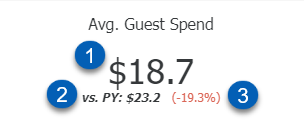
Field | Description | |
|---|---|---|
1 | Average Guest Spend | The average dollar amount spent per guest. This is calculated by taking the Gross Sales metric and dividing it by the Guest Count metric. |
2 | Prior Year Average Guest Spend | The average dollar amount spent per guest from the prior year. This is calculated by taking the Gross Sales PY metric and dividing it by the Guest Count PY metric. |
3 | Comparison % | The percent difference between the current average guest spend and the average guest spend from the prior year. |
This visualization was created using the following metrics:
Avg. Guest Spend
This is calculated by taking the Gross Sales metric and dividing it by the Guest Count metric.
Avg. Guest Spend PY
This is calculated by taking the Gross Sales PY metric and dividing it by the Guest Count PY metric.
Frequency
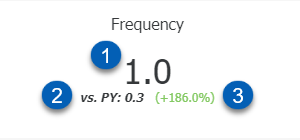
Field | Description | |
|---|---|---|
1 | Frequency | The frequency of sales. This is calculated by taking the Check Count metric and dividing it by the Guest Count metric. |
2 | Prior Year Frequency | The frequency of sales from the prior year. This is calculated by taking the Check Count PY metric and dividing it by the Guest Count PY metric. |
3 | Comparison % | The percent difference between the current sales frequency and the frequency from the prior year. |
This visualization was created using the following metrics:
Frequency
This is calculated by taking the Check Count metric and dividing it by the Guest Count metric.
Frequency PY
This is calculated by taking the Check Count PY metric and dividing it by the Guest Count PY metric.
Net Sales By Day

Field | Description | |
|---|---|---|
1 | Net Sales | The vertical axis shows the total net sales. |
2 | Day | The horizontal axis shows the individual dates. |
3 | Bar 1 | The first bar represents the total net sales for the day. The bar is labeled with the total net sales. |
4 | Bar 2 | The second bar represents the total net sales for the prior week. The bar is labeled with the total net sales. |
5 | Bar 3 | The third bar represents the total net sales from the prior year. The bar is labeled with the total net sales. |
This visualization was created using the following attributes and metrics:
Attributes
Date
Metrics
Net Sales
Net Sales PW
Net Sales PY
View Gross Sales By
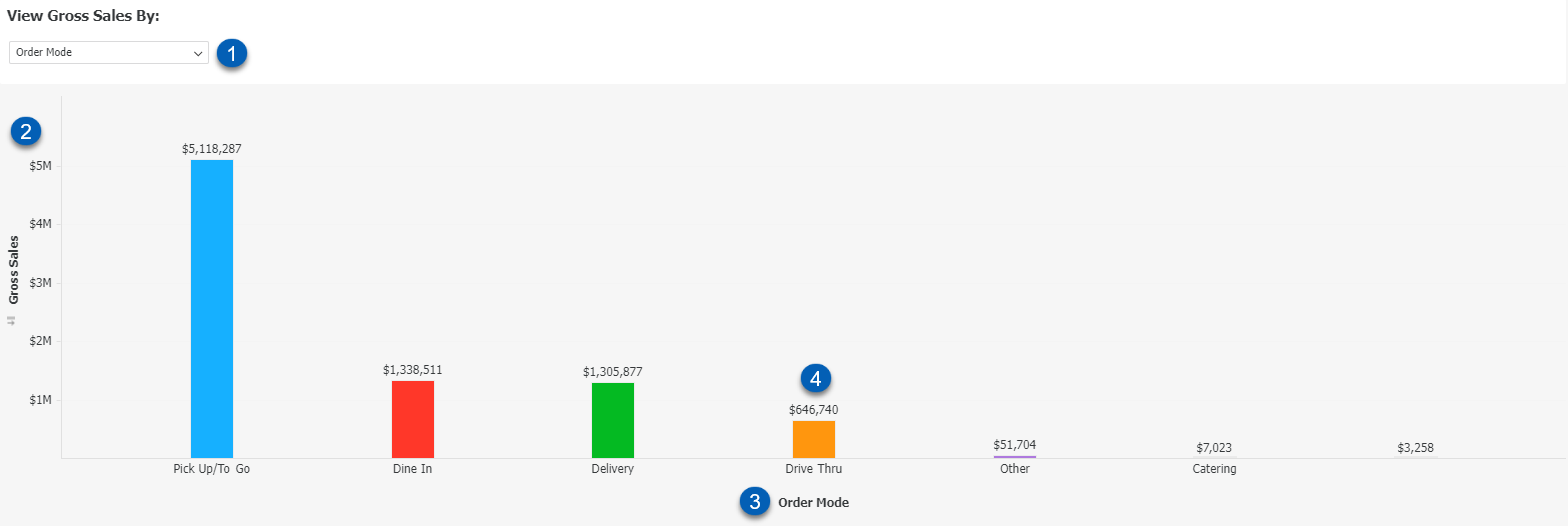
Field | Description | |
|---|---|---|
1 | View Selector | Selects which attribute to view on the horizontal axis. The bar graph will update as the attribute is changed. |
2 | Gross Sales | The vertical axis shows the total gross sales. |
3 | Selected Attribute | The horizontal axis shows the attribute its corresponding attribute elements selected in the view selector. |
4 | Bar | Each bar on the graph represents the amount of gross sales per attribute element. Each bar is labeled with its total. |
This visualization and its selector were created using the following attributes and metrics:
Attributes
Order Mode
Service Type
Location
Location Category 1, 3
Daypart
Delivery Service
Employee Name
Metrics
Gross Sales
Gross Sales PY