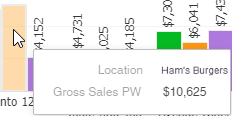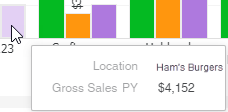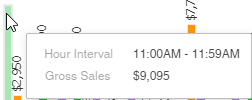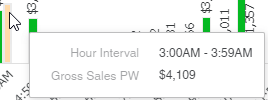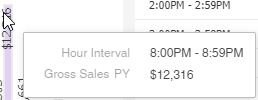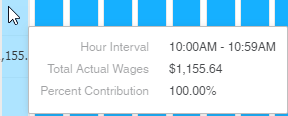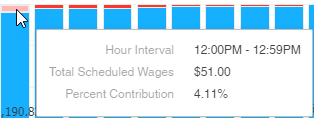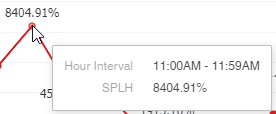The Intraday Dashboard shows sales data by location and day at different time intervals.
The default setting of the Intraday Dashboard Master is set to 'today.' Users can also edit the view filters to change the date. The date being shown is labeled at the top of the dashboard.
This dashboard cannot be edited. However, should any changes need to be made, users can duplicate this dashboard master and edit the copy.
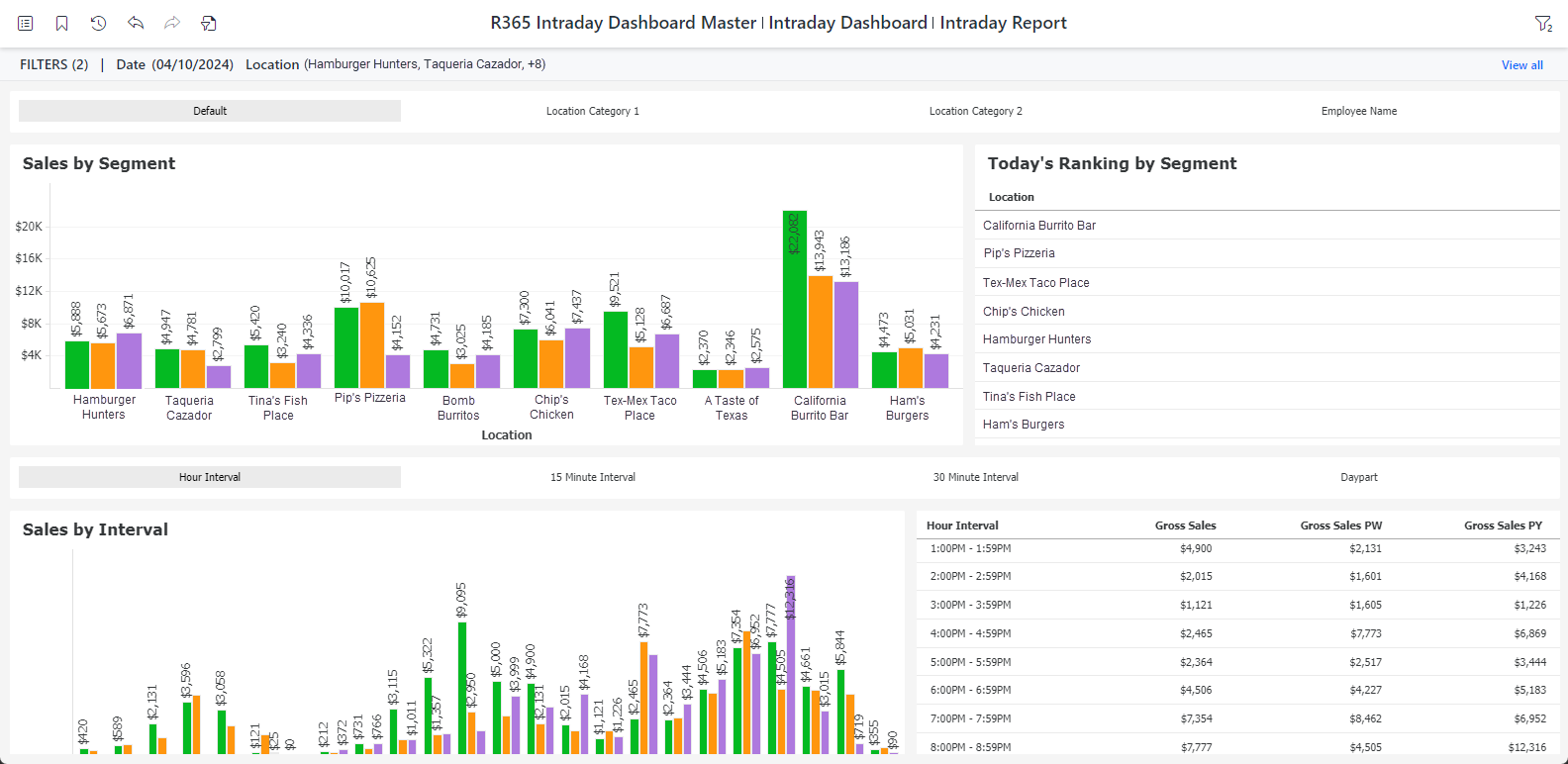
Sales by Segment & Today's Ranking by Segment
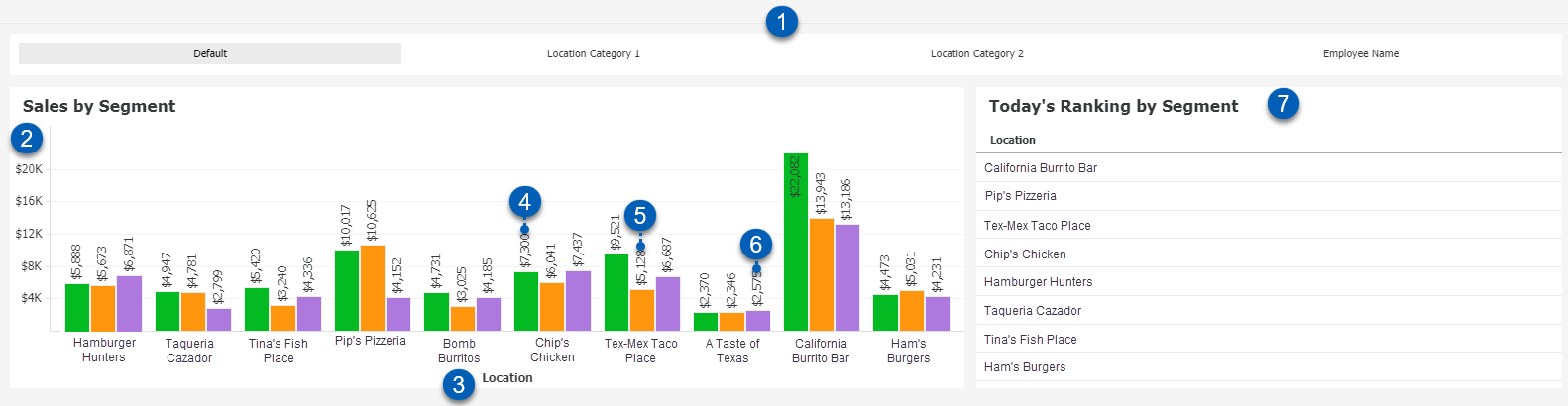
Field | Description | |
|---|---|---|
1 | Attribute Selector | Selects which attribute to sort the gross sales data for the Sales by Segment graph and grid. The 'Default' setting is Location. Users can also choose from the following:
|
2 | Gross Sales | The vertical axis shows the total dollar amount of gross sales. |
3 | Attribute/Attribute Elements | The horizontal axis shows the selected attribute and its attribute elements. Ex. The location names for the attribute Location. |
4 | Bar 1 | The first bar represents the gross sales for the attribute elements based on the selected attribute. The total may be listed at the top of the bar. |
5 | Bar 2 | The second bar represents the gross sales from the prior week for the attribute element. The total may be listed at the top of the bar. |
6 | Bar 3 | The second bar represents the gross sales from the prior year for the attribute element. The total may be listed at the top of the bar. |
7 | Today's Ranking by Segment Grid | This grid sorts the selected attribute by ranking. |
This visualization was created with the following attributes and metrics:
Attributes
Attribute Selector
Default (Location)
Location Category 1
Location Category 2
Employee Name
Metrics
Gross Sales
Gross Sales PW
Gross Sales PY
Sales by Interval Graph and Grid
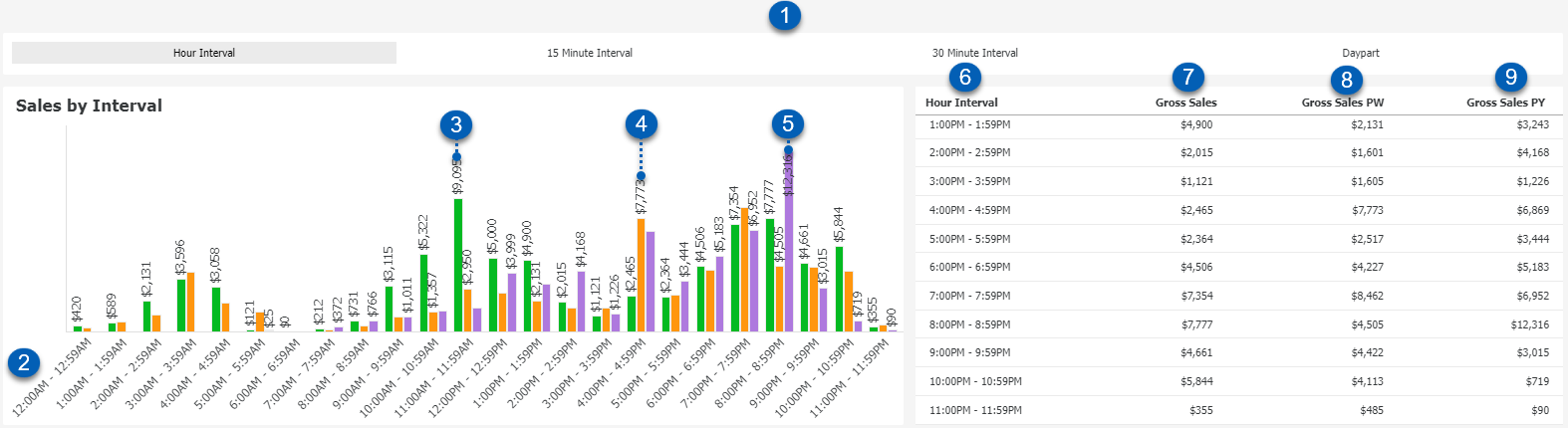
Field | Description | |
|---|---|---|
1 | Attribute Selector | Selects which time interval to view all the graphs and grids below. This includes the following:
|
2 | Time Interval | The horizontal axis shows the time interval. |
3 | Bar 1 | The first bar represents the gross sales for the time interval. The total may be listed at the top of the bar. |
4 | Bar 2 | The second bar represents the gross sales of the prior week for the time interval. The total may be listed at the top of the bar. |
5 | Bar 3 | The second bar represents the gross sales of the prior year for the time interval. The total may be listed at the top of the bar. |
6 | Time Interval | Selected time interval in list form. This interval will mirror the time interval in the graph, which is determined by the attribute selector above the Sales by Interval graph. |
7 | Gross sales | Total gross sales for the time interval. This is based on the current year. |
8 | Gross Sales PW | Total gross sales for the time interval from the prior week. Prior week gross sales totals are based on day-of-the-week to day-of-the-week comparison data from either the fiscal or operational prior week. |
9 | Gross Sales PY | Total gross sales for the time interval from the prior year. Prior year gross sales totals are based on day-of-the-week to day-of-the-week comparison data from either the fiscal or operational prior year. |
This visualization was created using the following attributes and metrics:
Attributes
Attribute Selector
Hour Interval
15 Minute Interval
30 Minute Interval
Daypart
Metrics
Gross Sales
Gross Sales PW
Gross Sales PY
Actual vs. Scheduled Labor by Interval Graph and Grid
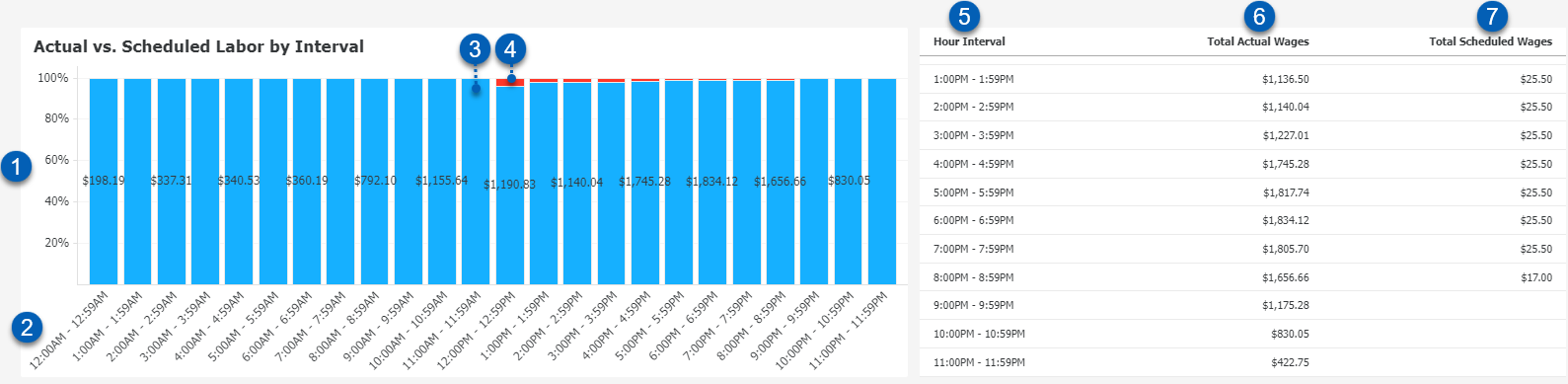
Field | Description | |
|---|---|---|
1 | Total Wages % | Percent of total wages. Each bar on the graph is split between the actual wages and scheduled wages. |
2 | Time Interval | The horizontal axis shows the time interval. This interval is determined by the attribute selector above the Sales by Interval graph and will update as the attribute selector is changed. Users may see any of the following:
|
3 | Bar Partial 1 | Bottom color of the bar represents the total actual wages. |
4 | Bar Partial 2 | Upper color of the bar represents the total scheduled wages. |
5 | Time Interval | Selected time interval in list form. This interval will mirror the time interval in the graph, which is determined by the attribute selector above the Sales by Interval graph. |
6 | Total Actual Wages | List of total actual wages paid to employees in the selected time interval. |
7 | Total Scheduled Wages | List of total wages scheduled to be paid to employees (based on scheduled hours) in the selected time interval. |
This visualization was created using the following attributes and metrics:
Attributes
Attribute Selector
Hour Interval
15 Minute Interval
30 Minute Interval
Daypart
Metrics
Total Actual Wages
Total Scheduled Wages
SPLH by Interval Graph and Grid
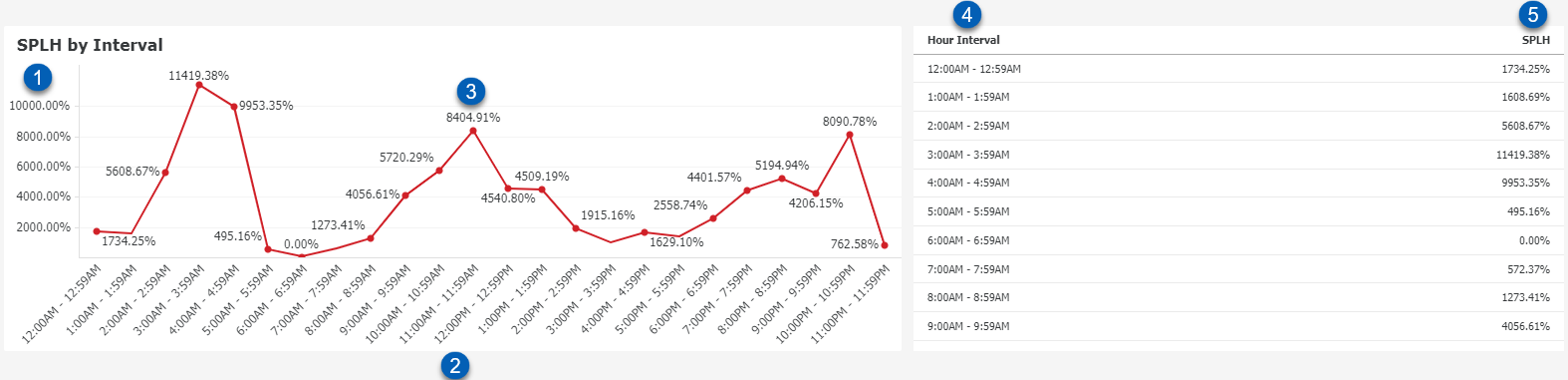
Field | Description | |
|---|---|---|
1 | SPLH - Sales Per Labor Hour | The sales per labor hour as a percentage. This calculated metric is created by taking the Gross Sales metric and dividing it by the Total Actual Hours metric. |
2 | Time Interval | The horizontal axis shows the time interval. This interval is determined by the attribute selector above the Sales by Interval graph and will update as the attribute selector is changed. Users may see any of the following:
|
3 | Data Point | Data points on the graph represent the sales per labor hour for the time interval. |
4 | Time Interval | Selected time interval in list form. This interval will mirror the time interval in the graph, which is determined by the attribute selector above the Sales by Interval graph. |
5 | SPLH - Sales Per Labor Hour | List of SPLH percentages alongside their time interval. |
This visualization was created with the following attributes and metrics:
Attributes
Attribute Selector
Hour Interval
15 Minute Interval
30 Minute Interval
Daypart
Metrics
SPLH (Sales per labor hour)
This calculated metric is created by taking the Gross Sales metric and dividing it by the Total Actual Hours metric.
Today's OT

Field | Description | |
|---|---|---|
1 | Location | List of locations. |
2 | Employee Name | List of employee names within their associated location. |
3 | OT Actual Hours | Actual over time hours that the employee worked. |
4 | OT Actual Wages | Actual wages that the employee received for the over time hours worked. |
5 | OT Scheduled Hours | Scheduled over time hours for the employee. |
6 | OT Scheduled Wages | Scheduled over time wages for the employee based on the scheduled over time hours. |
This visualization is made with the following attributes and metrics:
Attributes
Location
Employee Name
Metrics
OT Actual Hours
OT Actual Wages
OT Scheduled Hours
OT Scheduled Wages