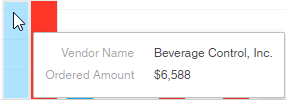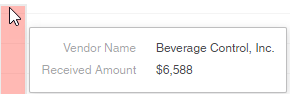The Purchasing and Receiving dashboard shows all the data for orders both purchased and received by item and item category. It also includes data by vendor. When opened, users will be prompted to select a date parameter. The start date defaults to the current date minus one month and one day, while the end date defaults to yesterday (today minus 1 day). Once loaded, the dashboard master will feature the data within the date window.
This dashboard cannot be edited. However, should any changes need to be made, users can duplicate this dashboard master and edit the copy.
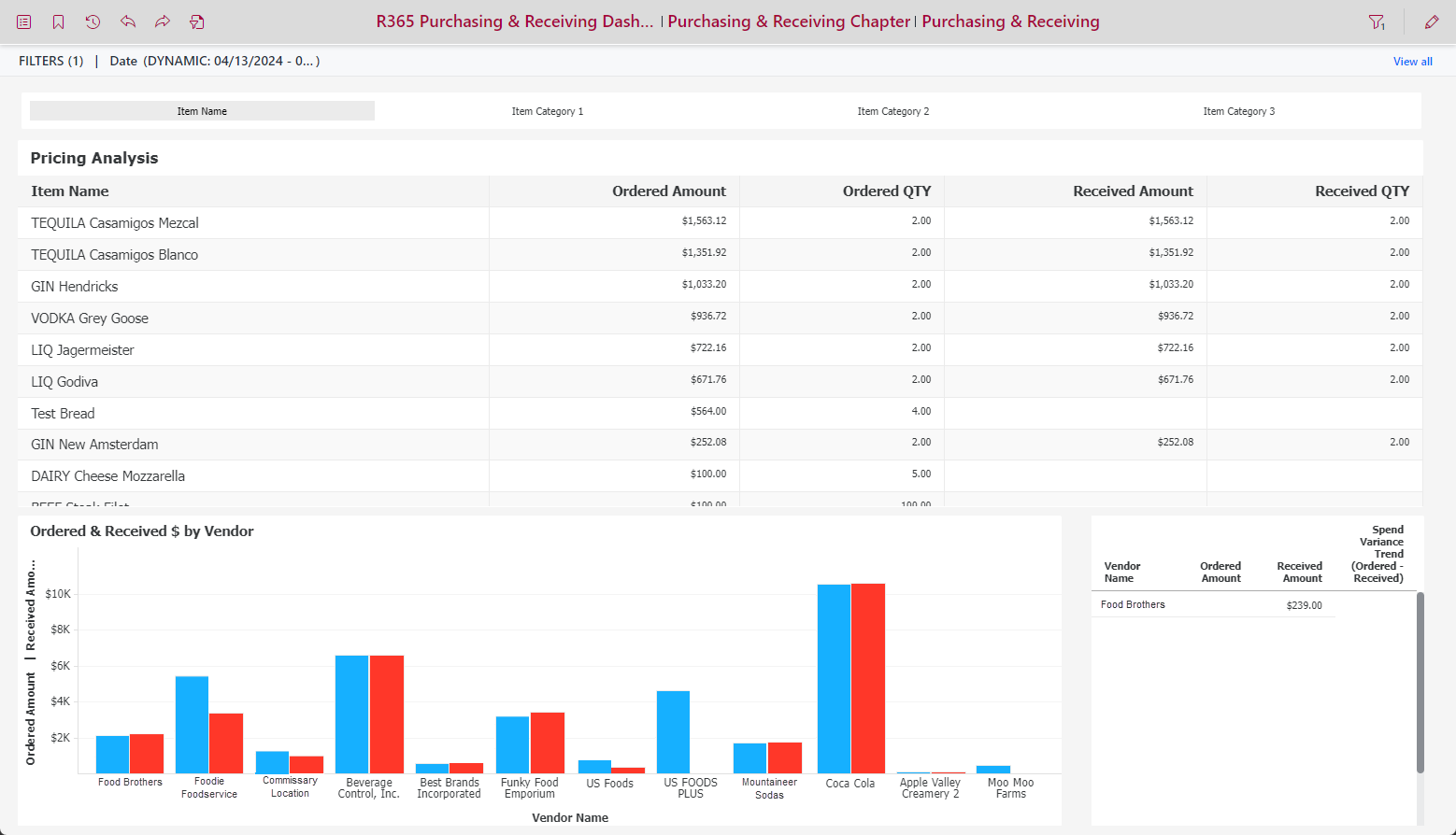
Pricing Analysis
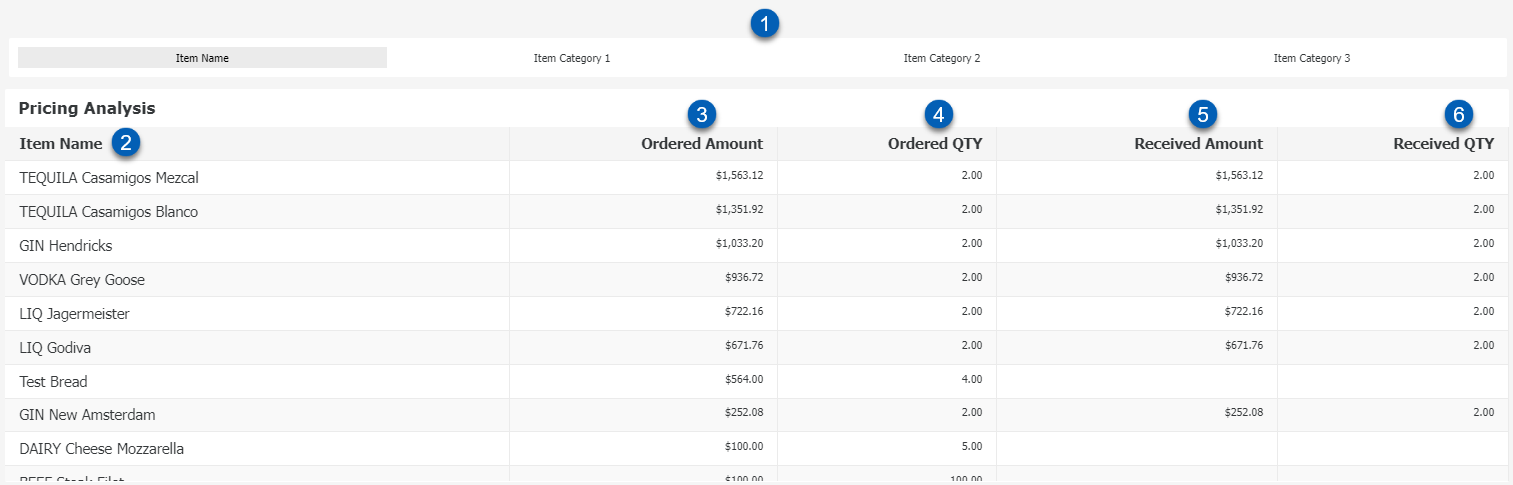
Field | Description | |
|---|---|---|
1 | Attribute Selector | This selector allows users to select the attribute that is featured in the Pricing Analysis grid. When set to Item Name, each individual item will be listed. When set to an Item Category 1, 2, or 3, each category will be listed. |
2 | Attribute | Attribute elements from the selected attribute will be listed here. For Item Name, this will be the list of individual items. For Item Category 1, 2, & 3, this will be the list of item categories. |
3 | Ordered Amount | Dollar amount of the item or items within the item category ordered. This is based on the ordered quantity. |
4 | Ordered QY | Number of the item or items within the item category ordered. |
5 | Received Amount | Dollar amount of the item or items within the item category received. This is based on the received quantity. |
6 | Received QTY | Number of the item or items within the item category received. |
This visualization and selector were created using the following attributes and metrics:
Attribute
Item Name
Item Category 1
Item Category 2
Item Category 3
Metrics
Ordered Amount
Ordered QTY
Received Amount
Received QTY
Ordered & Received by Vendor Graph
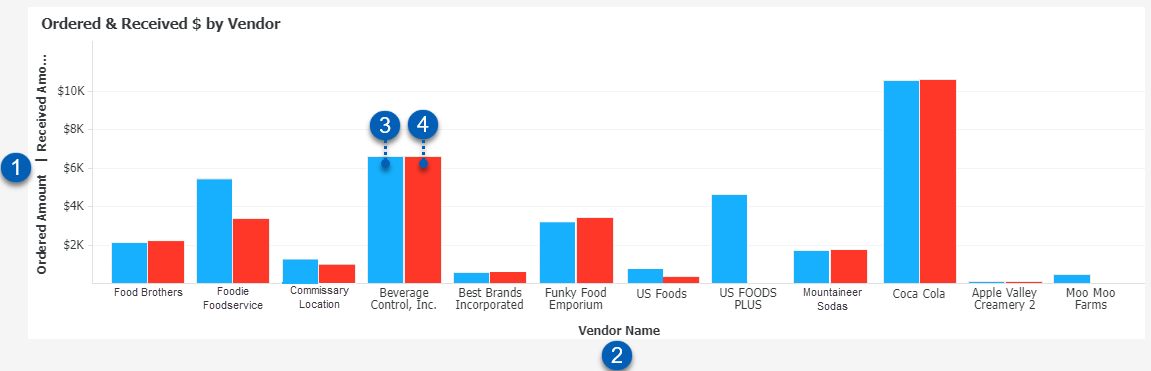
Field | Description | |
|---|---|---|
1 | Ordered/Received Amount | The vertical axis shows the total dollar amount ordered and received from each vendor. |
2 | Vendor Name | The horizontal axis shows the vendor names. |
3 | Bar 1 - Ordered Amount | Bar 1 represents the total dollar amount ordered from the specified vendor. |
4 | Bar 2 - Received Amount | Bar 2 represents the total dollar amount received from the specified vendor. |
This visualization was created using the following attributes and metrics:
Attributes
Vendor Name
Metrics
Ordered Amount
Received Amount
Ordered & Received by Vendor Grid
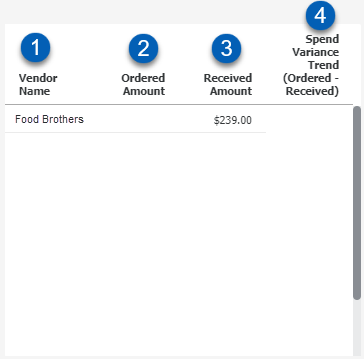
Field | Description | |
|---|---|---|
1 | Vendor Name | The list of vendor names. |
2 | Ordered Amount | The total dollar amount of items ordered from the vendor. |
3 | Received Amount | The dollar amount of items received from the vendor. |
4 | Spend Variance Trend | The Spend Variance Trend within the visualization was done by creating a Sparkline Microchart using the Date attribute and Ordered Amount metric. |
This visualization was created using the following attributes and metrics:
Attributes
Vendor Name
Metrics
Ordered Amount
Received Amount