This article covers the New Purchased Item Record. Read about the Classic Purchased Item Record.
Purchased Items, along with Recipe Items and Sales Items, make up the Inventory in R365. Extra care should be paid when creating these various Inventory Items as they will have a lasting financial impact through the Inventory Count and Menu Item to Recipe Assignments. The R365 Ops Team is available to help during the setup the initial Inventory Database in R365.
We recommend creating an individual Purchased Item Record for each Inventory Item used throughout Restaurants. Items may include Ingredients, Spices, Supplies, Paper, Packaging etc. Once an Item has been created, it can be counted on Inventory Counts, used as Ingredients in Recipes, and reported on in My Reports.
This article will overview each component of the Purchased Item Record.
Navigation
Navigation Steps
Open the Inventory app.
Expand Items.
Select Items.
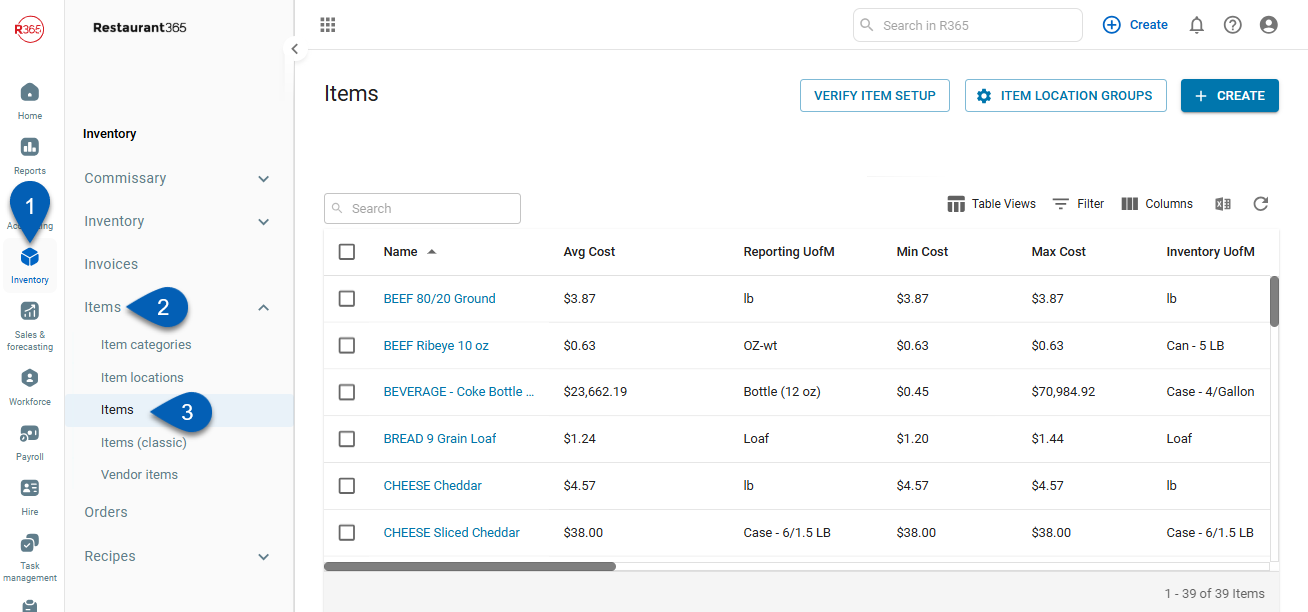
Search
Navigate to pages with the R365 global search bar:
Enter all or part of the page name in the R365 global search bar.
Select the page from the results list.
Only enabled pages can be searched for. If the desired page is not enabled, contact your CSM for assistance.

Security
Purchased Item Record permissions are found in the Permission Tree as follows:
Purchased Item Record permissions are found in the Permission Tree as follows:
Food
Purchased Items
View Purchased Item
Note: Users without this permission will not be able to access the Items Page
Edit Purchased Items
Create Purchased Items
Delete Purchased Items
Additional permissions required for the individual Purchase Item Record tabs can be found below.
These permissions can be added to custom user roles or individual users. The Permission Access report can be used to determine which user roles or users already have these permissions assigned. For more information, see User Setup and Security.
Transactions Tab
This tab will contain each of the Transactions where this Item has appeared in the past year. To read more about the Purchased Item Record Transactions tab, click here.
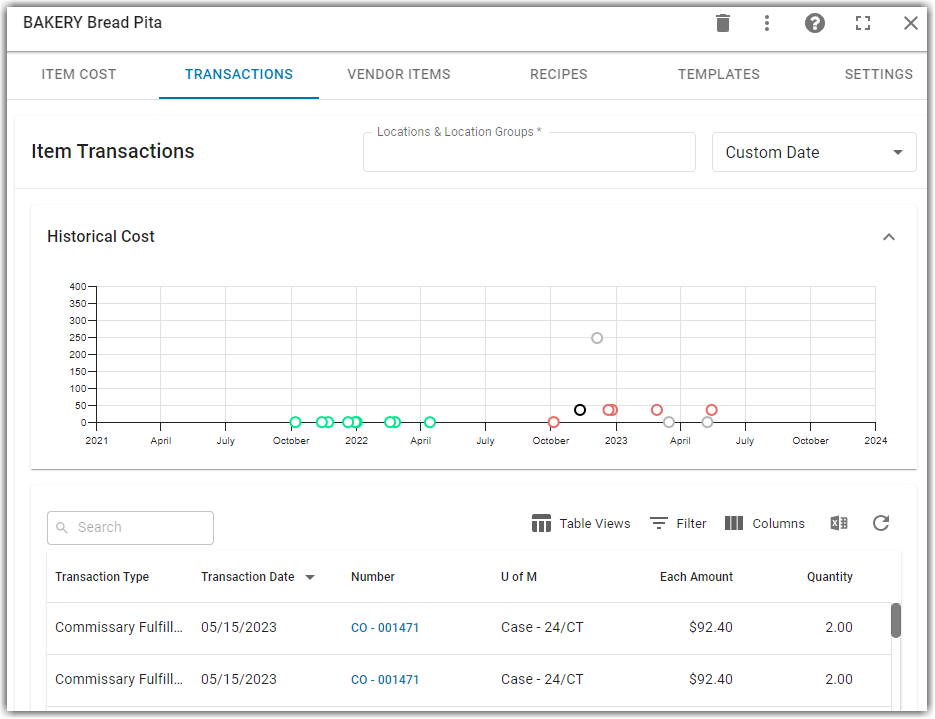
Vendor Items Tab
This tab will contain a link to each of the Vendors Items that has been created for the Item.
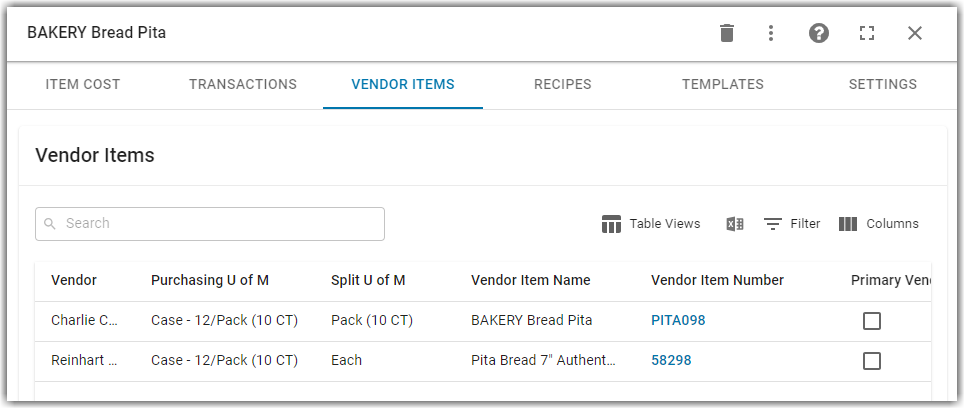
Permissions for Vendor Items are found in the permission tree as follows:
Food
Vendor Items
View Vendor Items
Edit Vendor Items
Create Vendor Items
Delete Vendor Items
To read more about the Purchased Item Record Vendors Tab, click here.
Recipes Tab
If this Item is included on a Recipe as an Ingredient, that Recipe will be listed in this tab.
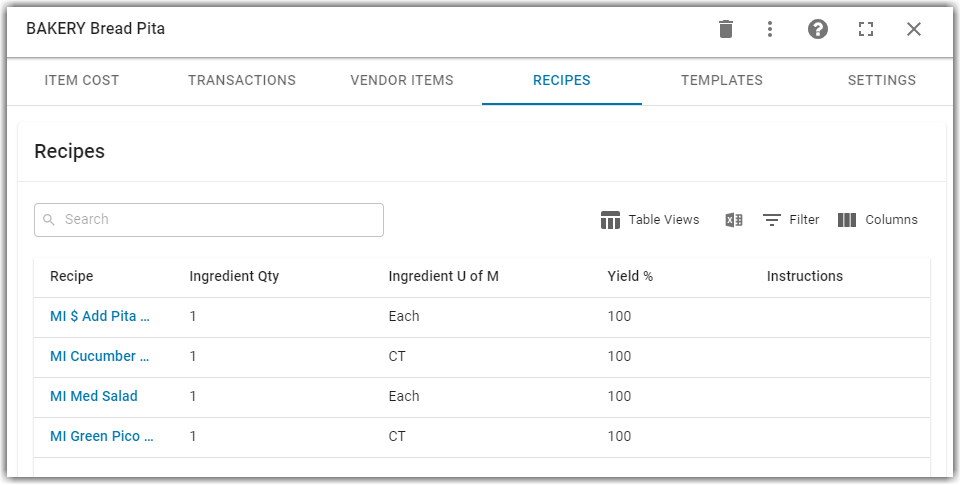
Permissions for Recipes are found in the permission tree as follows:
Food
Recipes
View Recipes
Edit Recipes
Create Recipes
Delete Recipes
To read more about the Purchased Item Record Recipes Tab, click here.
Templates Tab
If this Item is listed on any Templates or List, it will be listed here. Users can view Templates and add Items to Templates from this tab. Each Template Type requires individual Permissions.
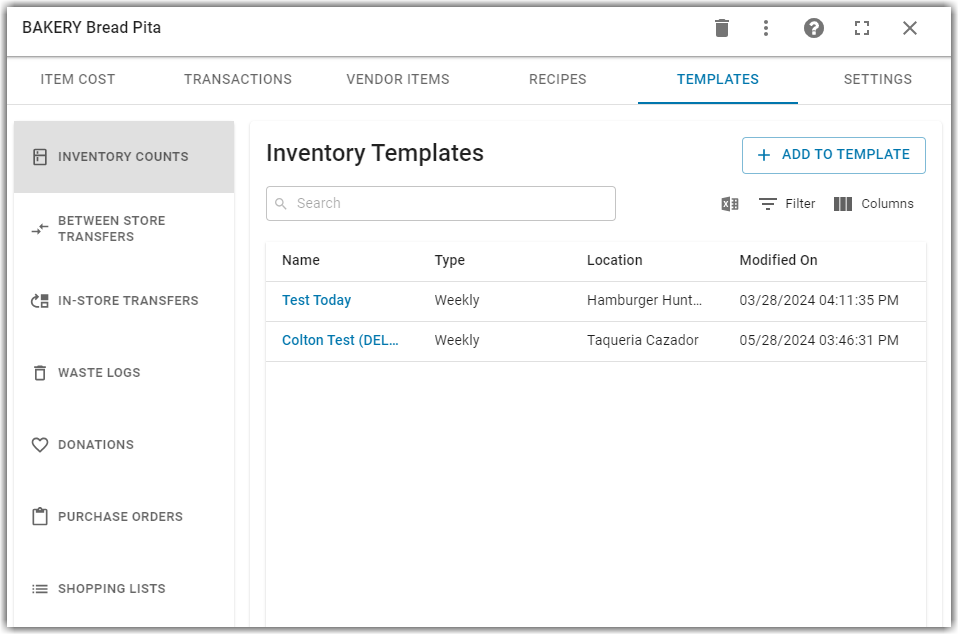
Permissions for the different Template types are found in the Permission Tree as follows:
Food
Waste Log Templates
View Waste Log Templates
Edit Waste Log Templates
Create Waste Log Templates
Delete Waste Log Templates
Item Transfer Templates
View Item Transfer Templates
Edit Item Transfer Templates
Create Item Transfer Templates
Delete Item Transfer Templates
Inventory Count Templates
View Inventory Count Templates
Edit Inventory Count Templates
Create Inventory Count Templates
Delete Inventory Count Templates
Purchasing
Purchase Order Templates
View Purchase Order Templates
Edit Purchase Order Templates
Create Purchase Order Templates
Delete Purchase Order Templates
Shopping Lists
View Shopping Lists
Edit Shopping Lists
Create Shopping Lists
Use Shopping Lists
Delete Shopping Lists
To read more about the Purchased Item Record Templates Tab, click here.
Item Cost Tab
The Item Cost tab is the default tab. This tab allows users to see Inventory Costs by Location for the Item. To read more about the Purchased Item Record Item Cost tab, click here.
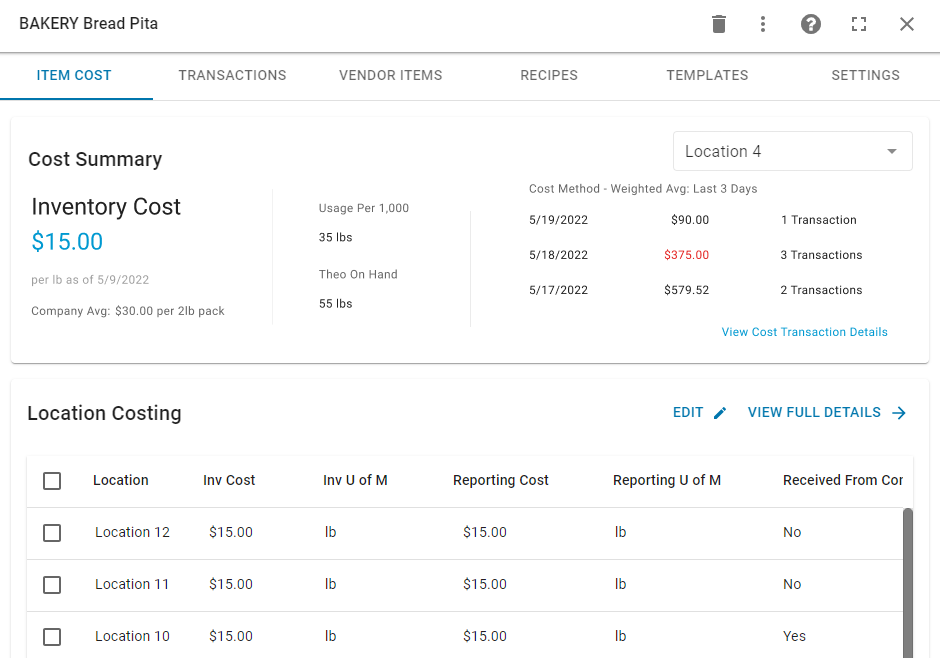
Settings Tab
This tab allows users to modify or update item settings.
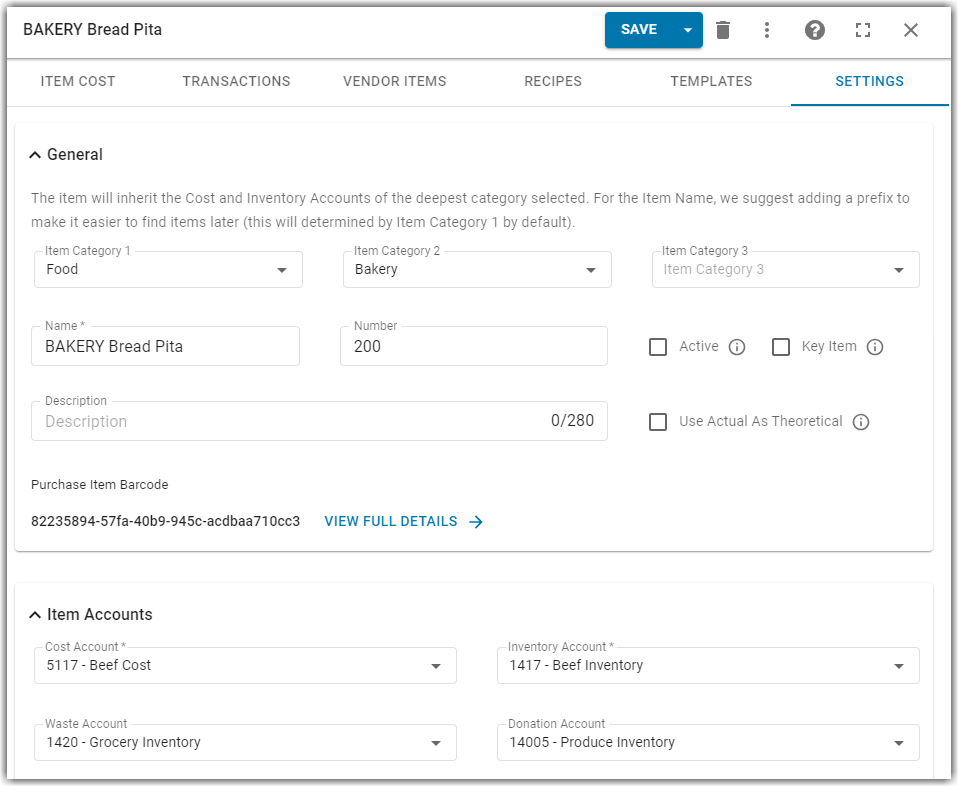
From this tab, users can edit the following:
General Information
Item Barcodes (Only when Barcode Scanning is enabled)
Item Accounts
Units of Measure
Cost Method
Location Groups
Location Specific Settings (Only when toggled on)
Sales (Only when toggled on)
Catering (Only when toggled on)
User must have the Edit Purchased Item permission to make changes to an existing purchased item.
To read a detailed overview of the Purchased Item Record Settings tab, click here.
Create a Purchased Item
New Purchased Items can be added in manually from the Items Page, by copying an existing Purchased Item, or using the Import Tool. To read more about how to create a new Purchased Item, click here.
Troubleshooting Costs
If Item Costing is off, learn more about troubleshooting Costs, here.
Purchased Item Best Practices
Want to learn Purchased Item best practices?View this training article.
This article was updated in Q1 of 2023. To view the classic version, click here.