This article covers the Transactions tab of the Purchased Item Record.
The Transactions tab contains each of the transactions (AP invoice, AP credit memo, etc.) where this item has appeared.
The default setting for the transactions tab shows the last 90 days of transactions at all locations. The location and date can be modified to view transactions that occurred at specific location or within a specific time period.
Transactions Tab
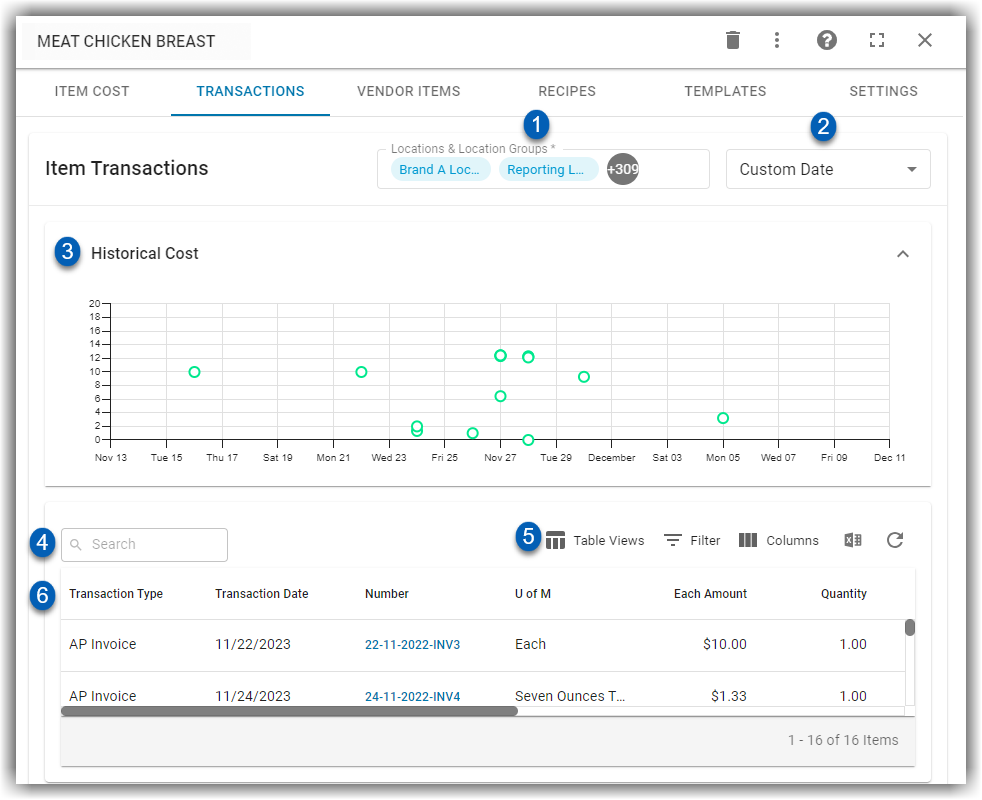
Field | Description | |
|---|---|---|
1 | Location/ | Select specific location(s) or a location group to view transactions that occurred only at the selected locations.
|
2 | Transaction Date Selection | Only transactions within the selected date range will be shown on the transactions tab. Click to make a selection from the drop down menu. Users can choose to see transactions within the following time periods:
|
3 | Historical Cost Transactions Graph | This graph view of all the transactions made within the selected time period plotted by transaction amount and date. Click on any point on the graph to open the record of the transaction (AP Invoice, Item Transfer, Inventory Count, etc.). Hover over any point on the graph to view the following transaction details:
This graph can be collapsed by clicking the expand/collapse icon |
4 | Search | Click and type keywords to search the transactions list for specific transactions. |
5 | Table Functions | Use the table functions to do the following:
|
6 | Transactions Table | The list view of all the transactions made within the selected time period. All the transactions and transaction details are listed in the table. |
Transactions Table
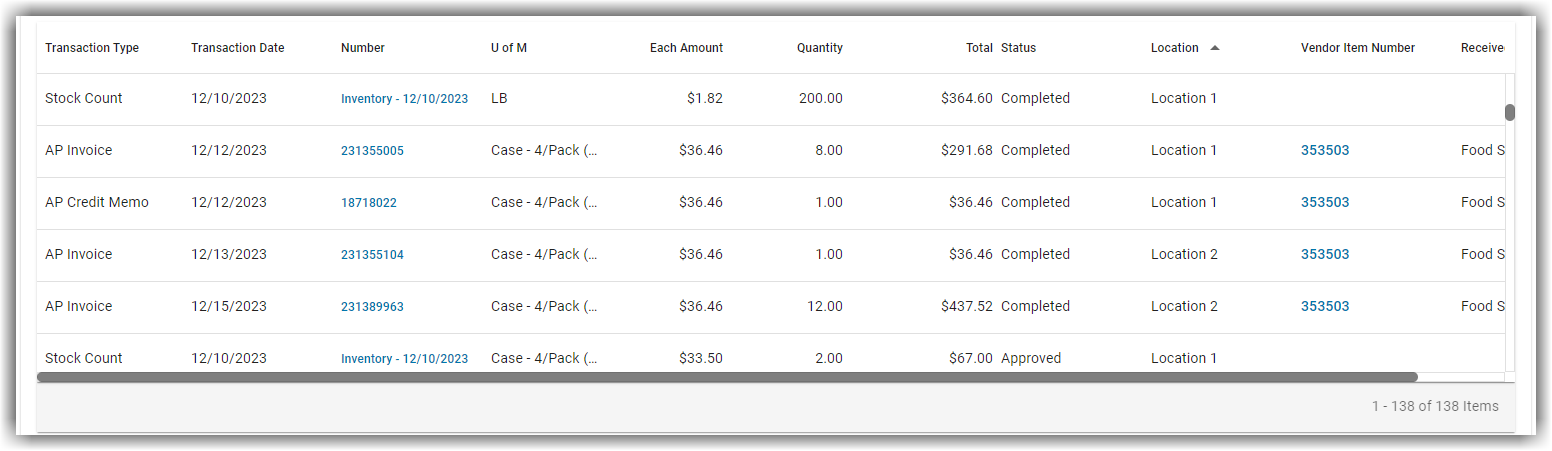
The transactions list has the following information:
Column | Description |
|---|---|
Type | The type of transaction (AP invoice, AP credit memo, stock count, etc.). |
Date | The date the transaction occurred. |
Number | The identifying name/number given to the transaction record.
|
U of M | The unit of measure for the item. |
Each Amount | The price per unit of the item. |
Quantity | The number of units purchased in the transaction. |
Total | The total transaction amount. |
Status | Whether the status of the transaction is In Progress, Approved, or Completed. |
Location | The location where the transaction occurred. |
Received From | Where the transaction was received from. In this column, users may see the following:
|
Vendor Item Number | The associated vendor item number or Commissary ID Number. Clicking a vendor item number will open the vendor item record. The number pulled will differ based on the transaction and may be any of the following:
|
Editing AP Transactions
Credit memos and AP invoices can be edited from within the Transactions tab by users with the following Permissions:
Food
AP Invoices
View AP Invoices Within Food
Edit AP Invoices
AP Credit Memos
View AP Credit Memos Within Food
Edit AP Credit Memos
Click an AP invoice or an AP credit memo from the transactions table to open the transaction's edit form. Read more about editing AP transactions from the purchased item record.
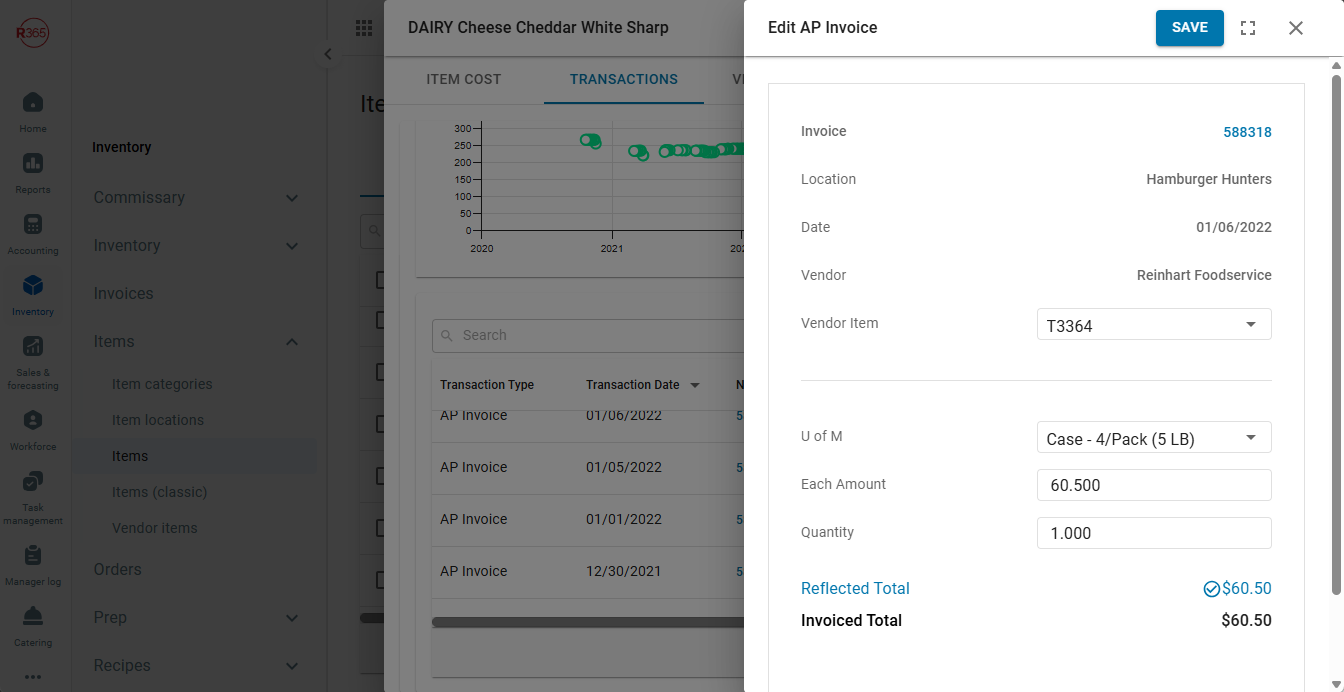
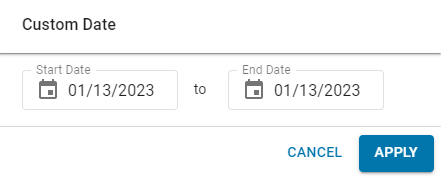
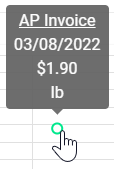
 in the corner of the graph.
in the corner of the graph.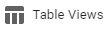 - Save/edit Table Views
- Save/edit Table Views - Filter Column information
- Filter Column information - Rearrange table columns
- Rearrange table columns - Export the table to a .csv file
- Export the table to a .csv file - Refresh the table
- Refresh the table