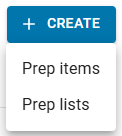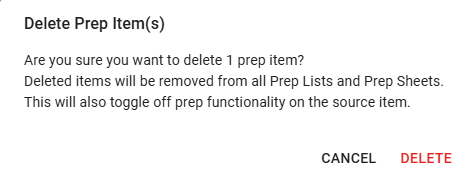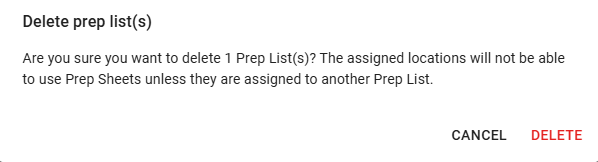In Beta
This feature is in beta. Contact your CSM to learn more.
The Prep page displays key preparation information and settings for managing both prep items and prep lists. The Prep Settings page can also be opened from this page. .
Use this page to:
Manage and organize prep items and prep lists
View, edit, activate, or deactivate prep records
Create new prep items and prep lists
Open Prep Settings to view or edit prep configurations, stations, and categories
Security
The following permissions are related to the Prep page:
Food → Advanced Prep →
Prep Items →
View Prep Items
Edit Prep Items
Create Prep Items
Delete Prep Items
Prep Lists →
View Prep Lists
Edit Prep Lists
Create Prep Lists
Delete Prep Lists
Prep Settings →
Configurations → View Configurations
Prep Categories → View Prep Categories
Prep Stations → View Prep Stations
These permissions can be added to custom user roles or individual users. The Permission Access report can be used to determine which user roles or users already have these permissions assigned. For more information, see User Setup and Security.
Navigation
Navigation Steps
Open the Inventory application.
Expand Prep.
Click Prep.
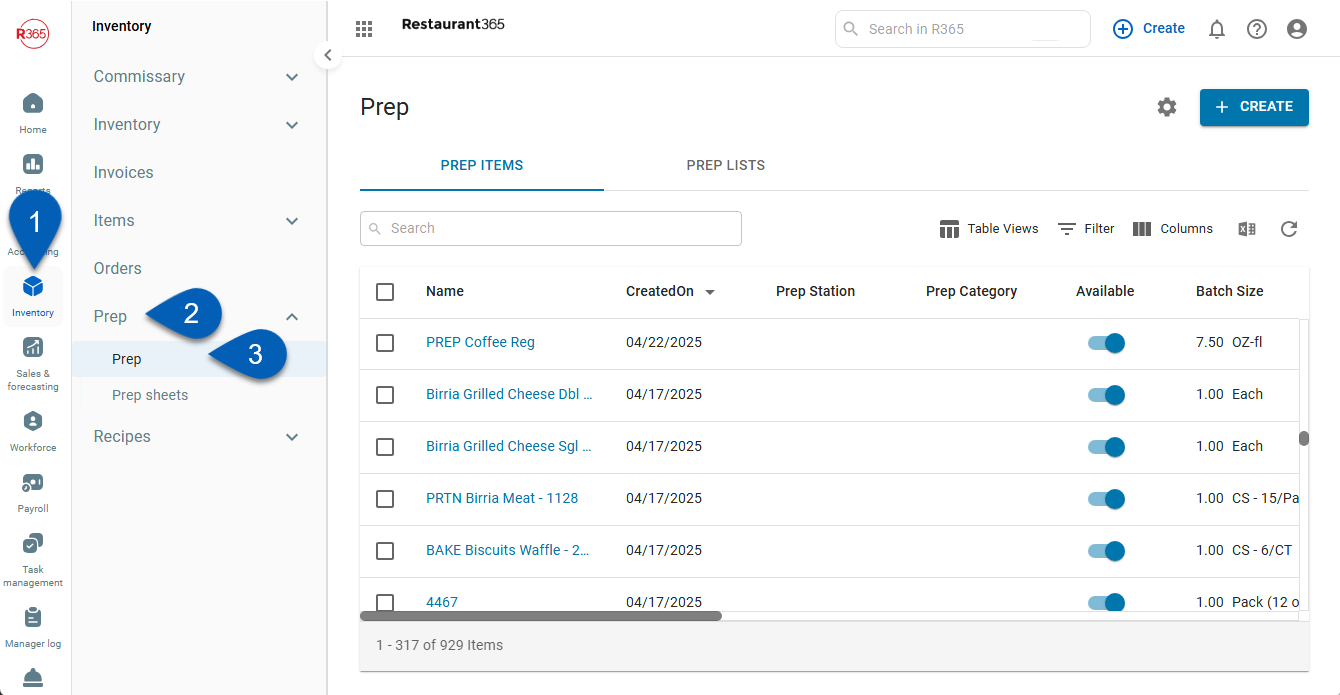
Search
Navigate to pages with the R365 global search bar:
Enter all or part of the page name in the R365 global search bar.
Select the page from the results list.
Only enabled pages can be searched for. If the desired page is not enabled, contact your CSM for assistance.

Prep Page Header

Button/Field | Description | |
|---|---|---|
1 | Prep Items Tab | Displays the Prep Items grid. |
2 | Prep Lists Tab | Displays the Prep Lists grid. |
3 | Settings | Opens the Prep Settings page. |
4 | Create | Opens the dropdown with options to either create new prep items or a prep list.
When Prep items is selected, the Add Items panel will open, where existing R365 recipe and purchased items can be added as prep items. When Prep lists is selected, the Create Prep List wizard will open. |
Prep Items Tab
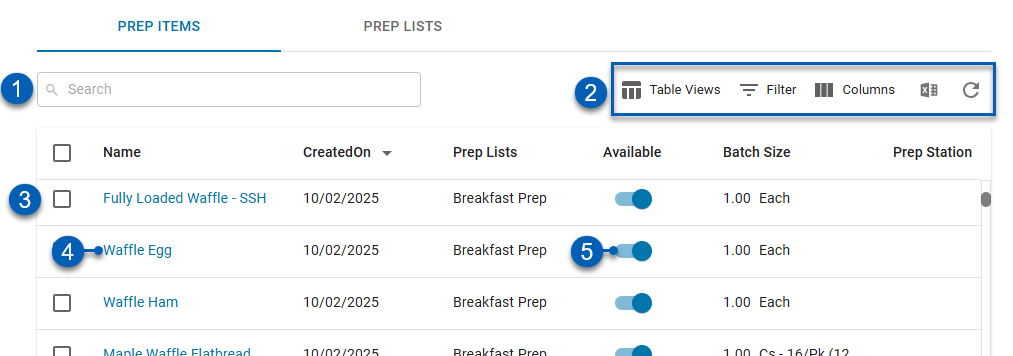
Button/Field | Description | ||||||||||||||||
|---|---|---|---|---|---|---|---|---|---|---|---|---|---|---|---|---|---|
1 | Search |
| |||||||||||||||
2 | Smart Table Controls |
Learn more about working with Smart Grids. | |||||||||||||||
3 | Prep Item | Prep item entry and its details. | |||||||||||||||
4 | Prep Item Record Button | Opens the prep item record panel. | |||||||||||||||
5 | Available Toggle | Indicates if the prep item is active and available in the prep module. When manually toggled off, the prep item is deactivated for all associated prep lists and removed from new prep sheets. When manually toggled on, the prep item is activated for all associated prep lists, and added to new prep sheets. Learn more about deactivating and activating prep items.
|
Prep Item Columns
Column | Description |
|---|---|
Checkbox | Selects the prep item row. Selecting at least one row will open the action bar with bulk edit actions. Read more about the action bar below. |
Name | Name of the prep item. Click to open the associated prep item record. |
Prep Stations | Prep station assigned to the prep item. |
Prep Category | Prep category assigned to the prep item. |
Available | Indicates if the prep item is active and available in the prep module. When manually toggled off, the prep item is deactivated for all associated prep lists and removed from new prep sheets. When manually toggled on, the prep item is activated for all associated prep lists, and added to new prep sheets. Learn more about deactivating and activating prep items.
|
Prep Lists | Prep lists that the prep item is assigned to. When the prep item is assigned to multiple lists, hover over the field for a full list of associated prep lists. |
Batch Size | Defines how much of a prep item is produced at one time and the unit of measure used. It represents the standard production quantity for that item. |
Inventory U of M | Unit of measure used when counting the prep item as part of an inventory count. |
Shelf Life | Amount of time a prepped item remains usable or safe to serve after it has been prepped. |
Duration | Waiting time for the prep item, such as thaw time or marinade time. This time is included in prep sheet calculations, but is not associated with the labor time needed. |
Instructions | Written instructions for prepping the item. |
Source Item | Purchase item or recipe linked to the prep item. |
Source Item Type | Indicates if the linked source item is a purchased item or recipe item.
|
Created By | User who created the prep item. |
Created On | Date the prep item was created. |
Modified By | User who last edited the prep item. |
Modified On | Date the prep item was last edited. |
Prep Items Action Bar

Action | Descriptions | |
|---|---|---|
1 | Availability | Toggles on or off the availability toggle for the selected prep items. When a prep item is available, it is available for use |
2 | Edit Prep Category | Adds the prep items to a selected prep category. When this button is clicked, it opens a menu of all the configured and available prep categories. |
3 | Edit Prep Station | Adds the prep items to a selected prep station. When this button is clicked, it opens a menu of all the configured and available prep stations. |
4 | Add to Prep List | Adds the selected prep item(s) to selected prep list(s), which will make them available at the prep list(s)’ associated locations. |
5 | Edit More | Opens options to edit the following:
|
6 | Delete | Prompts the deletion of the selected prep items.
|
7 | Close | Closes the action bar and deselects all the checked boxes. |
Prep Lists Tab
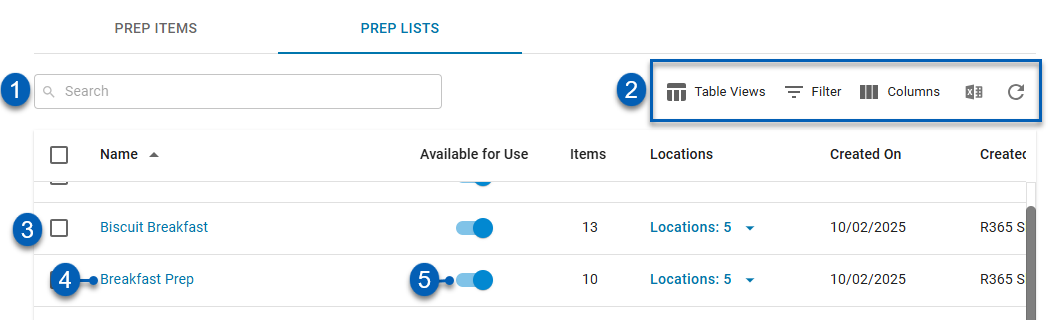
Button/Field | Description | ||||||||||||||||
|---|---|---|---|---|---|---|---|---|---|---|---|---|---|---|---|---|---|
1 | Search | Filters the following columns for the entered text:
| |||||||||||||||
2 | Table Actions |
Learn more about working with Smart Grids. | |||||||||||||||
3 | Prep List | Prep list entry and its details. | |||||||||||||||
4 | Prep List Link | Opens the associated prep list. | |||||||||||||||
5 | Available for Use | Indicates if the prep list is available when starting a prep sheet. Toggle to deactivate or activate the prep list. |
Prep Lists Columns
Column | Description |
|---|---|
Checkbox | Selects the prep list row. Selecting at least one row will open the action bar with bulk edit actions. Read more about the action bar below. |
Name | Name of the prep list. Click to open the associated prep list record. |
Available for Use | Indicates if the prep list is available for starting a prep sheet. Toggle to deactivate or activate the prep list. |
Items | Number of items assigned to the prep list. |
Locations | Locations with access to the prep list. When more than one location is assigned, click to view a full list of assigned locations. |
Created On | Date prep list was created. |
Created By | User who created the prep list. |
Modified On | Date the prep list was last edited. |
Modified By | User who last edited the prep list. |
Prep Lists Action Bar
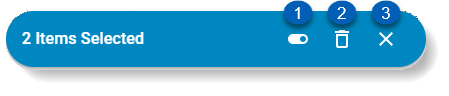
Action | Descriptions | |
|---|---|---|
1 | Availability | Toggles on or off the availability toggle for the selected prep items. When a prep item is available, it is available for use |
6 | Delete | Prompts the deletion of the selected prep list(s).
|
7 | Close | Closes the action bar and deselects all the checked boxes. |
Related Articles
From this page, perform the following actions:
Manage Prep Items
Manage Prep Lists
View prep list records
Edit prep list records
Open the Prep Settings page to view or edit the following: