This feature is in beta for select customers. Contact your CSM for more information.
Prep items are created from the Prep page within the food administration side of Prep Management. Each prep item is based on an existing source item from R365, which can be either a purchased item or a recipe item.
After a prep item is added, it must be opened and edited to be configured for prep. Configuration includes completing the General Information fields—such as category, station, and shelf life—and setting the item’s Prep Quantity Logic to define values used to calculate suggested prep amount. The prep item can also be added to prep lists from the record.
Creating prep items ensures that each ingredient or prepared component is properly tracked, organized, and included in prep sheets across assigned locations. Once a prep item is created, it can be used within Prep Management.
After creation, prep items can be edited at any time to adjust settings as needed.
Security
Users must have the following permission(s) to add prep items:
Food → Advanced Prep → Prep Items
Edit Prep Items
Create Prep Items
These permissions can be added to custom user roles or individual users. The Permission Access report can be used to determine which user roles or users already have these permissions assigned. For more information, see User Setup and Security.
Navigation
Prep items are created from the Prep page. Use one of the following methods to navigate to the prep page:
Navigation Steps
Open the Inventory application.
Expand Prep.
Click Prep.
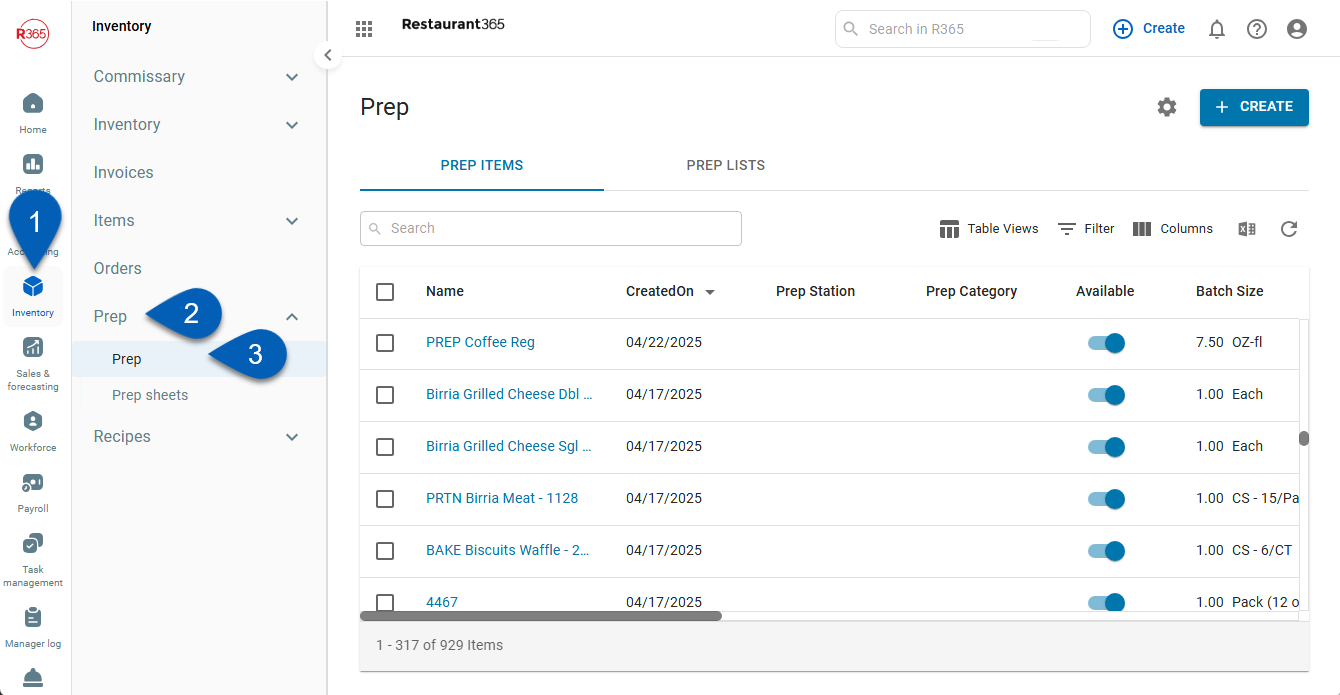
Search
Navigate to pages with the R365 global search bar:
Enter all or part of the page name in the R365 global search bar.
Select the page from the results list.
Only enabled pages can be searched for. If the desired page is not enabled, contact your CSM for assistance.

Create a Prep Item
To create a prep item, navigate to the prep page, then follow these steps:
Click steps to expand for additional information and images.
1) Click Create.
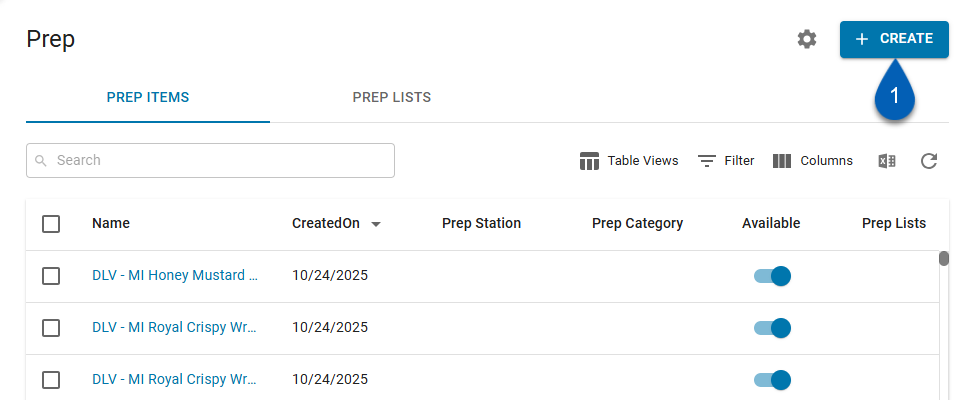
2) From the dropdown, select Prep items.
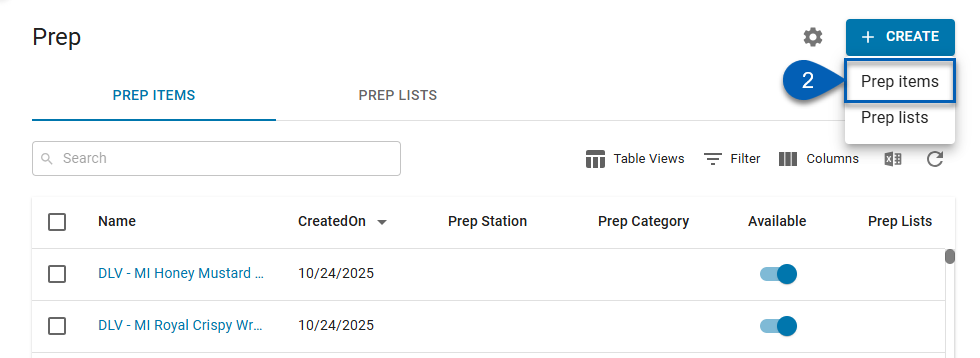
This will open the Add Items panel.
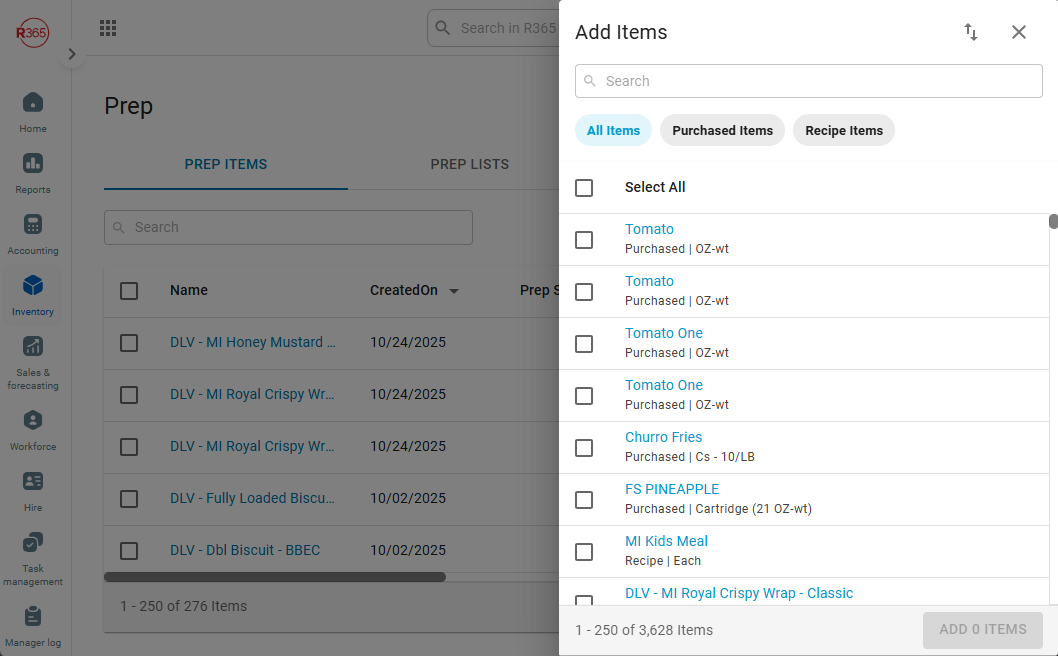
2) Scroll or use the search bar to search for items to add as prep items.
Use the quick filters to filter the list to All Items, Purchased Items, or Recipe Items. Click the sort icon  to sort the list as needed.
to sort the list as needed.
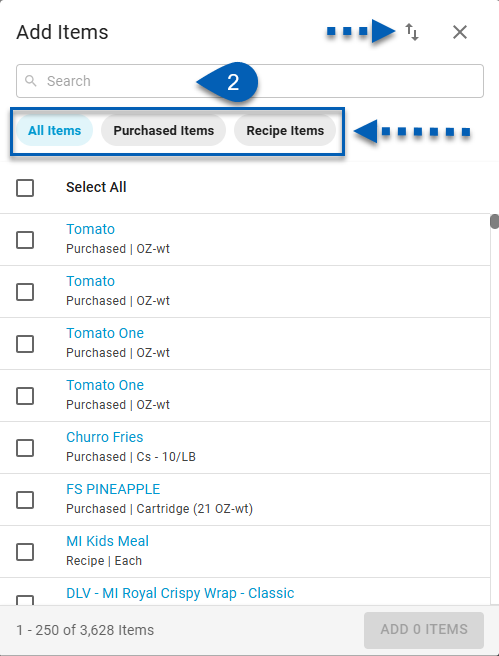
3) Click an item’s checkbox to select the item(s) that should be added.
Select one, multiple, or all items.
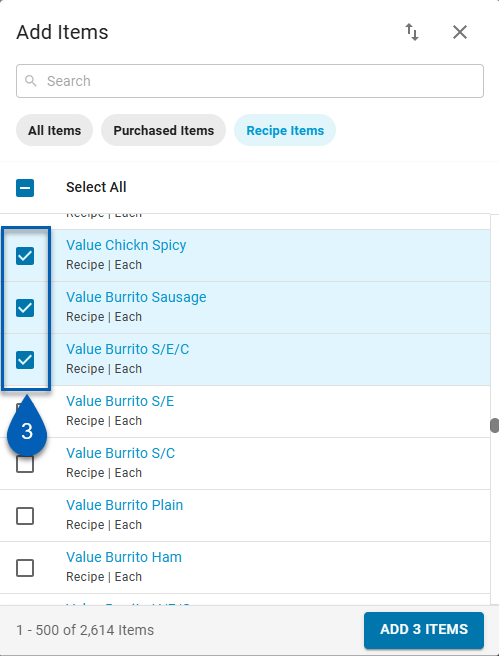
4) Click the Add # Items button in the bottom right corner.
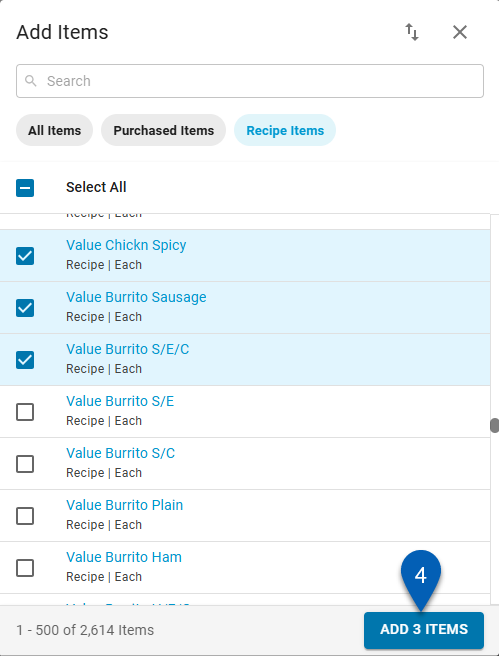
5) The newly added item(s) will be added to the top of the prep items list.
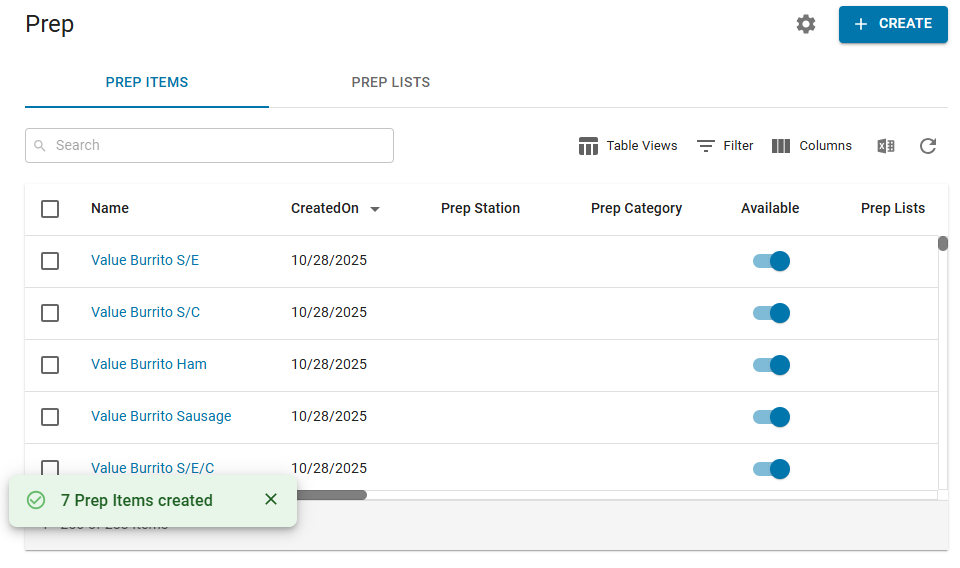
6) Complete the prep item setup by editing the prep item.
Edit prep items in bulk from the grid or edit each item individually from the prep item record.
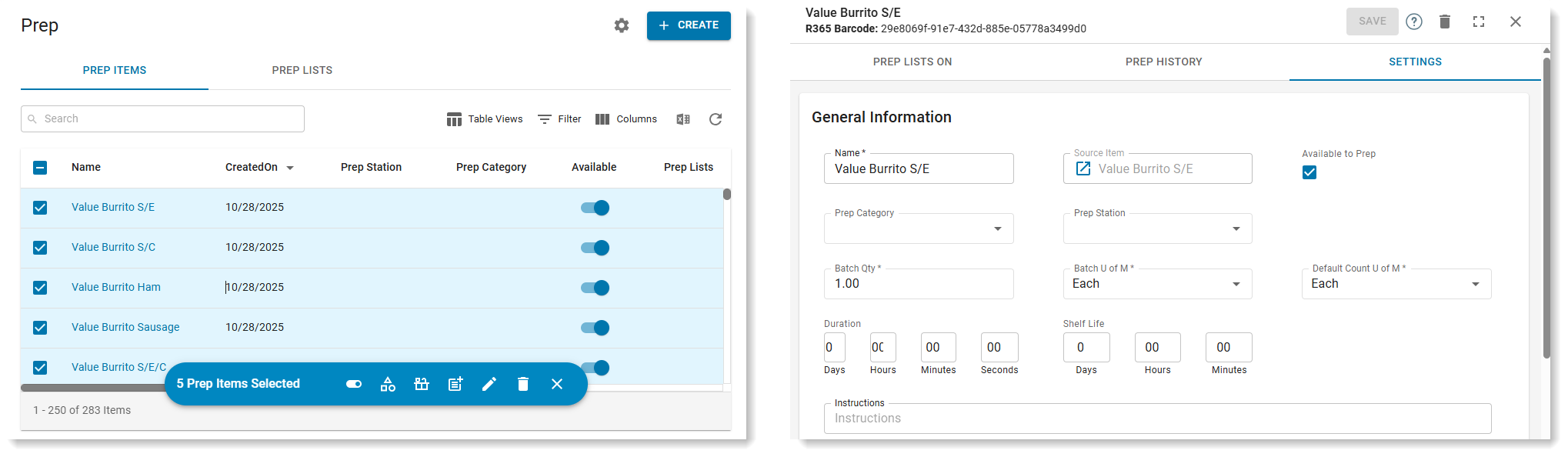
6b) Edit Prep Items Individually
Click a new prep item from the list. This will open the prep item record.
Edit the necessary fields on the prep item record. Read more about the prep item record fields.
Once completed, Save the record.
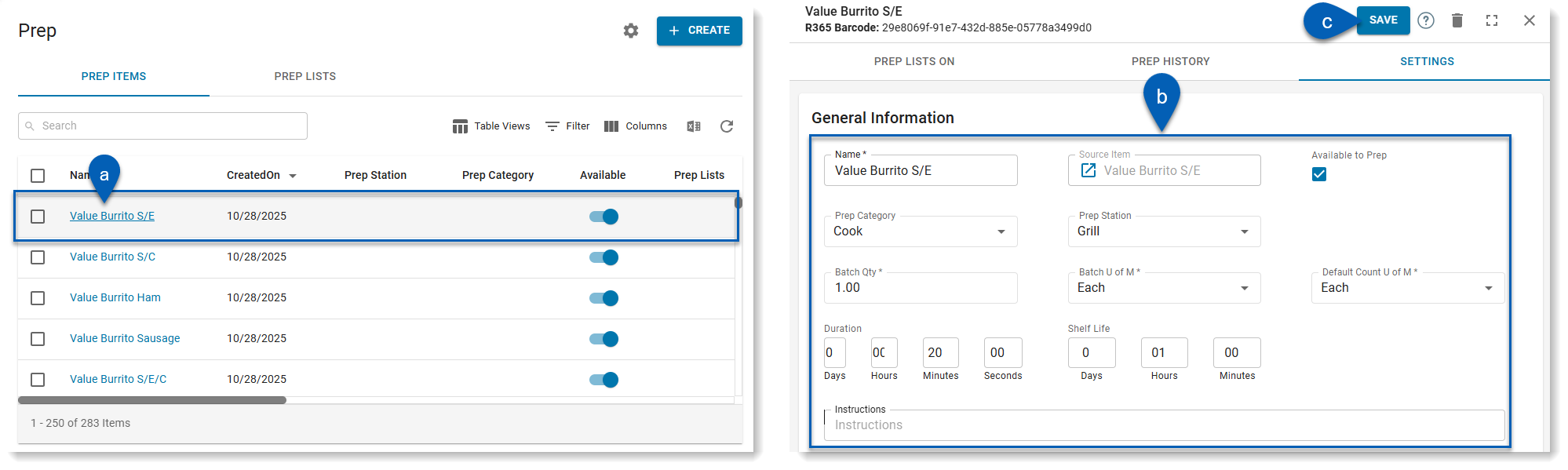
Repeat the steps until all the necessary prep items have been added and configured.
Edit a Prep Item
Once a prep item is created, it must be edited so that its prep settings can be configured. A prep item’s settings determine how the item is categorized, counted, and tracked. Prep items can be edited any time to make adjustments, if necessary.
Prep items can be edited in bulk using the action bar or individually from the prep item record.
To best track prep items throughout the prep process, when editing, ensure the following are entered and accurate:
Name
Availability to Prep
The Available to Prep checkbox determines whether the item is active in Prep Management. When this is unchecked, the item will be unavailable for use. It will not be enabled on the prep lists it is associated with, so it will not appear on prep sheets.
Prep Category
Prep Station
Batch Qty and Batch UofM (together, these are the Batch Yield on the Prep Sheet)
Default Count U of M
Duration
Shelf Life
Instructions
Prep Quantity Logic
Prep Lists On
Bulk Edit Prep Items
Click steps to expand for additional information and images.
1) Click the checkbox of the prep items that need to be edited.
Once selections have been made, the action bar will appear.
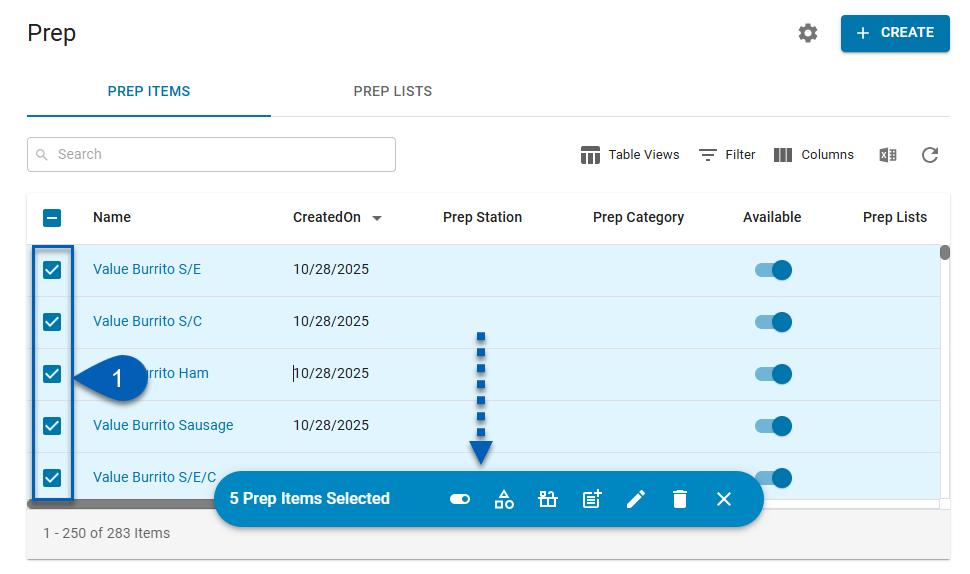
2) From the action bar, click the bulk edit action to perform on the prep items. Read more about the bulk edit options.
The options will be determined by the action selected.
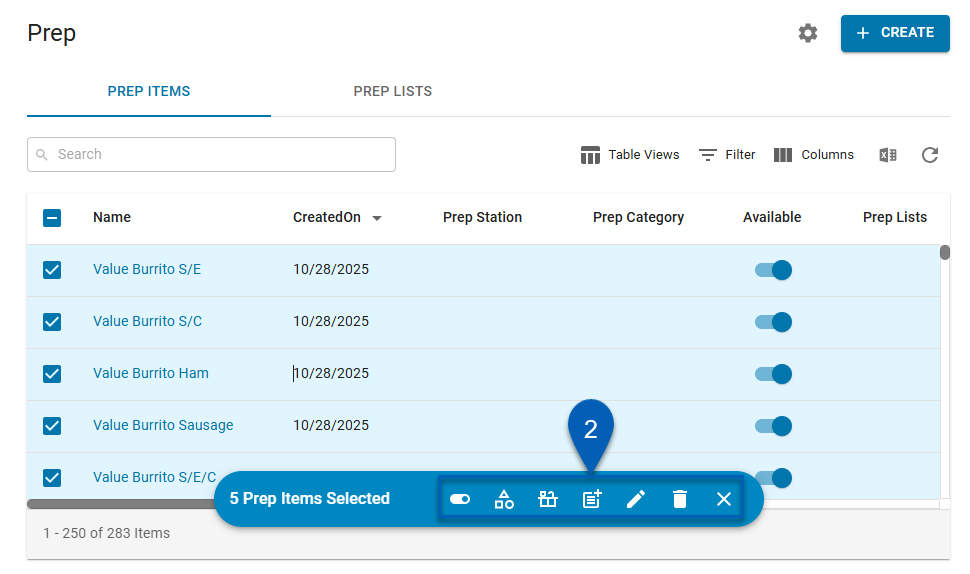
Once the action is completed, the prep items will update with their changes. Repeat steps 1 and 2 until all the necessary settings have been applied.
Edit Prep Items Individually
Click steps to expand for additional information and images.
1) Click a new prep item from the list. This will open the prep item record.
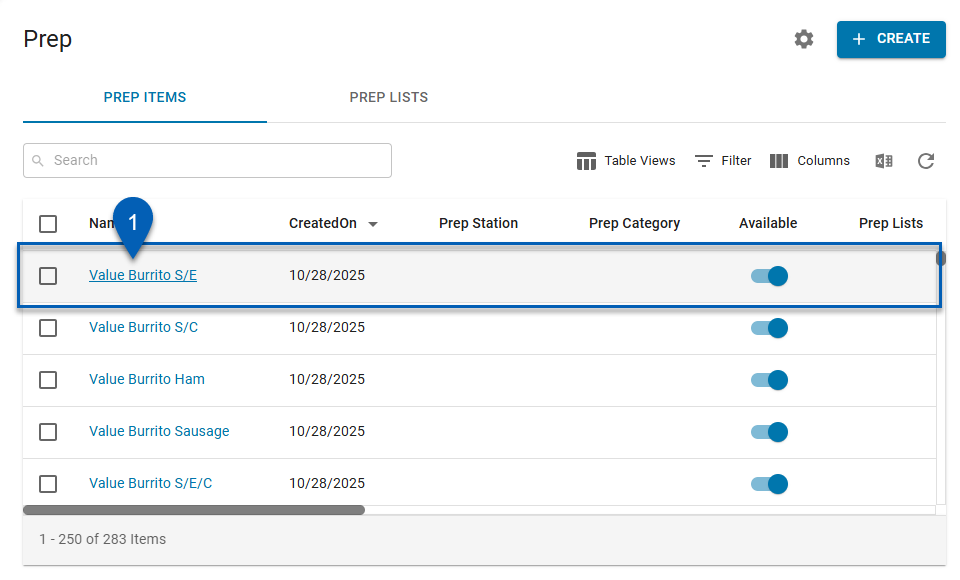
2) Edit the necessary fields on the prep item record. Read more about the prep item record fields.
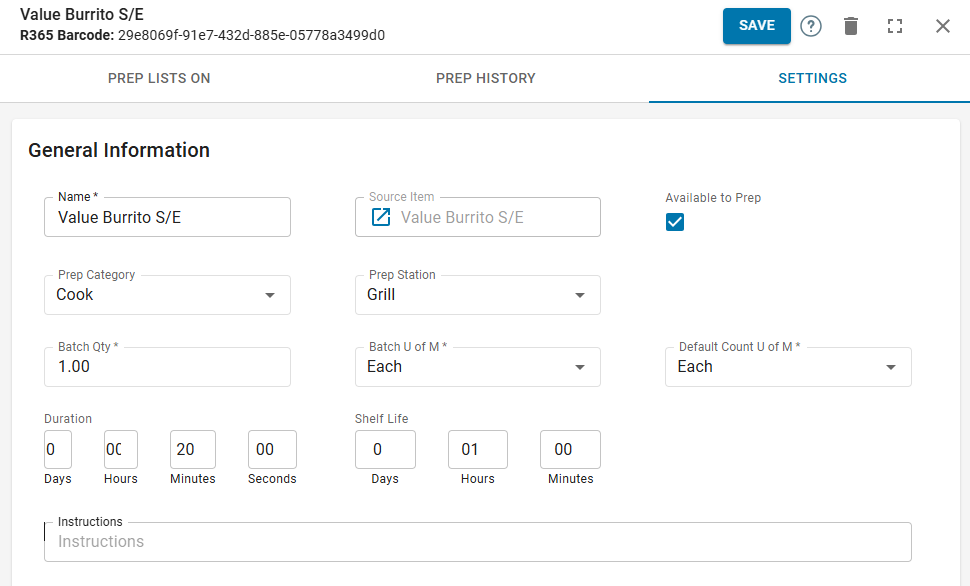
3) Once completed, Save the record.
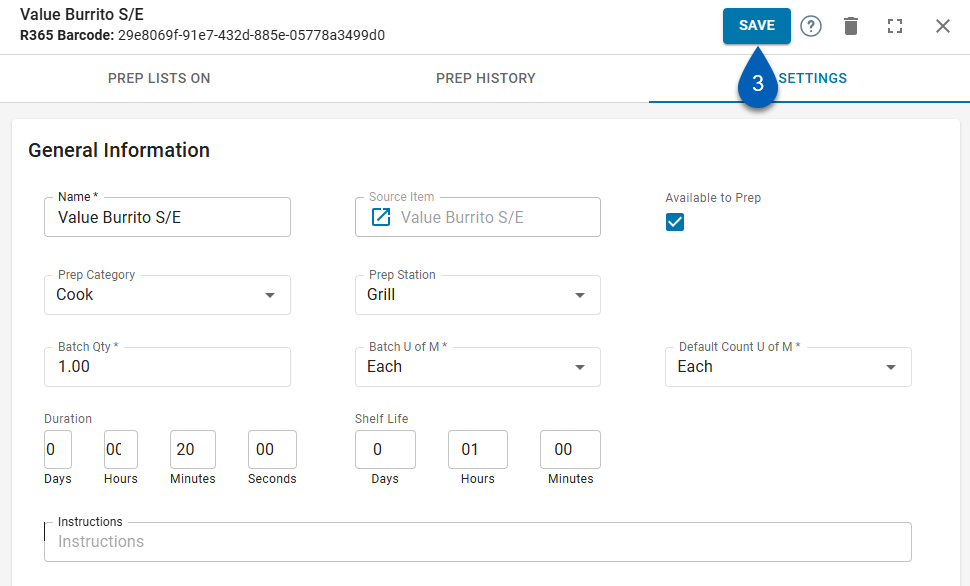
Repeat these steps until all necessary prep items have been configured.