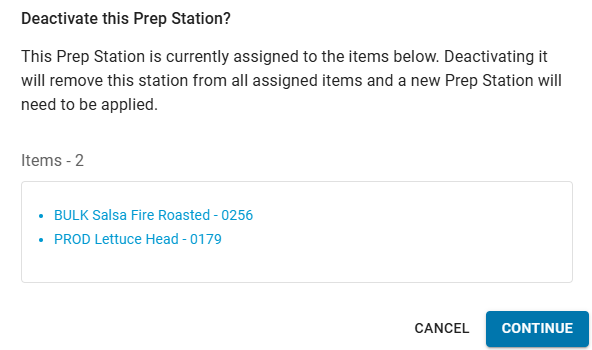In Beta
This feature is in beta. Contact your CSM to learn more.
Prep stations represent the physical areas or job stations where prep items and recipes are made. Each prep item is assigned to a prep station when it’s created or edited.
When printing prep sheets, items can be grouped by prep station or prep category. . Grouping by prep station lists all items prepared in the same area together, such as Grill, Salad, or Sauce.
From the Prep Stations tab, users can create and manage available prep stations. All locations share the same active prep stations, so any station added or updated is available across Prep Management.
The list includes default R365-created prep stations to help users get started. These can be used as-is, edited, or deleted as needed.
Security
Users must have the following permission(s) manage prep stations:
Prep Settings → Prep Stations → View Prep Stations
Prep Settings → Prep Stations → Edit Prep Stations
Navigation
Prep Stations are managed from the Prep Settings screen.
Open the Inventory application.
Expand Prep.
Click Prep or Prep Sheets.
Click the gear button.
Navigate to the Prep Station tab.
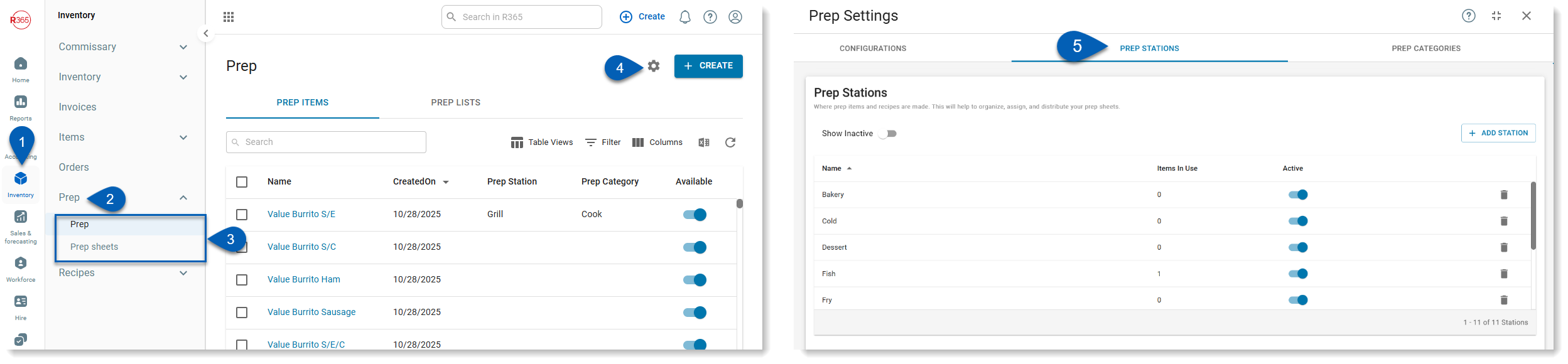
Create a Prep Station
To create a prep station, follow these steps:
Click steps to expand for additional information and images.
1) Click the Add Station button from either the stations list or the top right corner of the table.
This will open a new line in the prep stations grid.
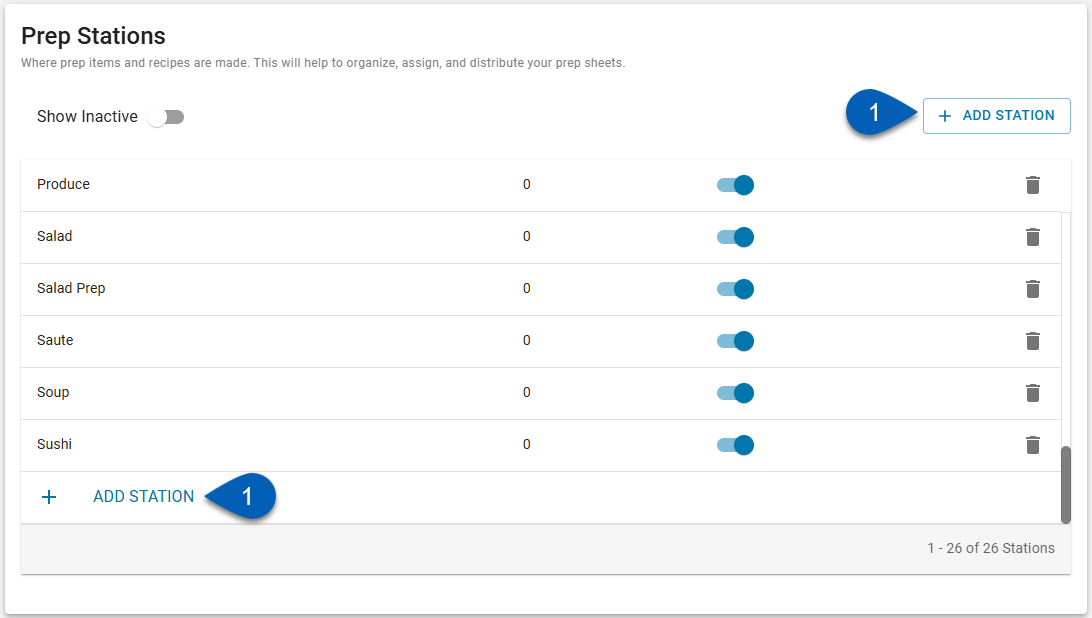
2) Enter the name of the new station, and then click outside of the field.
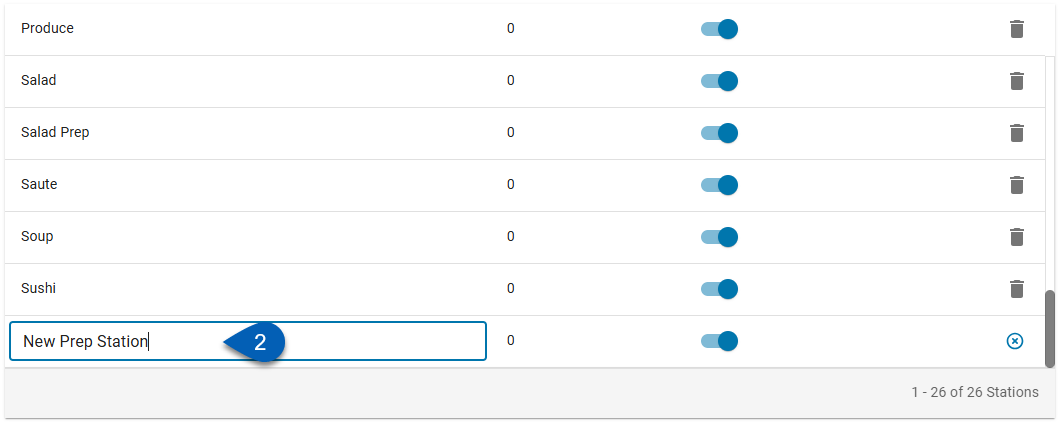
The system will confirm the prep station creation.

3) Ensure that the new prep station is marked as active so that the prep station will be available for use in prep.
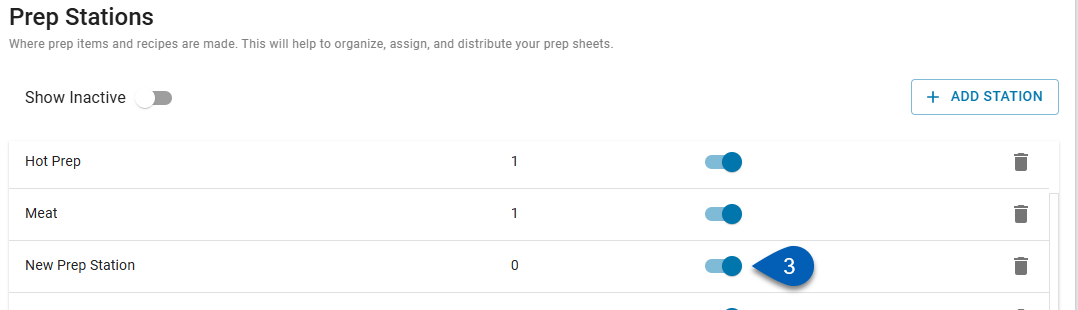
Delete a Prep Station
To delete a prep station, follow these steps:
Click steps to expand for additional information and images.
1) Locate the prep station that needs to be deleted.
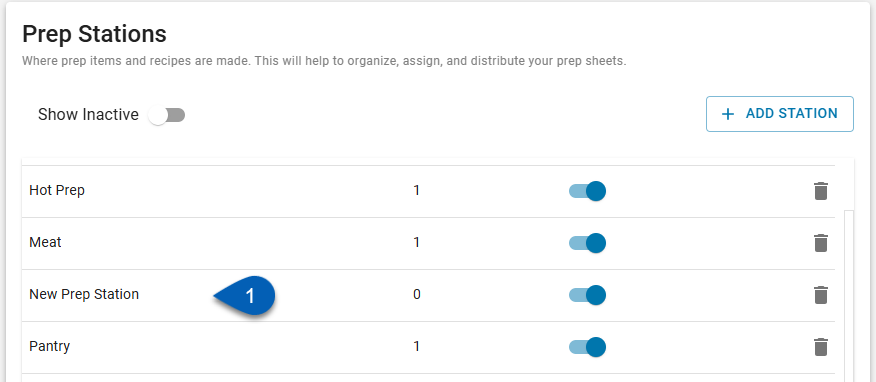
2) Click the trash can button.
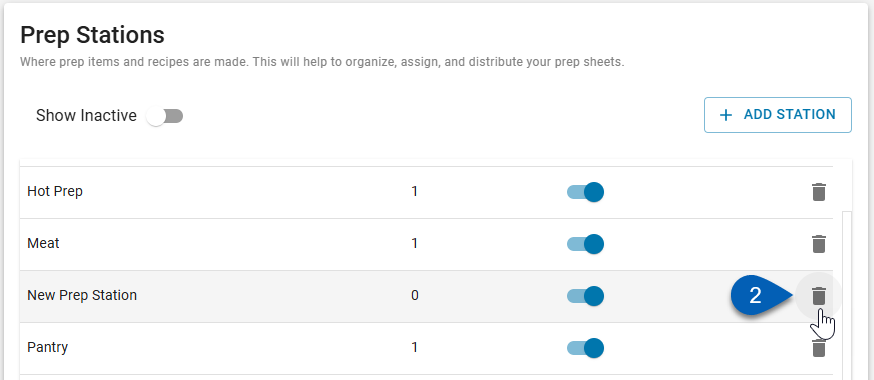
3) If necessary, confirm the deletion.
If the prep station being deleted is not attached to any prep items and has 0 items in use, the prep station will be deleted once the button is clicked.
If the prep station has items in use, users will be prompted to confirm the deletion. If this was an error, click Cancel. If the prep station needs to be deleted, click Yes, Delete Anyway.
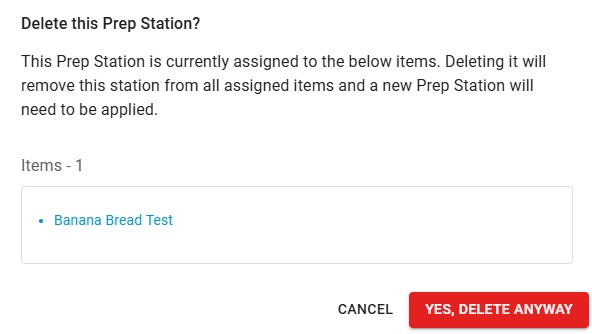
If the prep station being deleted is assigned to any items, once deleted, the prep station will be removed from the prep item record(s). A new prep station will need to be assigned to the item(s).
Activate/Deactivate a Prep Station
To be available for selection on a prep item record, a prep station must be marked as active. Activate or deactivate a prep station in prep by toggling its Active toggle on or off.
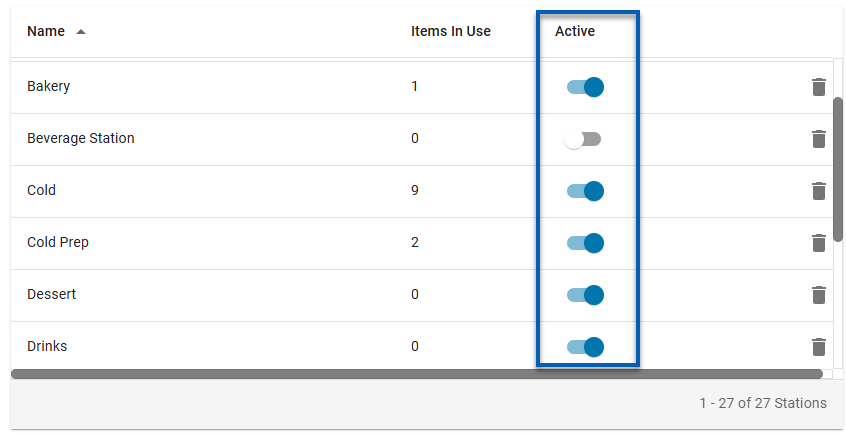
If the prep station being deactivated is assigned to any items, users will need to confirm the deactivation. Once deactivated, the prep station will be removed from the prep item record(s). A new prep station will need to be assigned to the item(s).