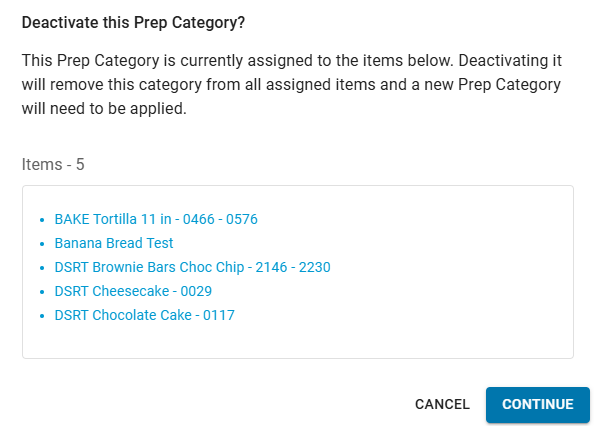This feature is in beta for select customers. Contact your CSM for more information.
Prep categories organize prep items by the type of action required to prepare them, such as thaw, bake, chop, or portion. Each prep item is assigned to a prep category when it’s created or edited.
When printing prep sheets, items can be grouped by prep category or prep station. Grouping by prep category lists all items that require the same type of preparation together.
From the Prep Categories tab, users can create and manage available categories. All locations share the same active prep categories, so any category added or updated is available across Prep Management. The prep categories list includes default R365-created prep categories to help users get started. These can be used as-is, edited, or deleted as needed.
Security
Users must have the following permission(s) manage prep categories:
Prep Settings → Prep Categories → View Prep Categories
Prep Settings → Prep Categories → Edit Prep Categories
Navigation
Prep Categories are managed from the Prep Settings screen.
Open the Inventory application.
Expand Prep.
Select Prep or Prep sheets.
Click the gear button.
Navigate to the Prep Categories tab.
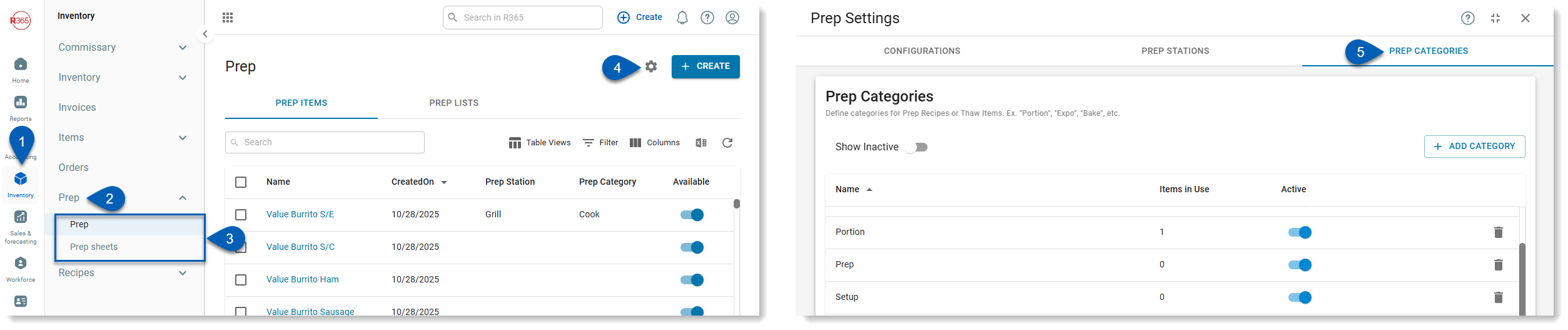
Create a Prep Category
To create a prep category, follow these steps:
Click steps to expand for additional information and images.
1) Click the Add Category button from either the categories list or the top right corner of the table.
This will open a new line in the prep categories grid.
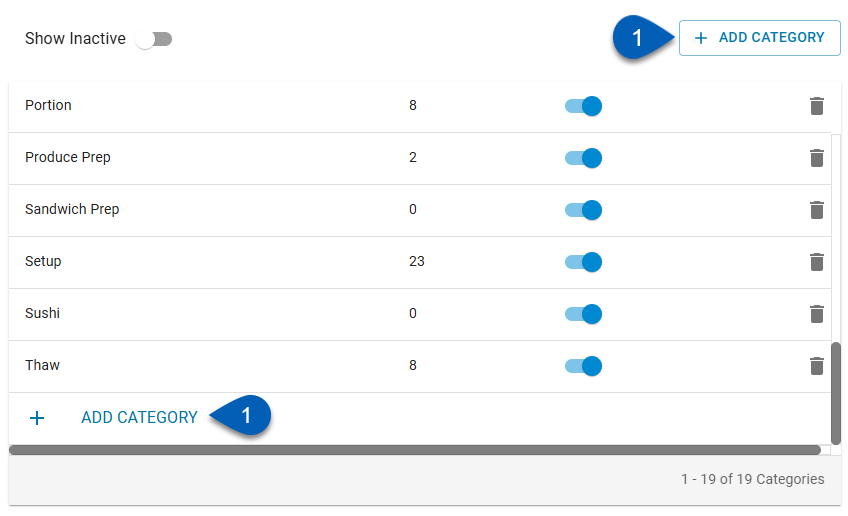
2) Enter the name of the new category, and then click out of the field.
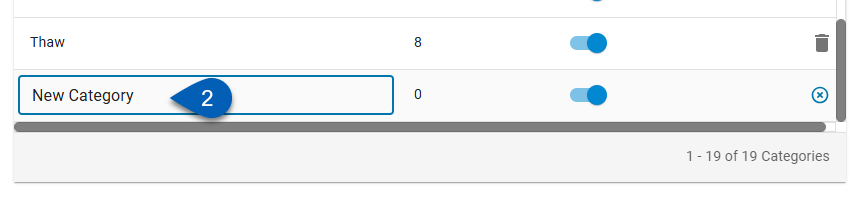
The system will notify that the prep category was successfully saved.

3) Ensure that the new prep category is marked as active so that the prep category will be available for use in prep.
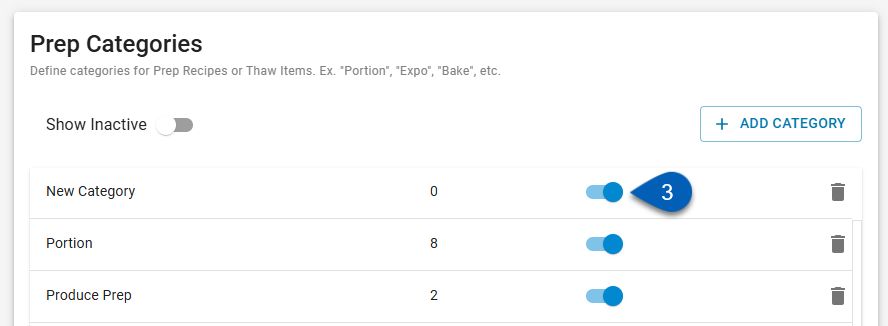
Delete a Prep Category
To delete a prep category, follow these steps:
Click steps to expand for additional information and images.
1) Locate the prep category that needs to be deleted.
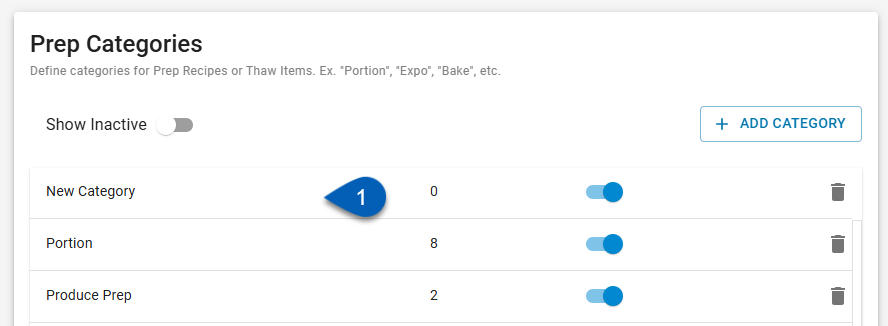
2) Click the trash can button.
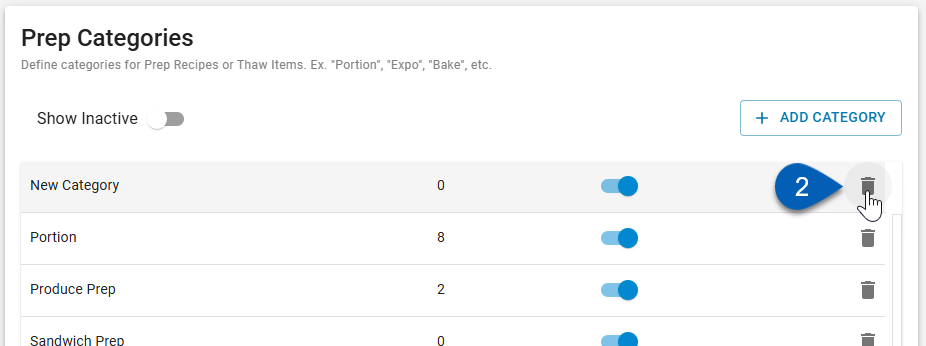
3) If necessary, confirm the deletion.
If the prep category being deleted is not attached to any prep items and has 0 items in use, the prep category will be deleted once the button is clicked.
If the prep category has items in use, users will be prompted to confirm the deletion.
If this was an error, click Cancel. If the prep category needs to be deleted, click Yes, Delete Anyway.
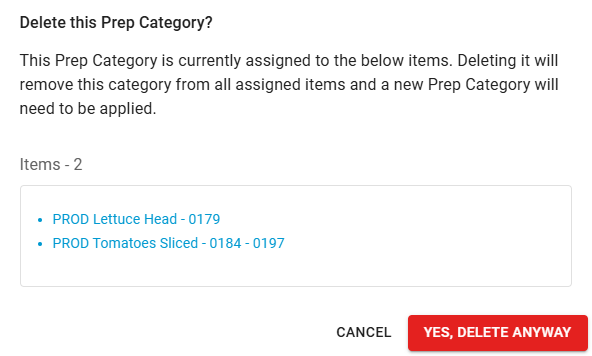
If the prep category being deleted is assigned to any items, once deleted, the prep category will be removed from the prep item record(s). Users will need to assign a new prep category to the item(s).
Activate/Deactivate a Prep Category
To be available for selection on a prep item record, a prep category must be marked as active. Activate or deactivate a prep category in prep by toggling its Active toggle on or off.
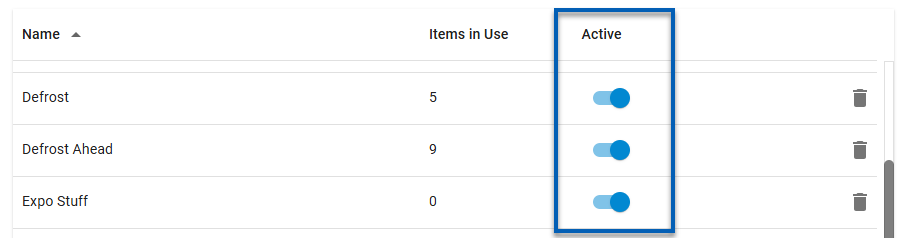
If the prep category being deactivated is assigned to any items, users will need to confirm the deactivation. Once deactivated, the prep category will be removed from the prep item record(s). Users will need to assign a new prep category to the item(s).