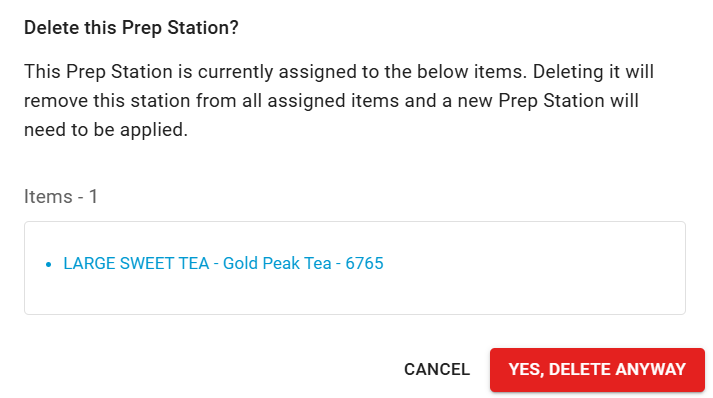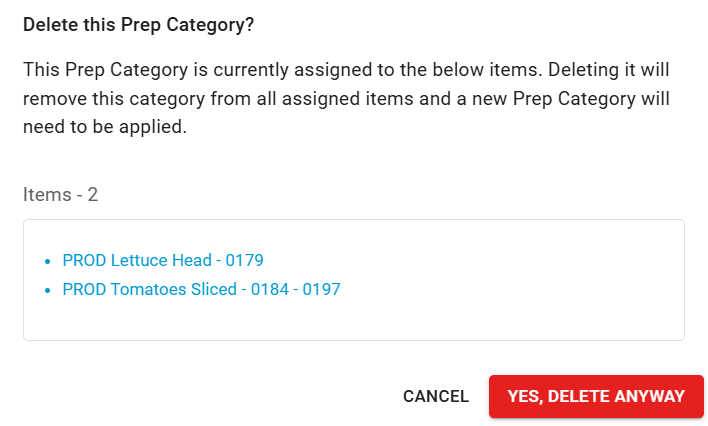This feature is in beta for select customers. Contact your CSM for more information.
The Prep Settings window is where all prep-related settings are managed. From this window, users can access and maintain prep configurations, prep stations, and prep categories—the core settings that define how prep quantities are calculated and how items are organized on prep sheets.
These settings control both the logic behind suggested prep quantities and how items appear when grouped or sorted.
The Prep Settings window can be opened from either the Prep Page or the Prep Sheets Page.
Security
The following permissions are associated with the prep settings page:
Configurations
View Configurations
Edit Configurations
Prep Categories
View Prep Categories
Edit Prep Categories
Prep Stations
View Prep Stations
Edit Prep Stations
These permissions can be added to custom user roles or individual users. The Permission Access report can be used to determine which user roles or users already have these permissions assigned. For more information, see User Setup and Security.
Navigation
Prep Page Navigation Steps
Navigate to the Inventory app.
Under Prep, select Prep.
Click the gear icon
 .
.
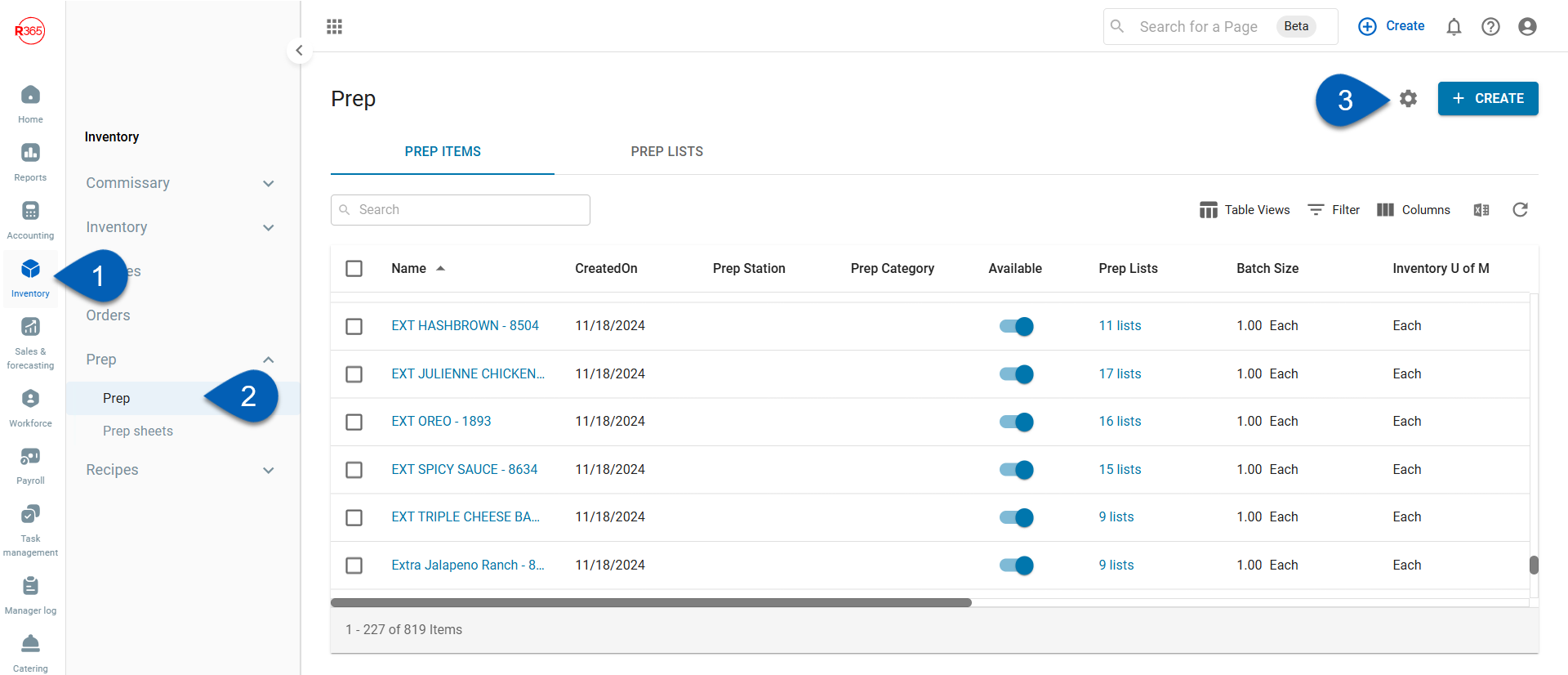
Prep Sheets Page Navigation Steps
Navigate to the Inventory app.
Under Prep, select Prep Sheets.
Click the gear icon
 .
.
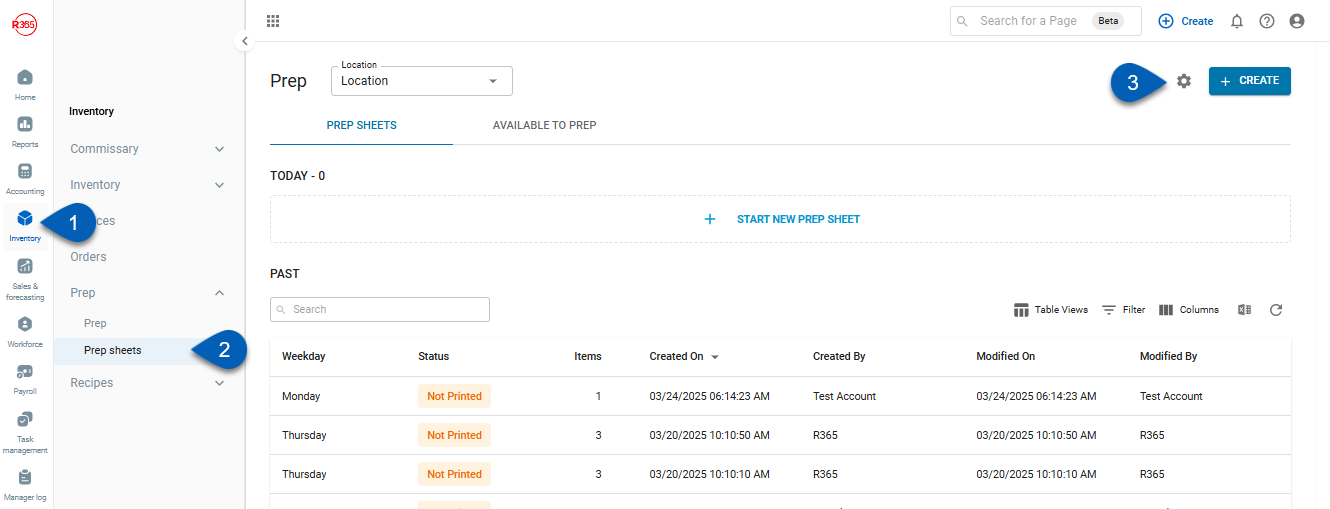
Search
Navigate to pages with the R365 global search bar:
Enter all or part of the page name in the R365 global search bar.
Select the page from the results list.
Only enabled pages can be searched for. If the desired page is not enabled, contact your CSM for assistance.

Prep Settings
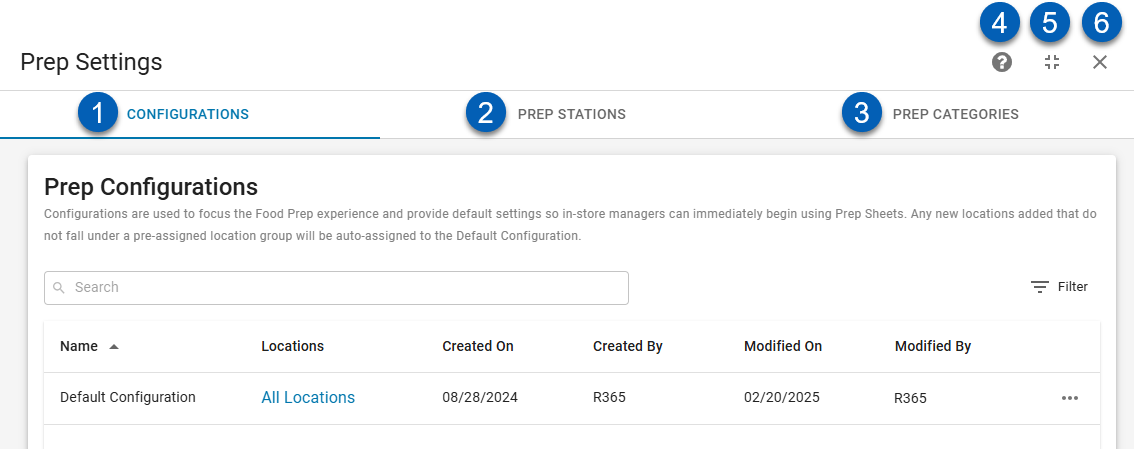
Button/Field | Description | |
|---|---|---|
1 | Configurations | View and manage prep configurations from this tab. |
2 | Prep Stations | View and manage prep stations from this tab. |
3 | Prep Categories | View and manage prep categories from this tab. |
4 | Help | Access knowledge base articles or the support center. |
5 | Screen Adjuster | Minimizes or maximizes the prep settings page. When minimized, the prep settings page will appear as a half-screen panel. When maximized, the prep settings page will fill the screen. |
6 | Close | Closes the prep settings page. |
Configurations Tab
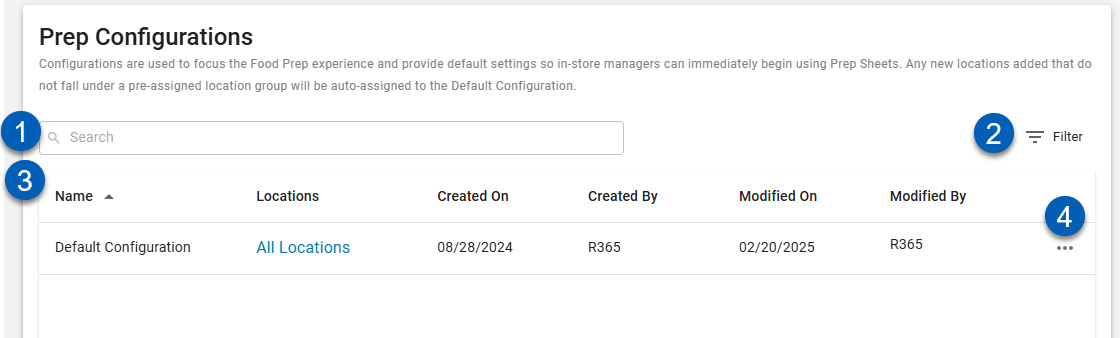
Button/Field | Description | |
|---|---|---|
1 | Search | Searches the grid for keywords. |
2 | Filter | Opens filter options to filter the configurations grid. |
3 | Prep Configurations Grid | The list of prep configurations and their details. Read about the columns below. |
4 | Menu | Opens the function menu for a configuration. Menu option(s) include:
|
Table Columns
Column | Description |
|---|---|
Name | List of active configurations. Clicking a line entry will open the configuration.
|
Locations | Locations assigned to the selected configuration.
|
Created by | The user who created the configuration. |
Created on | The date and time when the configuration was created. |
Modified on | The timestamp for when the configuration was last edited. |
Modified by | The user that last edited the configuration. |
Read more about managing prep configurations.
Prep Stations Tab
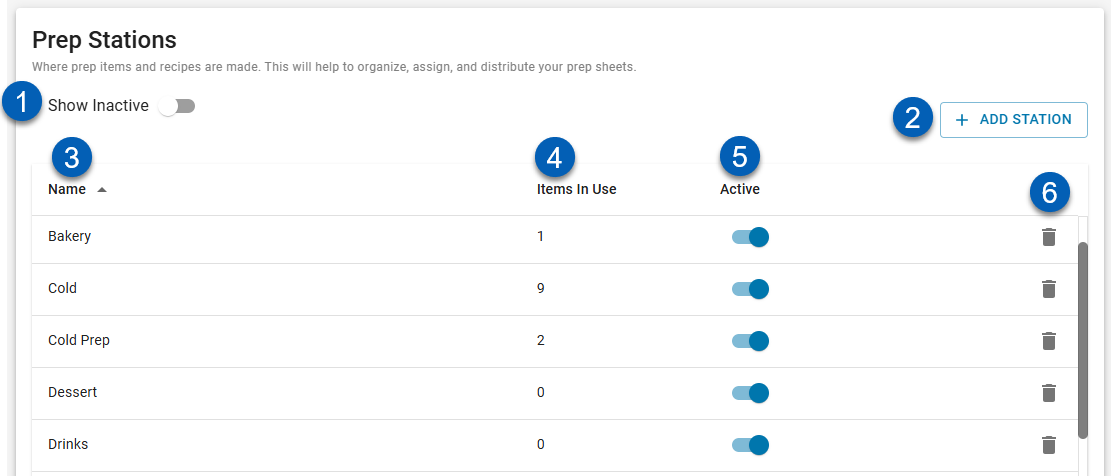
Field | Description | |
|---|---|---|
1 | Show inactive | Shows or hides inactive Prep Stations. When toggled on, inactive stations will appear on the list. |
2 | Add Station | Adds a new prep station. This will create an empty line on the list to name the new station. |
3 | Name | Name of the prep station. This should be where the prep takes place (bakery, cold prep station, sauté station). |
4 | Items in use | The number of items in use that are assigned to this prep station. |
5 | Active Toggle | Activates/deactivates the prep station. When toggled off, this prep station will be unavailable for selection on the prep item record.
|
6 | Delete | Deletes the prep station.
|
Read more about managing prep stations.
Prep Categories Tab
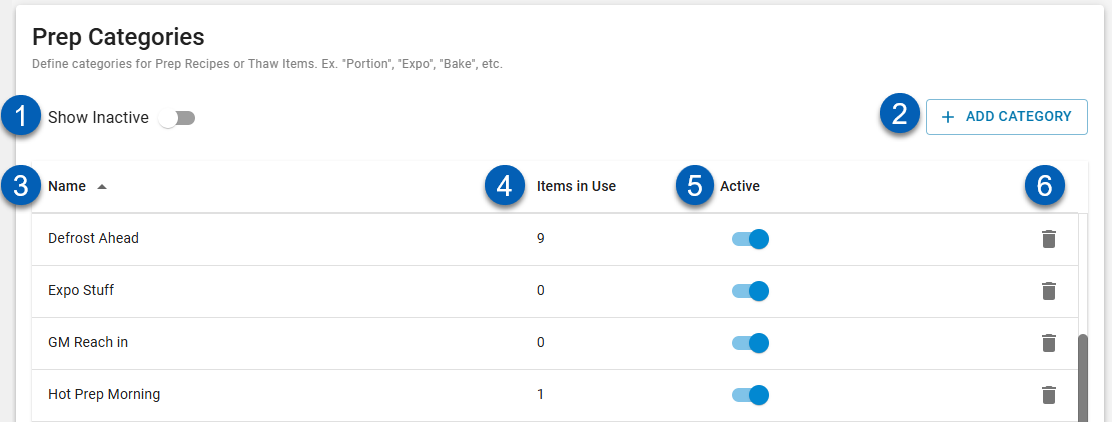
Field | Description | |
|---|---|---|
1 | Show Inactive | Elect whether to show inactive categories or hide inactive categories. When toggled on, inactive categories will appear on the list. |
2 | Add Category | Adds a new prep category. This will create an empty line on the list to name the new prep category. |
3 | Name | Name of the prep categories. This should be the action taken to prep an item (expo, hot prep, chop, defrost ahead, etc.). |
4 | Items in use | The number of items in use that are assigned to this prep category. |
5 | Active Toggle | Activates/deactivates the prep category. When toggled off, this prep category will be unavailable for selection in prep.
|
6 | Delete | Deletes the prep category.
|
Read more about managing prep categories.