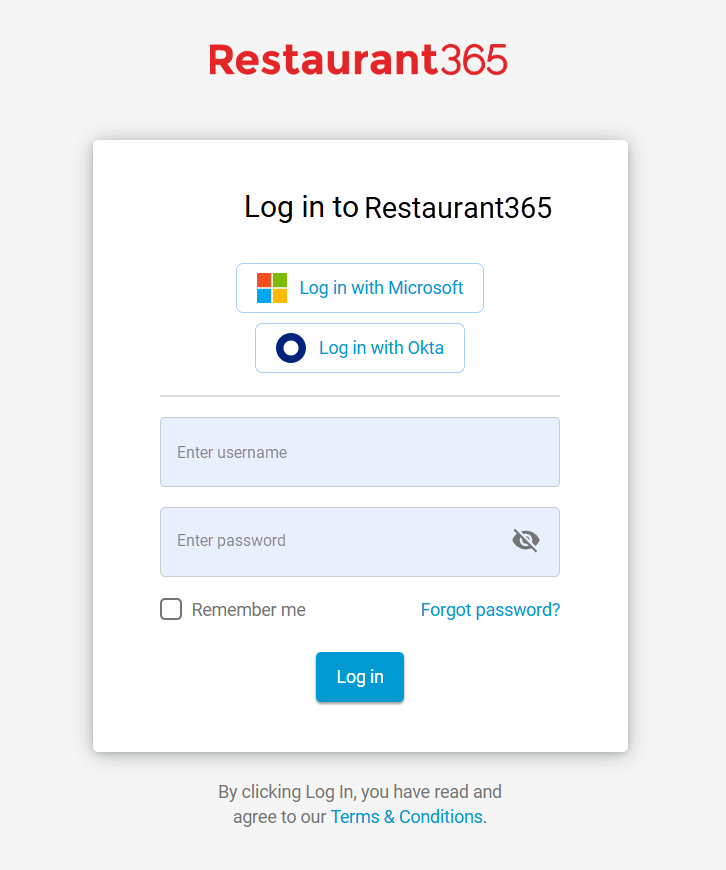SSO (Single Sign-on) provides control and allows users to access systems with a single set of login credentials across multiple applications and services securely. Instead of managing separate usernames and passwords for each system, SSO centralizes authentication and improves security.
SSO is useful for organizations that utilize SSO for other applications and/or systems.
Once SSO has been enabled, connections can be made with Okta or Microsoft Entra (Azure). The established connections can be viewed, edited, or disconnected from the Single Sign-On page.
When connected, users have the option to login with SSO or using their R365 Instance credentials.
Security
SSO Permissions are found in the Permission Tree as follows:
Administration
Single Sign-On (SSO)
View Single Sign-On
Create/Edit Single Sign-On
Delete Single Sign-On
These permissions can be added to custom user roles or individual users. The Permission Access report can be used to determine which user roles or users already have these permissions assigned. For more information, see User Setup and Security.
SSO Integrations
R365 connects with Okta and Microsoft Entra.
Okta
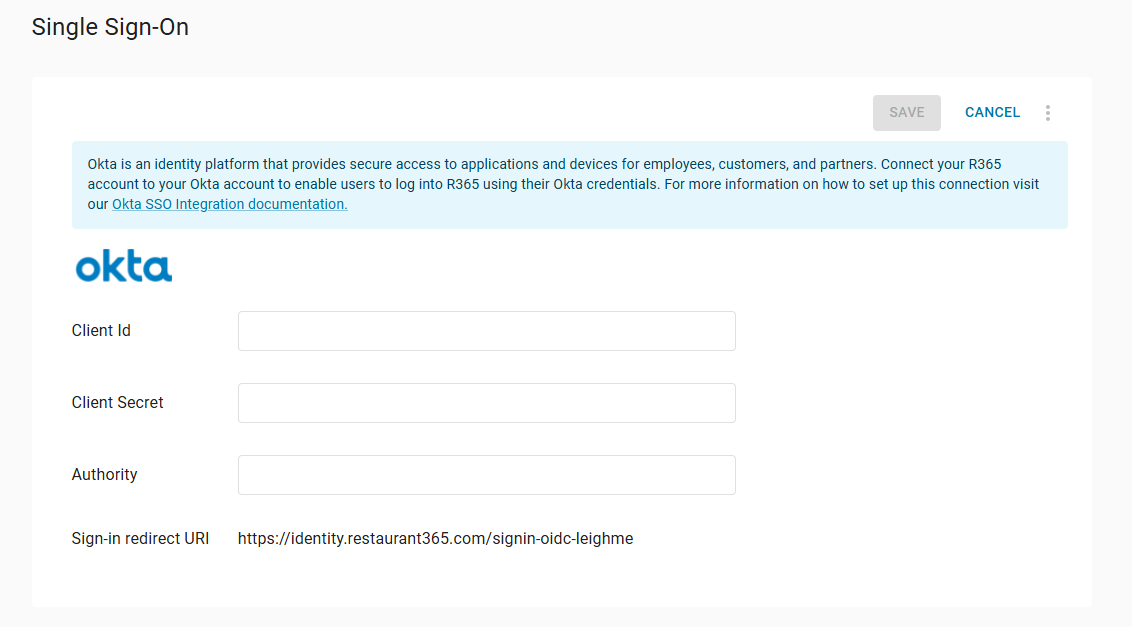
The Okta Single Sign-On integration provides a secure single sign-on experience and allows users to access their accounts with a single set of credentials. Organizations can enhance security while simplifying user access to applications and data. Key features include secure access management, user provisioning, and identity verification, all within the R365 platform.
From the Okta configuration page, users can connect to okta, edit the connection, or delete/disconnect the connection.
Microsoft Entra (Azure)
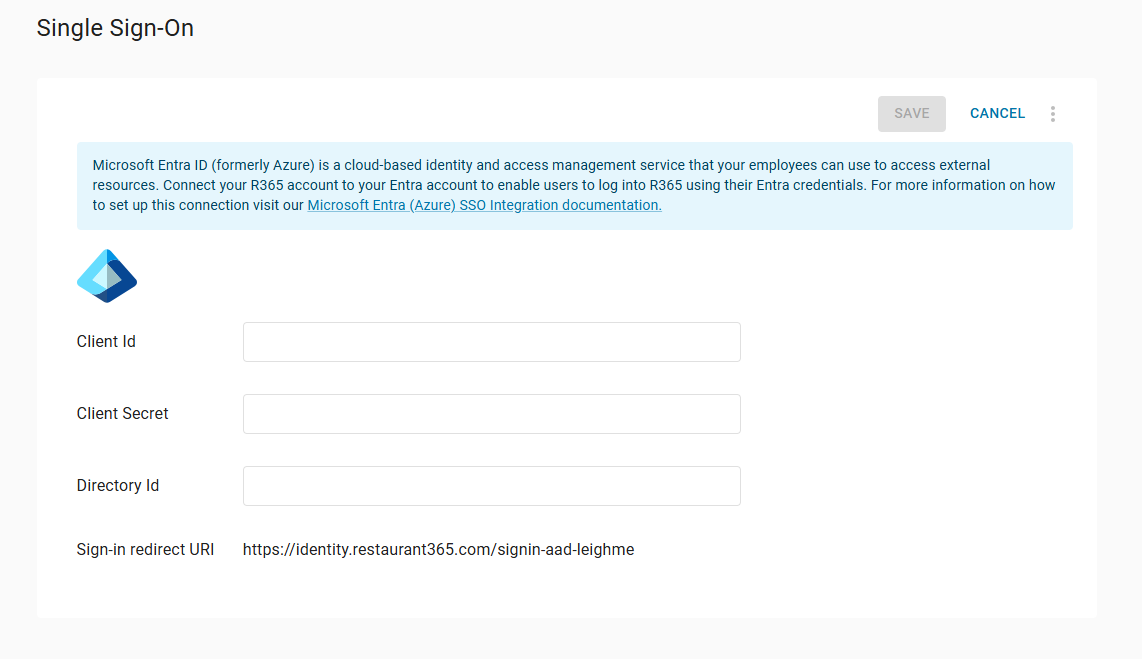
The Microsoft Entra (Azure) Single Sign-On integration offers a secure and streamlined login experience, allowing users to access accounts with a single set of credentials. This cloud-based identity management service enhances security by simplifying access to applications and data across devices.
From the Microsoft Entra configuration page, users can connect to Microsoft Entra, edit the connection, or delete/disconnect the connection.
Enable SSO
To enable SSO, each R365 user must have a unique email address. Single Sign-On is enabled from the Single Sign-on page using the Single Sign-On wizard.
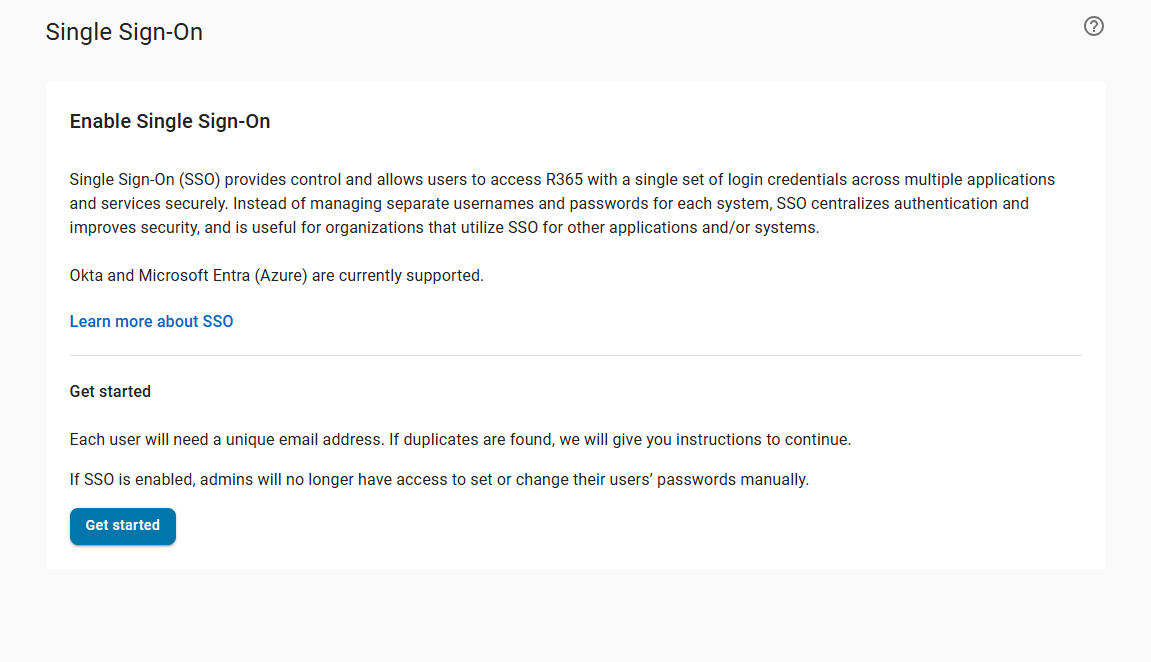
Once enabled, connections can be added for either Okta or Microsoft Entra.
Login with SSO
When SSO is enabled, users will have an additional option to login using their SSO.