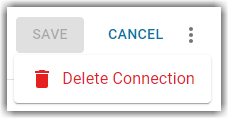The Microsoft Entra (Azure) Configuration page contains the integration settings for the Microsoft Entra (Azure) integration. Here, users can view, connect, and edit the Microsoft Entra (Azure) connection.
SSO can only be configured in Smart Operations.
Security
SSO Permissions are found in the Permission Tree as follows:
Administration
Single Sign-On (SSO)
View Single Sign-On
Create/Edit Single Sign-On
Delete Single Sign-On
These permissions can be added to custom user roles or individual users. The Permission Access report can be used to determine which user roles or users already have these permissions assigned. For more information, see User Setup and Security.
Navigation
From the Single Sign On (SSO) page, click Connect on the Microsoft Entra card.
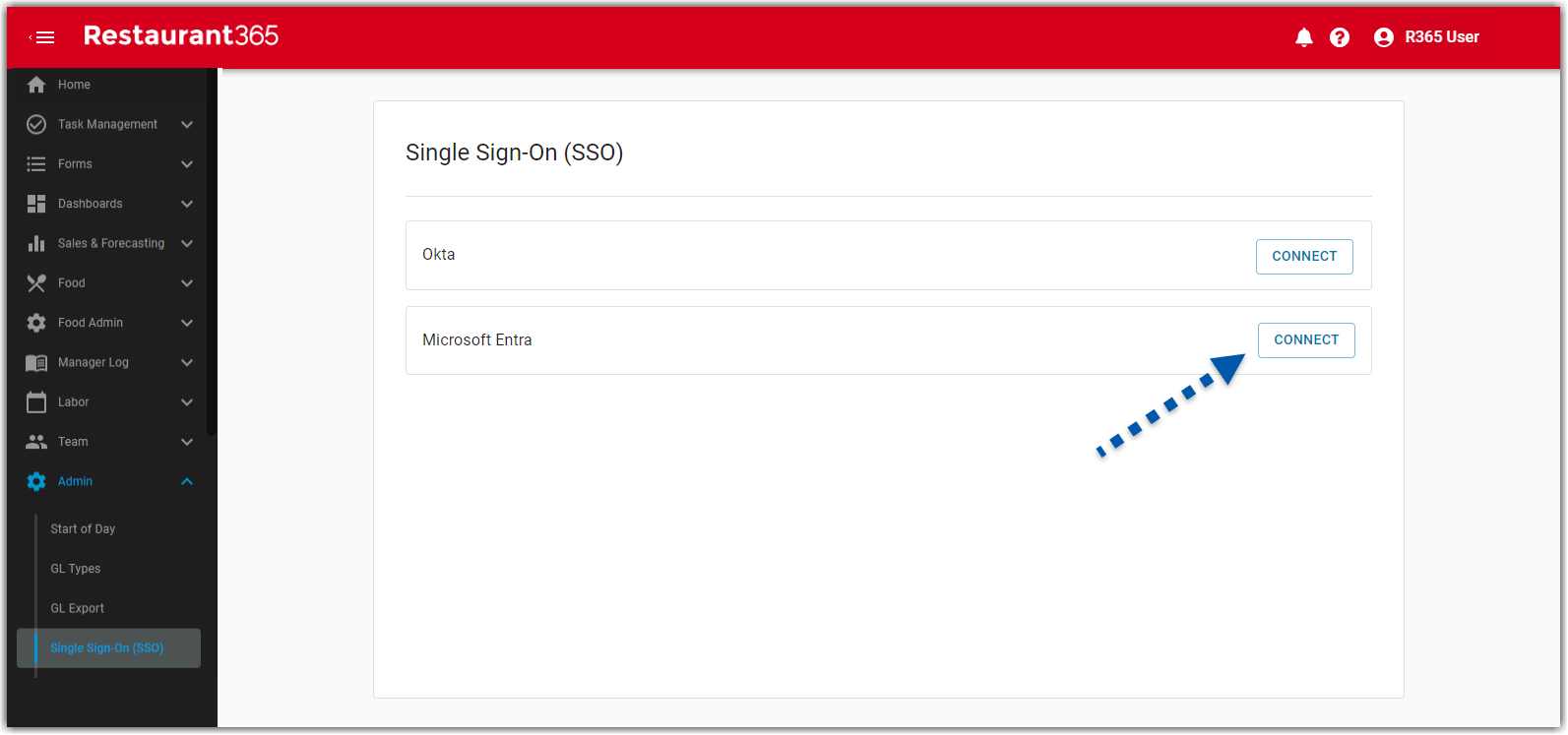
Single Sign-On: Microsoft Entra (Azure)
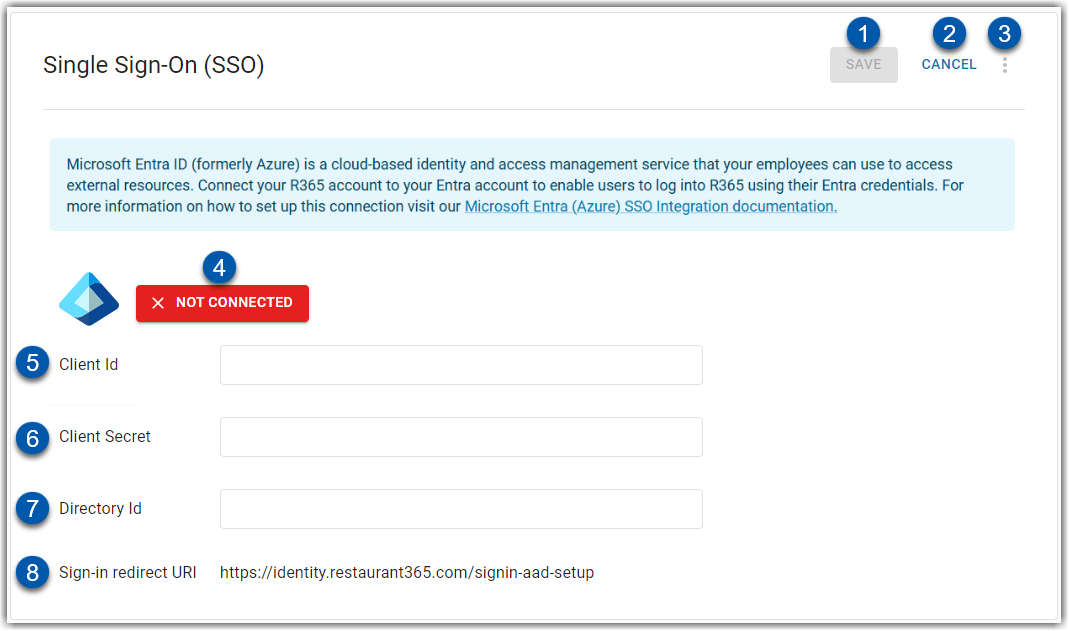
Buttons and Fields
Field/Button | Description | |
|---|---|---|
1 | Save | Save changes to SSO Microsoft Configuration page. |
2 | Cancel | Closes the SSO page without saving changes made. |
3 | Menu Icon | Displays additional options: Once saved, users have the option to delete the connection.
|
4 | Connection Status | Displays the status of the connection: Not Connected: Microsoft Entra (Azure) SSO is not connected. The Login with Azure button is not available on the login page. Connected: Microsoft Entra (Azure) SSO is connected. The Azure button is available on the login page. |
5 | Client Id | Public identifier required by all OAuth flows that is created when the app registration is set up.
|
6 | Client Secret | A unique secret generated by Microsoft Entra (Azure) for secure communication between Microsoft Entra and R365.
|
7 | Directory ID | Unique identifier assigned to each Azure AD tenant.
|
8 | Sign-in redirect URI | The Sign-in Redirect URI where Microsoft Entra (Azure) sends the authentication response and ID token after a sign-in. |