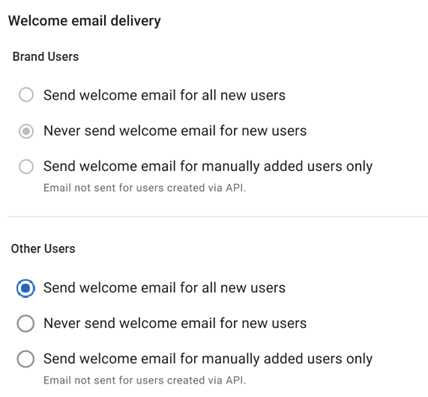The Single Sign-On (SSO) page displays available third-party SSO provider connections and their connection statuses. This page is where supported SSO provider integrations are managed. Learn more about single sign-on integrations.
Before SSO is enabled, the page displays the option to enable single sign on.
From this page, users can:
Manage SSO connections for:
Security
SSO permissions are found in the permission tree as follows:
Administration
Single Sign-On (SSO)
View Single Sign-On
Create/Edit Single Sign-On
Delete Single Sign-On
These permissions can be added to custom user roles or individual users. The Permission Access report can be used to determine which user roles or users already have these permissions assigned. For more information, see User Setup and Security.
Navigation
Navigation Steps
Click Admin in the left navigation rail.
Expand the Users & Security category.
Click Single Sign-On (SSO).
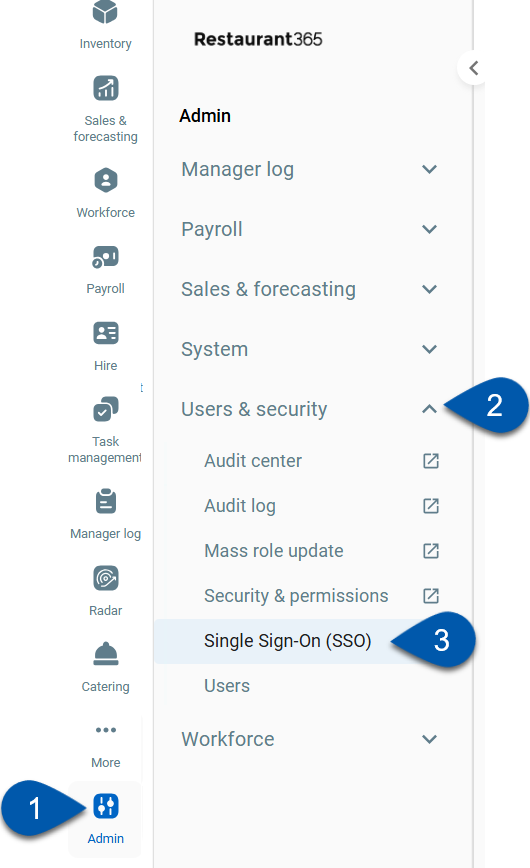
Search
Navigate to pages with the R365 global search bar:
Enter all or part of the page name in the R365 global search bar.
Select the page from the results list.
Only enabled pages can be searched for. If the desired page is not enabled, contact your CSM for assistance.

Single Sign-On Page Buttons and Fields (SSO Enabled)
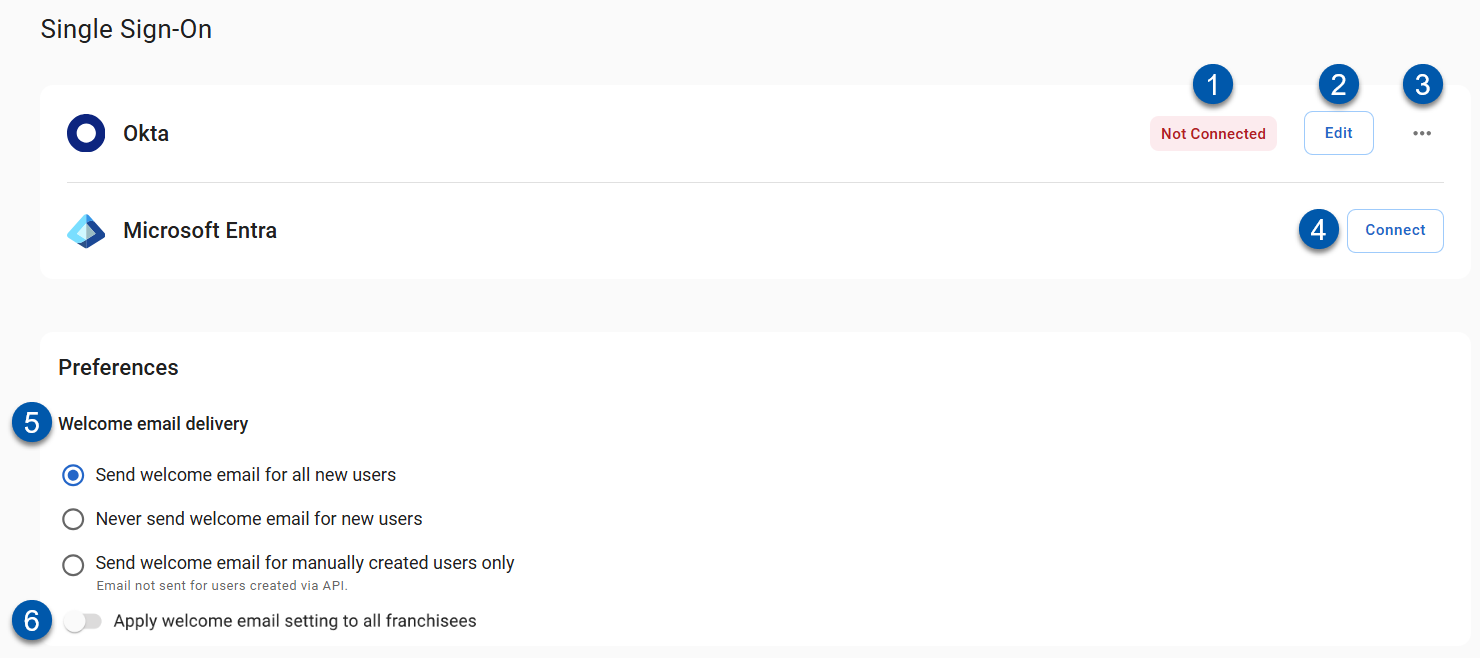
Button/Field | Description | |
|---|---|---|
1 | Connection Status | Status of the connection:
Learn more about connecting Okta or Microsoft Azure.
|
2 | Edit | Opens the SSO connection screen for the SSO provider. Learn more about connecting Okta or Microsoft Azure.
|
3 | Menu | Contains the following actions:
|
4 | Connect | Opens the SSO connection screen for the SSO provider. Learn more about connecting Okta or Microsoft Azure. |
5 | Welcome email delivery | Determines when initial login emails are sent to new users:
|
6 | Apply welcome email setting to all franchisees | Determines whether the welcome email delivery setting is enforced for franchisee instances.
|
Single Sign-On Page Buttons and Fields (SSO Not Enabled)
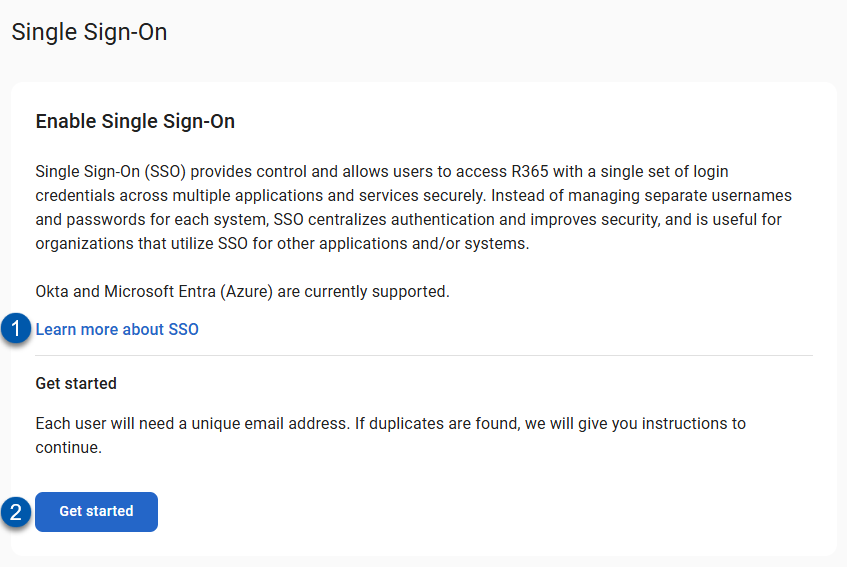
Button/Field | Description | |
|---|---|---|
1 | Learn more about SSO | Opens the knowledge base article for Single Sign-On (SSO). |
2 | Get started | If duplicate emails are found, the SSO Duplicate Email Review screen opens. |