Purchased items, along with Recipe Items and Sales Items, make up the Inventory in R365. Purchased items are created by R365 users, and when creating items, users should account for every item used in the restaurant. R365 recommends creating an individual Purchased Item Record for each item used throughout Restaurants. Items may include ingredients, spices, supplies, paper, packaging and so on.
Once an item has been created, it can be counted on inventory counts, used as Ingredients in recipes, and reported on in My Reports. The R365 Ops Team is available to help during the setup the initial Inventory Database in R365.
Once created, existing purchased items can be viewed on the Items page. Here, users can view items, edit item details, and assign items to location groups.
Location groups are used to define which items can be used by each location. By assigning location groups to items, users will only be able to view and edit items that are associated with the location(s) they have access to. Learn more about location groups here.
Security
Users with the following Permissions will be able to access the Items Page:
Food → Purchased Items → View Purchased Items
These permissions can be added to custom user roles or individual users. The Permission Access report can be used to determine which user roles or users already have these permissions assigned. For more information, see User Setup and Security.
Navigation
Navigation Steps
Open the Inventory app.
Expand Items.
Click Items.
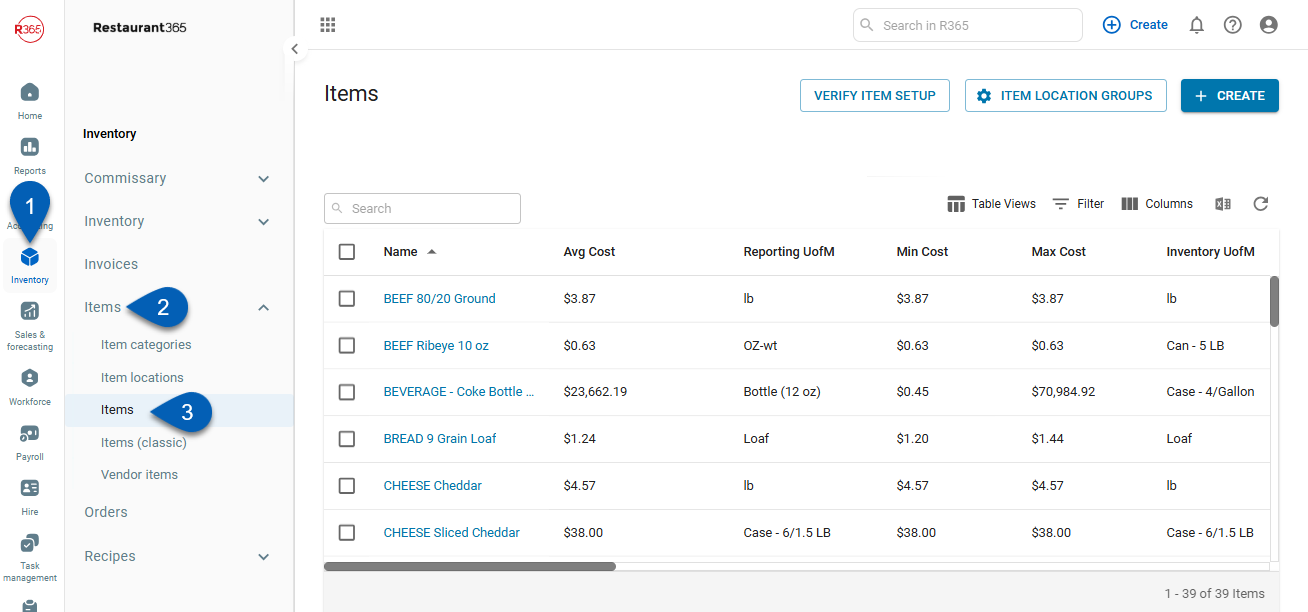
Search
Navigate to pages with the R365 global search bar:
Enter all or part of the page name in the R365 global search bar.
Select the page from the results list.
Only enabled pages can be searched for. If the desired page is not enabled, contact your CSM for assistance.

Items Grid
From the items page, users can view the list of all existing purchased item records. From here, users can also verify item setup, configure item location groups, and create new purchased items. To read more about the items grid, click here.
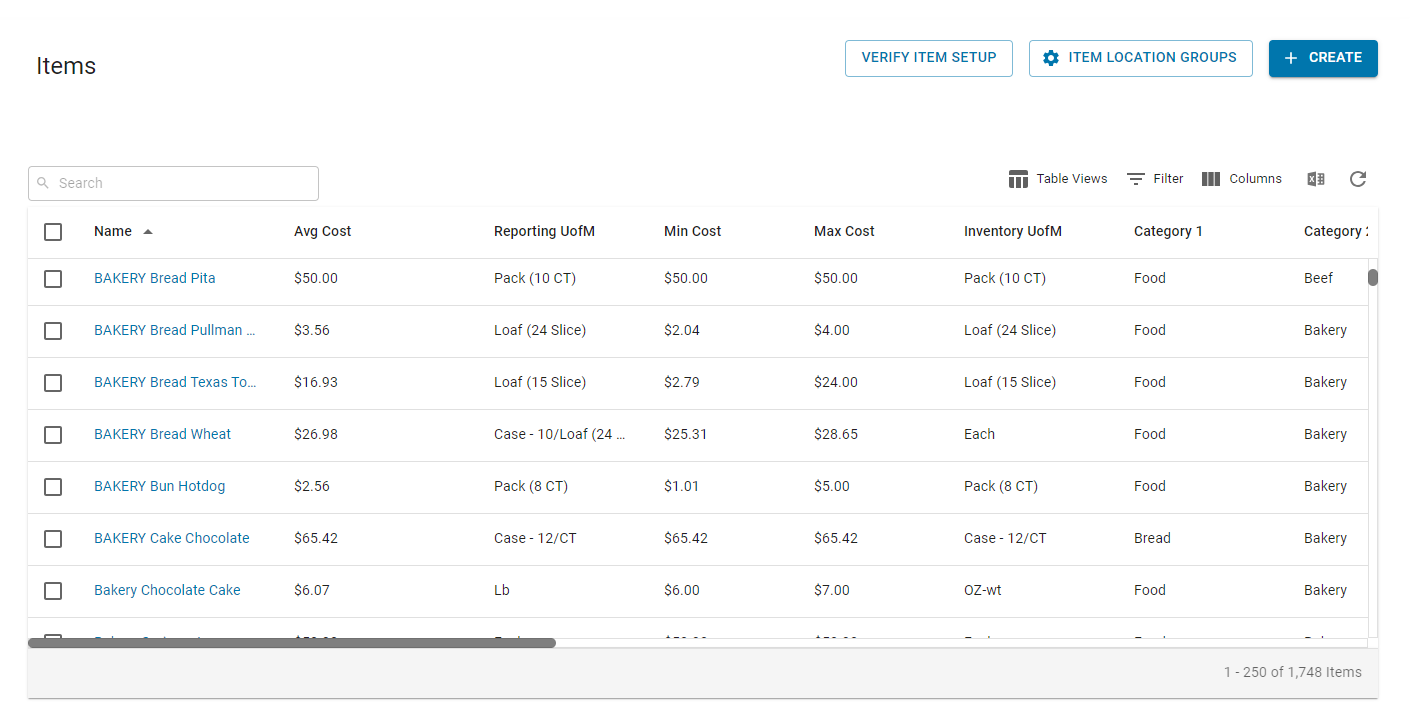
Purchased Item Record
Users can open existing Purchased Item Records by clicking an item name from the items grid. To learn more about the Purchased Item Record, click here.
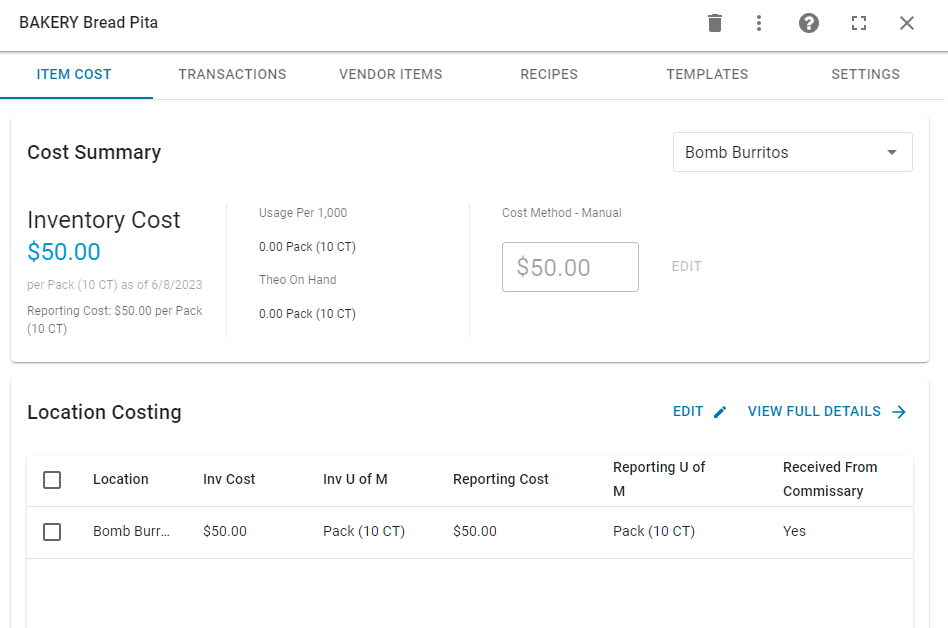
Adding a New Purchased Item
Adding a new Purchased Item can be done by clicking the '+Create' button from the top of the Items list. This will open the New Purchased Item form. To learn more about creating a new Purchased Item, click here.
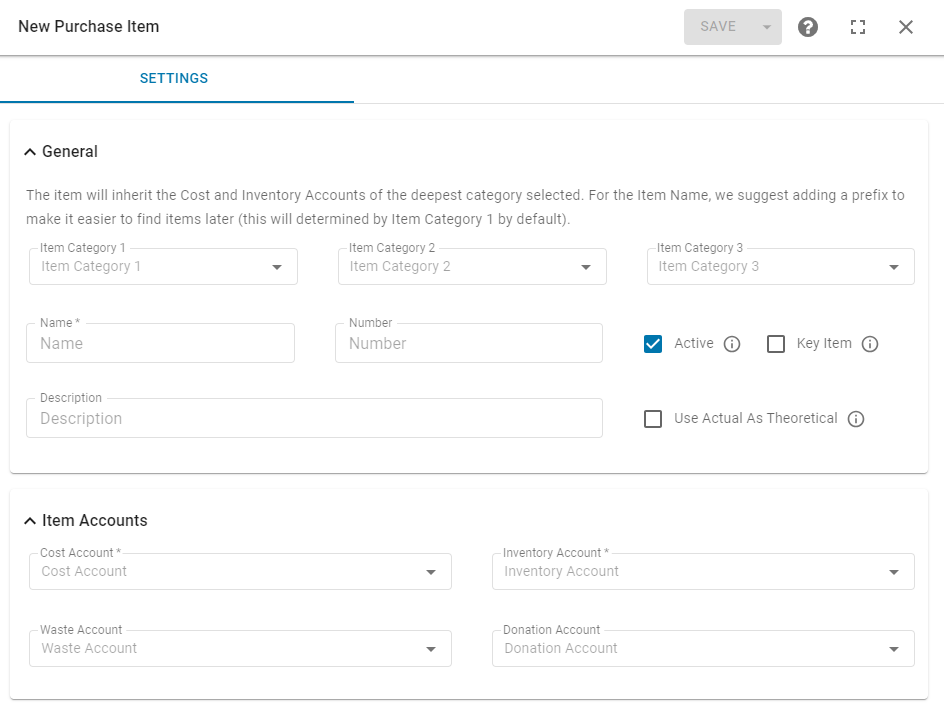
This article was updated in Q2 2023. To read about the Classic Items List, click here.