The Items (classic) page is the classic version of the Items list. This page lists all Purchased Item Records and Recipe Item Records. This page allows users to update the costs for Purchased Items and create Purchased Item Records.
Navigation
Navigation Steps
Open the Inventory app.
Expand Items.
Click Items (classic).
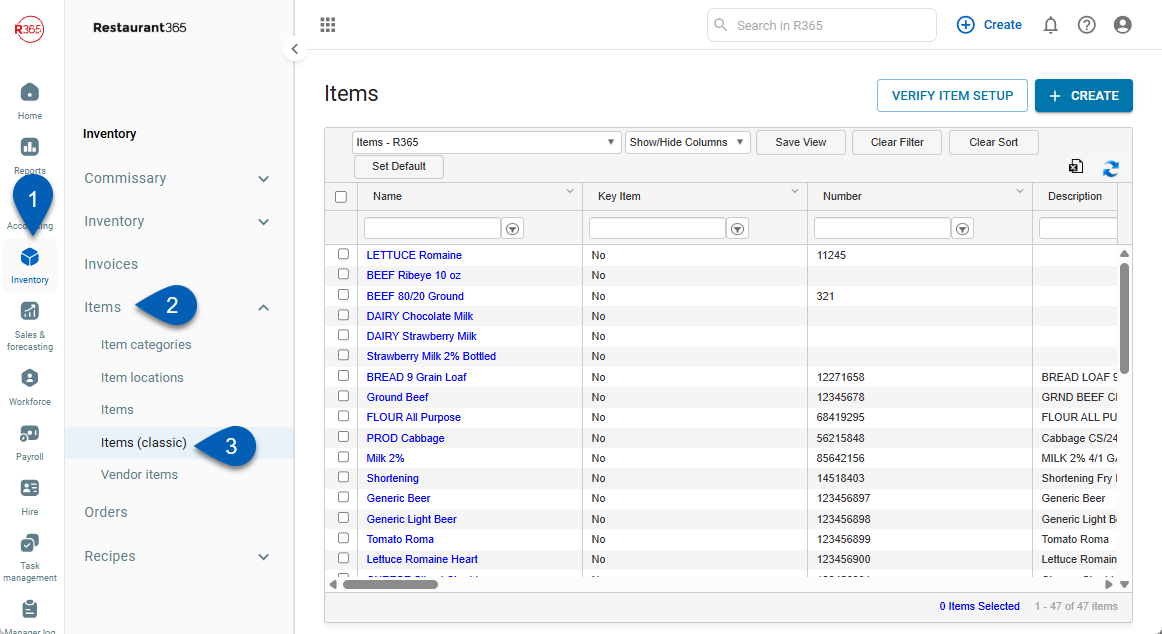
Search
Navigate to pages with the R365 global search bar:
Enter all or part of the page name in the R365 global search bar.
Select the page from the results list.
Only enabled pages can be searched for. If the desired page is not enabled, contact your CSM for assistance.

Items (Classic) Page
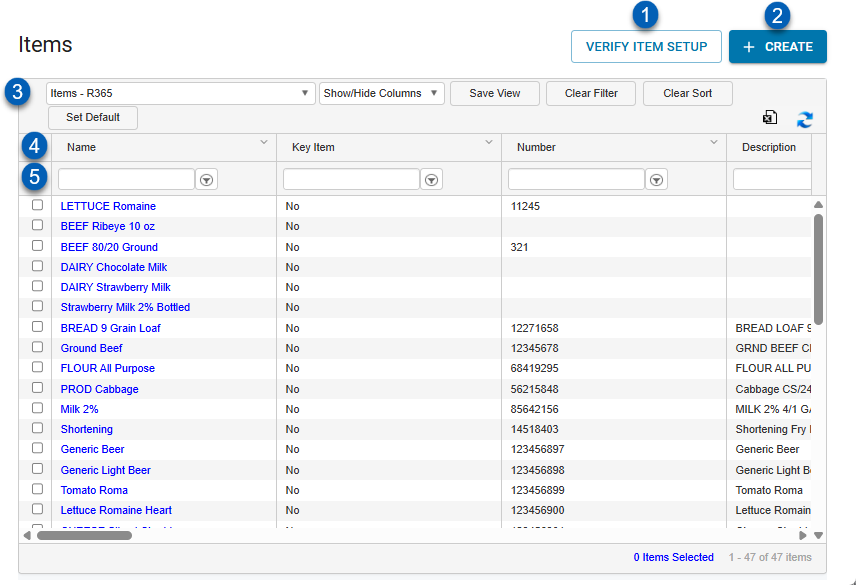
1 | Verify Item Setup | Click to refresh all Purchased Item Records, apply any changes to Units of Measure, and recalculate costs.
|
2 | Create | Click to Create a new Purchased Item Record. |
3 | View Actions | The following actions allow the User to change the List View:
|
4 | Column Header | All the names of the columns are listed in this row.
|
5 | Search / Filter | Use this field to type a name to search and filter the list for specific keywords. |