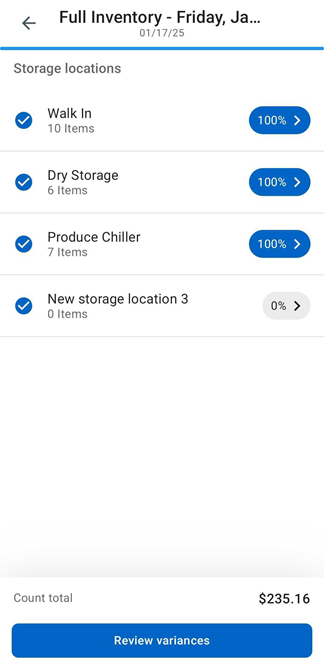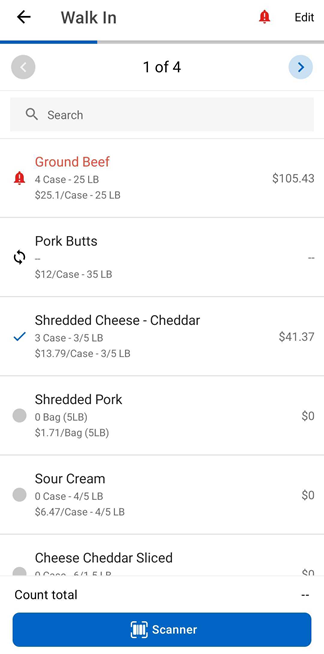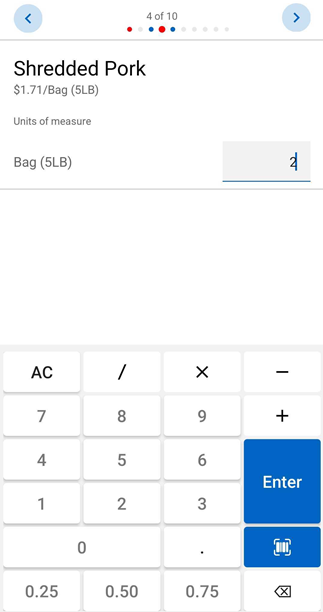Inventory counts track the actual quantities of items on hand for a specific location. Counts can be created, entered, and completed in the R365 mobile app. The approval step must be completed in the web application.
When barcode scanning is enabled, counts can also be entered using an external or in-app scanner.
Once a count is started, quantities are entered across all storage locations. Multiple users can participate at the same time, and progress updates in real time as entries are made. Counts recorded while offline are stored locally and sync automatically when the device reconnects. This ensures accurate entry in areas with limited signal, such as walk-ins and wine cellars.
During an active count, items can be added, removed, or reordered to match shelf order. These updates help ensure that all products on hand are accurately represented.
After all storage locations reach 100% completion, the count can be reviewed and completed.
Users with the View Variances permission see a variance review screen after entering all counts. When variance review is required, only users with this permission can complete the count.
Management of inventory templates and approval of completed counts take place in the web application.
Working with Templates in Mobile
Templates define which items and storage locations are included in an inventory count. The available options depend on which template experience is enabled for the organization.
New Inventory Template Experience
Multiple templates can be selected to build a count. Scheduled templates due within 48 hours of the current date are automatically selected. The variance review screen can be filtered by the templates used in the count. Templates can only be edited in the web application.
In Beta
This feature is in beta. Contact your CSM to learn more.
Legacy Inventory Template Experience
Only one template can be selected to build a count. Items can be added or removed from both the count and the template directly in the mobile app.
A ‘Recently Added’ notice appears when new purchased items have been added to the template since the last count. Each new item must be assigned to a storage location before continuing the count.
Inventory Count Screens
Inventory Screen
The Inventory screen displays all inventory counts, organized by status into In Progress, Completed, and Approved tabs. Each tab provides a list of counts for entry and review. Only counts with an In Progress status can be updated, while Completed and Approved counts are view-only.
From this screen, users can:
View in progress counts
View completed counts
View approved counts
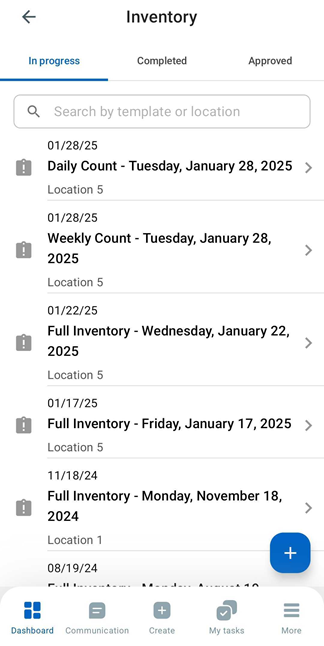
Inventory Count Screens
The Inventory Count, Storage Location, and Item Count screens work together to guide the counting process.
The Inventory Count screen provides an overview of all storage locations in the count.
Selecting a storage location opens its Storage Location screen, where items within that location are listed.
Selecting an item opens its Item Count screen, where quantities are entered.
This flow allows counts to be completed efficiently by navigating through each storage location and its items in sequence.
From these screens, users can:
View count progress and totals in dollars
Open the Theoretical Variance Review screen before completing the count
Complete the inventory count when variance review is not required
Inventory Count Screen | Storage Location Screen | Item Count Screen |
|---|---|---|
|
|
|
Edit Storage Location Screen
The Edit Storage Location screen lists all items assigned to a storage location for the current count. Items can be added, removed, or reordered to reflect the physical layout of the storage area.
From this screen, users can:
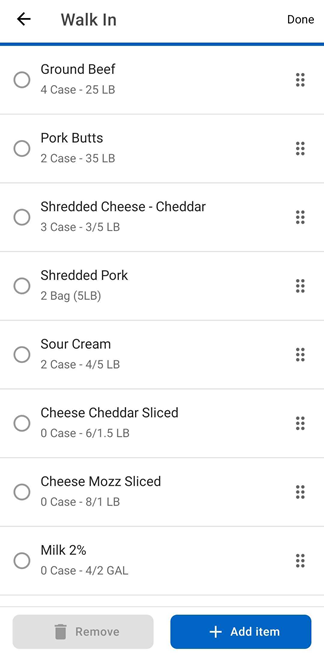
Theoretical Variance Review Screen
The Theoretical Variance Review screen lists all counted items with their actual and theoretical quantities. It is used to review and resolve discrepancies before completing the inventory count.
From this screen, users can:
View all counted items and their variance details
Filter or sort the list to focus on specific variances
Review items flagged as violations
Open item details to confirm or adjust quantities
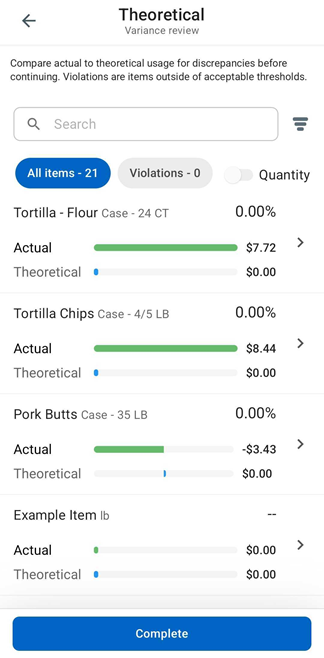
Inventory Count Setup
Inventory Templates
Inventory counts are built from templates that define the items and storage locations to be counted. Templates are created and maintained in the R365 web application and are required to start a count in mobile.
Two template experiences determine how inventory counts are created and managed across R365. The available options depend on which experience is enabled for the organization. Learn more about the new inventory template experience and the legacy inventory template experience.
Require Count Variance Review Setting
Theoretical variance review provides an additional accuracy check before inventory counts are completed. It highlights items with significant quantity differences compared to theoretical usage.
The Require Variance Review setting on the Miscellaneous tab of System Preferences determines whether this review step is mandatory.
When enabled: Counts must go through theoretical variance review before completion. Only users with the View Variances permission can access this step and complete the count.
When disabled: Variance review remains optional. Users without the permission can complete counts directly after manual review.