The following graphic shows each of the Operational Reports covered in this article and how often they are typically run.
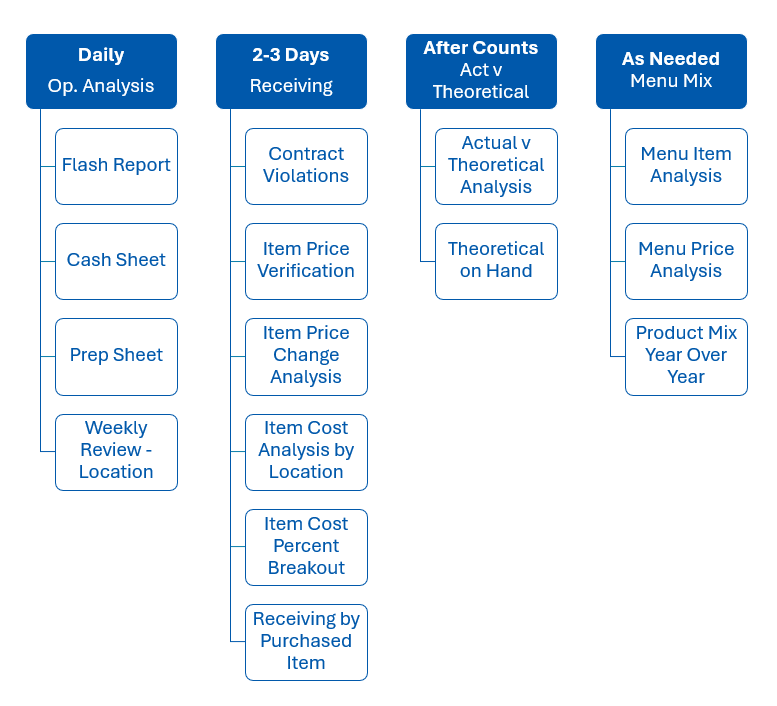
Cash Sheet Report
What it does: The Cash Sheet Report provides a high-level overview of gross and net sales for a selected location in a given time frame.
Why use it: This report is useful for franchise owners who want to check up on the performance of one or more locations.
Other Considerations: The Cash Sheet Export allows users to go even further in depth with their sales analysis.
Learn more about the Cash Sheet Report and Cash Sheet Export.
Flash Report
What it does: Shows summary information based on a single day’s performance in one or multiple locations. All information from the Daily Sales Summary flows through this report as well as historical information and Labor numbers.
Why use it: This is a great report to run for a snapshot of the day (previous day) in terms of Sales/Labor/and other daily metrics. Most above-store managers/operators will find this report very useful for getting a high-level report of the day in each store.
Other Considerations: This report can only be run one day at a time and the previous day must be closed out in the POS and transferred its data to R365 in order to see the numbers.
Learn more about the Flash Report.
Prep Sheet
What it does: The Prep Sheet provides restaurants with suggestions that can improve the efficiency of prep time. The Prep Sheet uses the average PMIX usage of the same business day for the last four weeks (excluding 0s) to calculate a suggested total quantity of items needed for the business day. The Prep Sheet sorts items by prep categories and displays which items need to be prepped and how much of each item should be prepped.
Why use it: Knowing which items to prep and the amounts to prep saves time and resources in the kitchen. Print this report for staff to easily view and reference at prep time.
Other Considerations: The Prep Sheet only lists items that are set to appear on the report and are linked to a menu item or used in a recipe that is linked to a menu item.
Learn more about the Prep Sheet.
Weekly Review - Location
What it does: Shows a detailed break-down of one Location’s weekly sales. This is broken down by Day Part; Service Type; Account; Net Sales vs Last Year/Last Month/and Last Week; Guest Counts and Average Check; Cost Analysis (purchases by cost account); Key Controllable expenses; and Labor. Percentages can be turned on with the ‘+’ sign at the top of the report to see how each number is broken down by a percent vs sales.
Why use it: This can help individual unit managers keep a pulse on the current week and review the previous week. All Vital Signs for the business are included in this report and can be a very quick way to see the snapshot needed to make business decisions throughout the week.
Other Considerations: Discounts and Comps full list can be viewed by clicking the ‘+’ sign next to Discounts and Comps.
Learn more about Weekly Review – Location.
Contract Violations
What it does: Contract Violations Report will show any items outside of contract price for the specified date range. Contract prices can be maintained via the vendor item by either direct edit or import template. Vendors are listed separately and any item is listed for each invoice the violation occurs.
Why use it: This report will allow you to hold your vendors accountable to the prices they’re quoting you.
Other Considerations: This report can be run to show both overpricing and underpricing or only overpricing. This report is typically run monthly or quarterly to investigate these violations. The report displays data for all locations to which the user has access.
Learn more about Contract Violations.
Item Price Verification
What it does: Runs the average price paid for each item in a date range per store and then aggregates those averages into Lows and Highs across all stores to show the variance between the store that is paying the lowest cost vs the one that is paying the highest cost, on average. Contract Price is also shown for comparison sake.
Why use it: This report is useful to hold your Vendor accountable across the city or region they are supplying. If you have a hard contract price in a certain region, but the stores are all paying different prices in that region, there is an inconsistency. Always check for data-entry errors before consulting the Vendor.
Other Considerations: This report is best run on 2 or more locations. It’s best to do this by region where the same Vendor warehouse supplies the same items, but can be useful if other vendors are supplying similar items to find out if a certain vendor has a better price in the region.
Learn more about the Item Price Verification Report.
Item Price Change Analysis
What it does: Shows the purchase price prior to start date of the report versus the average purchase price over the date range of the report. It also shows the COGs Usage over the same date range and the COGs impact the higher/lower price has made per item.
Why use it: This will alert you to the changes in product pricing from multiple vendors on one report. It also helps see the COGs impact on that price not staying consistent. This can also help alert you to incorrect invoice entry – fixing these issues before Inventory Counts can greatly speed up the troubleshooting process on the counts.
Other Considerations: Can be run for one location at a time or across multiple locations. Locations are listed independent of each other. There is a percentage throttle to exclude lower percent variances from the report so you can focus only on the items that are of larger concern. This can be run on Unapproved Invoices (so you can see the effects of the most recent invoice before approving it) and on Key Items vs All Items. Columns are sortable, most usually start by sorting on Variance Dollars highest to lowest to see the biggest fluctuations. This can also be run for specific Item Categories at a time, such as Produce, Meat, Bottled Beer etc. This can help with targeting specific areas of your inventory to focus on receiving.
Learn more about the Item Price Change Analysis.
Item Cost Analysis By Location
What it does: Shows total purchases over the date range of the report broken out by COGS Category (from GL Accounts) per Location with drill down into all of the items that make up that category. It also does a Total and Average across the columns for total/average purchases.
Why use it: This is a great report to check the total purchases on categories or individual items within those categories with a side by side store view. The totals and averages can be used in future negotiations with Vendors on price breaks based on historical volumes.
Other Considerations: Item names are drill down into the item itself in case you need to review the current cost or the Transactions tab. This report can run on Unapproved or Approved invoices to see real time COGs (Purchases) based on the most recent invoices entered into the database. Note: this does not factor in Inventory – only purchases.
Learn more about the Item Cost Analysis By Location.
Item Cost Percent Breakout
What it does: Shows totals of all items purchased in a date range and the percent that item makes up of total COGs in that same date range.
Why use it: This report is used primarily to identify which items to flag as key items and to keep a close eye on the top moving items.
Other Considerations: Any item in the top 10% of this report will show as a 'Possible Key' item. Use that column against the Key Item column to flag/unflag items weekly/monthly so you can hone in on those item on variance reports. This report can be ran for one or multiple locations and filtered to certain COGs accounts.
Learn more about the Item Cost Percent Breakout.
Receiving by Purchased Item
What it does: This shows all of the items purchased and received by a certain Location and during a set date range. Items are broken out by Item Category Number and include totals by Category.
Why use it: After reviewing the key items on the Item Cost Percent Breakout report, the Receiving by Purchased Item report can help assess the details connected to the Purchased Item to see how much of an item was used and how much it cost. From here, you can connect with your Vendors to see if the cost amount can be brought down or reevaluated.
Other considerations: This report can help you catch cost differences between two similar items and determine which item is better to continue and/or stop purchasing.
Learn more about the Receiving by Purchased Item Report.
Actual vs Theoretical Analysis (AvT)
What it does: Shows Actual vs Theoretical numbers in terms of both Quantities and Dollars. Offers drill down into the transactions that make up the numbers as well as roll up summary info by Category for a Controllable Cost of Goods approach to analysis.
Why use it: This is the preeminent AvT Report in R365. This has everything from Actual Usage to Theoretical Usage and anything in between.
Other Considerations: See the supplemental article on AvT Analysis – Troubleshooting Variances for a detailed hypothetical use for the report.
Check out a walkthrough of Example Variances on the AvT Report, and learn more about the Actual vs Theoretical Analysis.
Menu Item Analysis
What it does: Shows the current selling price, cost, and margin for each Menu Item as well as quantities sold. With both the margin and quantities, this report can then analyze the popularity and profitability of each menu item ranked against each other and return a category that has a call to action associated with it.
Why use it: This report functions as a Menu Engineering report and would mostly fall under the category 'Marketing Analysis' since it is one of the few reports that 'tells you what to do'. It can tell you which items should be promoted, rise in price, move up the menu, or be removed altogether.
Other Considerations: This report is best ran as Apples to Apples; in other words, compare like items to each other (Appetizers, Desserts, Mains, Sandwiches, etc.). This report ranks all items on the report against each other in terms of margin and sales mix. The popularity of an item is also divided into high (top 70%) and low (bottom 30%). This leads to the quadrant view at the bottom of the report.
Learn more about the Menu Item Analysis.
Menu Price Analysis
What it does: Shows the cost and selling price for each Menu Item and determines a profit from those metrics by calculating a variance and price needed to hit the target % based on the user supplied target %.
Why use it: This report can help gain insight into the nuances of the menu and where price adjustments may be warranted based on the current price/cost relationship. This can also help adjust target %s to be more realistic so that maximum profitability can be attained.
Other Considerations: Can be run for multiple Locations simultaneously. The average cost/price between the locations will be shown, but clicking the ‘+’ sign will open up the location by location cost/price. This can be useful to ensure accurate receiving in the locations and/or for finding out where commodity pricing is skewing the food cost in certain markets/stores.
Learn more about the Menu Price Analysis.
Product Mix - Year Over Year
What it does: This report lists Menu Items' current Sales Dollars against their prior year's Sales Dollars for the same days to show the year-over-year difference.
Why use it: You can review the results of this report to see how to promote certain items or remove items from the menu for more profit.
Other Considerations: This report can be ran for specific Menu Items or entire Menu Item Categories for the best analysis.
Learn more about the Product Mix - Year Over Year Report.