The Prep Sheet generates a list of all prep items and the system-calculated quantity suggestions to prep.
The Prep Sheet uses the historical average PMIX (product mix based on menu item sales) usage of the same business day for the last selected number of weeks weeks (excluding 0s) to calculate a suggested total quantity of items needed for the business day(s). The report can be run based on a single date or a range of days. The Prep Sheet sorts items by prep categories and displays what items need to be prepped and how much of each item should be prepped. This report can be printed and used in the restaurant.
Report Prerequisites
The Prep Sheet will only list items that have been set to appear on the report that are also linked to a menu item or used in a recipe linked to a menu item. Click a link below to learn more:
Linking menu items
Prep toggle on the purchased item record
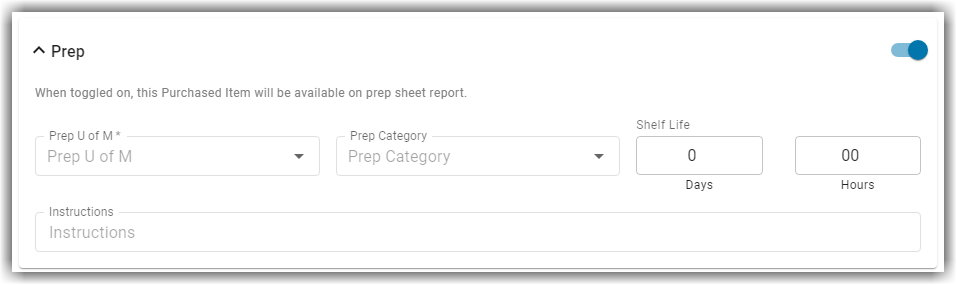
Prep Sheet checkbox on the recipe record
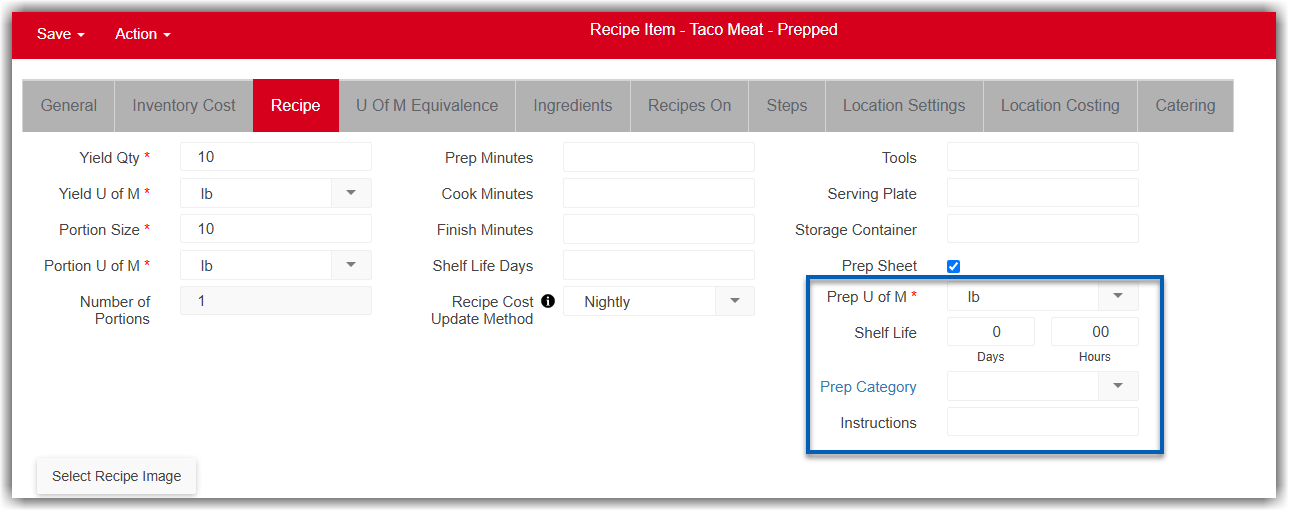
Navigation
The My Reports search bar can be used to search R365's entire catalog of reports.
- Open the Reports app.
- Navigate to My Reports.
- Enter all or part of the report name in the search bar.
- The Results tab will open with the list of search results.
- From beneath the report name, click Run to run the report with the selected report view.
-OR-
Click Customize to adjust the report parameters and run the report.

Report Parameters
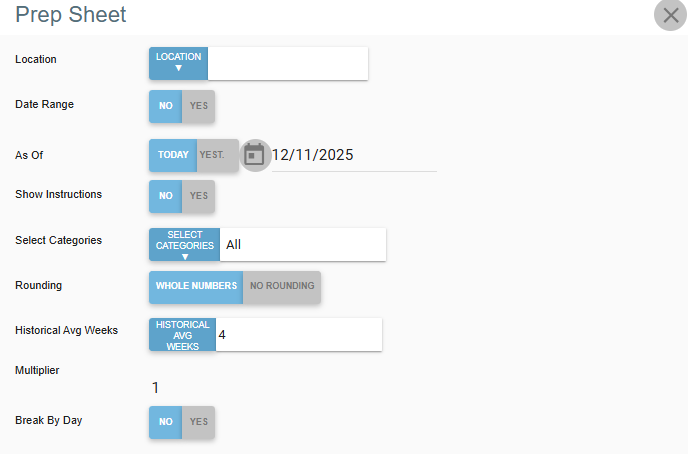
Field | Description |
|---|---|
Location | Select the location that the prep sheet is going to be run for. The items that appear will be prep sheet items associated with the location selected. Only one location can be selected. |
Date Range | Selects whether to use a date range or the As Of date as a date parameter for this report.
|
Start Date / End Date | First and last date for which to pull data for the report. The 'Start' and 'End' parameters create the date range for the data generated. The report then displays data for all dates within the date range, including the start and end dates. When a date range is selected for this report the 4 week average calculation uses each business date that is included in the date range. The prep suggestion will be the sum of each average usage across all business dates for the date range.
|
As Of Date | The prep suggestions calculated will be for the date selected. Users can select today, yesterday, or click the calendar to select a specific date from the same week. The system will use this selected day/date as the same business day and starting point for the historical average calculation. |
Show Instructions | Elect whether to include the prep instructions on the report. |
Select Categories | Indicate which prep categories to include on the report. The default setting is all. |
Rounding | Elect whether or not to round calculated prep values to the nearest whole number.
|
Historical Avg Weeks | The number of look back weeks the report will consider when running the historical average calculation. The historical average takes the average usage from the same business date across the number of weeks selected. |
Multiplier | Applies the entered multiplier to the prep suggestions. Ex. Entering a 2 will double the prep suggestion value. Enter a multiplier when it is necessary to |
Break by Day | Breaks down the report by day if more than one date is used for the report.
|
Prep Sheet Report
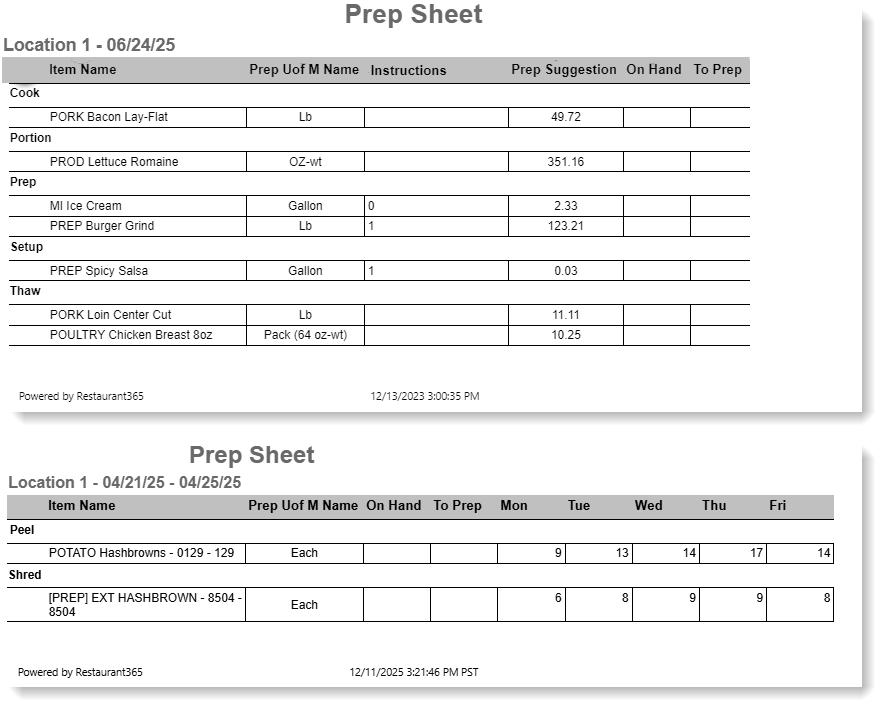
Field | Description |
|---|---|
Location | The location that the prep sheet is for. |
Date | The date for the suggested prep information. |
Prep Category | Items are grouped into prep category. Prep categories are sorted by alphabetical order. |
Item Name | The name of the item to prep. |
Prep UofM Name | The unit of measure assigned to the item for prep purposes. For purchased items, this is set on the purchased item record. For recipes, this is set on the recipe record. |
Instructions | When instructions for prep are entered on the purchased item or recipe record, the field information will appear here. |
Prep Suggestion | The number of units that the system suggests should be prepped. When the report is set to Date Range - Yes, the prep suggestion is a sum of all averages across all the business days.
|
On Hand | This column will be empty and available for employees to manually complete. |
To Prep | This column will be empty and available for employees to manually complete. |
Days of the Week | Prep suggestions by day of the week. These columns only appear when Break by Day is set to Yes. The days that appear will be determined by the Date Range selected. When the days of the week are shown, the Prep Suggestions column will not be shown. |