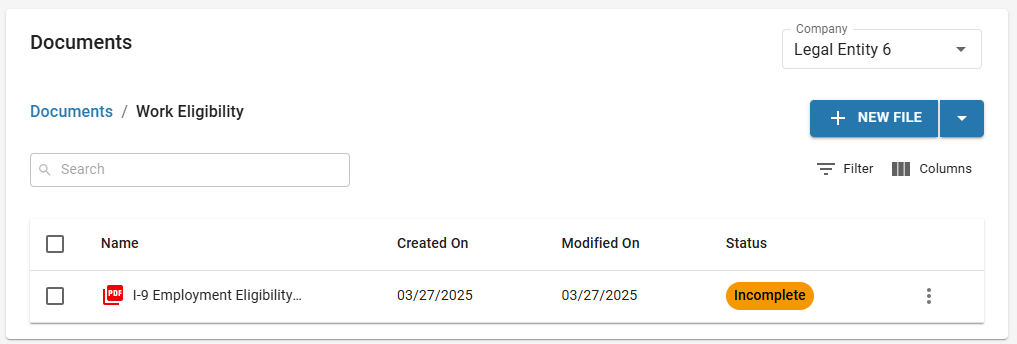The Documents tab is displayed on an employee record after that employee has been onboarded to payroll. This tab is used to store documents associated with the employee, including tax form PDFs, signed documents, and I-9s. Documents are viewable and uploadable per payroll company.
This tab is only displayed if Workforce Payroll is enabled and the employee has already been onboarded to payroll.
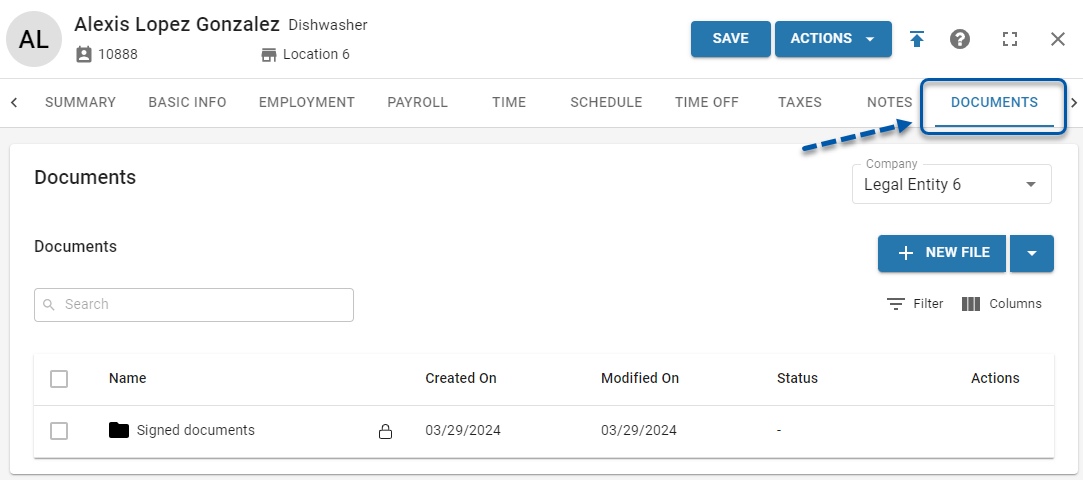
Standard Documents Folders
The top-level folder of the Documents tab, as well as all manually created folders, are standard documents folders. The standard folders have the same layout and functions. These folders store documents associated with the employee and allow for manual creation of additional folders and files. Documents are viewable and uploadable per payroll company.
Tax Forms
When an employee completes or updates their tax forms in the My Pay section of the R365 Mobile App, a printable version with the employee's electronic signature is uploaded to the top-level folder of the Documents tab. In order for an employee's payments to be calculated, the employee must complete tax forms for all tax jurisdictions associated with their home address and work address.
While tax withholdings can be manually edited on the Taxes tab of the employee’s employee record, manual changes will cause errors in tax calculations and are not reflected in the printable tax forms found on the Documents tab. It is highly recommended that all tax withholding changes be made directly by the employee through the 'My Pay' section of the R365 Mobile App.
Signed Documents Folder
When the employee is onboarded to payroll, this tab will automatically be populated with a ‘Signed documents’ folder.
The ‘Signed documents’ folder contains all documents that the employee has been requested to sign; these will be accessible and downloadable by the employee. The employee will be prompted to sign these documents in the My Pay section of the R365 Mobile App. If the employee is unable to electronically sign a document, an admin user can verify that they have seen the signed document and upload it. All documents in the ‘Signed documents’ folder can be downloaded by the employee through My Pay. Learn more about managing signed documents here.
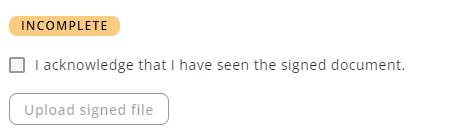
When Onboarding I-9s is enabled, an I-9 form will be automatically added to the ‘Signed documents’ folder when an employee is onboarded to payroll. Completing the signature request for the I-9 form requires that both the employee and employer sign the form. When edited, users can update all portions of the I-9 form, unlike other signed documents where only the signature and uploaded support documents can be updated. Learn more about completing and updating I-9 forms.
Adding Additional Signed Documents
Manually adding a file to the ‘Signed documents’ folder will make that file accessible by the employee via My Pay, but will not add a signature request to the file.
Additional documents that require employee signatures can be added to the ‘Signed documents’ folder on employee records by adding the document to the 'Signed documents' folder on the Documents page and configuring a signature request.
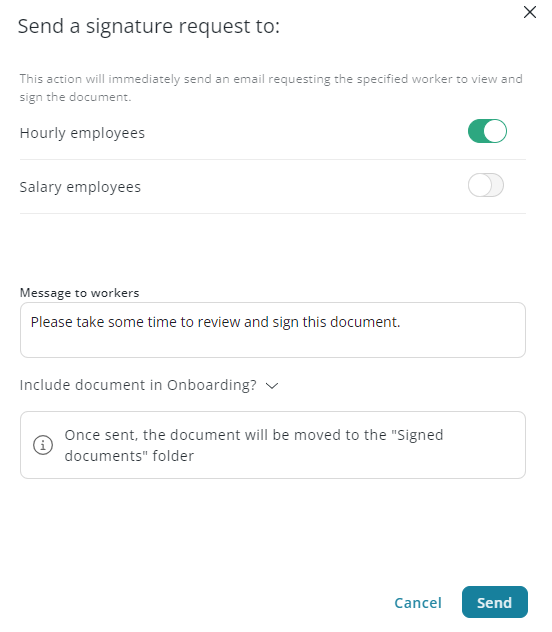
Work Eligibility Folder
In Beta
This feature is in beta. Contact your CSM to learn more.
The Work Eligibility folder contains the employee’s I-9 Employment Eligibility Verification form.
When an employee is onboarded to payroll and I-9 verification is enabled for their work location, the Work Eligibility folder is added to the Documents tab of their employee record. The employee will have a Work Eligibility folder for each legal entity that they are onboarded to where one or more of the associated locations have I-9 verification enabled.
Learn more about work eligibility.