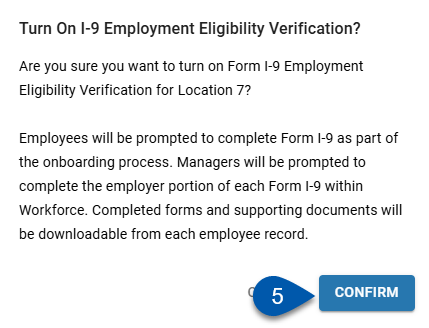In Beta
This feature is in beta. Contact your CSM to learn more.
I-9 verification for a location is enabled or disabled by updating the work eligibility rule for the associated legal entity. Work eligibility rules are edited on the Onboarding page.
When I-9 verification is enabled, I-9 forms are generated for all onboarded employees with jobs at the I-9 enabled location. In progress, completed, and waived I-9s can be viewed on the Work Eligibility page as well as in the Work Eligibility folder on the Documents tab of employee records. Learn more about the I-9 verification process.
Security
Users must have the following permission to enable or disable I-9 verification:
Labor → Work Eligibility → Work Eligibility Rules → Edit Work Eligibility Rules
These permissions can be added to custom user roles or individual users. The Permission Access report can be used to determine which user roles or users already have these permissions assigned. For more information, see User Setup and Security.
Enable or Disable I-9 Verification for a Single Location
Follow these steps to enable or disable I-9 verification for a single location:
Click steps to expand for additional information and images.
1) Navigate to the Onboarding page.
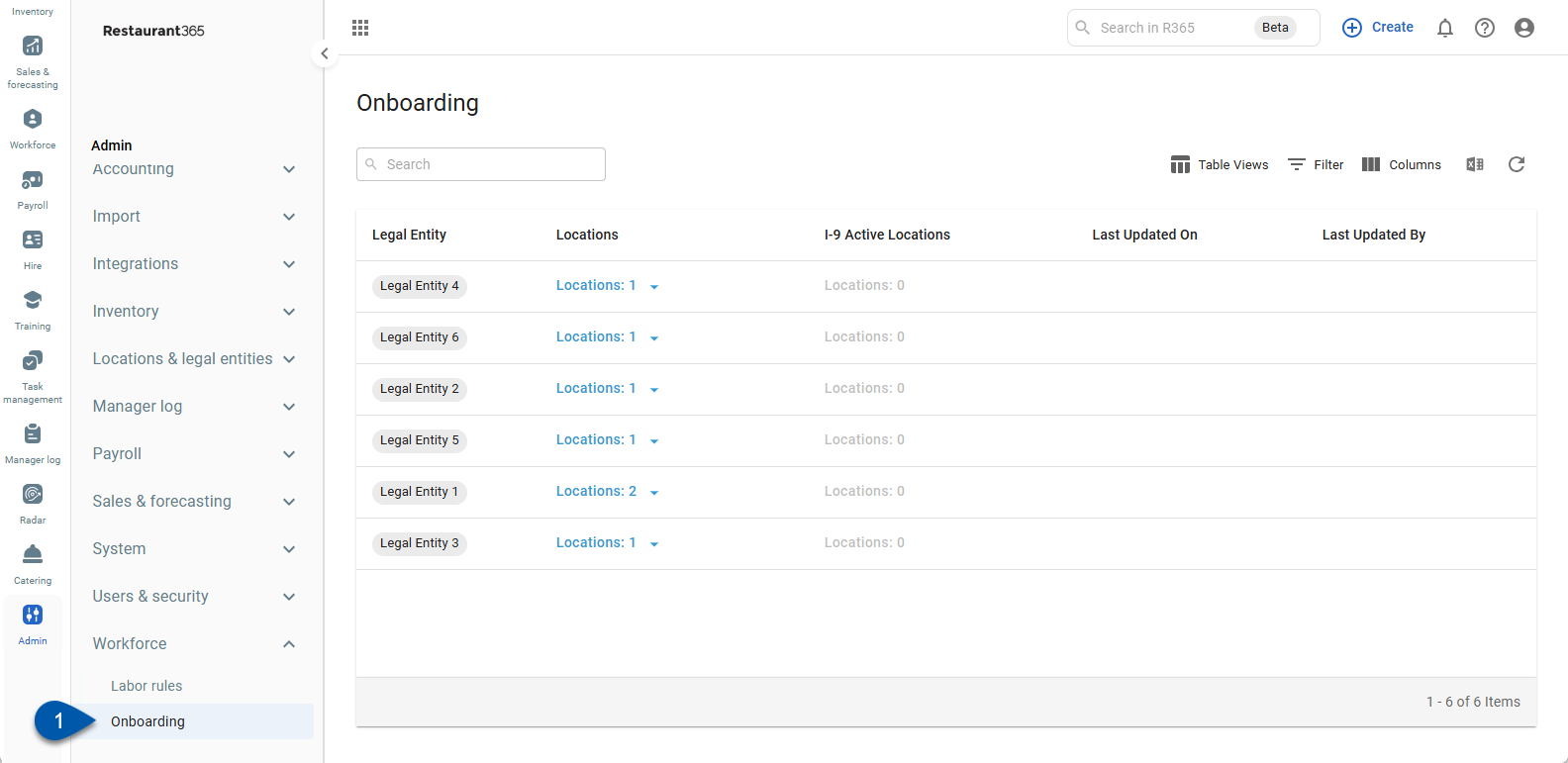
2) Click on the row for the legal entity associated with the desired location.
The locations associated with a legal entity can be confirmed by clicking on the Locations dropdown.
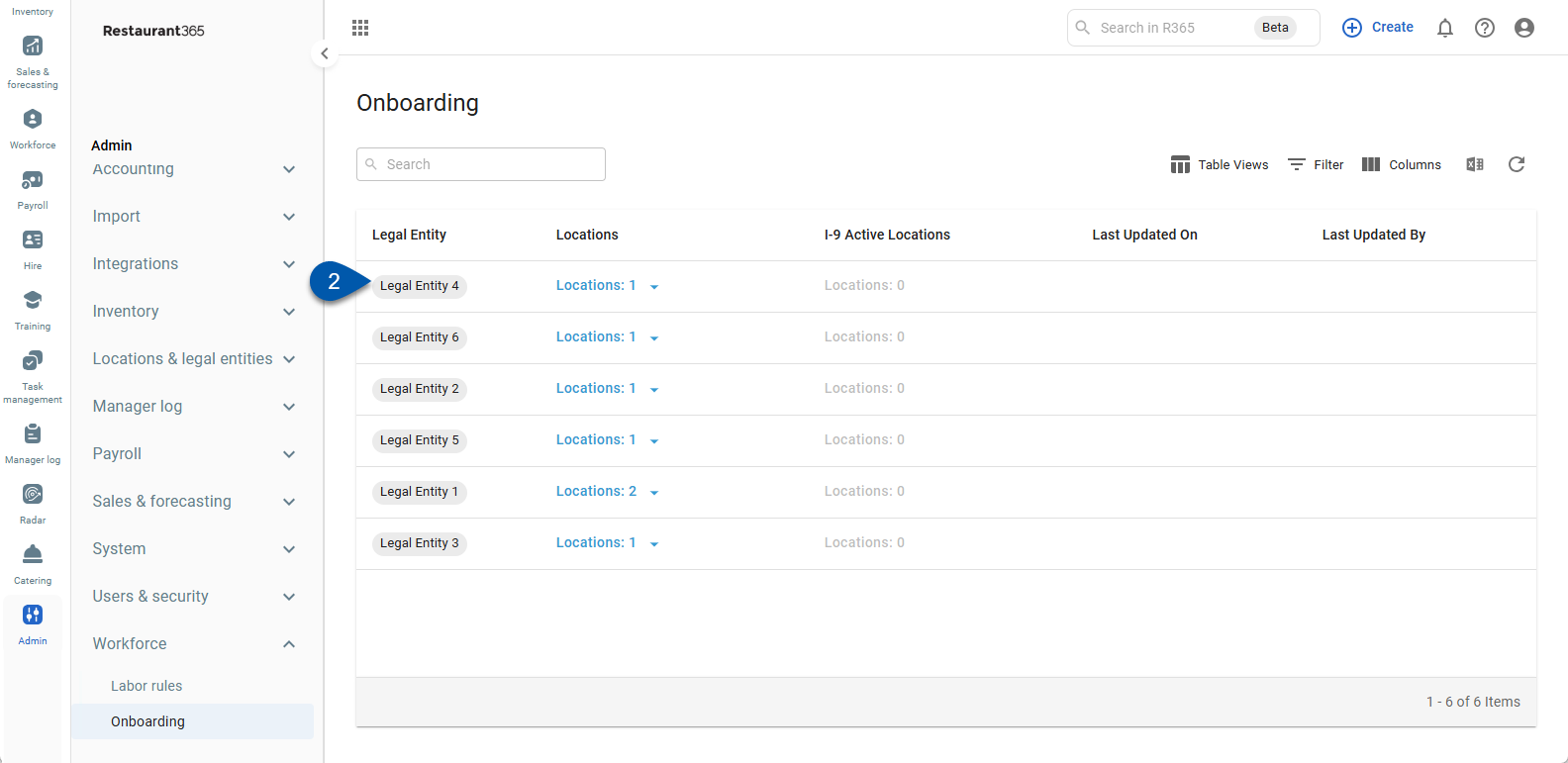
The Work Eligibility rule will open.
3) Scroll to the Locations section.
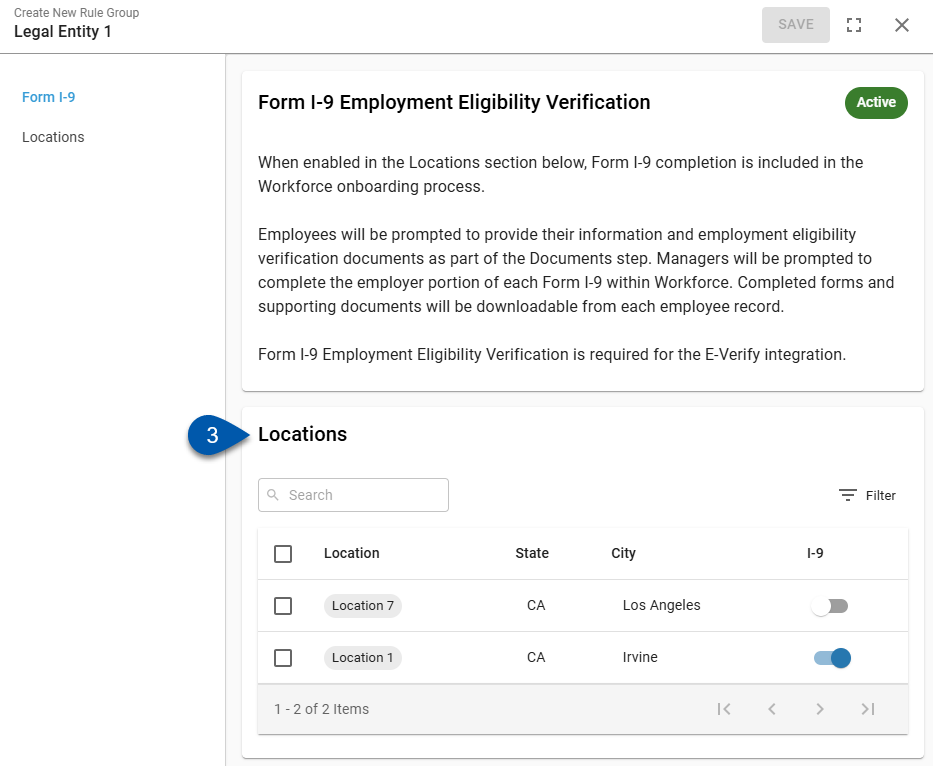
4) Activate or deactivate the I-9 toggle for the desired location.
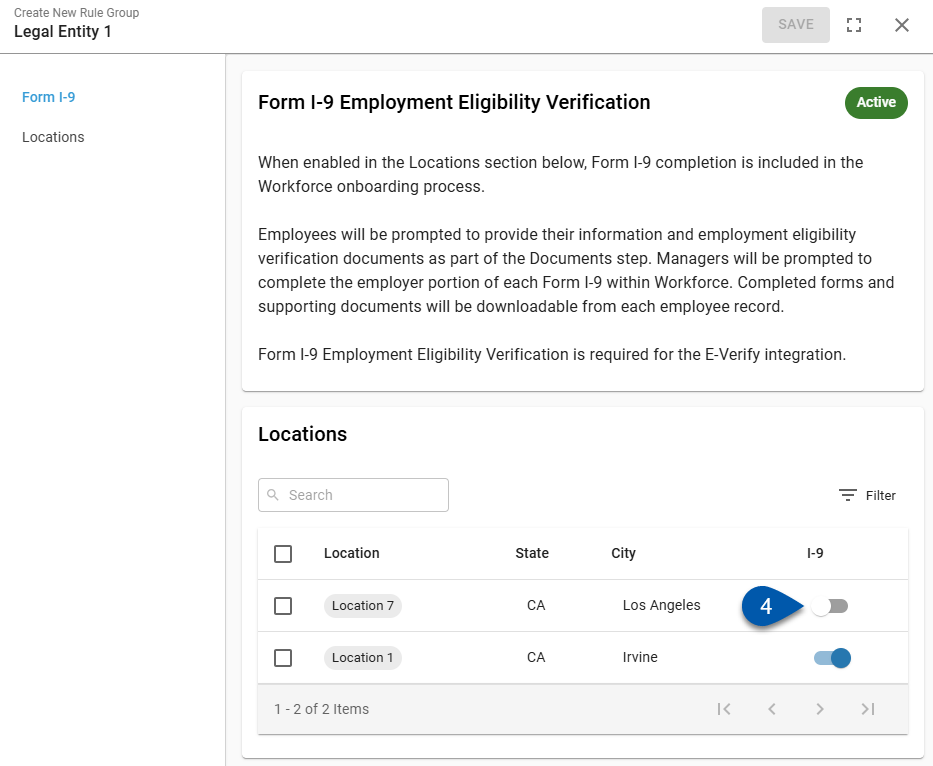
5) Confirm that I-9 verification should be enabled/disabled.
When enabled, the I-9 process will be started for all employees associated with the enabled location.
When disabled, new I-9s will not be started for employees associated with the disabled location. I-9s already in progress, completed, or waived will not be impacted.
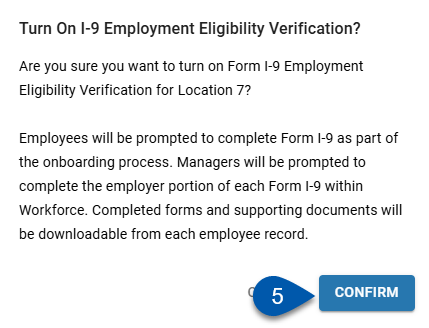
Enable or Disable I-9 Verification for Multiple Locations in Bulk
I-9 verification can be enabled or disabled for multiple locations at the same time, as long as all locations are associated with the same legal entity.
Follow these steps to disable I-9 verification for multiple locations associated with the same legal entity:
Click steps to expand for additional information and images.
1) Navigate to the Onboarding page.
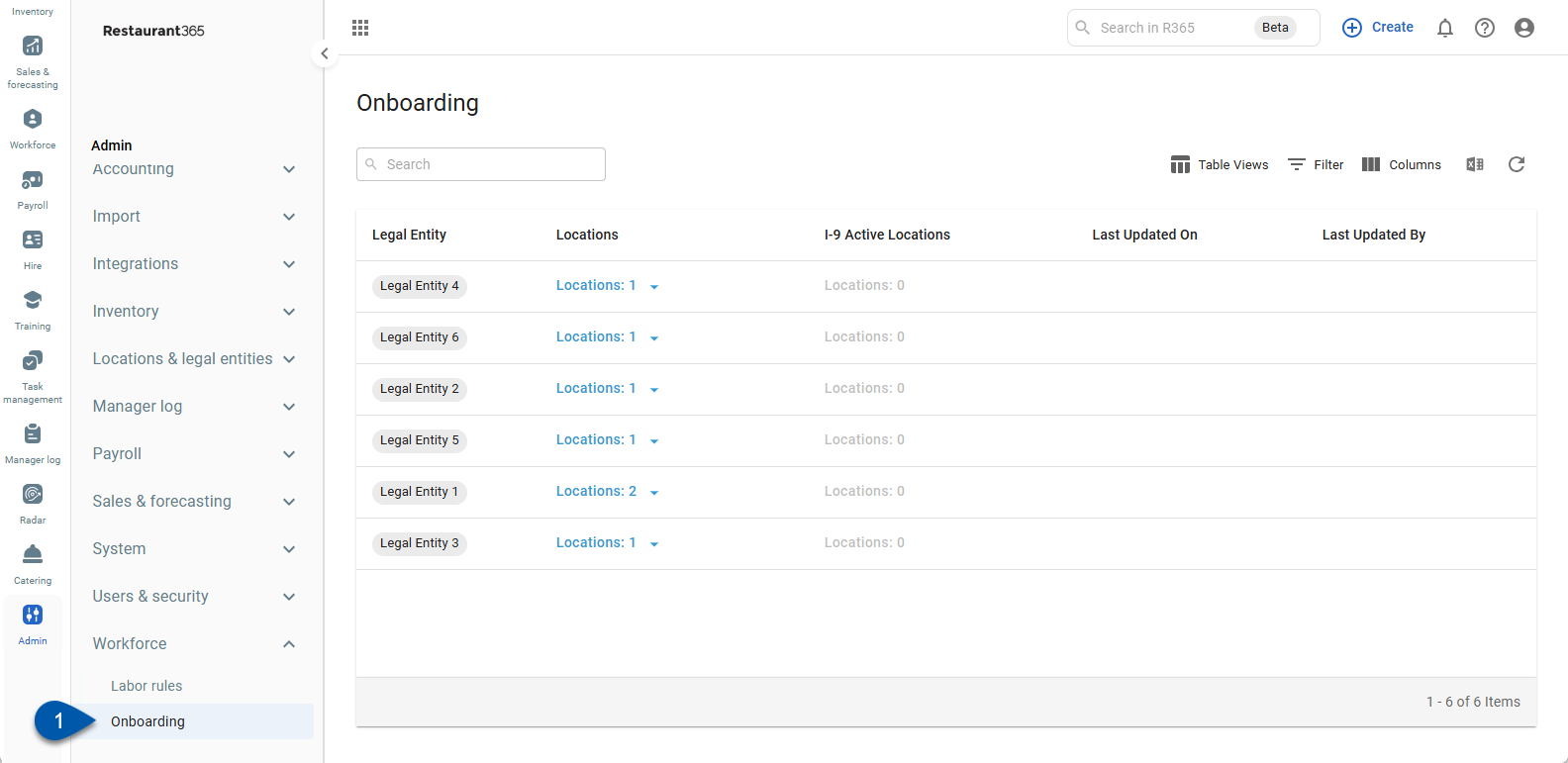
2) Click on the row for the legal entity associated with the desired location.
The locations associated with a legal entity can be confirmed by clicking on the Locations dropdown.
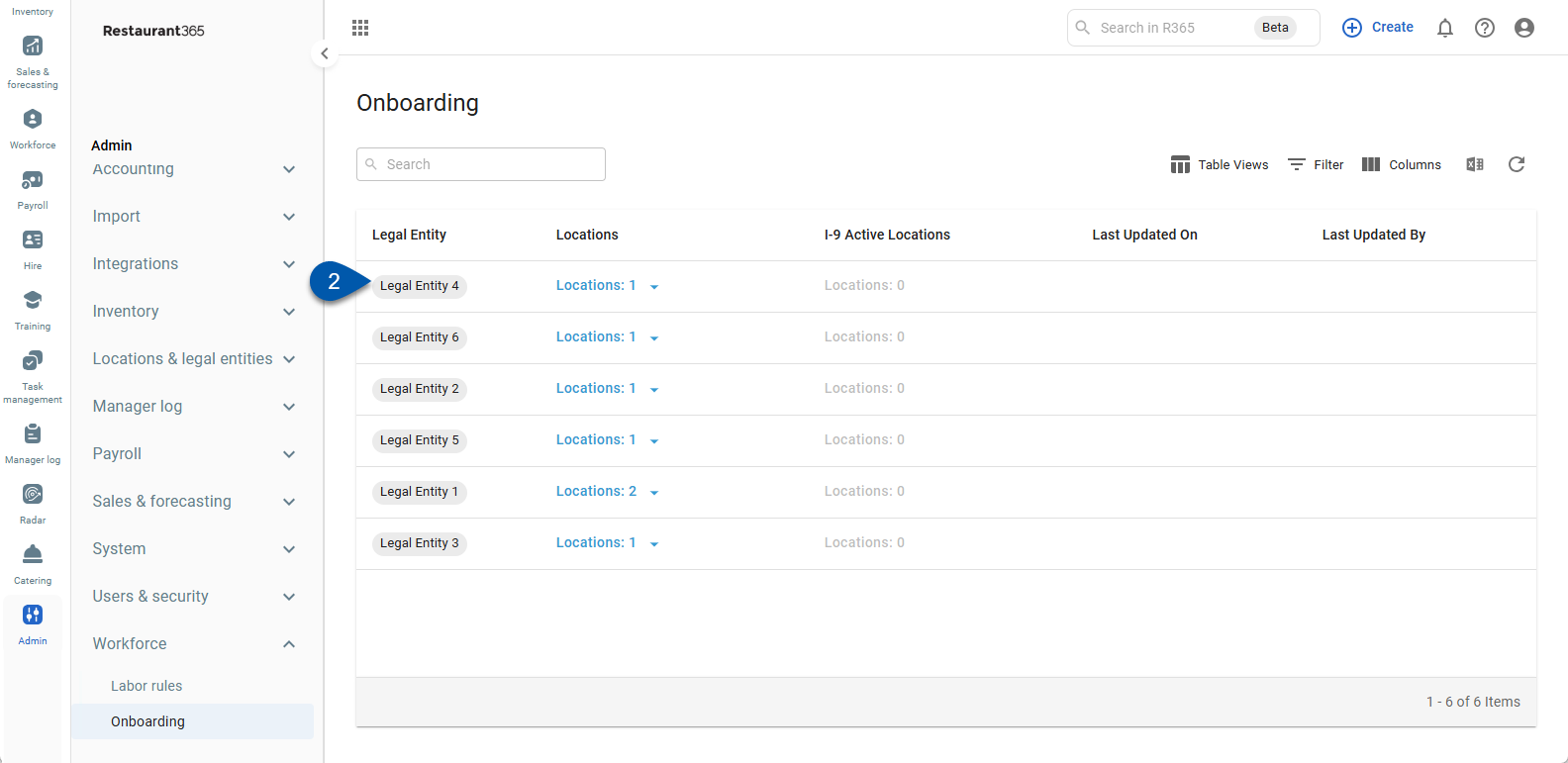
The Work Eligibility rule will open.
3) Scroll to the Locations section.
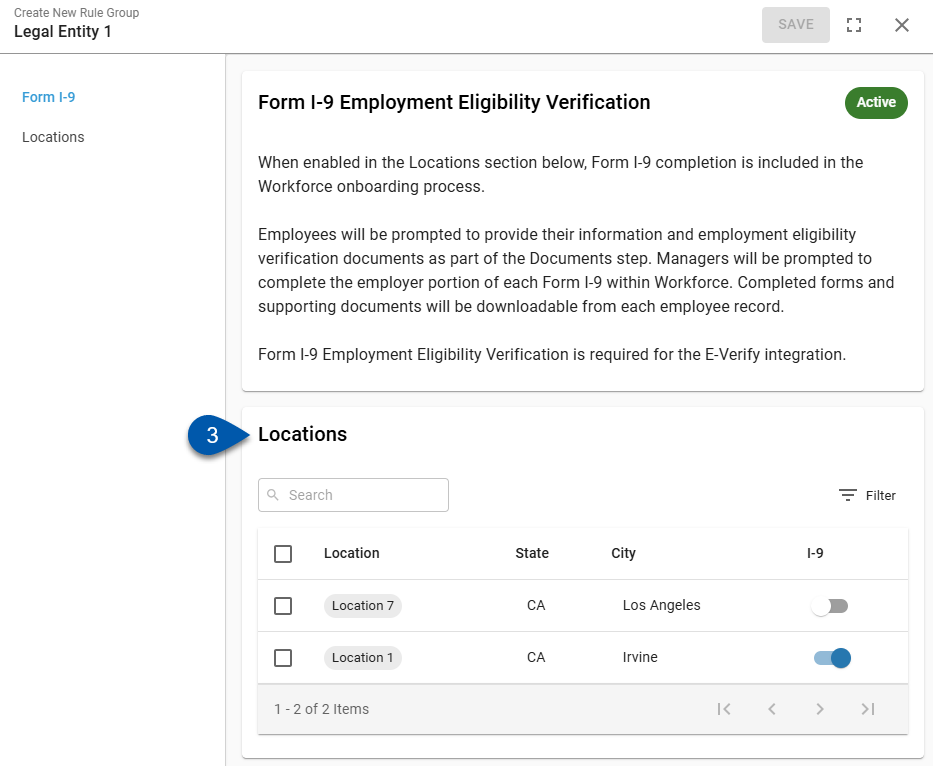
4) Check the bulk select checkboxes for all desired locations.
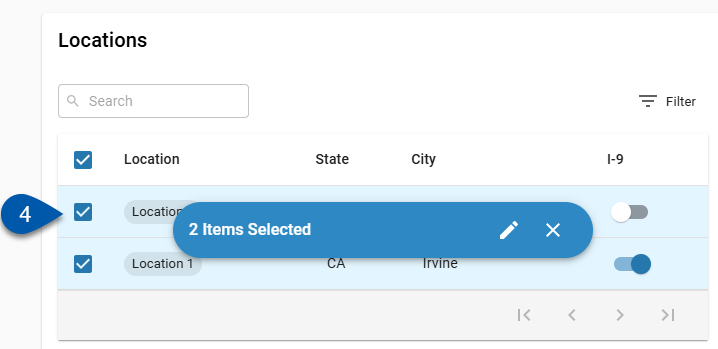
5) Click the pencil icon in the bulk edit menu.
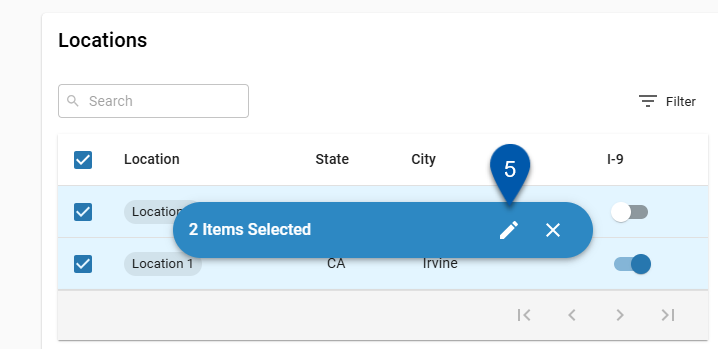
6) Select ‘I-9’ in the Attribute field.
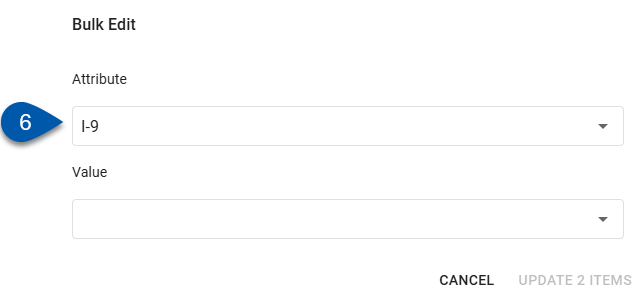
7) Select either ’On’ or ’Off’ in the Value field.
On - Enables I-9 verification for the selected locations.
Off - Disables I-9 verification for the selected locations.
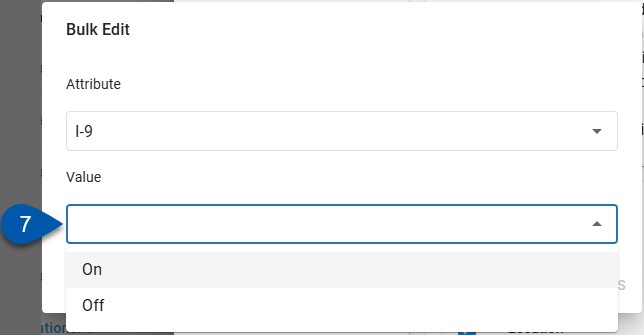
8) Click Update [#] Items.
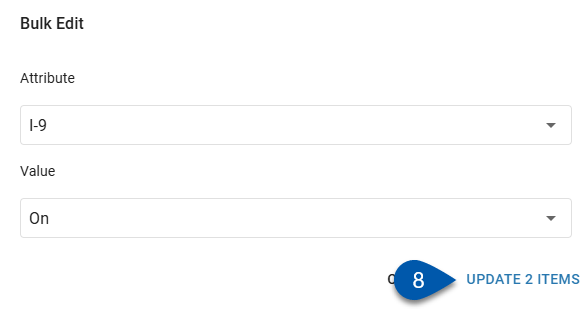
9) Confirm that I-9 verification should be enabled/disabled.
When enabled, the I-9 process will be started for all employees associated with the enabled location.
When disabled, new I-9s will not be started for employees associated with the disabled location. I-9s already in progress, completed, or waived will not be impacted.