This article is an overview of the legacy I-9 verification process within R365 Payroll. If Work Eligibility is enabled, refer to the Work Eligibility Overview article.
Enabling Onboarding Form I-9
The I-9 form is added to the payroll onboarding process when the Form I-9 toggle is enabled on the Onboarding page.
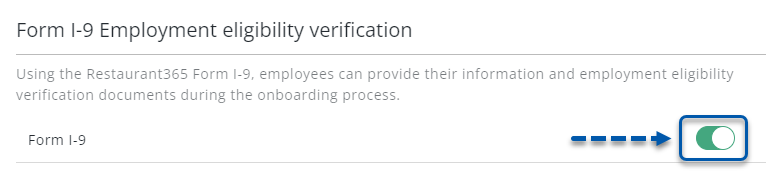
I-9s will be included for all employees who are onboarded to payroll after the Form I-9 setting is enabled. I-9s cannot be manually added to employees who were onboarded prior to enablement of the setting.
If the Form I-9 setting is disabled, I-9s will not be included for any employees onboarded after the setting is disabled. I-9s will still be accessible for employees who were onboarded while the setting was enabled.
I-9s in the Onboarding Process
When I-9s are included in the onboarding process, employees will be prompted to complete their portion of the I-9 form, including uploading supporting documentation, as part of the Documents step of payroll onboarding. To complete their I-9, they will be required to agree to e-signatures. Learn more about employee onboarding on the R365 Mobile App..
I-9 forms are considered signed documents and are stored in the Signed Documents folder on the Documents Tab of Employee Records.
If the employee cannot complete their I-9 electronically or declines the e-signature, an admin user can complete the employee portion of the I-9 in the employee's Signed Documents folder. When the I-9 is completed by an admin, the user will be prompted to confirm that they have viewed a signed paper I-9 and be able to upload supporting documentation.
Once the employee portion of the I-9 is completed, the employer portion can be completed on the employee's Employee Record.
Completed I-9 forms and supporting documentation are downloadable as a single PDF.
Only I-9s generated after April 2024 can be downloaded.
Learn more about the I-9 form on the Employee Record here.
I-9s in Shared Documents
The details for an I-9 are viewed by opening the I-9 found in the employee's Signed Documents folder on the Documents Tab of their Employee Record. Here, the employee status, employer status, and signature timestamps for the form can be viewed.
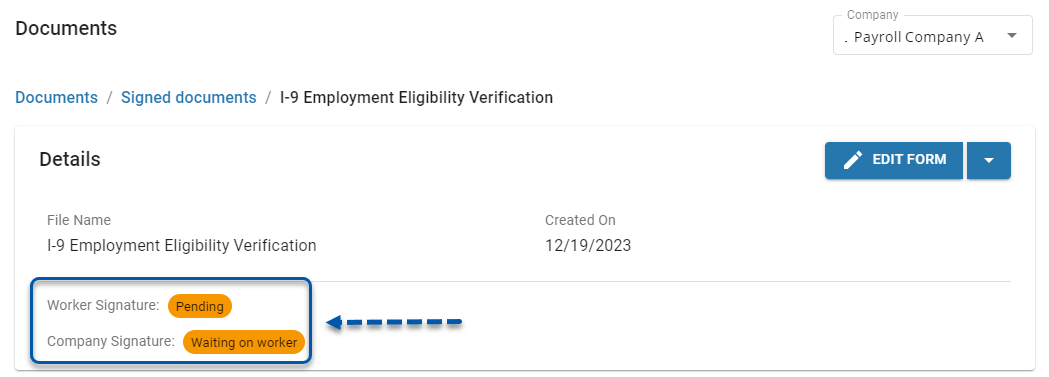
Both incomplete and complete I-9 forms can be downloaded as a PDF by selecting Download from the document menu.
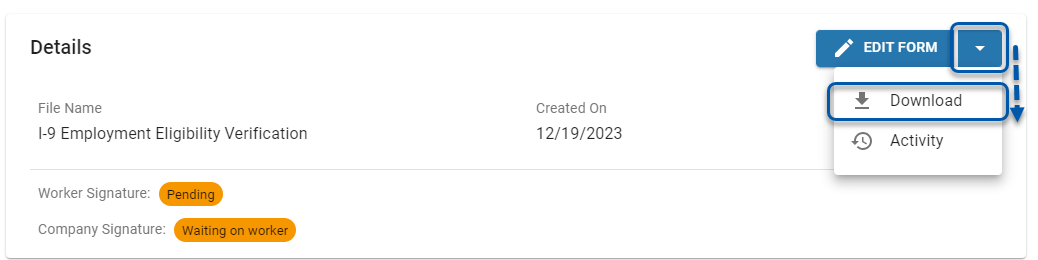
Completing an I-9 Form
Clicking Edit Form will open the I-9 Employment Eligibility Verification Form in a sidesheet and allow the user to complete the employer portion of the form. Learn more about editing an I-9 form here.
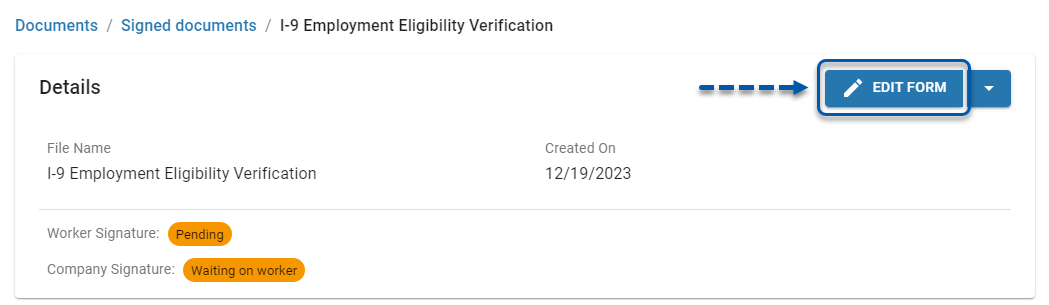
If the employee was unable to complete their portion of the form electronically, editing an I-9 form will also allow the user to edit the employee portion of the form. When editing an I-9 on behalf of an employee, the user will be prompted to confirm that they have seen physical supporting documents. The form cannot be saved without this acknowledgement.
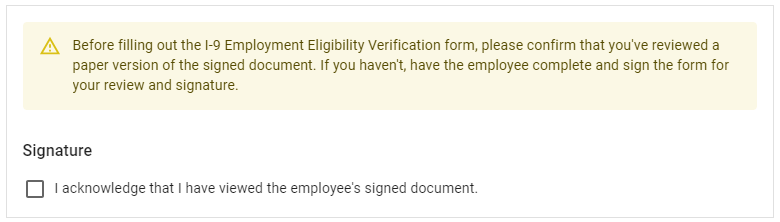
Once both the worker signature and the company signature have been completed, the status of the I-9 document is updated to 'Complete'.
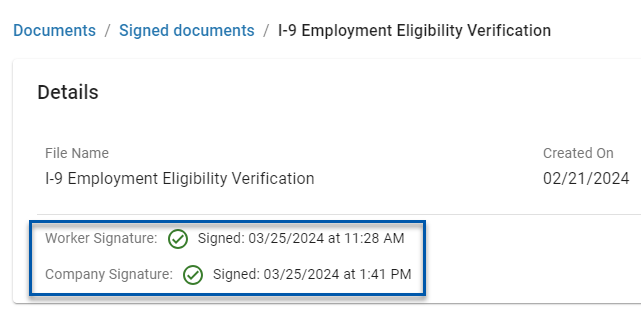
I-9 Report
The full list of completed and in progress I-9s are found in the Current and Previous (Expired 10/31/2022) I-9 pages in Workforce Reports. Learn more about the I-9 report page..
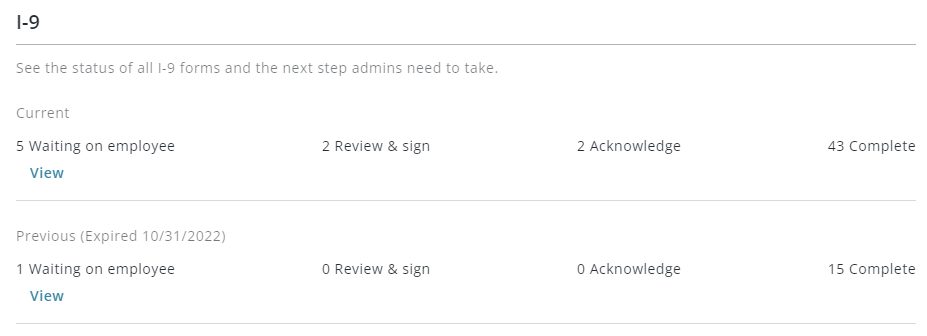
Form I-9 USCIS Update 2023
The federal I-9 form was updated in August of 2023. There is an additional report and warnings for employees who submitted their I-9 prior to this date. A new form will need to be created before the expired I-9 can be updated.
Creating a new form will create a second I-9 signature request in the employee’s Signed Documents folder.
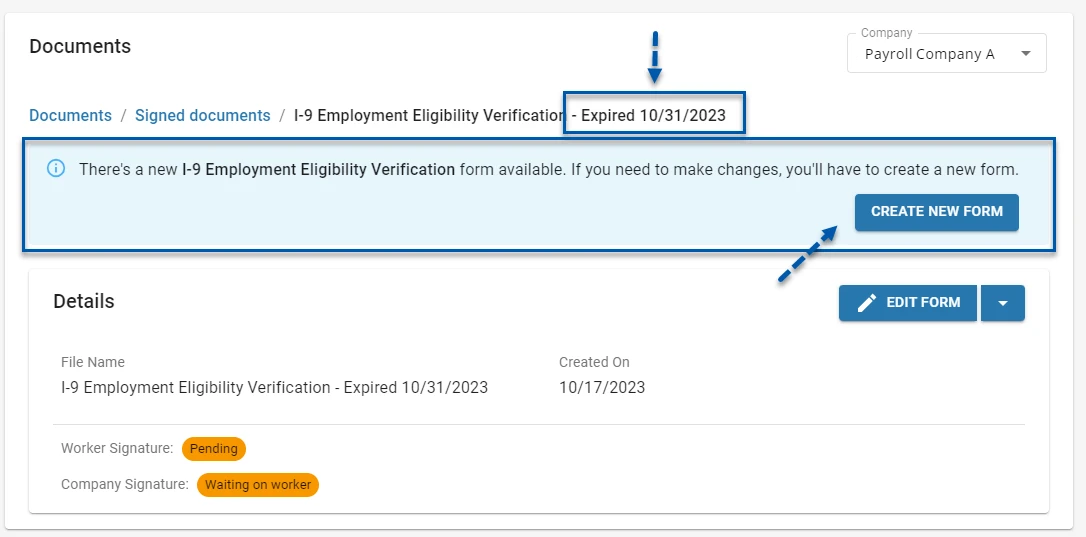
Completed and pending I-9s associated with the previous version of the form are listed in the Previous (Expired) I-9 report found on the Workforce Reports page.
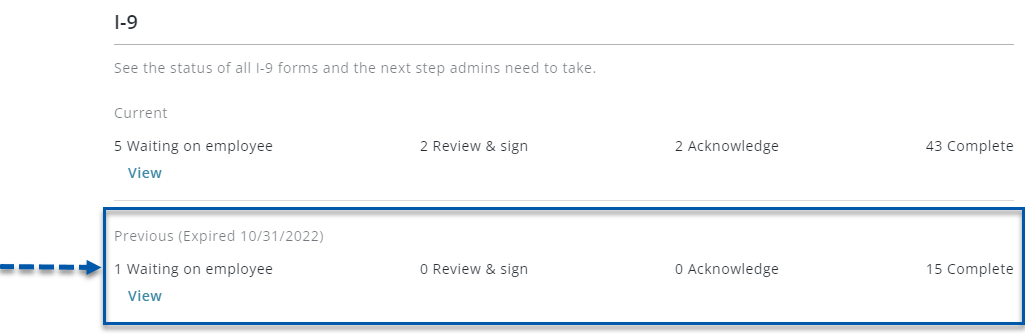
More information on the changes to the I-9 form from uscis.gov:
https://www.uscis.gov/newsroom/alerts/uscis-to-publish-revised-form-i-9