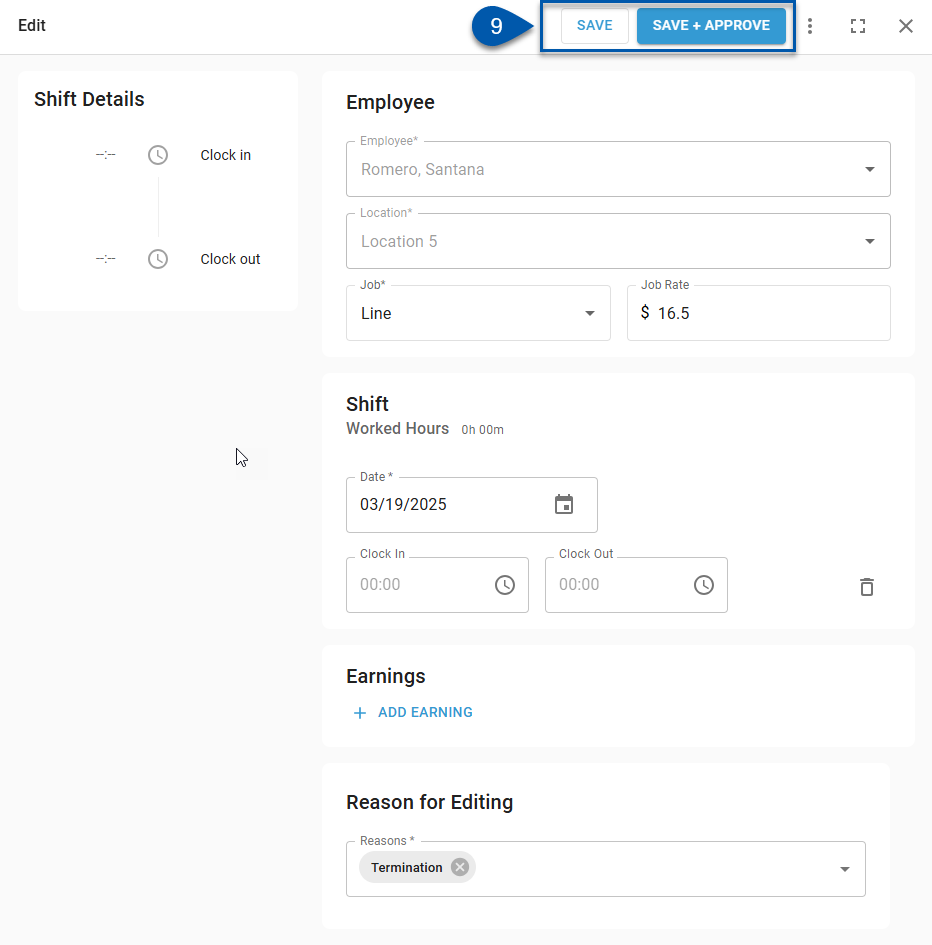In Beta
This feature is in beta. Contact your CSM to learn more.
Timecards are deleted on the Timecards page, or by deleting all punch and earning details on the associated Timecard record.
Deleting a timecard will remove all associated punches and earnings.
Once deleted, the timecard cannot be recovered.
Security
Users must have the following permission to delete timecards:
Labor → Time & Attendance → Timecards → Delete Timecards
These permissions can be added to custom user roles or individual users. The Permission Access report can be used to determine which user roles or users already have these permissions assigned. For more information, see User Setup and Security.
Delete a Timecard on the Time & Attendance Page
Follow these steps to delete a timecard on the Time & Attendance page:
Click steps to expand for additional information and images.
1) Navigate to the Timecard page.
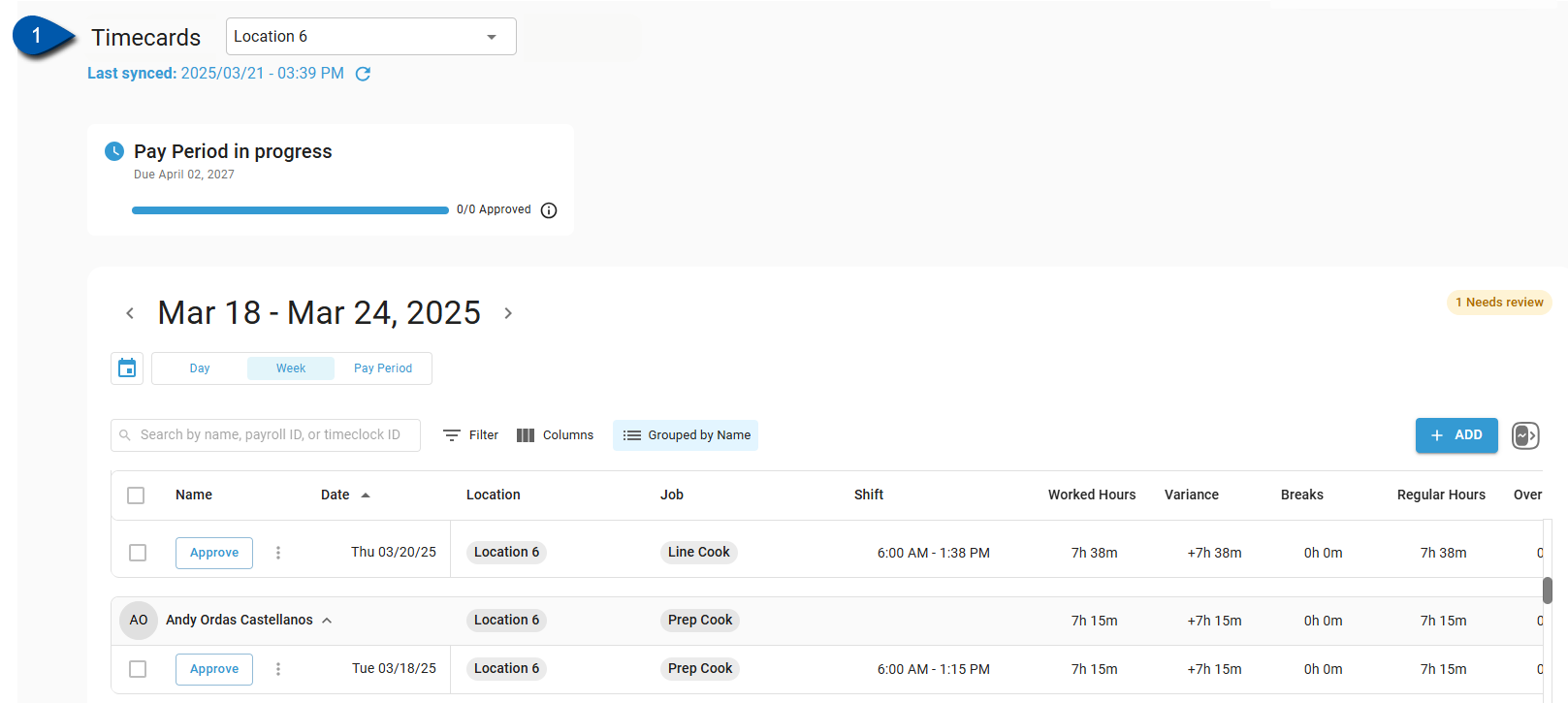
2) Select the location for the desired timecard.
Only locations that the user has access to can be selected.
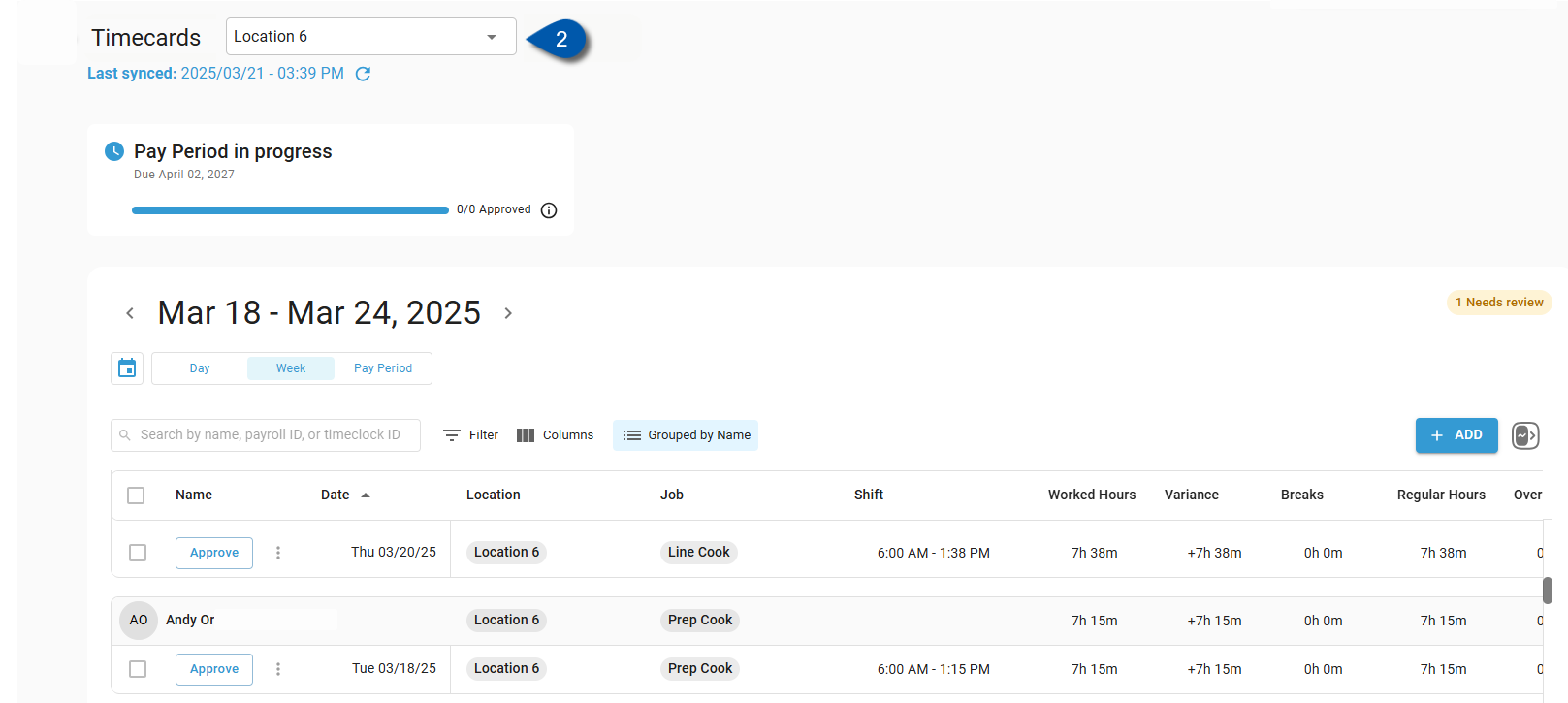
3) Select the appropriate day, week, or pay period for the timecard.
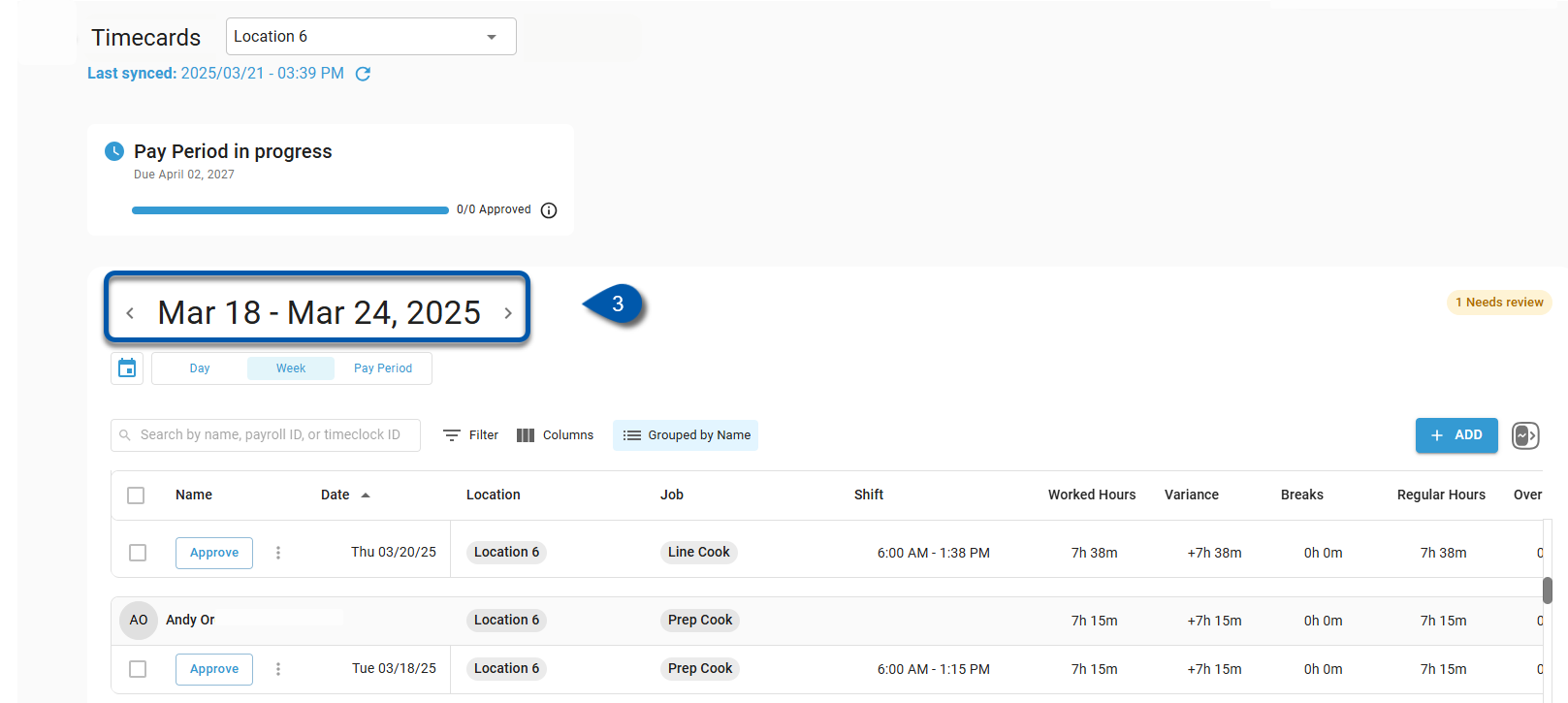
4) Click on the row for the desired timecard.
Search for the desired employee, or scroll through the listed timecards.
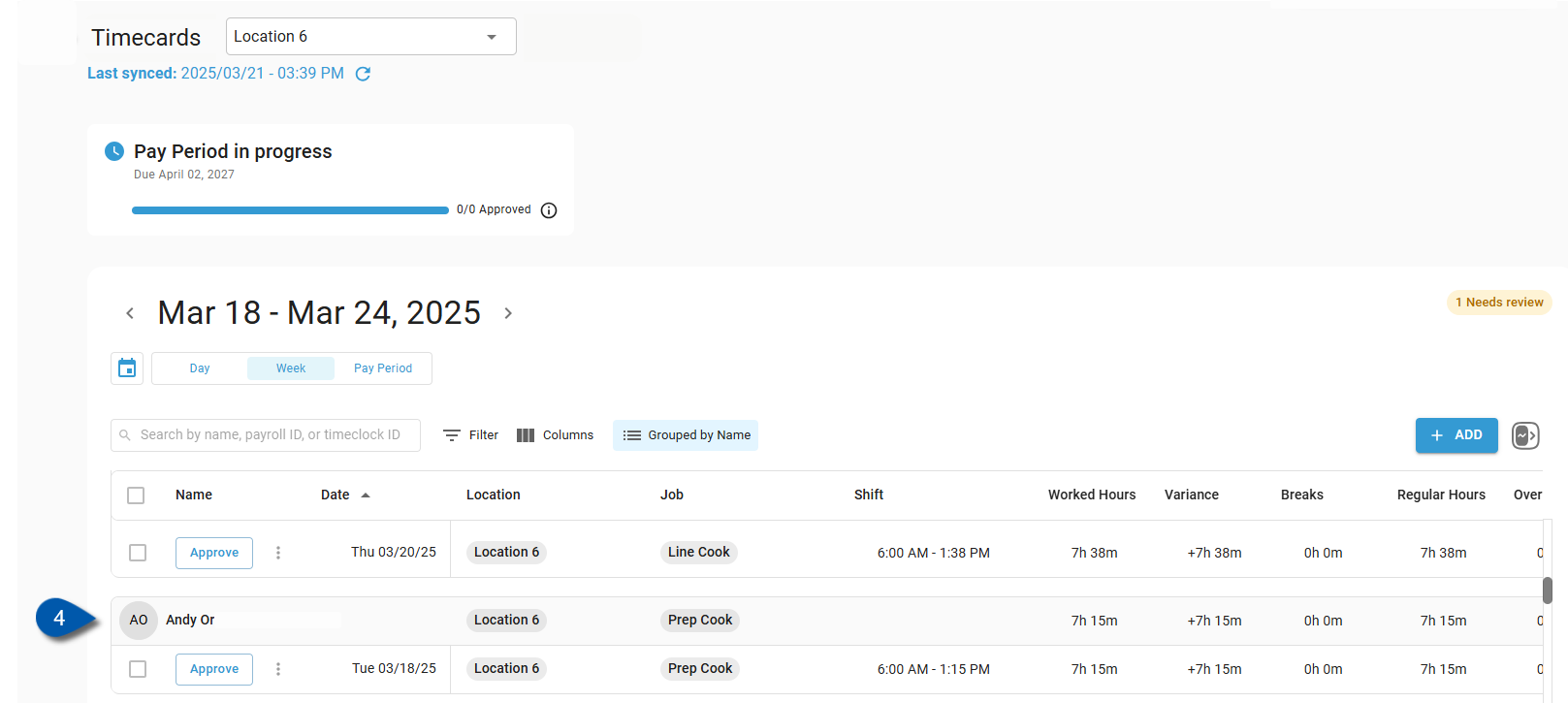
5) Click the Action Menu for the desired timecard.
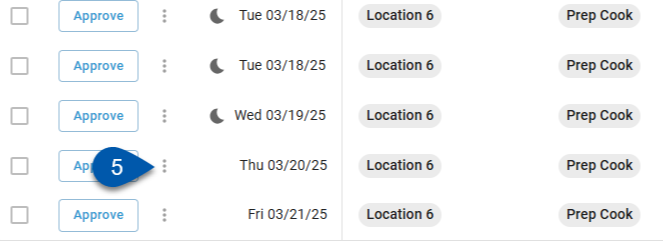
6) Select Delete.
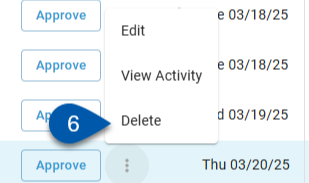
7) Select a Reason for deleting the timecard.
Only the listed reasons can be selected.
Users with the following permission can edit reasons:
Labor → Punch Edits → Create/Edit/Delete Punch Edit Reasons
Learn more about managing timecard reasons.
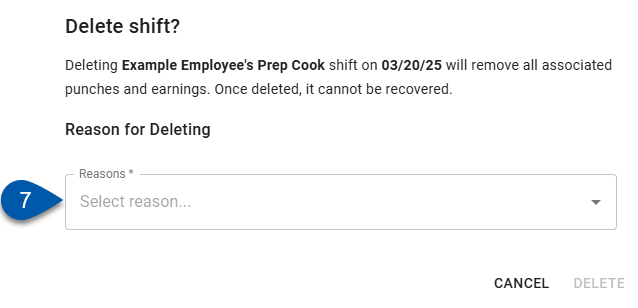
8) Click Delete.
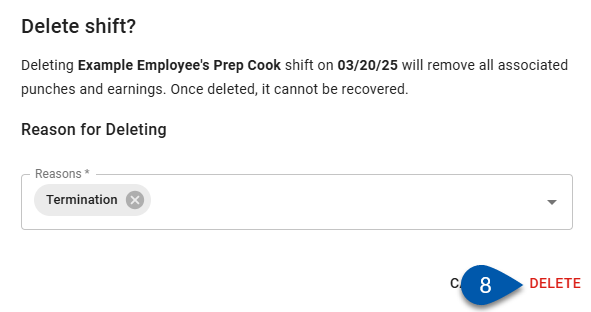
Delete an Earning or Punch on a Timecard
Follow these steps to delete a timecard on its timecard record:
Click steps to expand for additional information and images.
1) Navigate to the Timecard page.
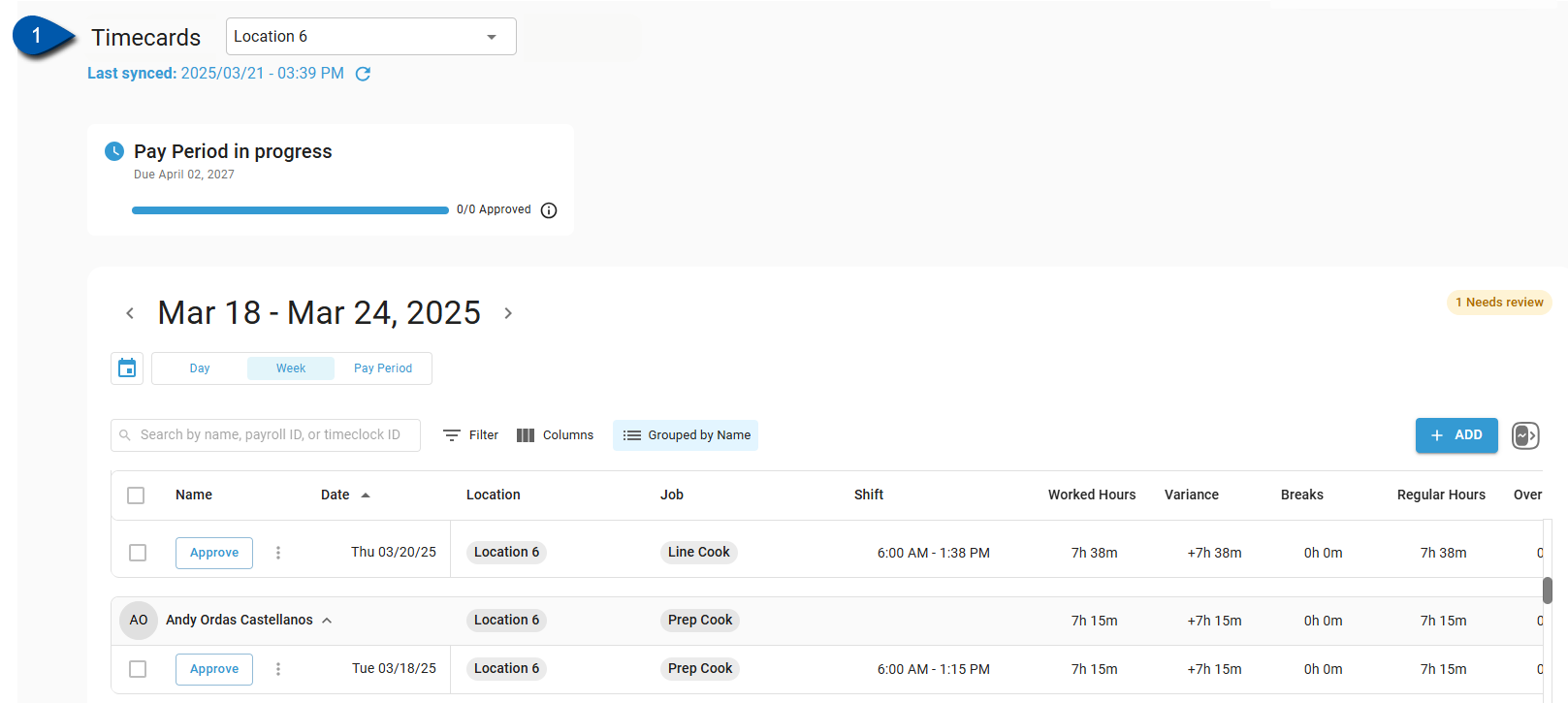
2) Select the location for the desired timecard.
Only locations that the user has access to can be selected.
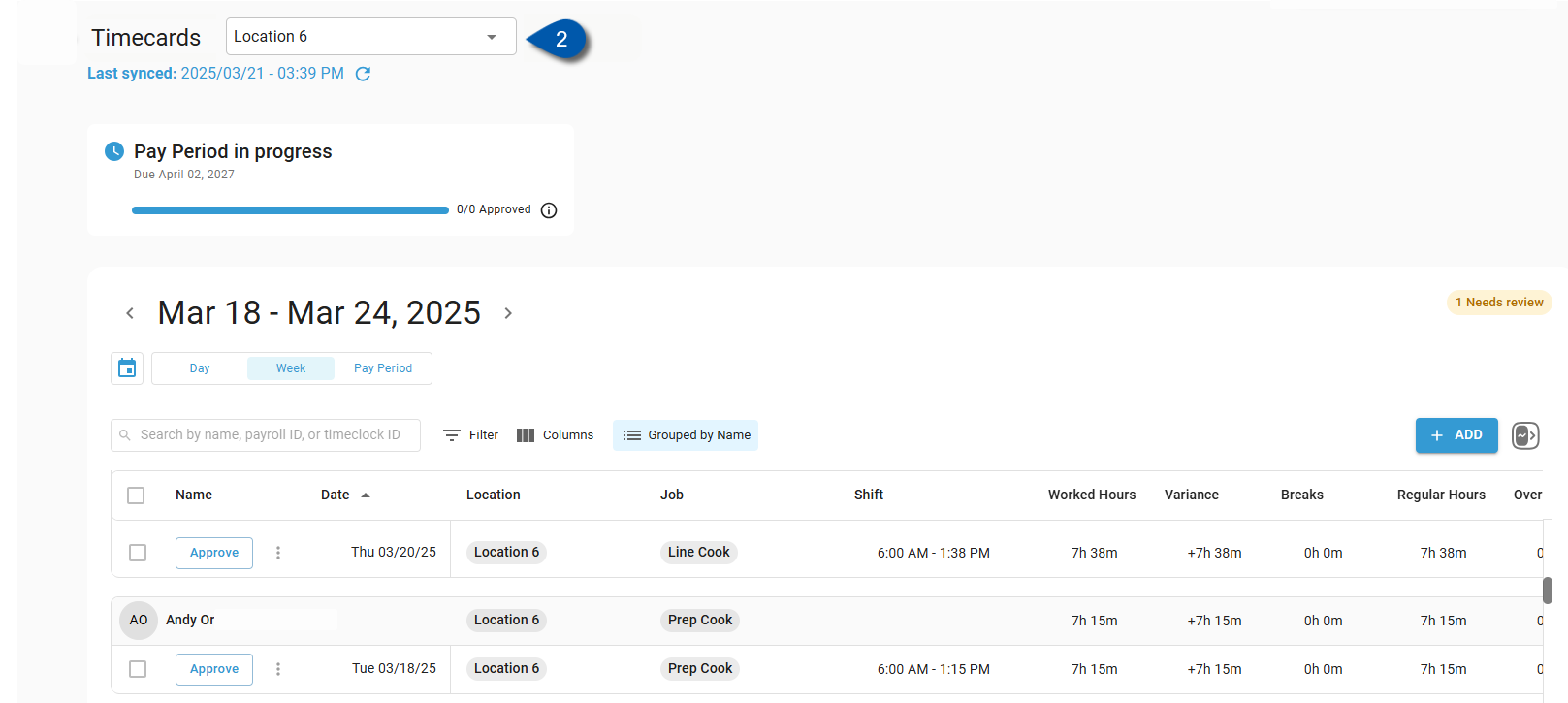
3) Select the appropriate day, week, or pay period for the timecard.
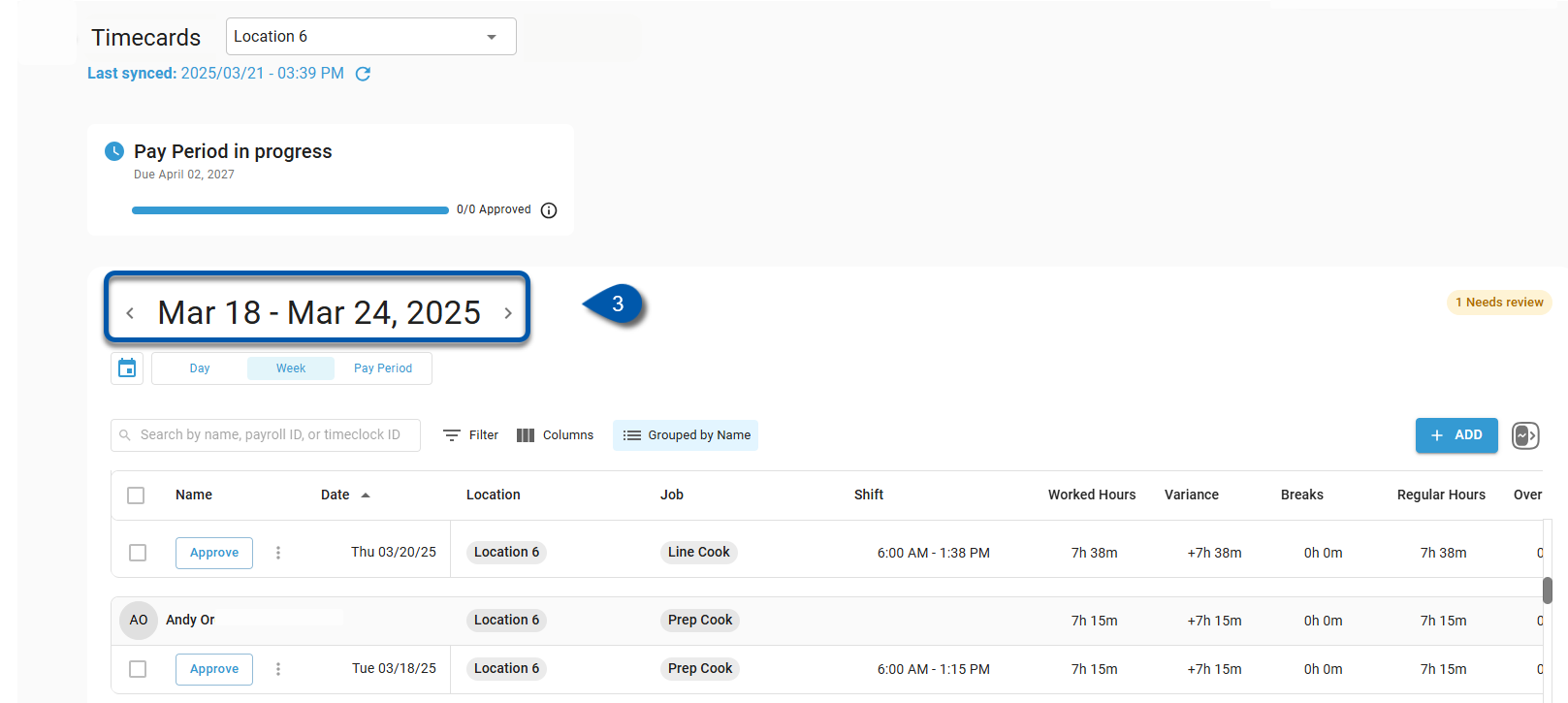
4) Locate the employee for the timecard.
Search for the desired employee, or scroll through the listed timecards.
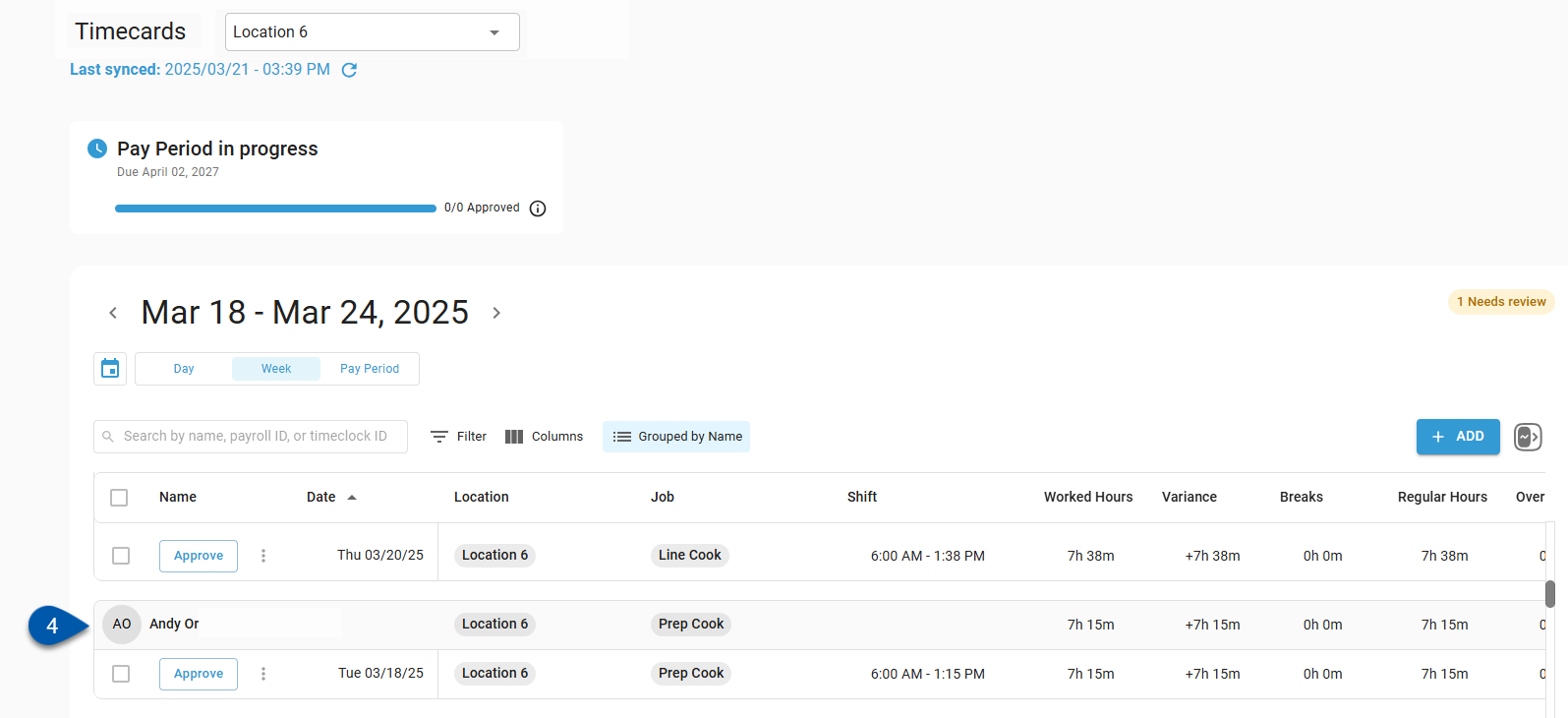
5) Click on the row for the desired timecard.
The associated Timecard record will open.
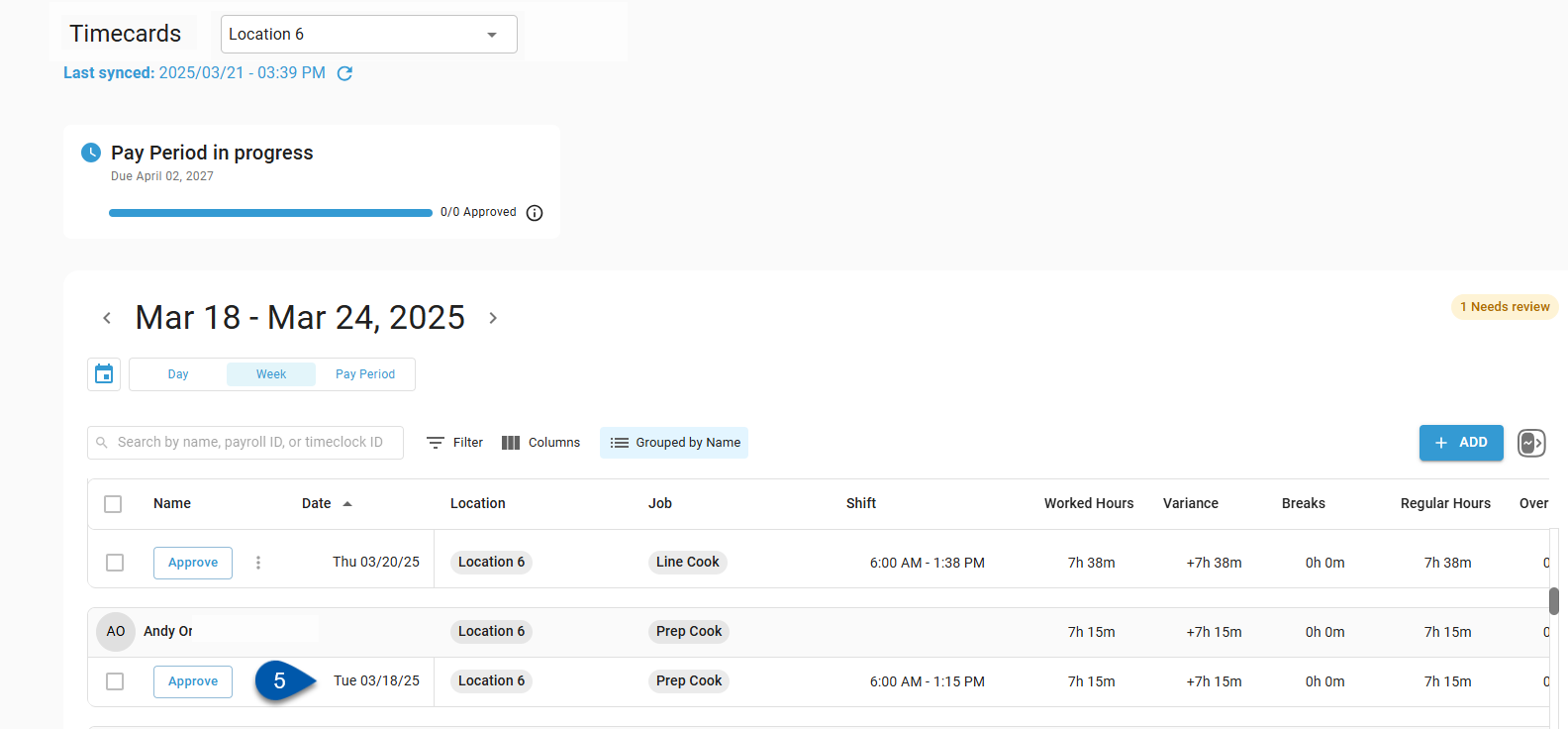
6) In the Shift section, click the Trashcan button to delete the clock in and clock out punches.
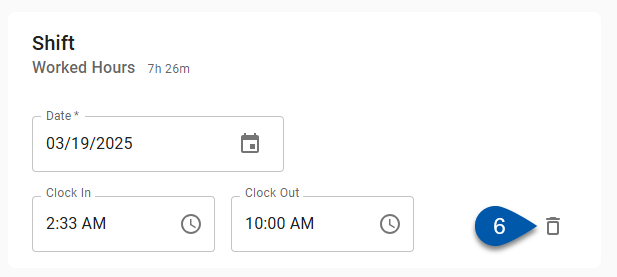
7) In the Earnings section, click the Trashcan button to delete manually added earnings.
Earnings created by labor rules, Tip Automation distributions, tip import, or PTO accrual rules cannot be edited. To delete a timecard with these earnings, delete the timecard from the Time & Attendance page.
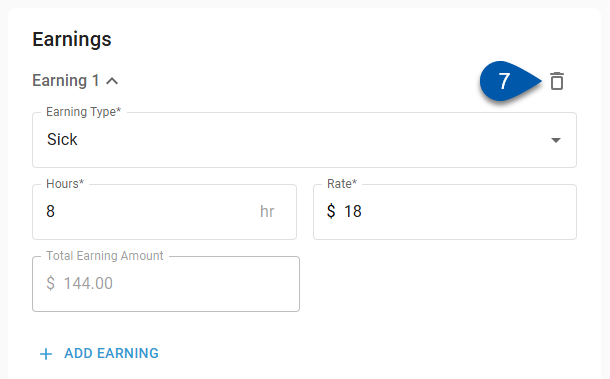
8) Select a reason for editing the timecard.
Only the listed reasons can be selected.
Users with the following permission can edit reasons:
Labor → Punch Edits → Create/Edit/Delete Punch Edit Reasons
Learn more about managing timecard reasons.
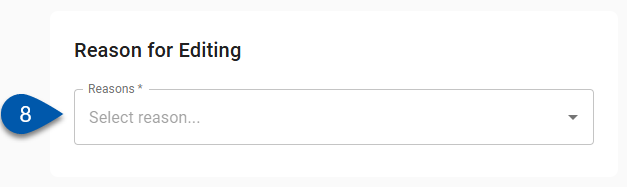
9) Click Save or Save + Approve. (Once deleted, the timecard cannot be recovered.)