The Payroll Overview page serves as a hub for Payroll and displays both on and off-cycle pay runs.
Learn more about pay runs.
The following screens are accessed from the Payroll Overview Page:
From this page, users can perform the following actions:
View Pending Pay Runs
View Historical Pay Runs
View in Progress Pay Runs
Security
The following permissions are associated with the Payroll Overview page:
Payroll
R365 Payroll
Payments
View Payments
Edit Payments
Create Payments
Approve Payments
Delete Payments
Calculate Payments
Verify Payments
These permissions can be added to custom user roles or individual users. The Permission Access report can be used to determine which user roles or users already have these permissions assigned. For more information, see User Setup and Security.
Navigation
Navigate to Payroll.
Select Payroll Overview.
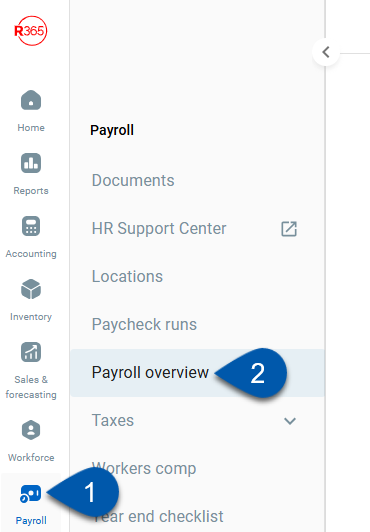
Payroll Overview Buttons and Fields
The Payroll Overview page contains two main sections, Payroll Overview (A) and Pay Runs (B).
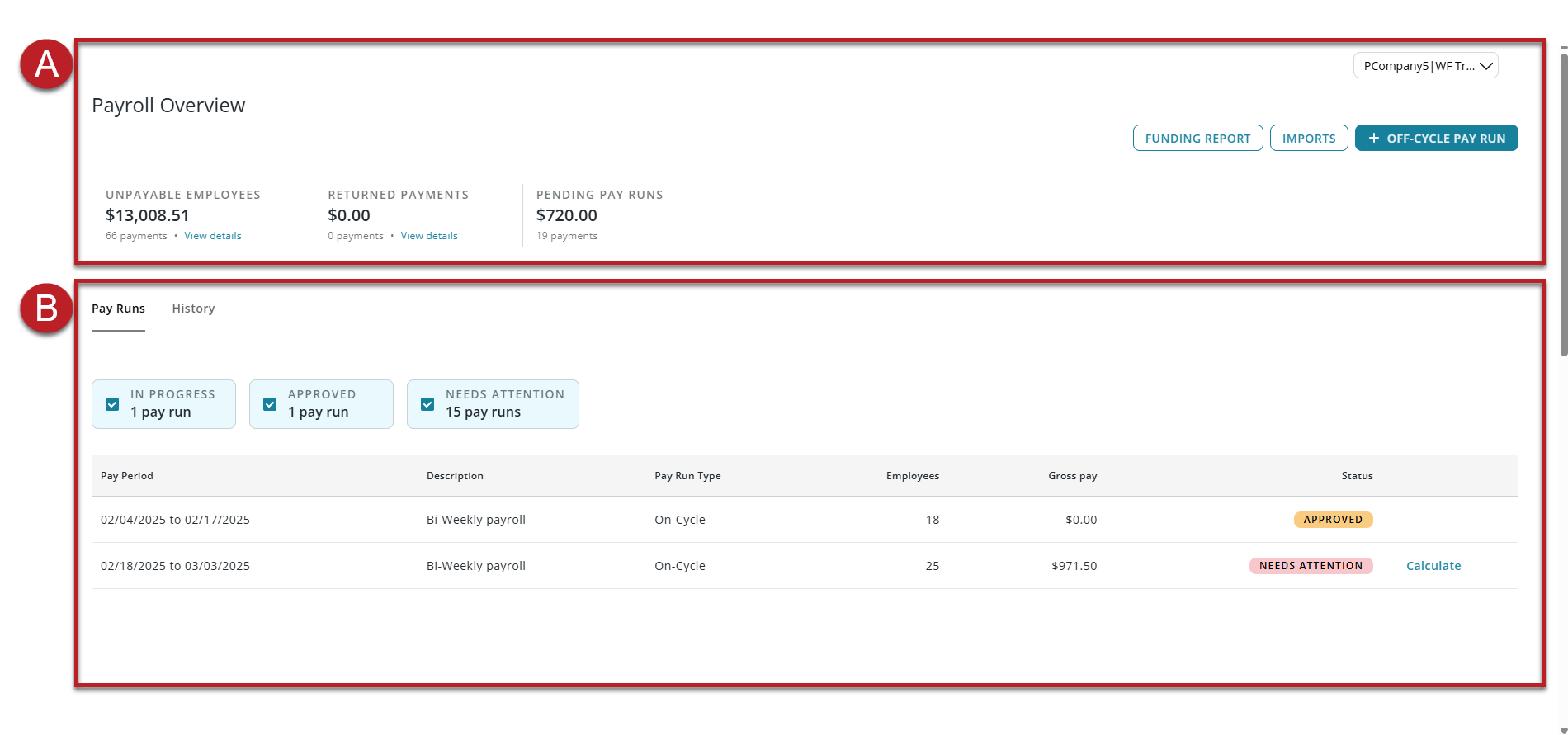
 Payroll Overview Section
Payroll Overview Section

Button/Field | Description | |
|---|---|---|
1 | Payroll Company Selector | Opens a dropdown of payroll companies. The pay runs and summaries displayed are filtered to the selected payroll company. |
2 | Funding Report | Opens the Funding page where funding transactions are listed. |
3 | Imports | Opens the Imports page where all pending and completed imports are listed. |
4 | Off-Cycle Pay Run | Opens the Off-Cycle Pay Run window where Off-Cycle Pay Runs are initiated. |
5 | Unpayable Employees Summary | Summary for employees who are unpayable, including:
Click view details to open the Unpayable Employees screen.
|
6 |
| Summary of direct deposit payments that failed distribution, including:
Click view details to open the Returned Payments Screen. |
7 | Pending Pay Runs Summary | Summary of approved pay runs that are pending payment, including:
|
 Pay Runs Section
Pay Runs Section
Pay Runs Tab - Buttons and Fields
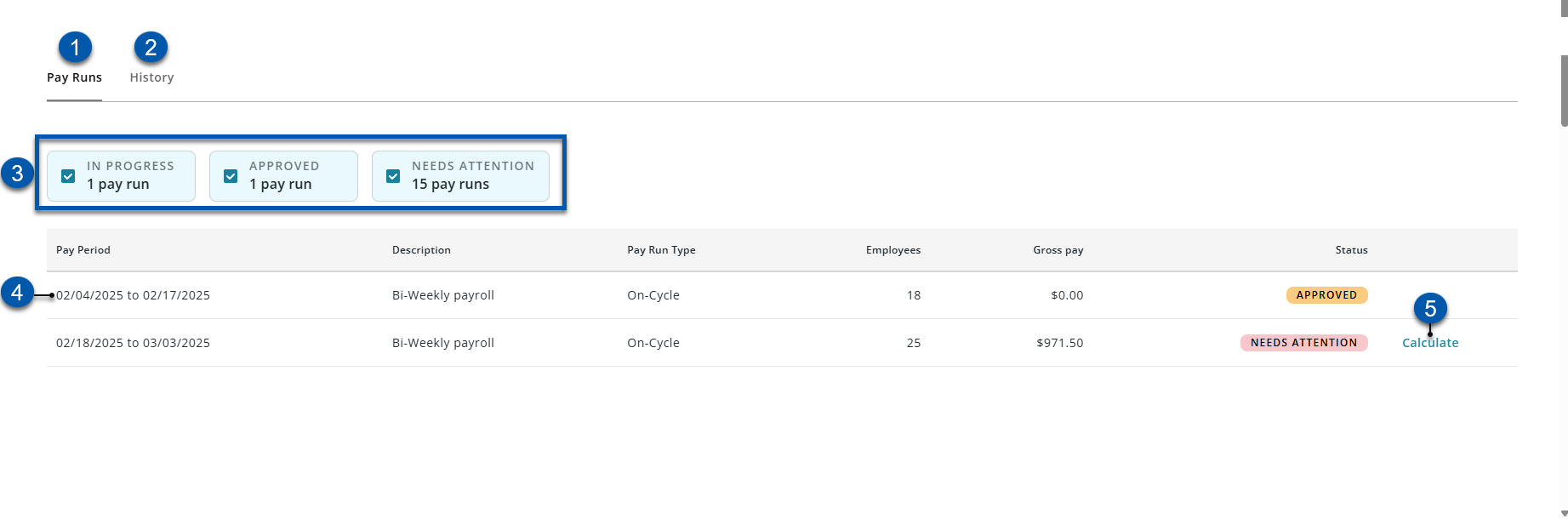
Button/Field | Description | |
|---|---|---|
1 | Pay Runs Tab | Opens the Pay Runs tab where pending pay runs are listed. |
2 | History | Opens the History tab where completed pay runs are listed. |
3 | Quick Filters | Filters the table to the pay runs in the selected status:
|
4 | Pay Run Row | Each row represents a pay run that was created based on the pay periods set in the Payroll Calendar or through an off-cycle pay run. |
5 | Calculate | Calculates the gross pay, taxes, deductions, and net pay for all employees included in the payrun and opens the Pay Run Summary.
|
Pay Runs Tab Columns
Column | Description |
|---|---|
Pay Period | Indicates the pay run dates. |
Description | On-cycle pay runs are automatically described as their pay period type. Off-cycle pay runs display the user-entered description. |
Pay Run Type | Indicates the pay run type:
|
Employees | Number of employees in the pay run. |
Gross Pay | Total gross pay for all employees in the payrun. |
Status | Indicates the status of the pay run. Options include:
|
History Tab - Buttons and Fields
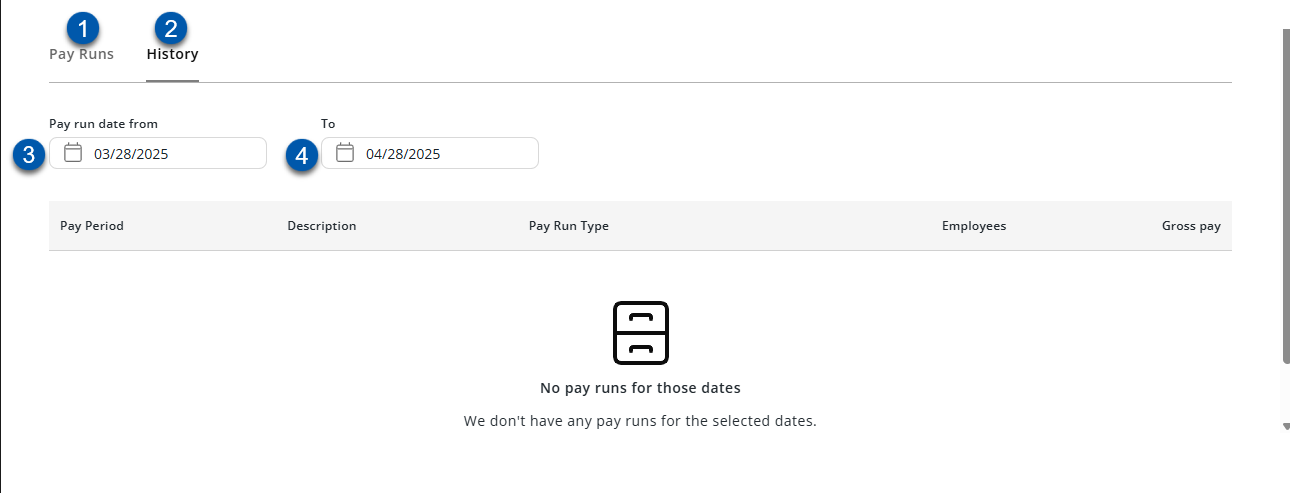
Button/Field | Description | |
|---|---|---|
1 | Pay Runs Tab | Opens the Pay Runs tab where pending pay runs are listed. |
2 | History | Opens the History tab where completed pay runs are listed. |
3 | Pay run date from | Sets the starting date range for the displayed pay run history. |
4 | To | Sets the ending date range for the displayed pay run history. |
History Tab - Columns
The history tab includes pay runs in the following statuses:
Funding
Funded
Paid
Column | Description |
|---|---|
Pay Period | Indicates the pay run dates. |
Description | On-cycle pay runs are automatically described as their pay period type. Off-cycle pay runs display the user-entered description. |
Pay Run Type | Indicates the pay run type
|
Employees | Number of employees in the pay run. |
Gross Pay | Total gross pay for all employees in the payrun. |