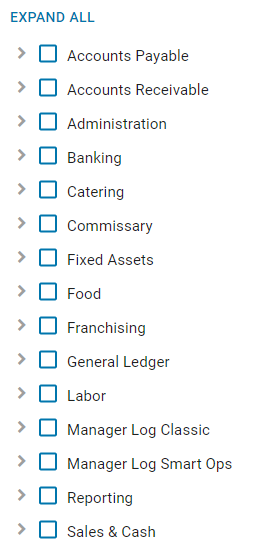When setting up Accounting Users, it is recommended to create Custom User Roles based on the most common roles within your organization. These Custom User Roles will ensure that Users with the same duties have the same permissions. If only a few Users need additional accesses outside of the shared User Roles, their Permissions can be adjusted at the User level.
Default R365 User Roles
The default R365 User Roles below are provided as common Permission sets. Creating a Custom User Role based on a default R365 User Role can assist in creating the perfect Permission set. After cloning the default R365 User Role, the Permission Tree for the new Custom User Role can be fine-tuned by adding additional Permissions and removing unneeded Permissions.
Accounting Admin
Designed for users who manage accounting operations and maintain financial records. Provides broad access across Accounting and Reporting apps, including permissions to create, edit, and approve transactions. Excludes access to user management, system preferences, and other administrative configuration areas.
Accounting Clerk
Designed for users who perform day-to-day accounting tasks without approval authority. Provides broad access to accounting functions for creating and editing transactions but excludes permissions to approve, print checks, or modify vendor bank information.
Since this User cannot approve transactions, transactions they create will be set as 'Unapproved'.
Additional Permissions
When assigning User Roles to Users, the Permission Tree for the individual User can also be fine-tuned on the User Record. If needed, additional Permissions can be added or unneeded Permissions can be removed.
Additional Permissions to Consider | |
High-Level Users
|
|
Learn more about User Roles and User Setup:
Report Roles
The following are key Reports that accounting Users should have access to:
Learn more about how to assign Report Roles here.