Menu item categories are categories that enable grouping of menu items. Similar to item categories, they can be used to track items for reports, subtotals, and filters. Up to three separate Menu Item Categories can be assigned to each Menu Item record.
Menu item categories are different than item categories and should be created and structured differently as well. Learn more about item categories.
Security
The following permissions are associated with menu item categories:
Food
Menu Item Categories
View Menu Item Categories
Edit Menu Item Categories
Create Menu Item Categories
Delete Menu Item Categories
These permissions can be added to custom user roles or individual users. The Permission Access report can be used to determine which user roles or users already have these permissions assigned. For more information, see User Setup and Security.
Navigation
Navigation Steps
Open the Sales & Forecasting application.
Click Menu Items.
Click Menu Item Categories.

Search
Navigate to pages with the R365 global search bar:
Enter all or part of the page name in the R365 global search bar.
Select the page from the results list.
Only enabled pages can be searched for. If the desired page is not enabled, contact your CSM for assistance.

Menu Item Category Page
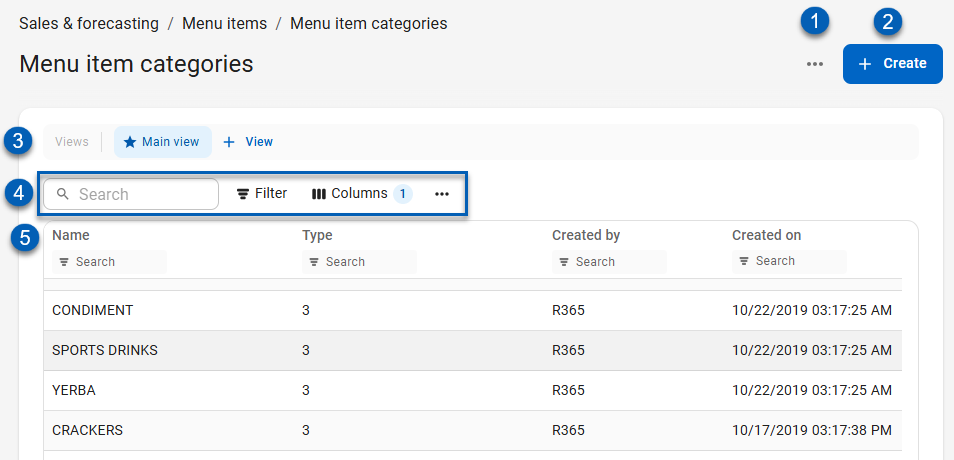
Field | Description | |
|---|---|---|
1 | Enable / Disable Classic View | Opens the option to turn the classic table view on or off. When toggled off, the menu item category list will display in the updated tabled view as pictured above. When toggled on, the table will display in classic view.
|
2 | Create | Creates a new menu item category. |
3 | View Actions | Saved table filters and column settings. The highlighted view is currently displayed. Click on a view to display the table with the saved filter and columns settings. Learn more about managing table views:
|
4 | Table Actions |
|
5 | Columns | Names of columns are listed in this row. See below for more column information. |
Create Menu Item Categories
Item categories can be created using the following methods:
Menu Item Categories Page
Click the Create button to open a new menu item category record.
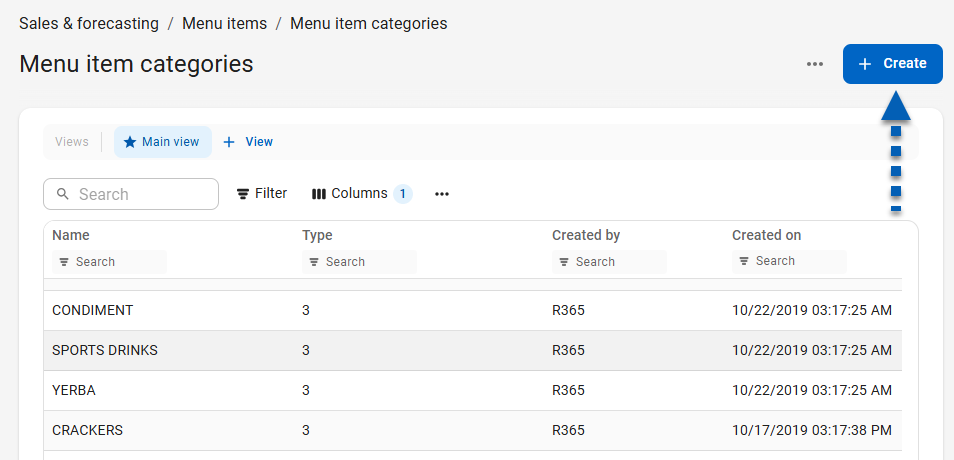
From an Open Existing Menu Item Category
Hover over the Save menu and select Save & New to open a new menu item category record.
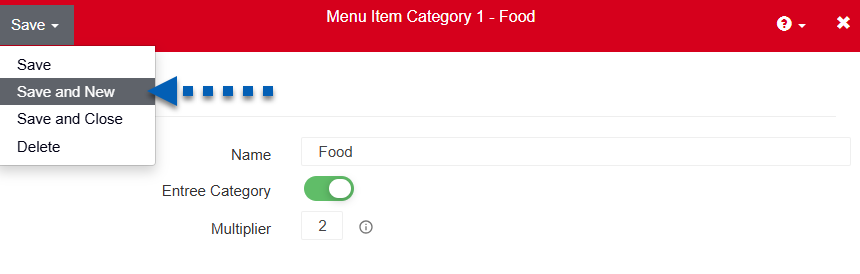
Via Quick-Add on the Menu Item Record
On the menu item record, type in the text of the new Menu Item Category to add in the Category field.
Press the Tab or Enter key.
The quick-add prompt will appear and prompt the user to add this new category.
Click Yes and the Menu Item Category record will open in a popup window.

Menu Item Category Record
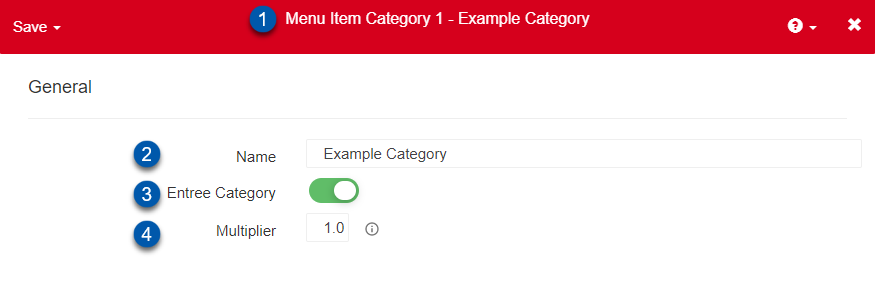
Field | Description | |
|---|---|---|
1 | Menu Item Category Level | Level of the Menu Item Category; either Category 1, Category 2, or Category 3. |
2 | Name | Custom Name of the Menu Item Category. |
3 | Entree Category | Indicates if Items associated with the Menu Item Category are included in Entree Forecast calculations.
|
4 | Multiplier | The Entree Multiplier assigned to Items associated with the Menu Item Category.
|
Menu Item Category Examples and Naming Recommendations
Menu Item Category 1
These typically line up with the Item Category 1 values found in Item Categories (with the exception of 'NOT MENU ITEM'). They represent a broader category for your Menu Items.
Food
Liquor
Beer
Wine
N/A Beverage
NOT MENU ITEM
Menu Item Category 2
These typically line up with your menu headers in the restaurant
Entrees
Appetizers
Desserts
Bottled Beer
Draft Beer
Menu Item Category 3
These typically represent the most detailed of the Menu Item Categories and further expand on the Category 2
Mod/Add/No
Craft
Domestic
Import
View and Edit Existing Menu Item Categories
To open an existing menu item category:
Click steps to expand for additional information and images.
1) Double-click an existing menu item category from the list.
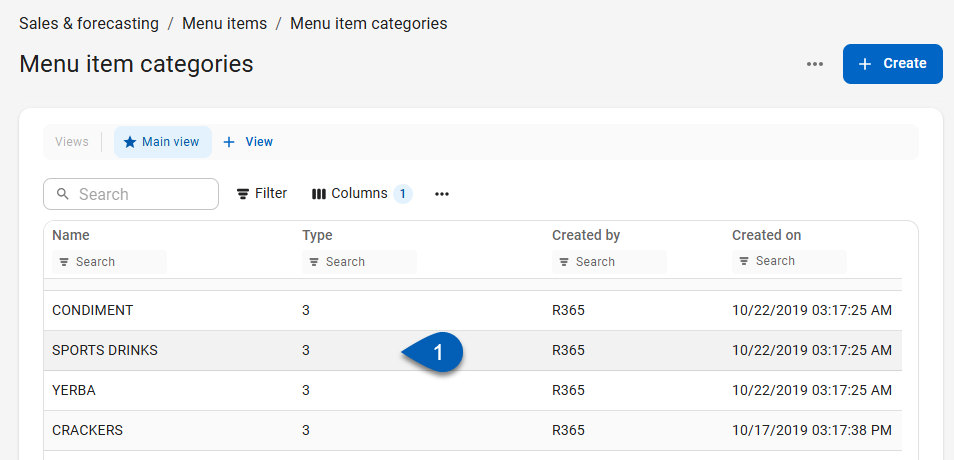
2) Review or edit the menu item category settings.
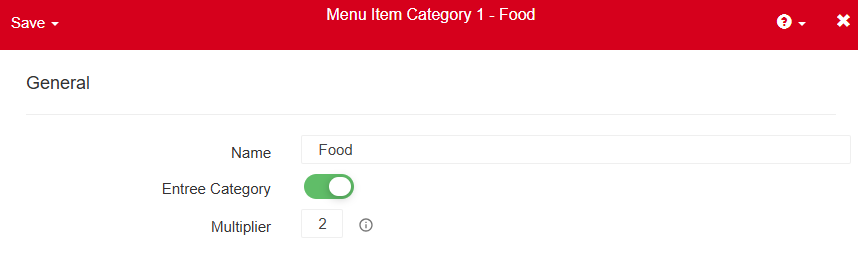
If edits are made, ensure to Save the record before closing
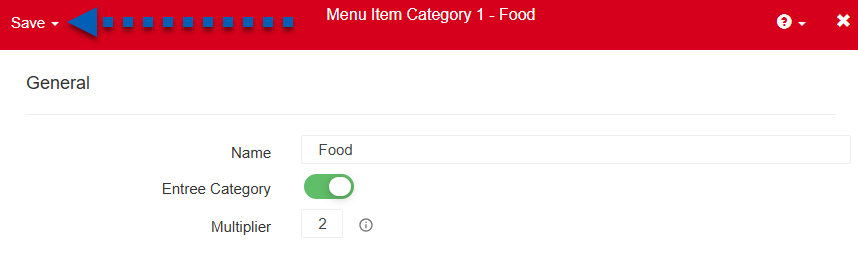
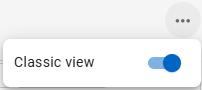
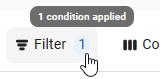
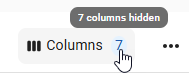
 - Indicates that th
- Indicates that th - Indicates that th
- Indicates that th