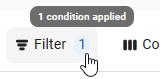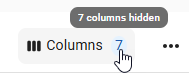The Time Clock Settings page displays all existing configurations.
From this page, users can:
Add a new configuration group
Edit an existing configuration group
Review existing configurations
Security
Users must have the following permission(s) to access Time Clock Settings:
Labor
Time Clock
Devices Management
View Timeclock Devices
Edit Timeclock Devices
Add Timeclock Devices
Delete Timeclock Devices
These permissions can be added to custom user roles or individual users. The Permission Access report can be used to determine which user roles or users already have these permissions assigned. For more information, see User Setup and Security.
Navigation
Navigation Menu
Select Workforce from the left navigation rail.
Select Timeclock Management from the Time & Attendance section.
Select the Gear button.
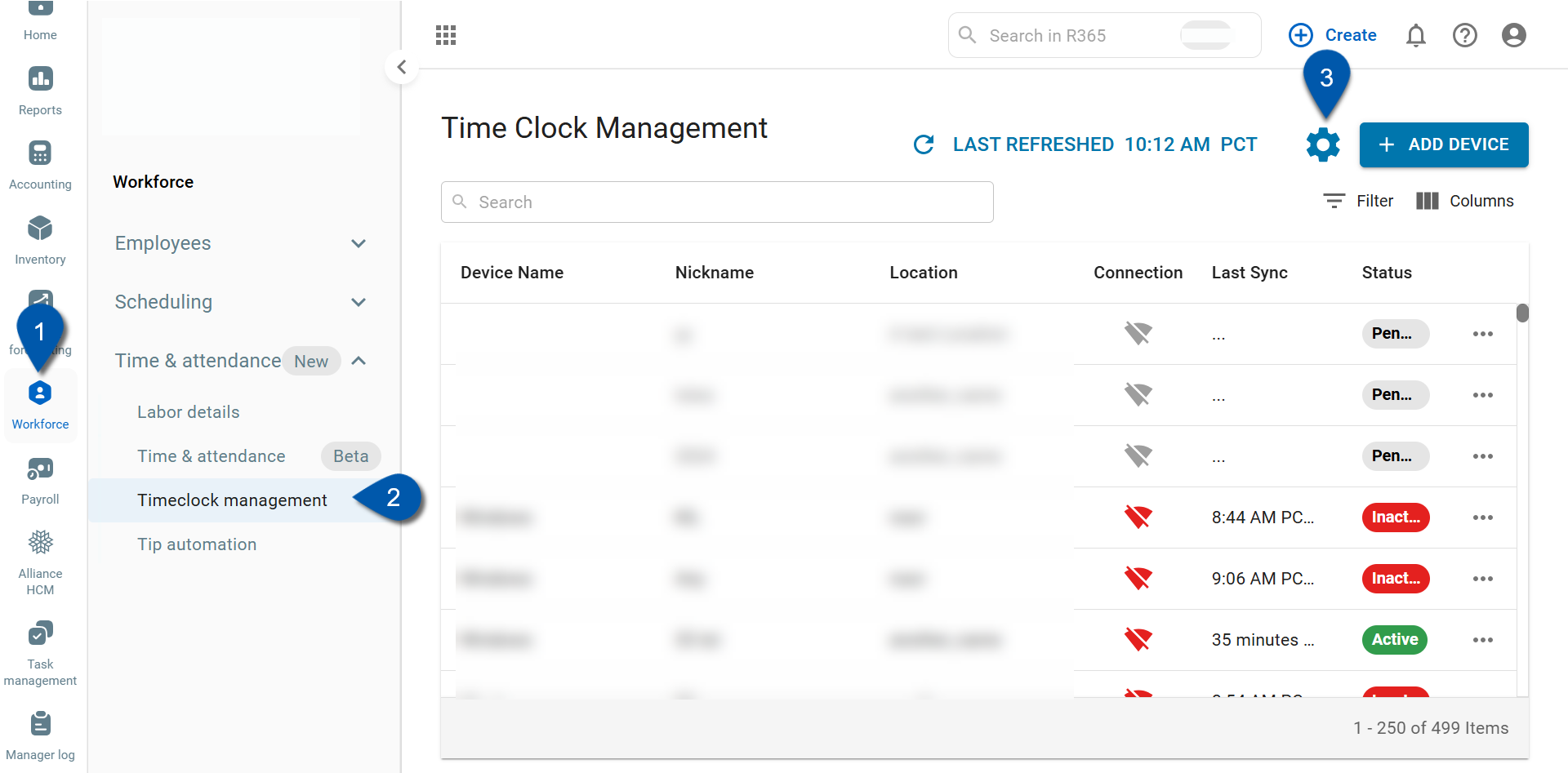
Search
Navigate to pages with the R365 global search bar:
Enter all or part of the page name in the R365 global search bar.
Select the page from the results list.
Only enabled pages can be searched for. If the desired page is not enabled, contact your CSM for assistance.

Timeclock Configuration
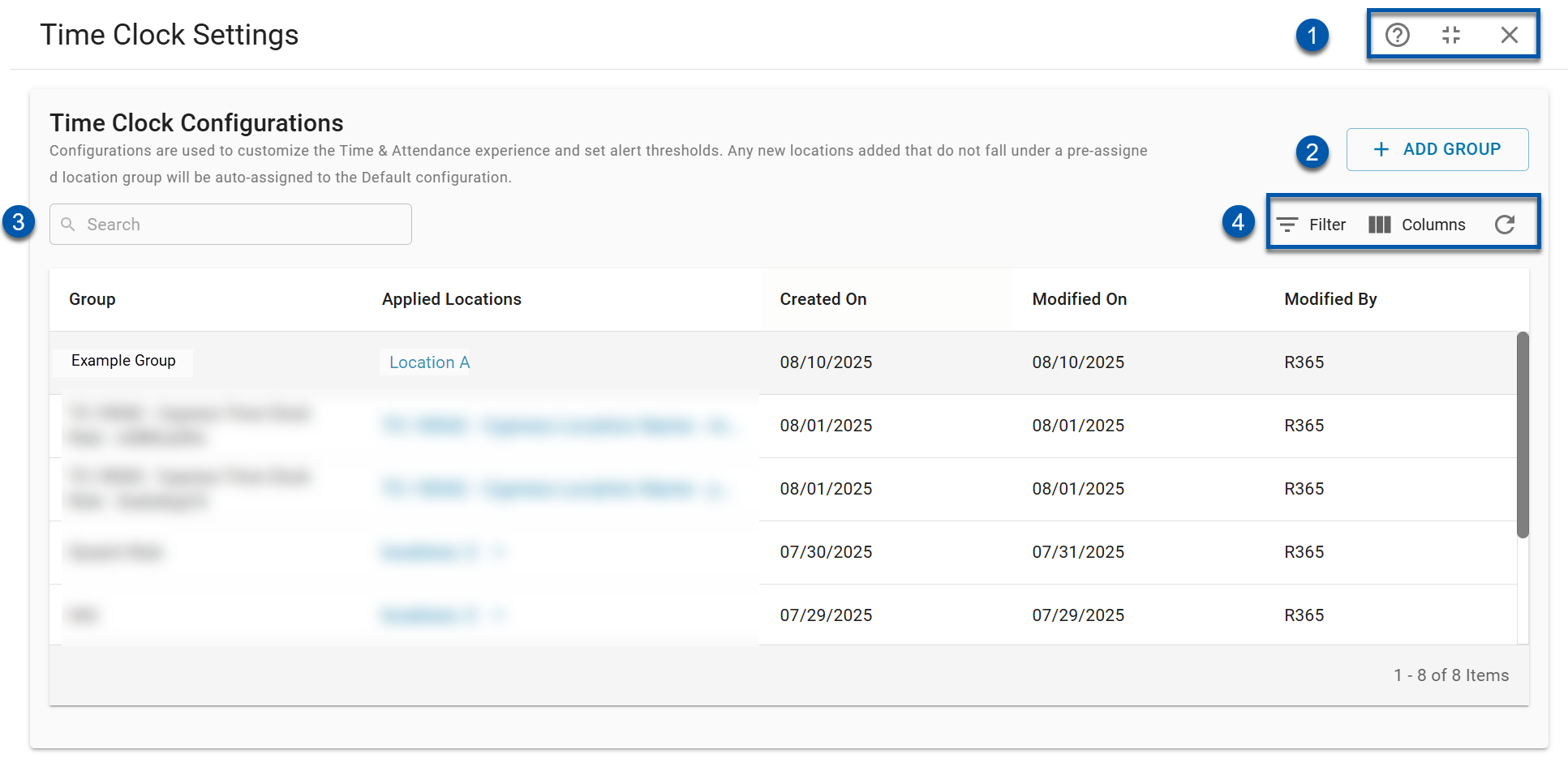
Button/Field | Description | |||||||||||
|---|---|---|---|---|---|---|---|---|---|---|---|---|
1 | Quick Action Buttons |
| ||||||||||
2 | Add Group | Opens the New Time Clock Configuration screen. | ||||||||||
3 | Search | Filters the table for the entered text in the following columns: | ||||||||||
4 | Grid Options | Filter - Opens the Filter menu, where filters based on column values can be applied. When filters are applied, the number of conditions is displayed next to the button.
Columns - Opens the Columns menu, where table columns can be hidden, shown, and rearranged. The number of hidden columns is displayed next to the button.
Refresh Data - Refreshes the table without changing the view. |
Columns
Column | Description |
|---|---|
Group | The name of the group configuration. |
Applied Locations | The location associated with the group configuration. |
Created On | Date the group was created. |
Modified On | Date of the latest edit made to the group. |
Modified By | Username of who made the latest edit to the group. |