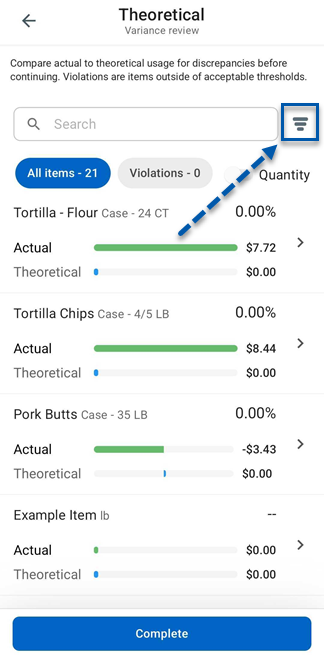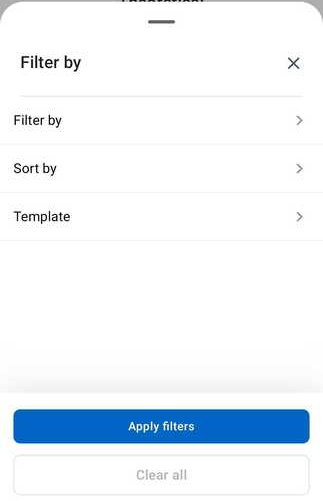After all storage locations show 100%, inventory counts are reviewed and completed on the Inventory Count screen in the R365 mobile app.
Completing an inventory count includes two recommended review stages:
During manual review, users verify and adjust counts within each storage location to confirm accuracy.
During variance review, users with the View Variances permission review significant quantity differences compared to theoretical usage.
Both stages help identify and correct discrepancies before data is committed.
After a count is completed, it moves to the Completed tab to await approval.
Require Count Variance Review Setting
The Require Count Variance Review setting in system preferences determines whether the variance review step is mandatory.
When this setting is enabled:
Users without this permission can review counts manually but cannot complete the count, since the variance review step is required and unavailable to them.
When the setting is disabled:
Users without this permission can complete the count directly. Learn more about reviewing and completing an inventory count without variance review.
Security
Users must have the following permission to complete an inventory count:
Food → Inventory Counts → Edit Inventory Counts → Edit Inventory Counts
Users must have the following permission to review inventory variances:
Food → Inventory Counts → View Inventory Counts → View Variance Tab
These permissions can be added to custom user roles or individual users. The Permission Access report can be used to determine which user roles or users already have these permissions assigned. For more information, see User Setup and Security.
Review and Complete an Inventory Count with Variance Review
Follow these steps to review and complete an inventory count with variance review:
Click steps to expand for additional information and images.
1) Navigate to the Inventory screen.
A) Select More from the bottom tab bar.
B) Select Inventory counts.
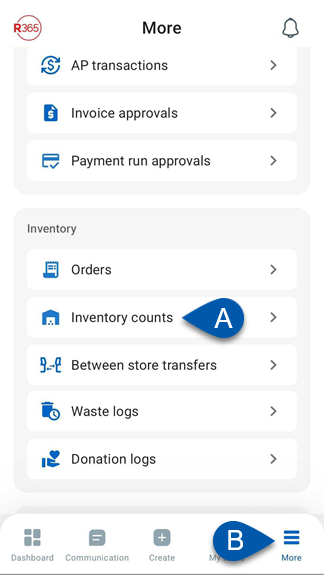
2) Select the desired in progress inventory count.
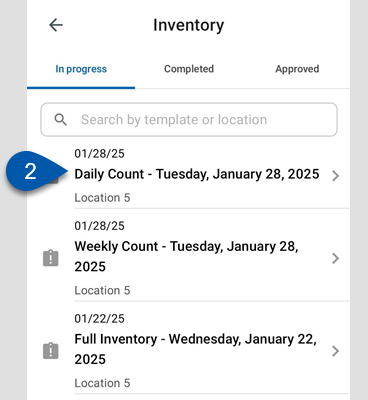
3) Confirm that all storage locations are 100% counted.
Learn more about entering inventory counts.
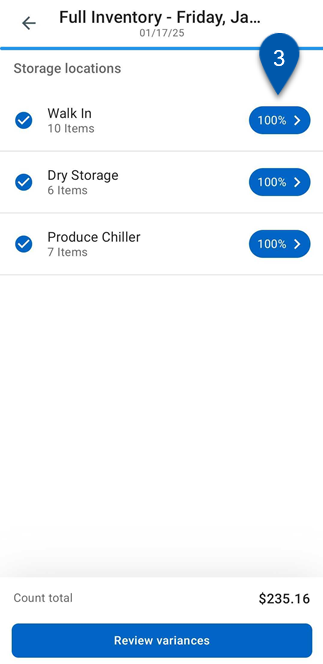
4) Tap a storage location to manually review the entered counts.
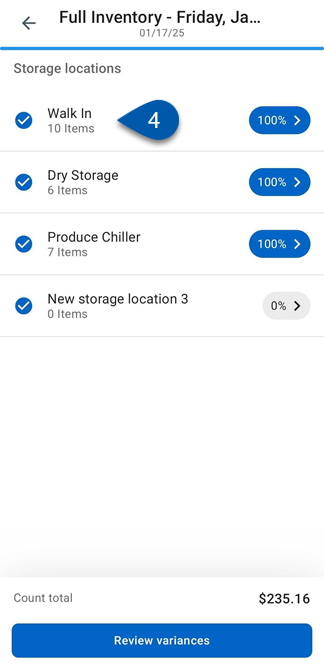
5) Tap the alert button in the storage location header to show only items with alerts.
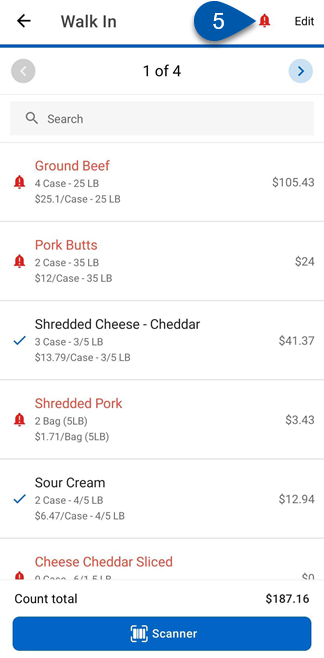
6) Tap each item with an alert to view its count discrepancy.
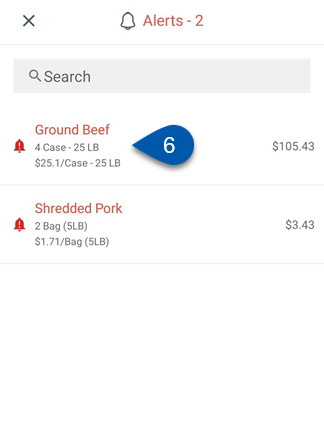
Discrepancies include:
Less Than Half - The entered quantity is half or less than the previous count.
More Than Twice - The entered quantity is double or more than the previous count.
0 Quantity - ‘0’ is entered for the current count, but a quantity existed in the previous count.
Enter a new value to adjust counts as needed.

7) Repeat steps 4–6 for each storage location.
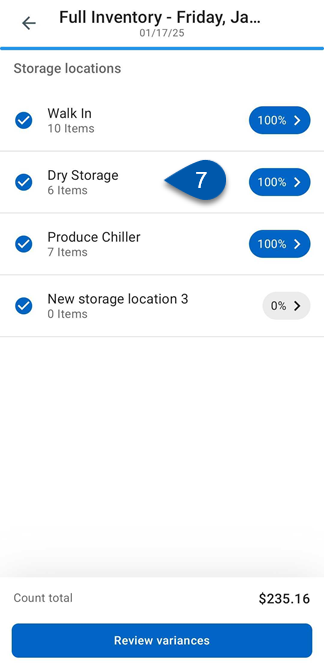
8) At the bottom of the Inventory Count screen, tap Review variances.
For users without the View Variance Tab permission, the ‘Review variances’ button is disabled.
Opening the Variance Review screen fulfills the variance review requirement and allows the count to be completed.
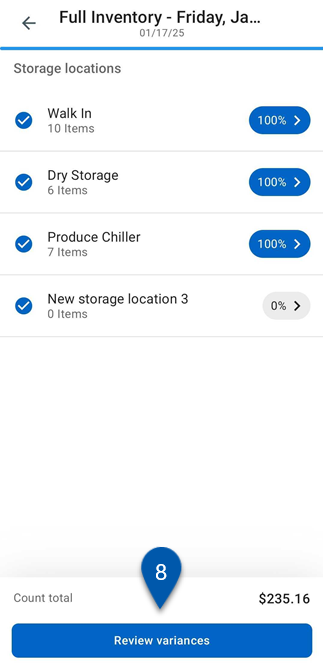
9) Tap Violations to view items exceeding variance thresholds.
Learn more about the Theoretical Variance Review screen.
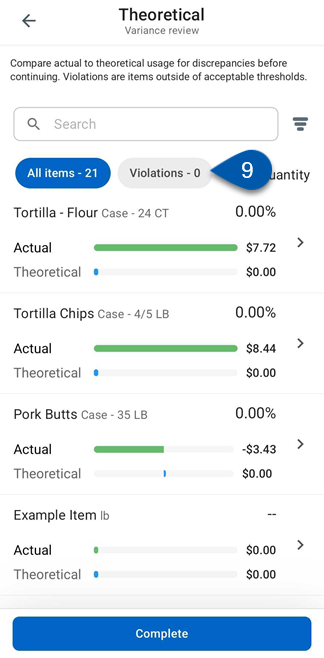
10) Tap an item to open its variance details.
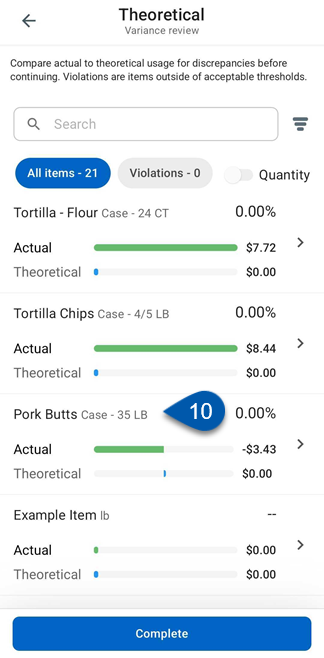
11) If the count is incorrect, tap the pencil button to update counts for each storage location.
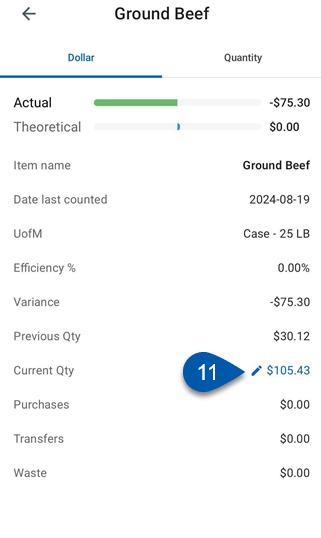
12) Repeat steps 9–10 as needed.
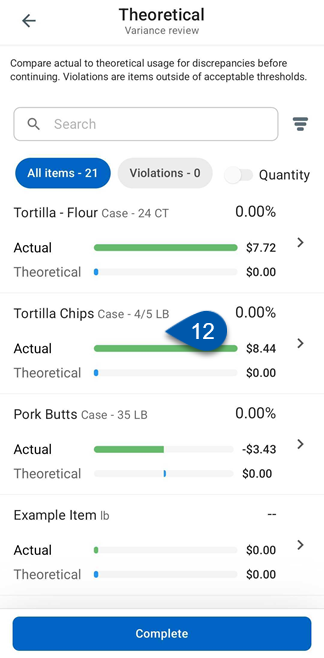
13) Tap Complete to finish the count.
The Complete button is disabled until all storage locations are 100% counted.
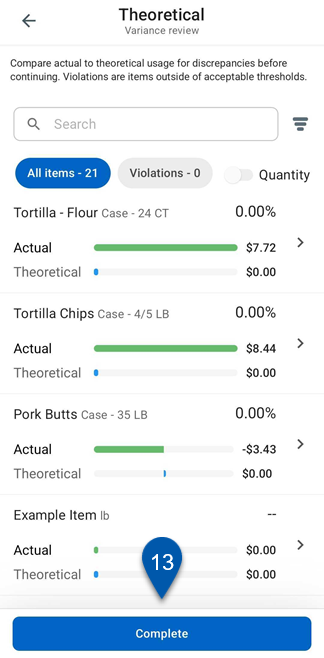
Tip: Use filters to focus variance review results
On the Theoretical Variance Review screen, tap the filter button to open the filter menu.
Filters can help narrow the list and highlight key items during variance review.
Filter by – Show all items or only items with violations.
Sort by – Reorder items by metrics such as efficiency %, actual usage, or theoretical usage.
Template – Limit results to one or more templates when reviewing multi-template counts.
Theoretical Variance Review Screen | Filter Menu |
|---|---|
|
|