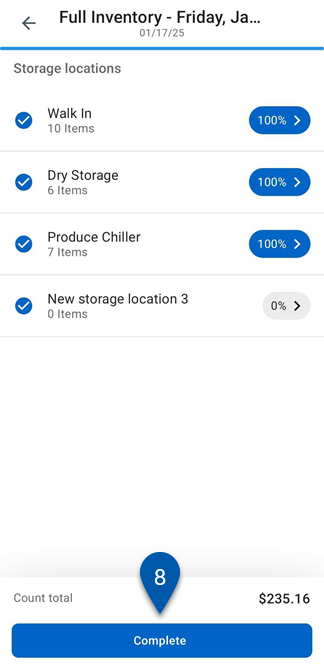After all storage locations show 100%, inventory counts are reviewed and completed on the Inventory Count screen in the R365 mobile app.
Completing an inventory count typically involves two review stages:
During manual review, users verify and adjust counts within each storage location to confirm accuracy.
During variance review, users with the View Variances permission review significant quantity differences compared to theoretical usage. Learn more about completing an inventory count with variance review.
Both stages help identify and correct discrepancies before data is committed.
After a count is completed, it moves to the Completed tab to await approval.
When the variance review step is required, only users with the View Variances Tab permission can complete the count. Learn more about completing an inventory count with variance review.
Security
Users must have the following permission to complete an inventory count:
Food → Inventory Counts → Edit Inventory Counts → Edit Inventory Counts
These permissions can be added to custom user roles or individual users. The Permission Access report can be used to determine which user roles or users already have these permissions assigned. For more information, see User Setup and Security.
Review and Complete without Variance Review
Follow these steps to review and complete a count without variance review:
Click steps to expand for additional information and images.
1) Navigate to the Inventory screen.
A) Select More from the bottom tab bar.
B) Select Inventory counts.
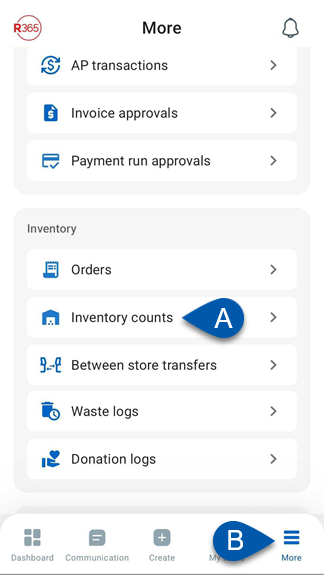
2) Select the desired in progress inventory count.
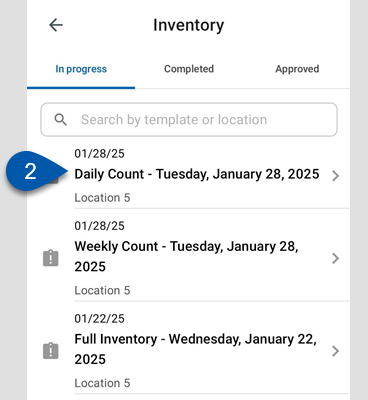
3) Confirm that all storage locations are 100% counted.
Learn more about entering inventory counts.
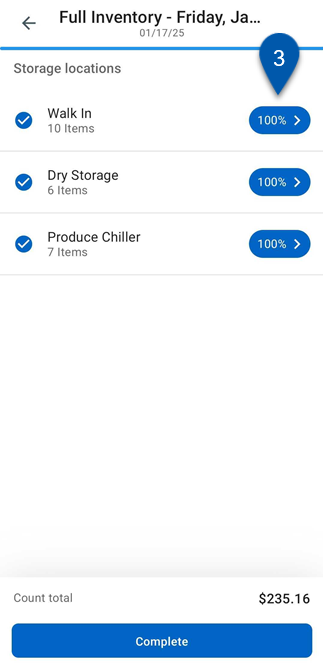
4) Tap a storage location to manually review the entered counts.
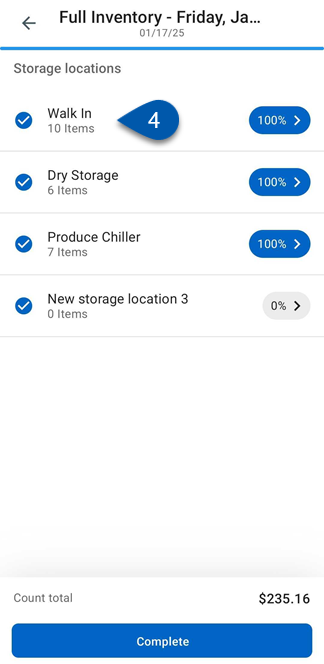
5) Tap the alert button in the storage location header to show only items with alerts.
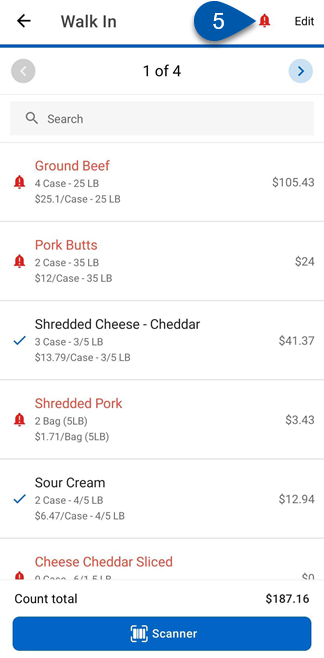
6) Tap each item with an alert to view its count discrepancy.
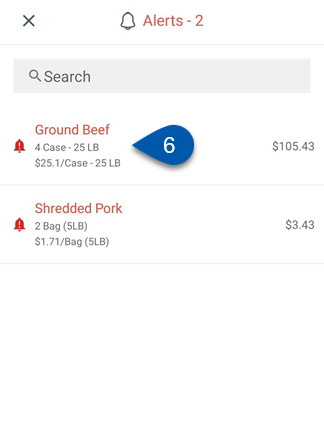
Discrepancies include:
Less Than Half - The entered quantity is half or less than the previous count.
More Than Twice - The entered quantity is double or more than the previous count.
0 Quantity - ‘0’ is entered for the current count, but a quantity existed in the previous count.
Enter a new value to adjust counts as needed.

7) Repeat steps 4–6 for each storage location.
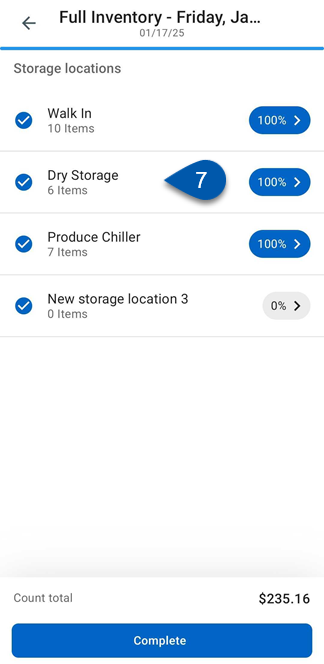
8) Tap Complete to finish the count.
The Complete button is disabled until all storage locations are 100% counted.
For users with the View Variances Tab permission, the Complete button is replaced by Review Variances.
If variance review is required, tapping Complete displays a message indicating that a user with variance review permissions must complete the inventory.
Learn more about completing an inventory count with variance review.