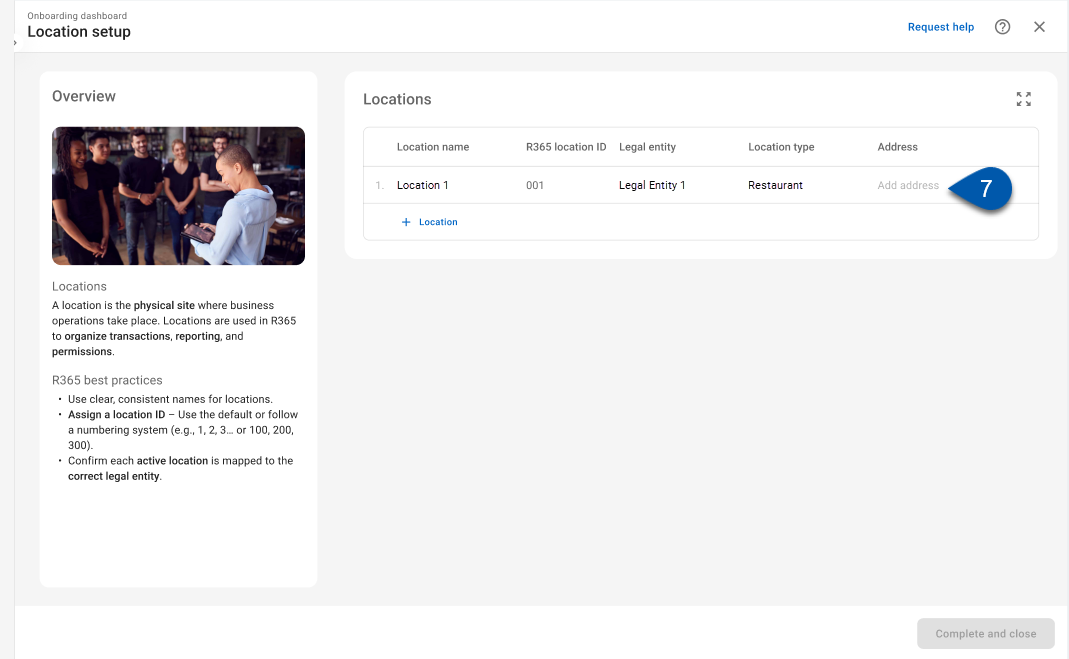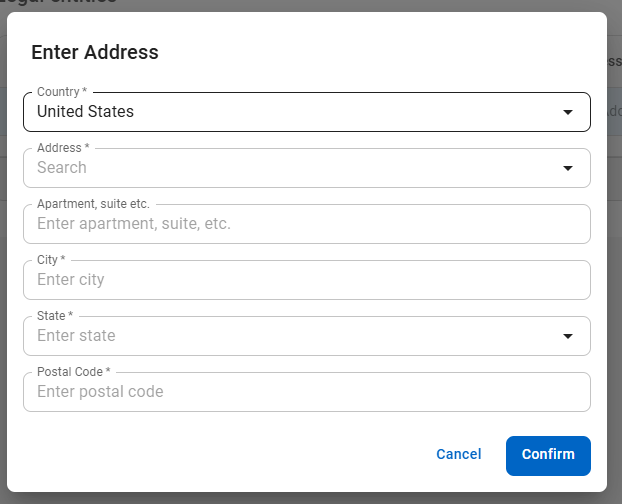This feature is in beta for select customers. Contact your CSM for more information.
During onboarding, locations are created from the Location setup step of the Onboarding dashboard. The Locations setup step contains a focused view of the parameters required to create a location.
Additional parameters can be managed from the location record.
Security
Users must have the following permissions to create locations in the Location Setup step:
Administration → Dashboards → View Onboarding Dashboard
Administration → Locations → View Locations
Administration → Locations → Create Locations
These permissions can be added to custom user roles or individual users. The Permission Access report can be used to determine which user roles or users already have these permissions assigned. For more information, see User Setup and Security.
Create a Location
At least one location must be created to complete the location setup step.
To create a location in the Onboarding dashboard, follow these steps:
Click steps to expand for additional information and images.
1) From the Home application, select the Onboarding dashboard.
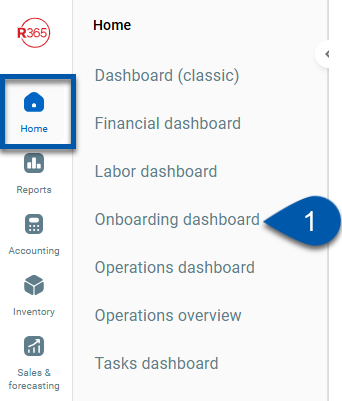
2) Click Get started in the Locations step.
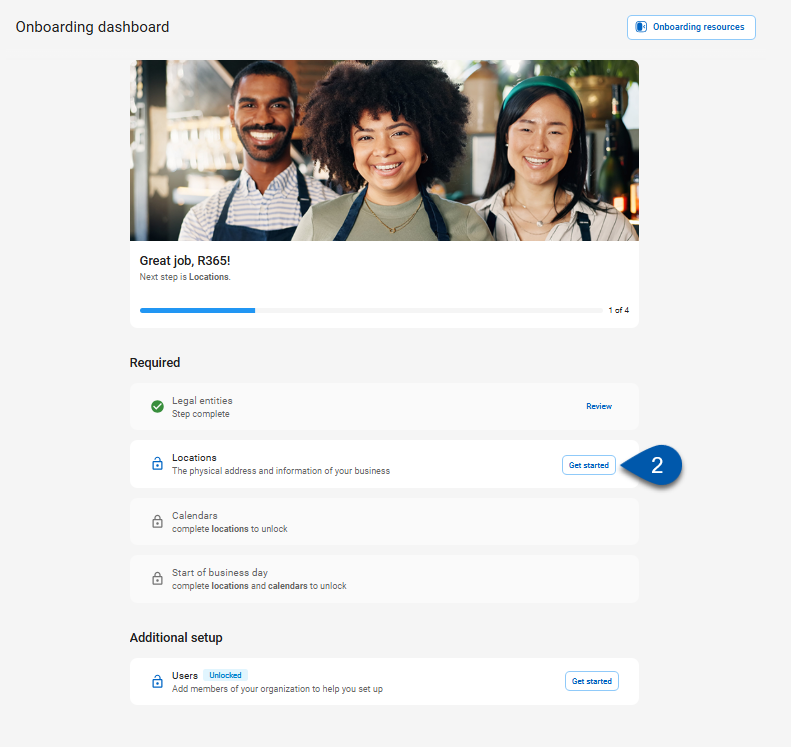
3) In the Locations table, enter the name of the location.
R365 Best Practice
Consider using the same location names and numbering conventions in Restaurant365 that are used in the POS system. Consistent naming makes setup, reporting, and support easier to manage and helps prevent confusion when referencing locations across systems.
Location names must be unique within R365.
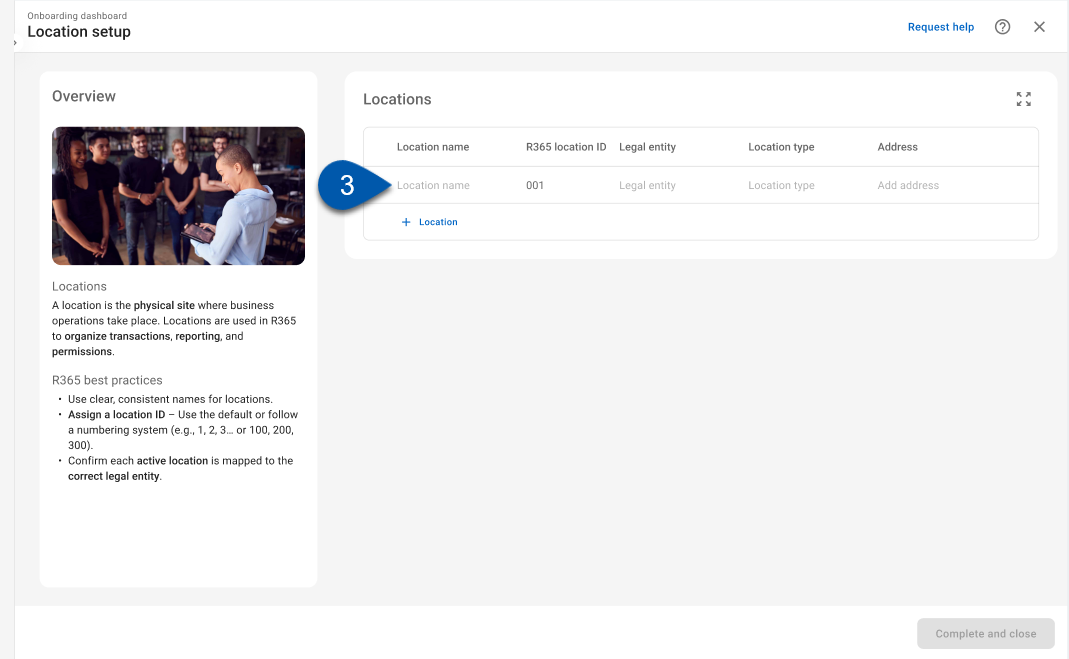
4) Edit the R365 location ID. (Optional.)
The R365 location ID is used to identify the location in transactions and reports and is displayed with the name throughout R365.
By default, locations are numbered as 001, 002, 003, etc. If a numbering system has not been established for locations, use the default numbering.
The R365 location ID can be edited once the location has been created.
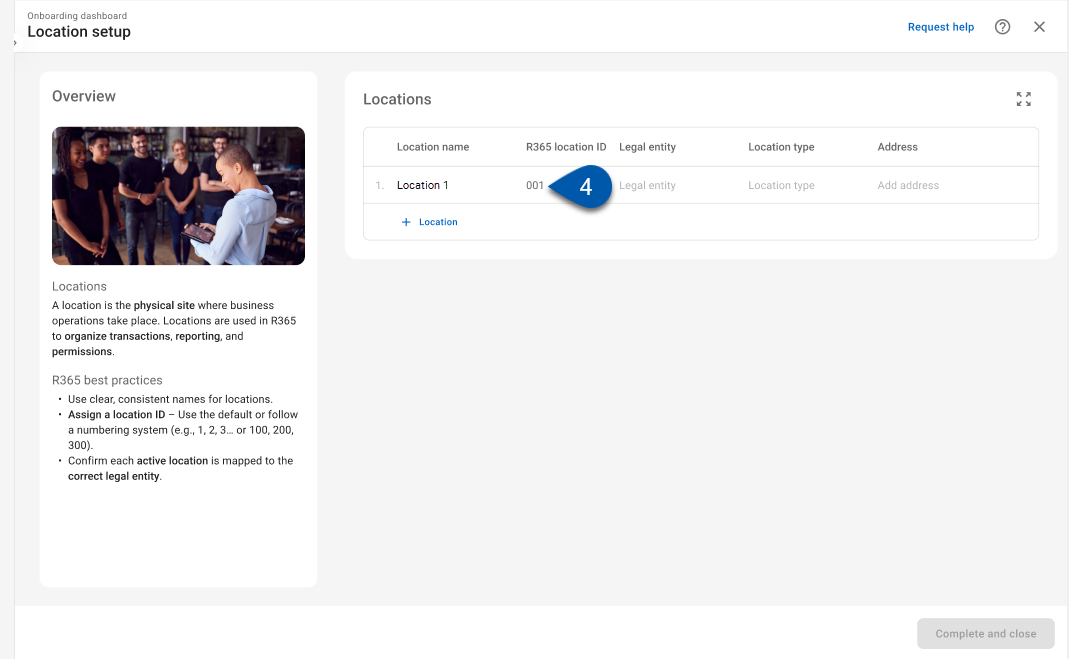
5) In the Legal entity column, use the dropdown to select the legal entity associated with the location.
Legal entities can be assigned to more than one location.
Legal entity assignments are intended to remain permanent and cannot be easily updated.

6) Set the Location type.
Select Accounting entity if the location functions as a corporate office or holding company that oversees other locations.
Operations features such as Sales, Inventory, and Forecasting are not available for this entity type.Select Commissary if the location prepares, stores, or distributes food or beverage products to other locations.
Commissaries can process payroll and have full access to operations features, including Sales, Inventory, and Forecasting.
Select Restaurant if the location sells food or beverages directly to customers and manages full restaurant operations.
Restaurants have access to all operations features in R365, including Sales, Inventory, and Forecasting.
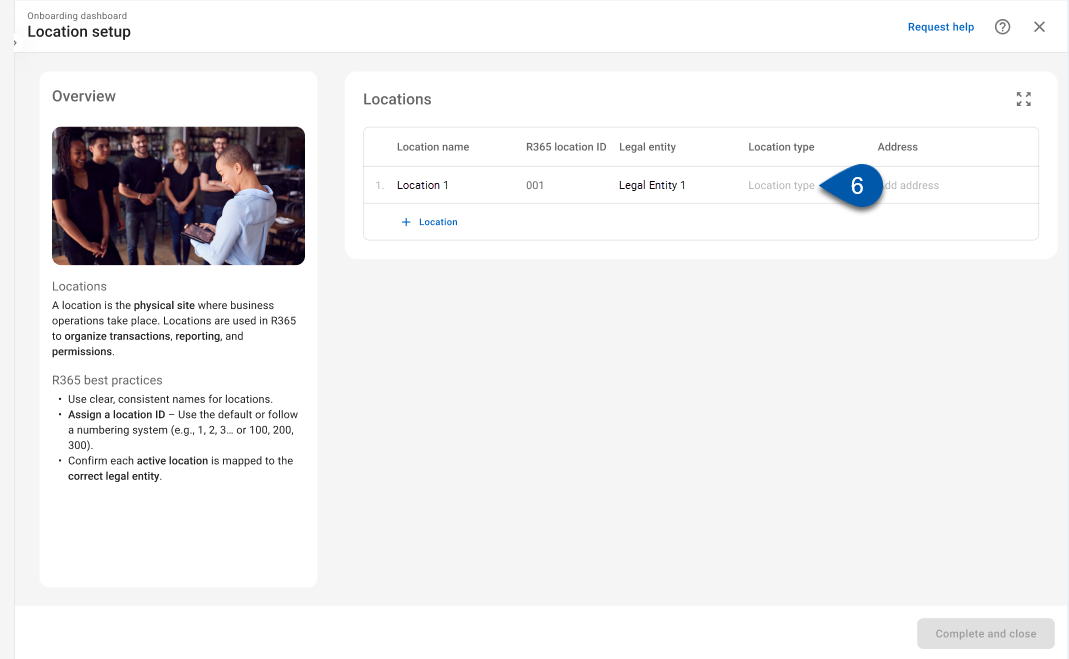
7) Add the location address.
8) Click +Location to add an additional location. (Optional)
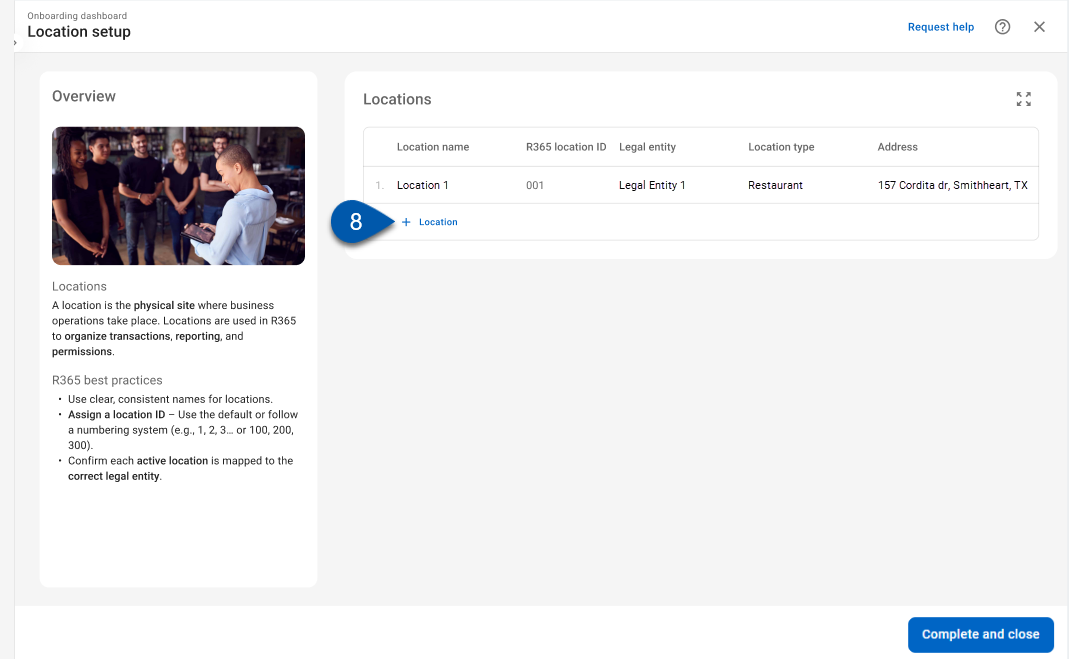
9) Repeat steps #3-8 until all desired locations are represented in the locations table.
A location record will be created for each location in the table.
10) Click Complete and close to finalize the location setup step.

Once completed, this step cannot be reopened. View created locations or add additional locations on the Locations page.