This feature is in beta for select customers. Contact your CSM for more information.
The Onboarding dashboard guides foundational setup—defining legal entities, locations, calendars, and configuring the Start of Business Day.
Each step builds on the previous one and is ordered to maximize value and efficiency. All steps in the dashboard must be completed before engaging with an implementation specialist.
Security
Users must have the following permission to access the Onboarding Dashboard.
Administration → Dashboards → View Onboarding Dashboard
This permission provides view-only access. Additional permissions are required to complete setup steps.
Navigation
Navigation Steps
Open the Home application.
Select Onboarding dashboard.
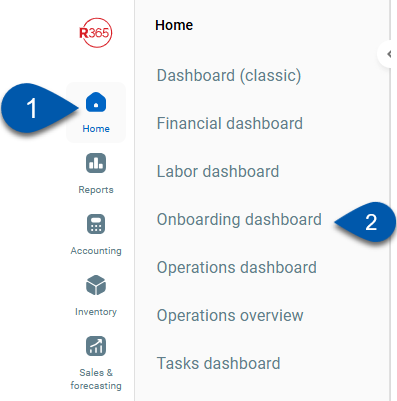
Search
Navigate to pages with the R365 global search bar:
Enter all or part of the page name in the R365 global search bar.
Select the page from the results list.
Only enabled pages can be searched for. If the desired page is not enabled, contact your CSM for assistance.

Onboarding Dashboard - Buttons and Fields
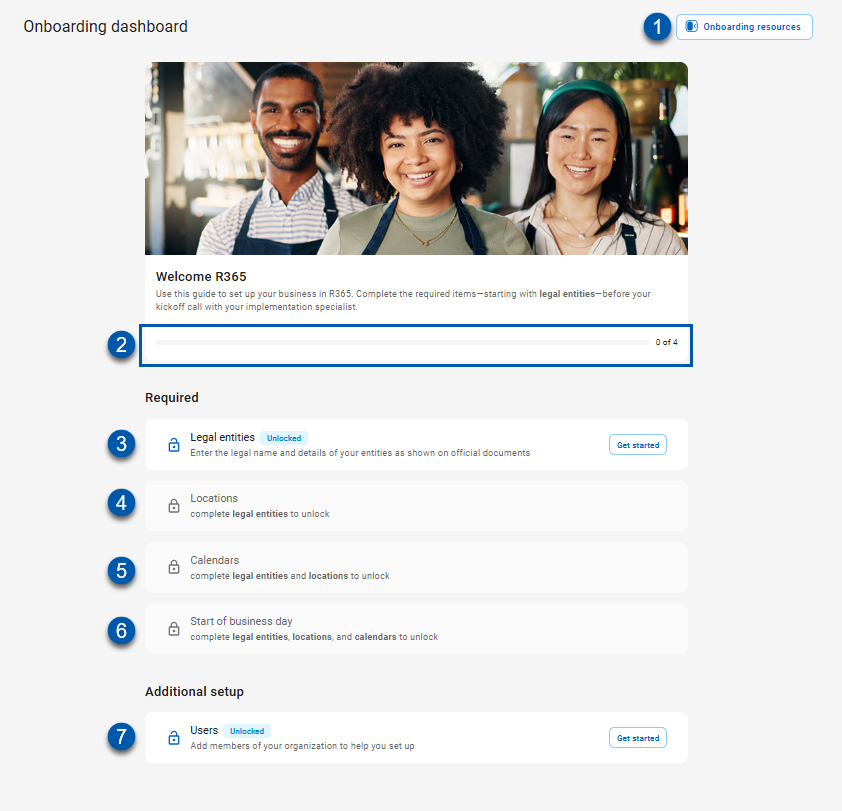
Button/Field | Description | |
|---|---|---|
1 | Onboarding Resources | Opens a panel of resources including the following:
|
2 | Onboarding Progress Bar | Indicates the completion progress for the required steps of the onboarding dashboard. Displays the completion ratio (steps completed vs total required). |
3 | Legal Entities Step | Opens the Legal Entities Step where legal entities, entity IDs, and addresses are entered for each legal entity. |
4 | Locations Step | Opens the Locations Step where location names, addresses, and location IDs are entered for each location. |
5 | Calendars Step | Opens the Calendars Step where the initial fiscal and operational calendars are created for each legal entity. |
6 | Start of Business Day | Opens the Start of Business Day step where users can keep the default Start of Business day of 12:00am or add an alternate start time. |
7 | Users | Opens the Users page where additional users can be added to Restaurant365.
|
Steps - Buttons and Fields
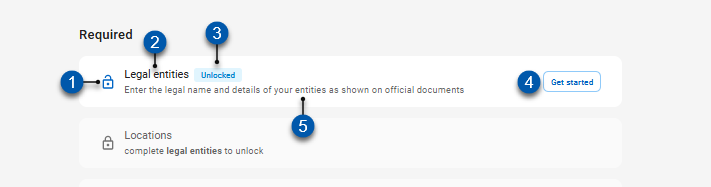
Button/Field | Description | |||||||||||
|---|---|---|---|---|---|---|---|---|---|---|---|---|
1 | Locked/Unlocked Icon | Indicates the status of the step; steps icons include:
| ||||||||||
2 | Step Name | The name of the step. | ||||||||||
3 | Step Status | Displays the current status of the step when the step is unlocked. | ||||||||||
4 | Get Started/ Resume/ Review | The action available for the step which is dependent on the status of the step.
| ||||||||||
5 | Step Information | Provides information related to the selected step. The displayed information changes based on the status of the step. |
 Locked: The step is unavailable until the required preceding steps are completed.
Locked: The step is unavailable until the required preceding steps are completed. Unlocked: The step is available for setup or editing.
Unlocked: The step is available for setup or editing.