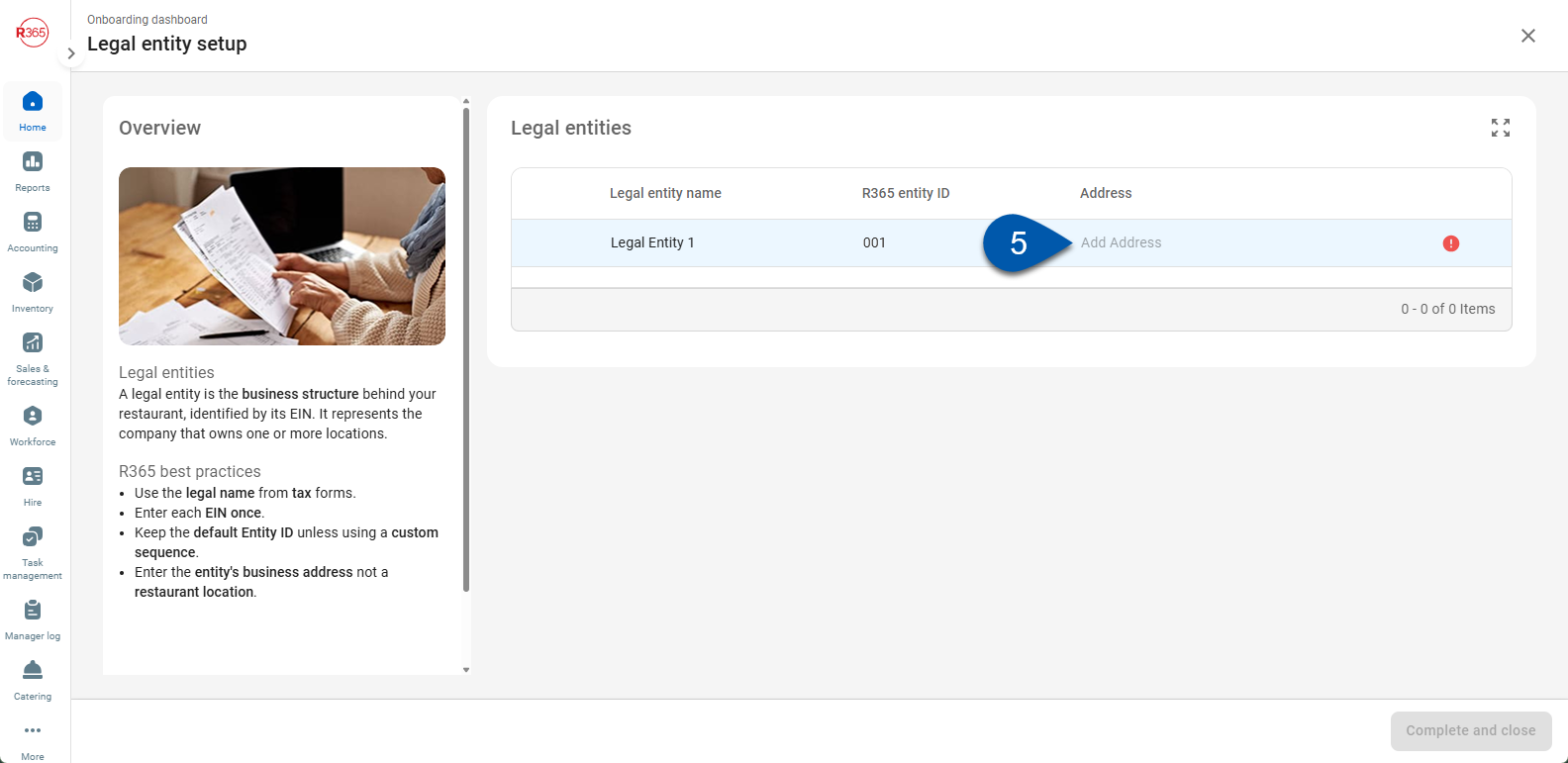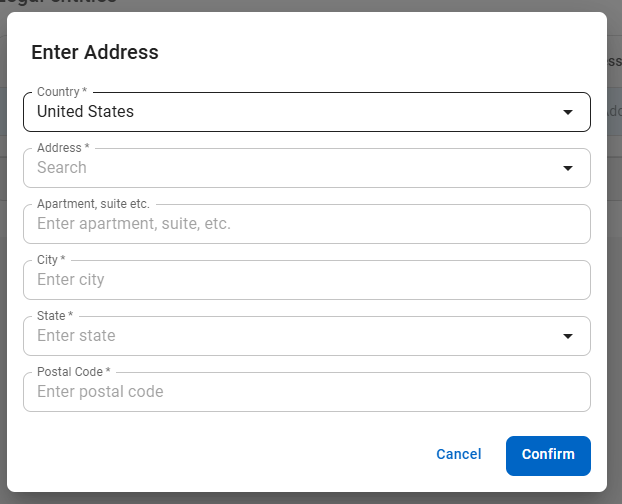This feature is in beta for select customers. Contact your CSM for more information.
During onboarding, legal entities are created from the Legal entity setup step of the Onboarding dashboard. The Legal entities setup step contains a focused view of the parameters required to create a legal entity.
Additional parameters can be managed from the legal entity record.
Security
Users must have the following permissions to create legal entities in the Legal entity setup step:
Administration → Dashboards → View Onboarding Dashboard
Administration → Legal Entities → View Legal Entities
Administration → Legal Entities → Create Legal Entities
Administration → Legal Entities → Edit Legal Entities
These permissions can be added to custom user roles or individual users. The Permission Access report can be used to determine which user roles or users already have these permissions assigned. For more information, see User Setup and Security.
Create a Legal Entity
At least one legal entity must be created to complete the legal entity setup step.
Each EIN should only be represented once.
To create a legal entity in the Onboarding dashboard, follow these steps:
Click steps to expand for additional information and images.
1) From the Home application, select the Onboarding dashboard.
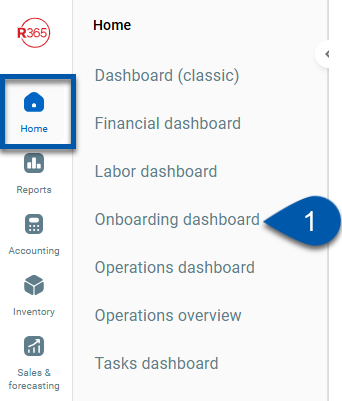
2) Click Get started in the Legal entities step.
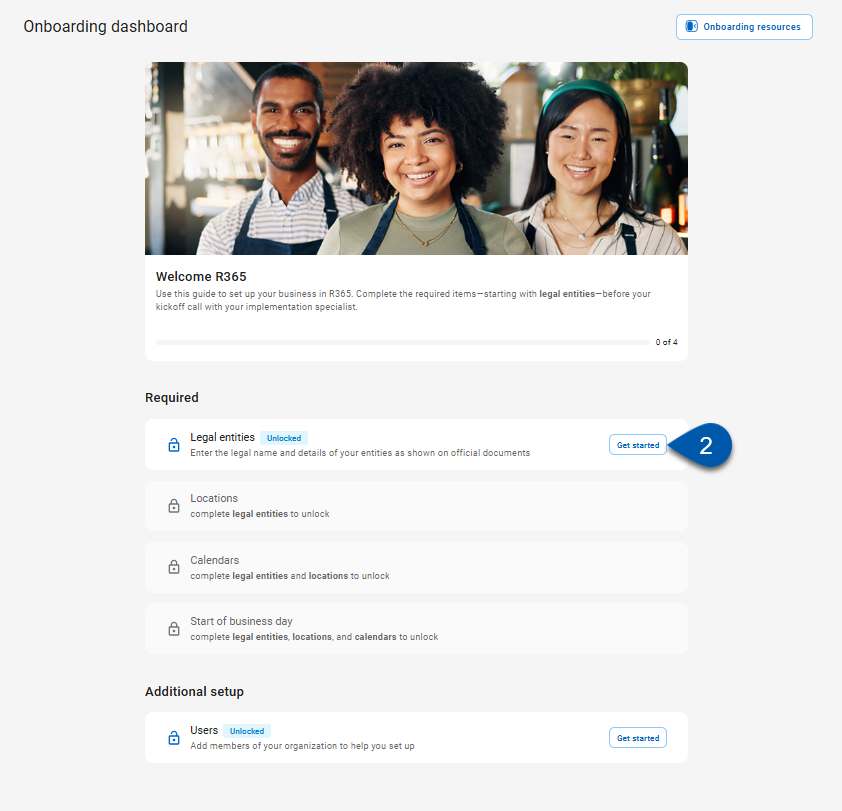
3) In the Legal entities table, enter the name of the legal entity.
R365 Best Practice
Enter the name exactly as is appears on legal and tax forms.
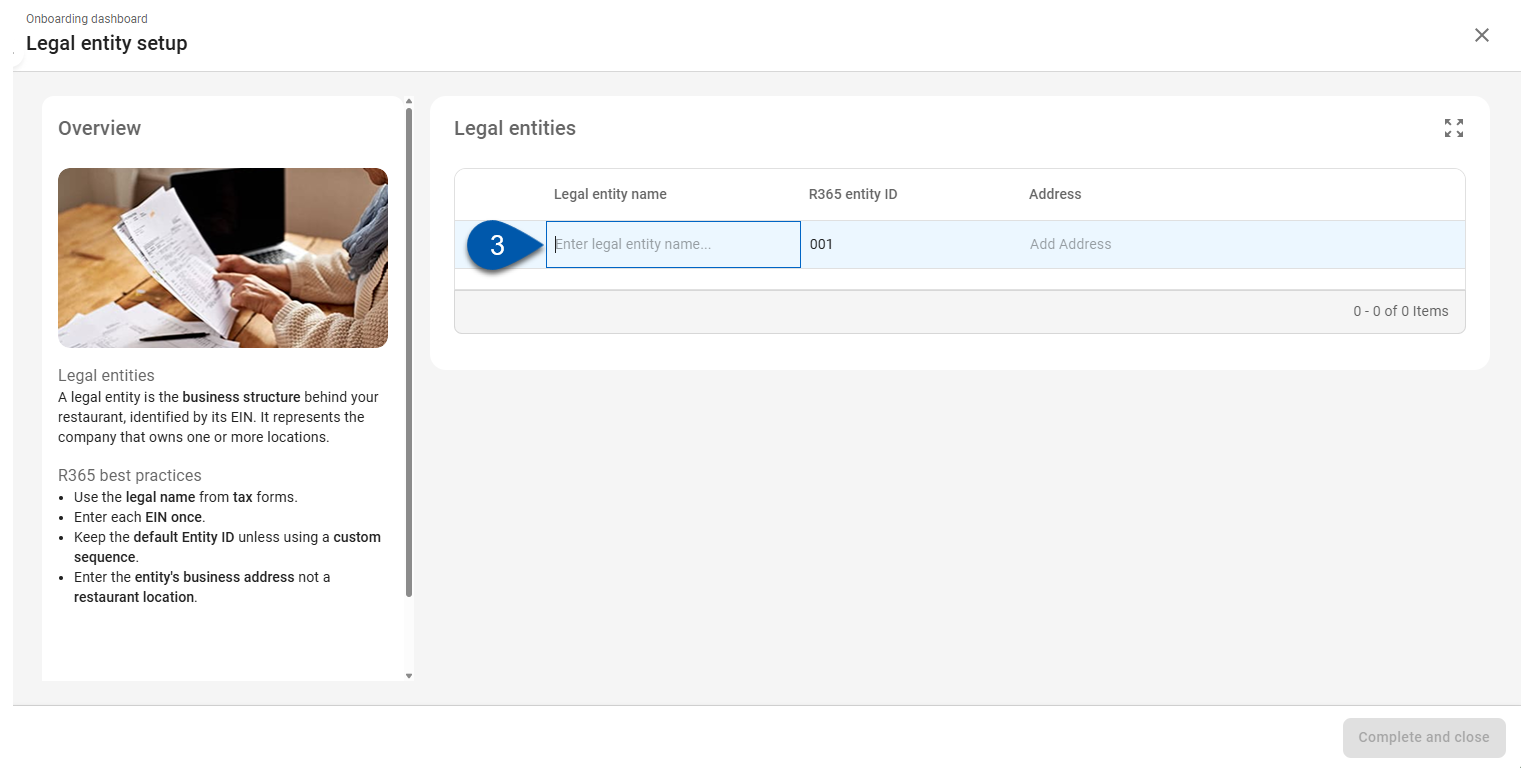
4) Edit the R365 entity ID. (Optional).
The R365 entity ID is used to identify the legal entity in reports and in transactions.
By default, legal entities are numbered as 001, 002, 003, etc. If a numbering system has not been established for legal entities, use the default numbering.
The R365 entity ID can be edited once the legal entity has been created.
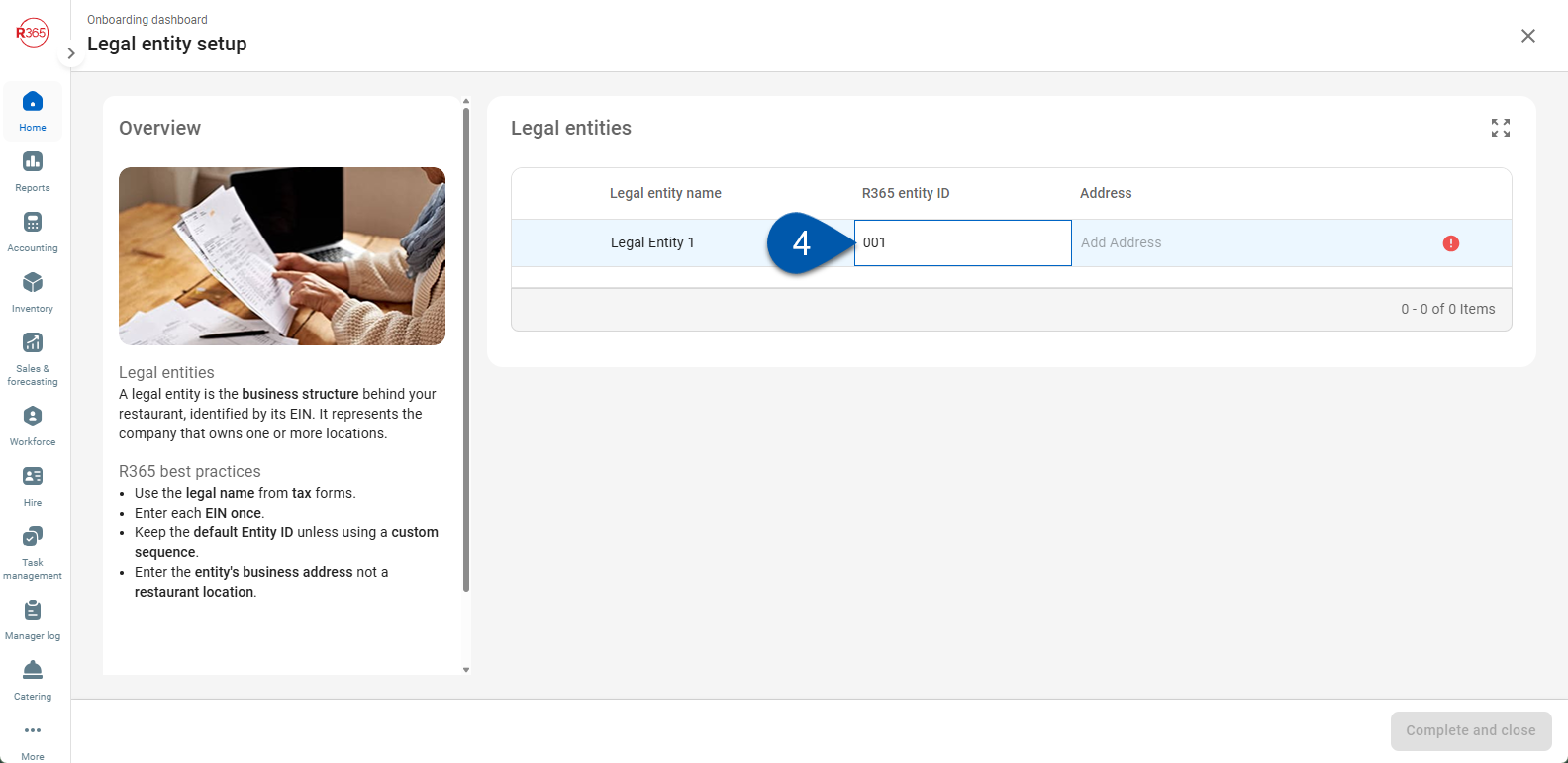
5) Add the legal entity address.
6) Click + Legal Entity to add an additional legal entity. (Optional)
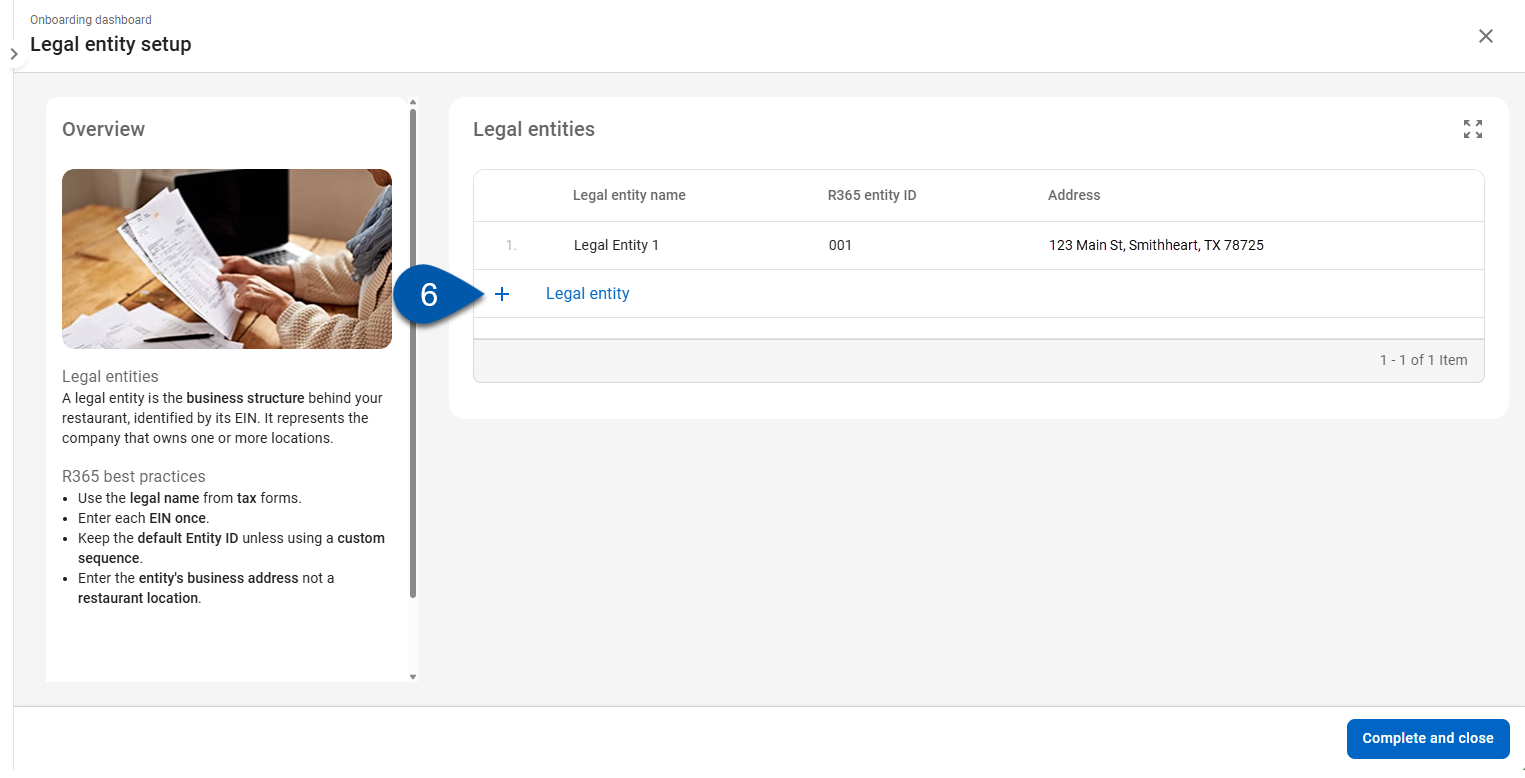
7) Repeat steps #3-6 until all desired legal entities are represented in the Legal entities table.
A legal entity record will be created for each legal entity in the table.
8) Click Complete and close to finalize the legal entity setup step.
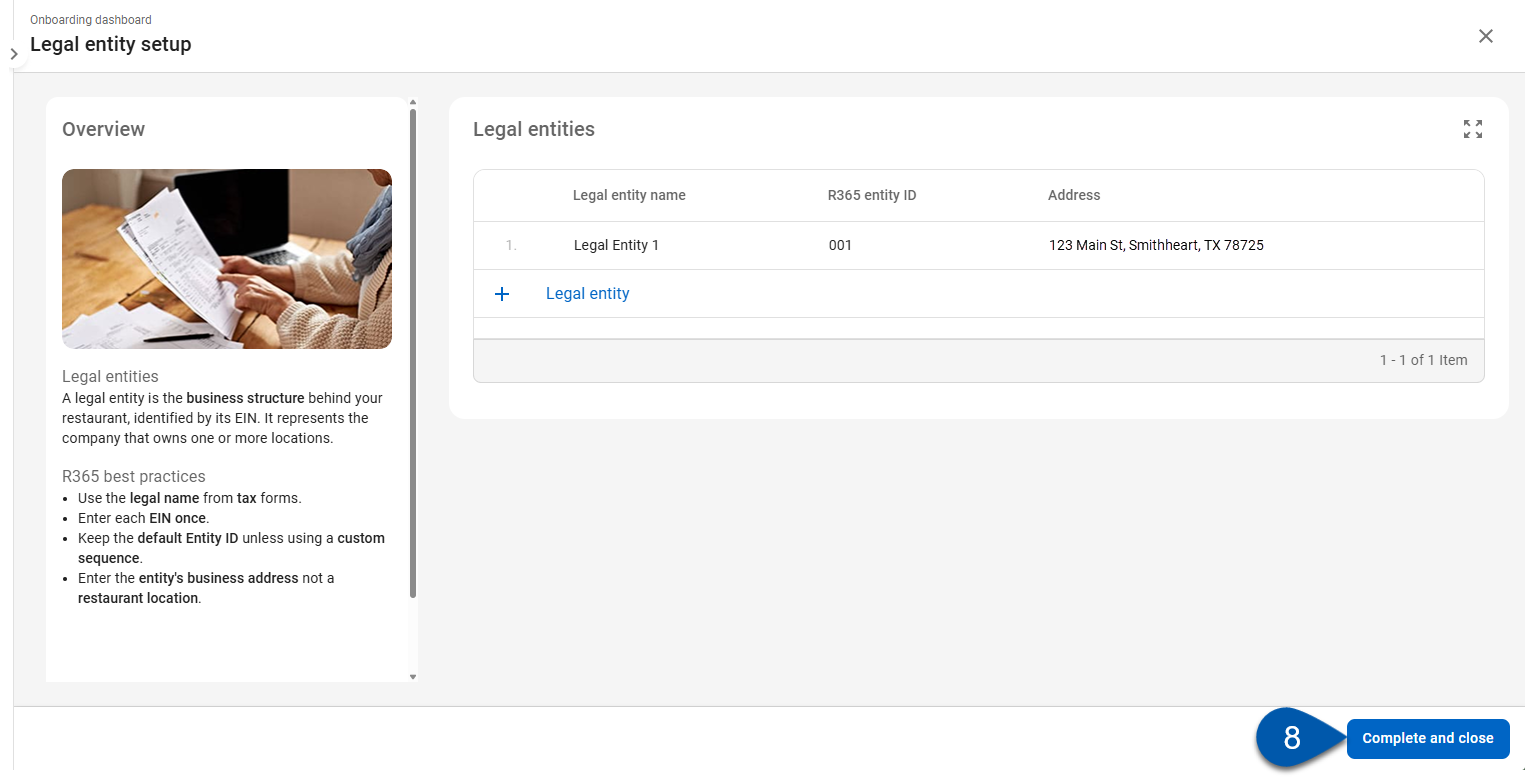
Once completed, this step cannot be reopened. View created legal entities or add additional legal entities on the Legal entities page.