This feature is in beta for select customers. Contact your CSM for more information.
During onboarding, Calendars are created from the Calendar setup step of the Onboarding dashboard. The Calendar setup step defines each legal entity’s fiscal and operational calendars. Each row creates a calendar record with structure and start date; end dates calculate automatically. The step is complete when all legal entities have a calendar assigned.
Additional calendar parameters can be managed from the Fiscal Period Setup page.
Security
Users must have the following permissions to create fiscal years in the Calendar Setup step:
Administration → Dashboards → View Onboarding Dashboard
Administration → Fiscal Years → View Fiscal Years
Administration → Fiscal Years → Edit Fiscal Years
Administration → Fiscal Years → Create Fiscal Years
These permissions can be added to custom user roles or individual users. The Permission Access report can be used to determine which user roles or users already have these permissions assigned. For more information, see User Setup and Security.
Create a Calendar
Each legal entity must have a calendar assigned to complete the step.
To create a calendar in the Onboarding dashboard, follow these steps:
1) From the Home application, select the Onboarding dashboard.
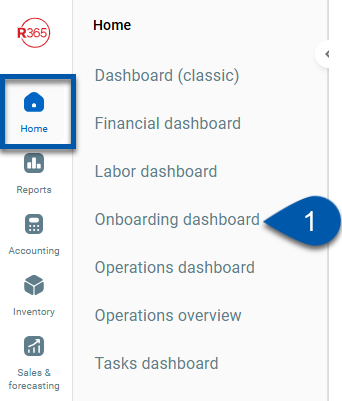
2) Click Get started in the calendars step.
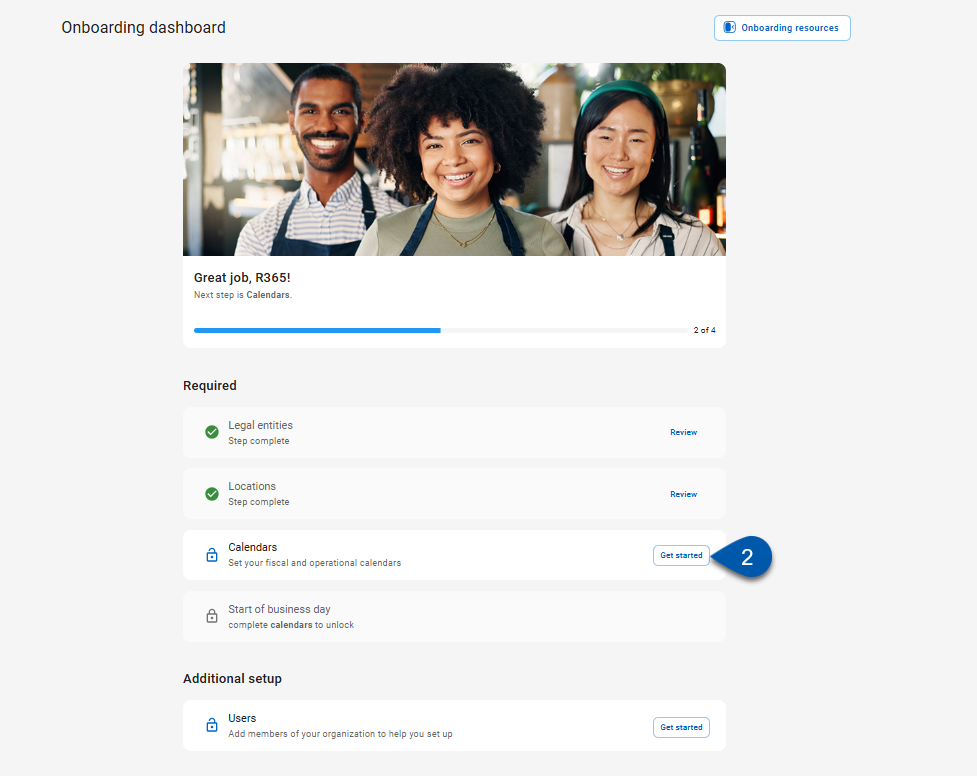
3) Select the legal entities the calendar will be applied to.
Select one or more legal entities that share fiscal and operational calendars.
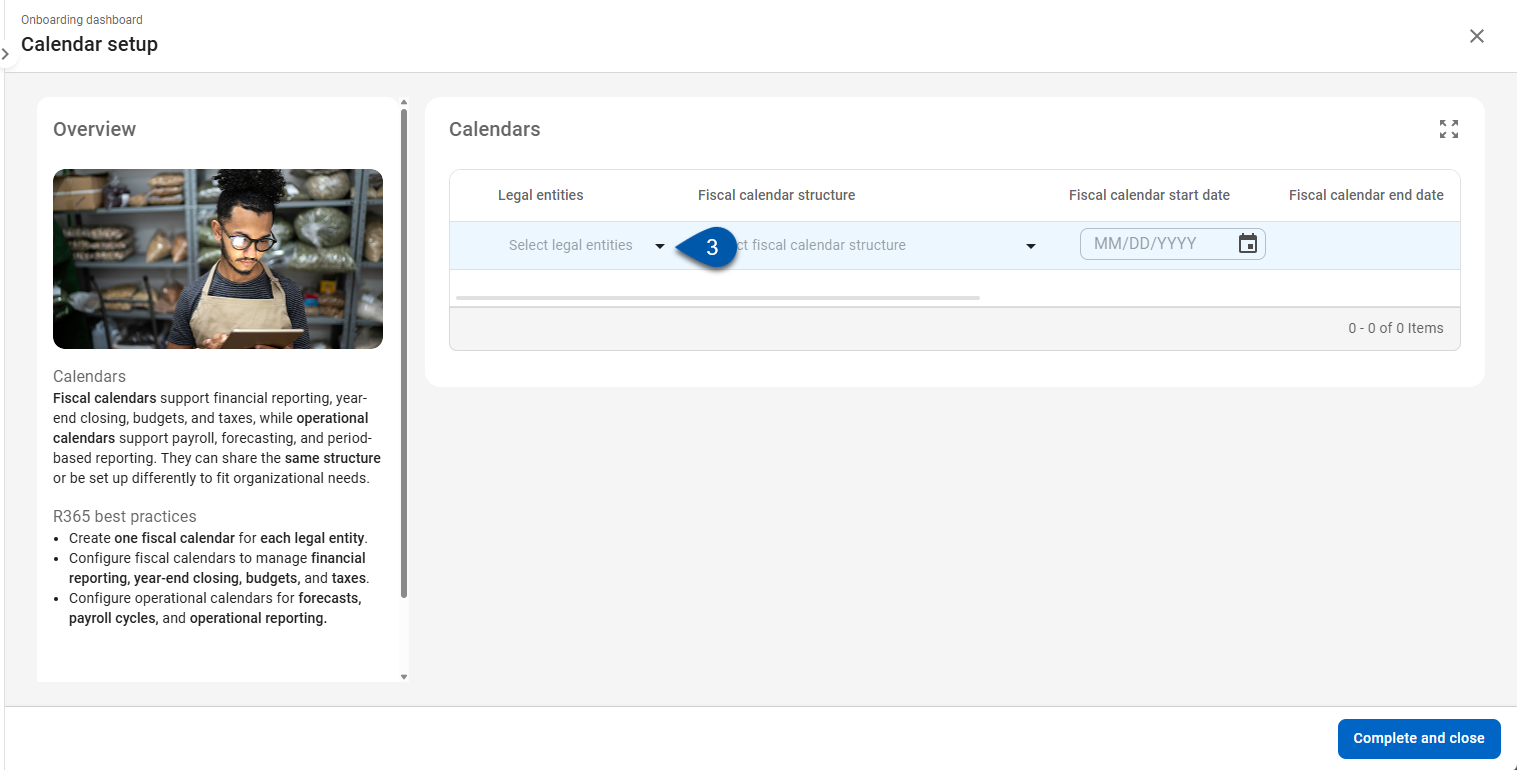
4) Set the fiscal calendar structure.
The fiscal calendar sets the framework that will be used for financial reporting, budgets, and year end close.
Fiscal calendar structure options include:
Calendar months: Uses standard calendar months. Recommended for small and midsize businesses that report on a monthly basis.
13/4: Uses 13 periods of four weeks each year. Simplifies operational reporting with equal-length periods.
4/4/5: Uses two 4-week periods and one 5-week period per quarter. Balances reporting across quarters.
4/5/4: Uses one 4-week, one 5-week, and one 4-week period per quarter. Common for retail and restaurant operations with varying period lengths.
5/4/4: Uses one 5-week and two 4-week periods per quarter. Provides consistent quarterly length for operational reporting.
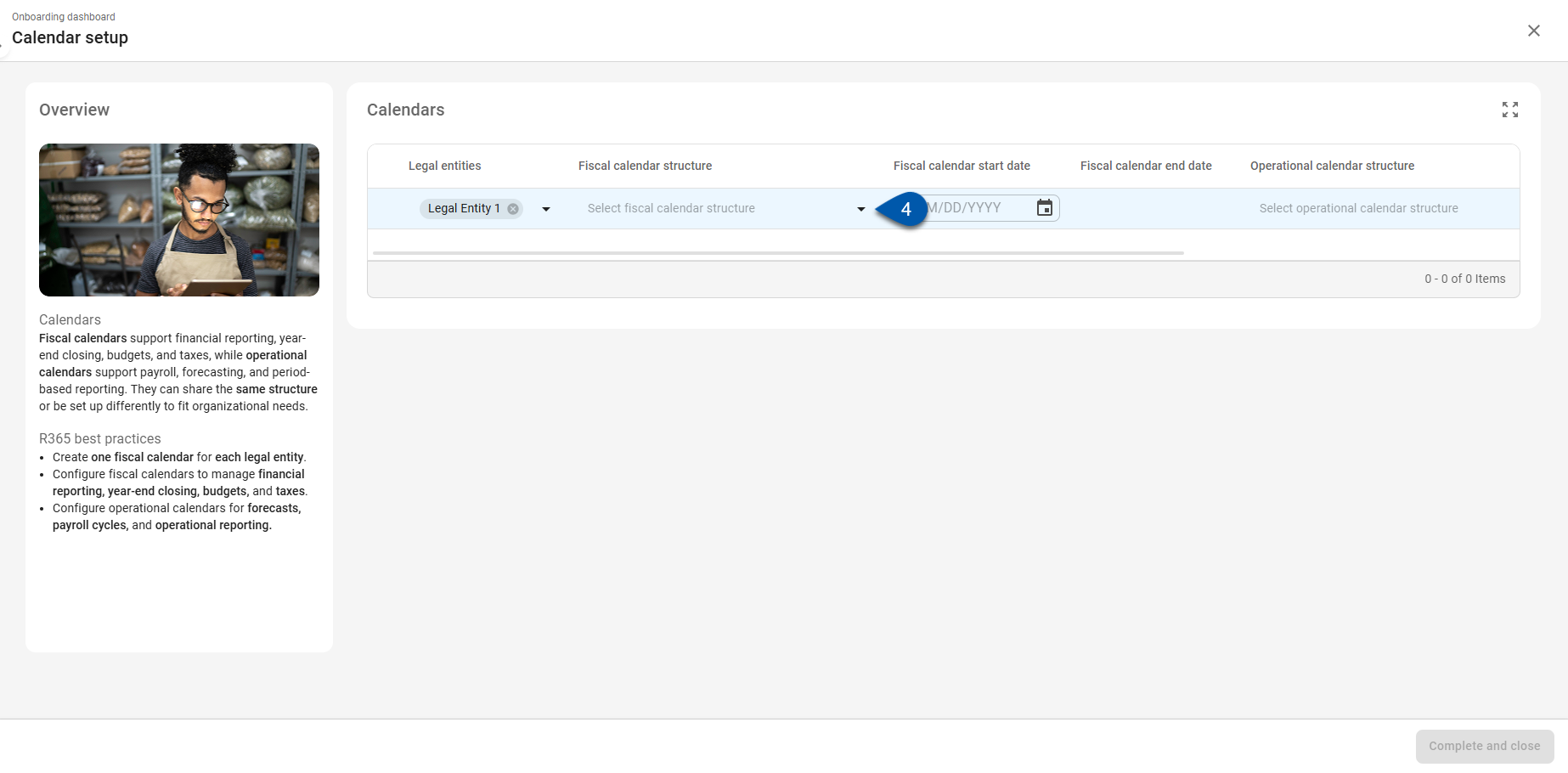
5) Use the date picker to set the Fiscal calendar start date.
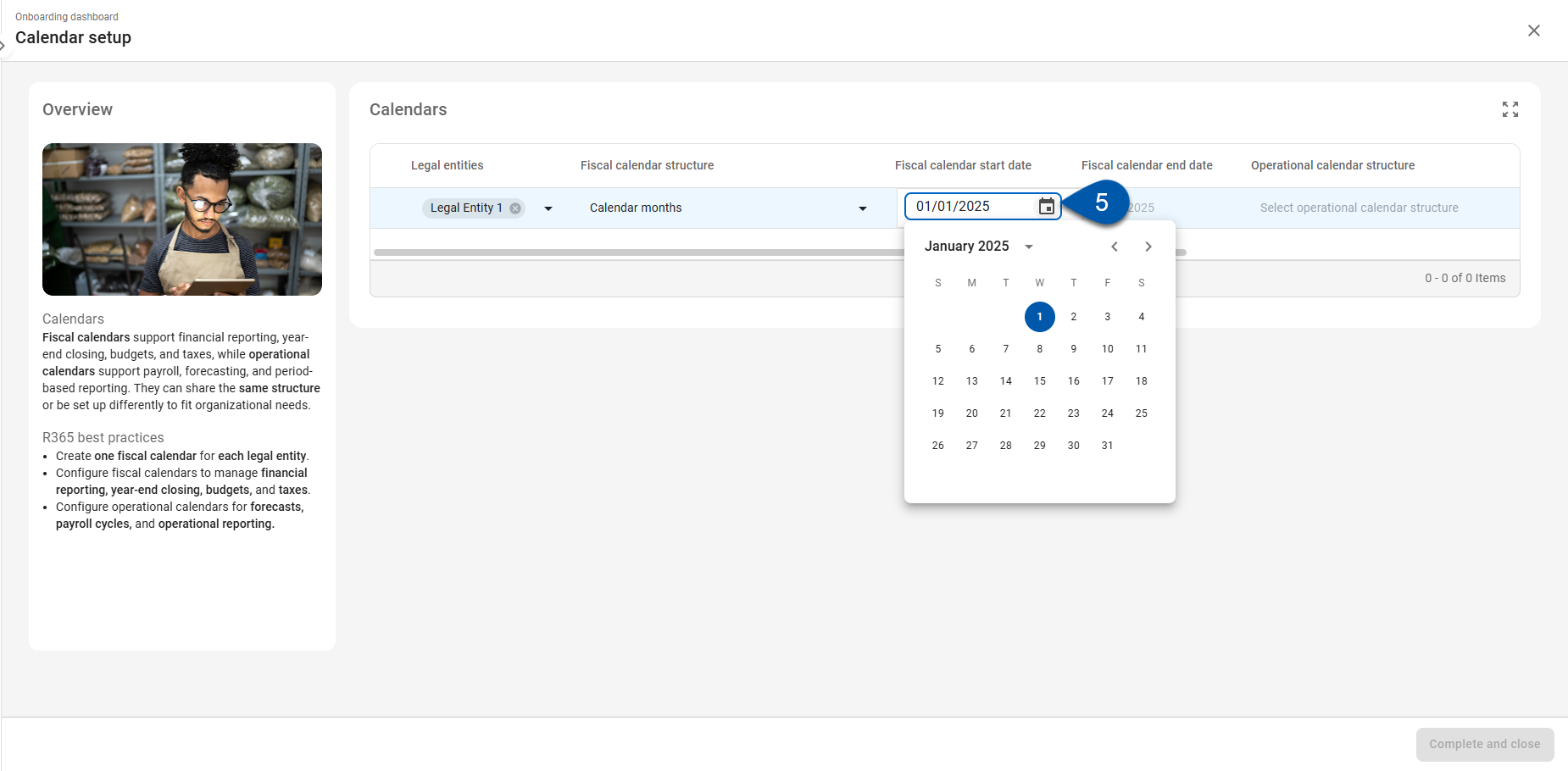
6) Review the auto-calculated fiscal calendar end date.
The fiscal calendar end date is calculated using the fiscal calendar structure and fiscal calendar start date.
The fiscal calendar end date cannot be edited. Make adjustments to the Fiscal calendar structure or Fiscal calendar start date to update the calculated fiscal calendar end date.
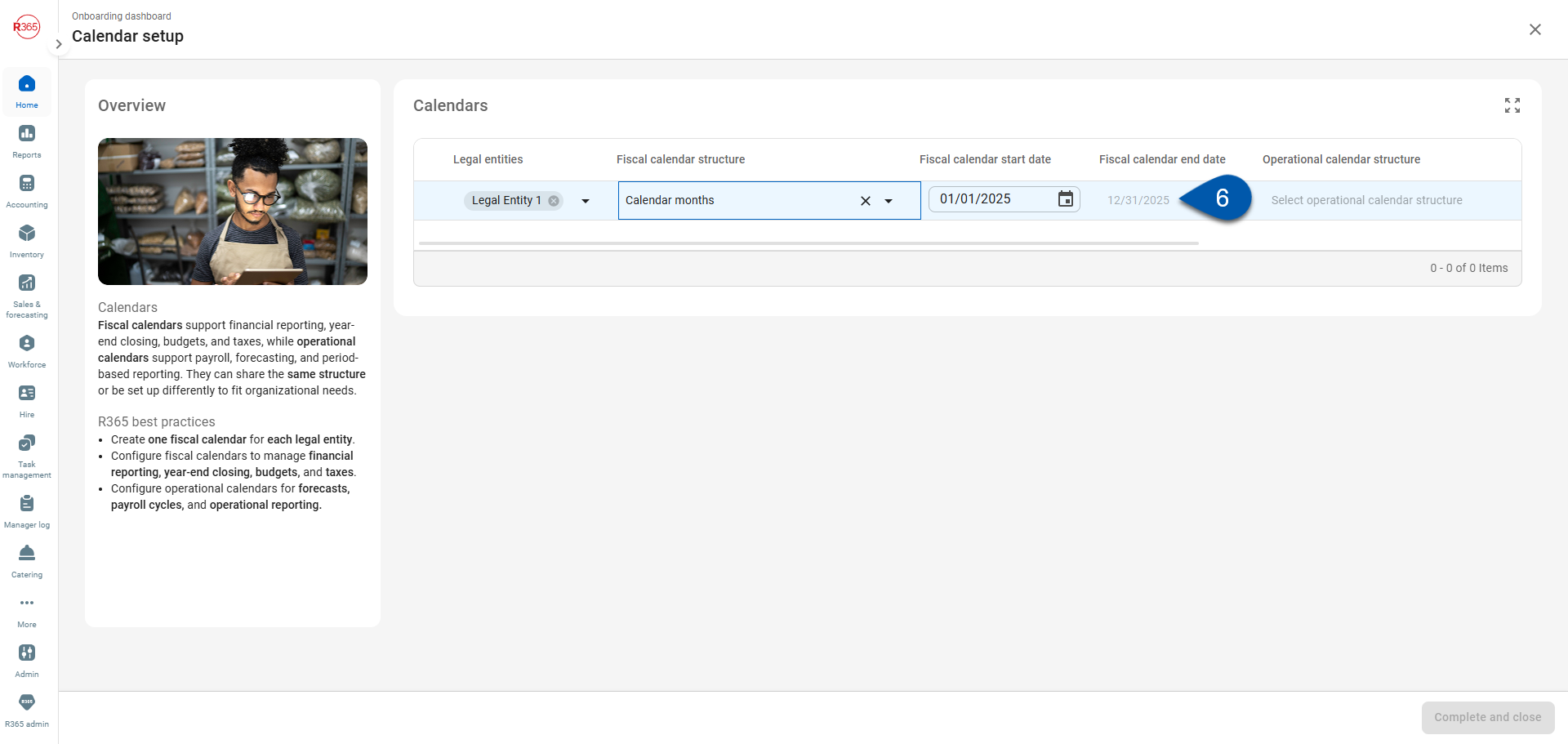
7) Set the Operational calendar structure.
The Operational calendar sets the framework that will be used for operational reporting, forecasts, and payroll cycles.
Options include:
Same as fiscal calendar: Uses the same structure defined for the fiscal calendar. Keeps fiscal and operational reporting aligned.
Calendar months: Uses 12 standard calendar months. Recommended for small and midsize businesses that report on a monthly basis.
13/4: Uses 13 periods of four weeks each year. Simplifies operational reporting with equal-length periods.
4/4/5: Uses two 4-week periods and one 5-week period per quarter. Balances reporting across quarters.
4/5/4: Uses one 4-week, one 5-week, and one 4-week period per quarter. Common for retail and restaurant operations with varying period lengths.
5/4/4: Uses one 5-week and two 4-week periods per quarter. Provides consistent quarterly length for operational reporting.
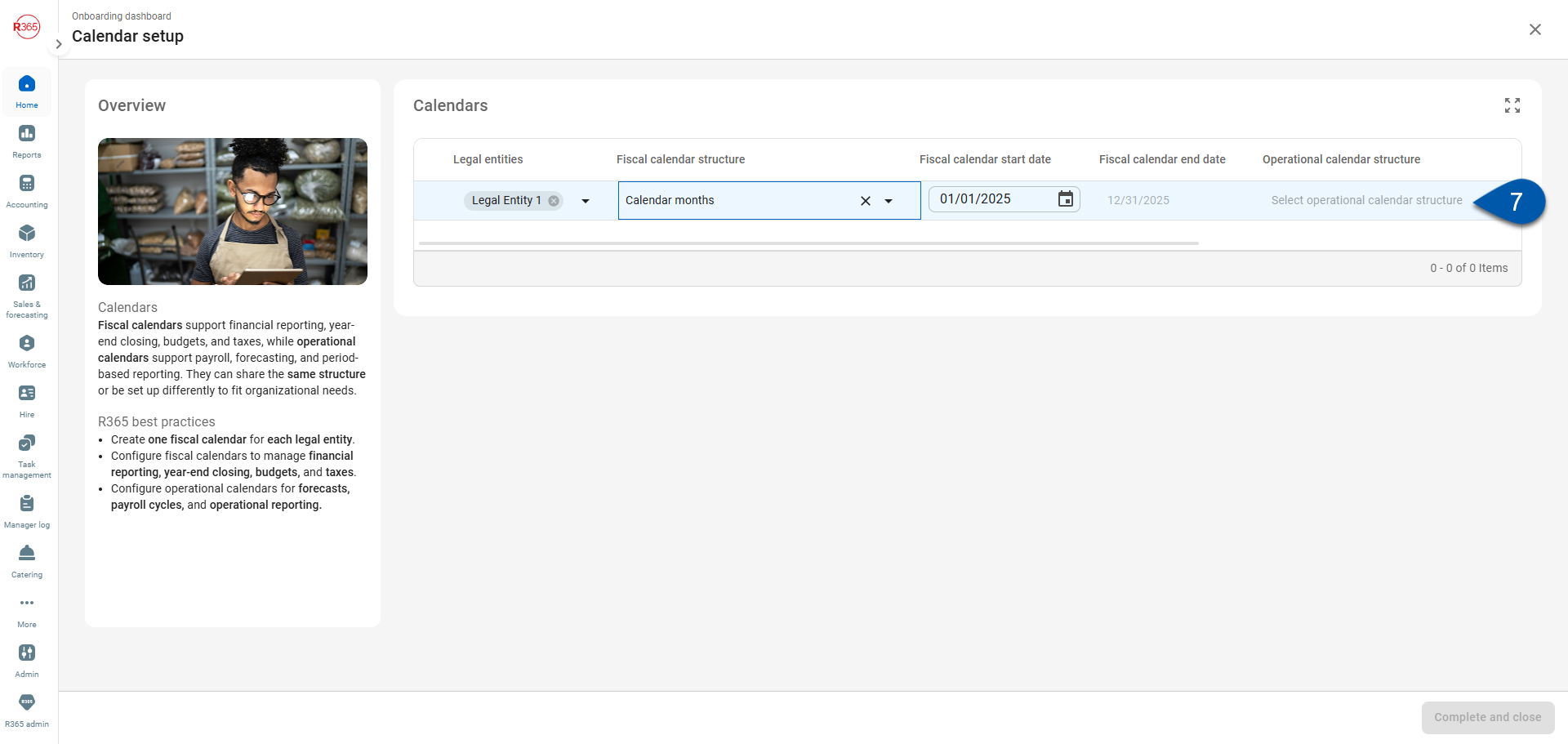
8) Set the Operational calendar start date.
This step is not required when the operational calendar structure is set to Same as fiscal calendar.
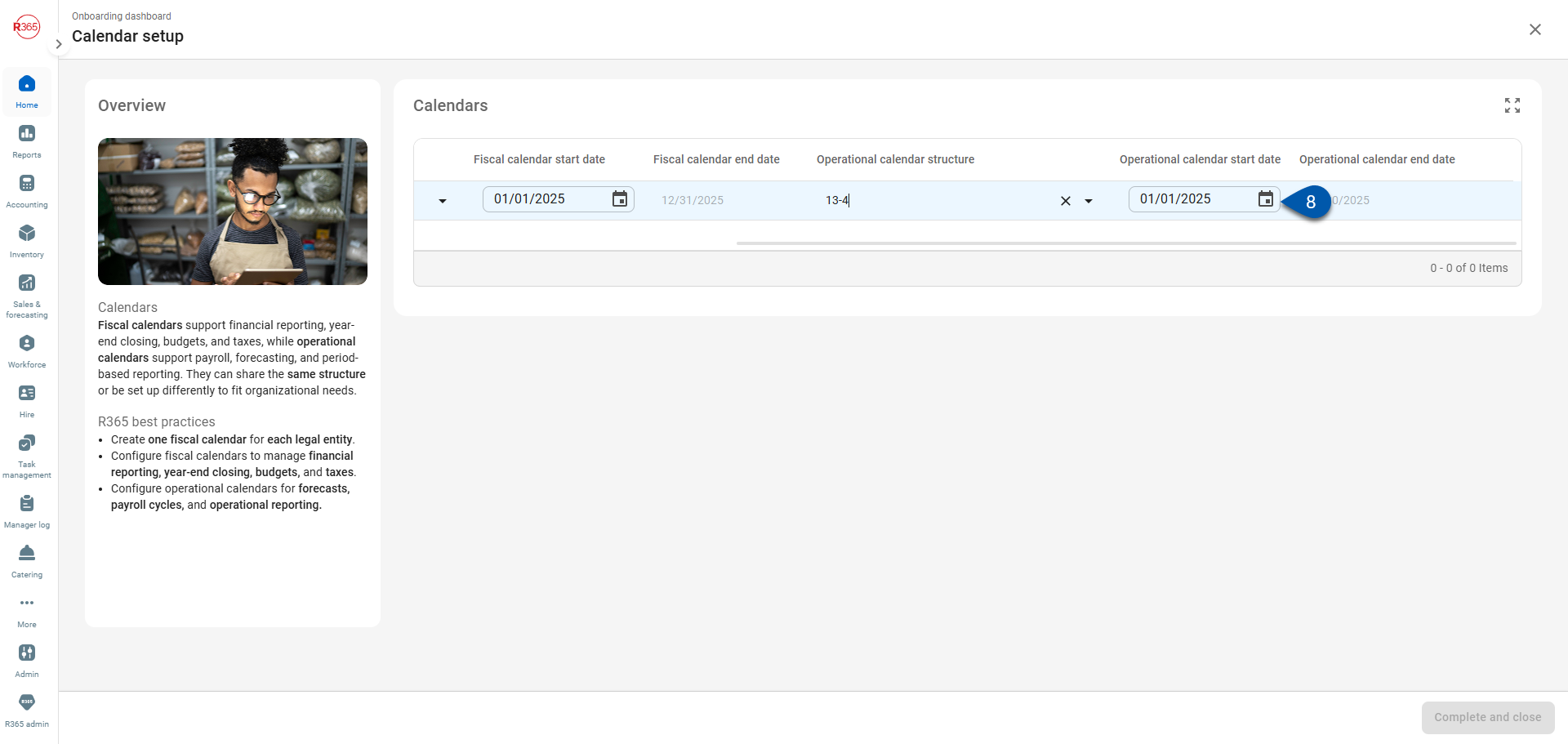
9) Review the auto-calculated Operational calendar end date.
The operational calendar end date is calculated using the operational calendar structure and operational calendar start date.
The operational calendar end date cannot be edited. Make adjustments to the Operational calendar structure or Operational calendar start date to update the calculated Operational calendar end date.
This step is not required when the operational calendar structure is set to Same as fiscal calendar.
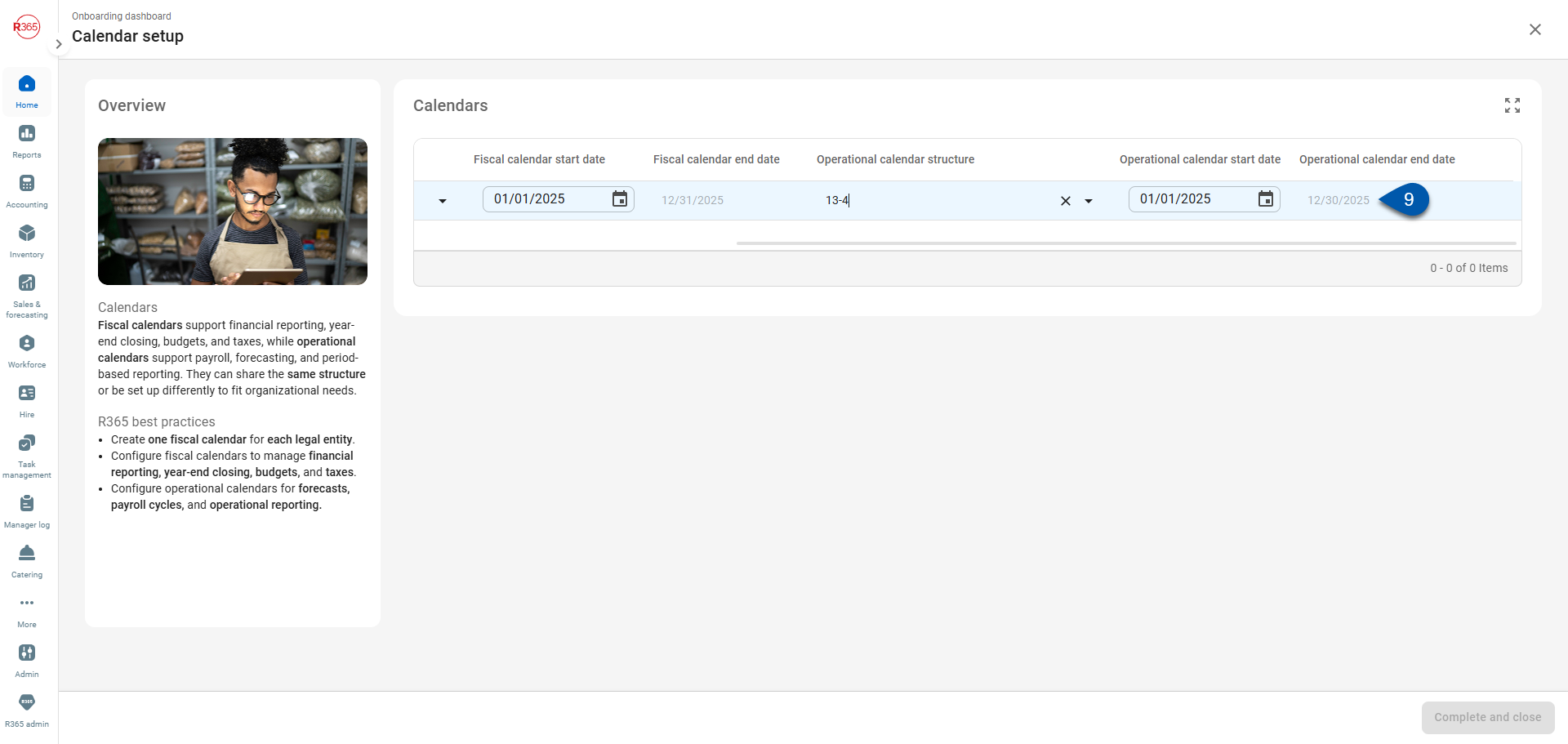
10) Click + Calendar to add an additional calendar. (Optional)
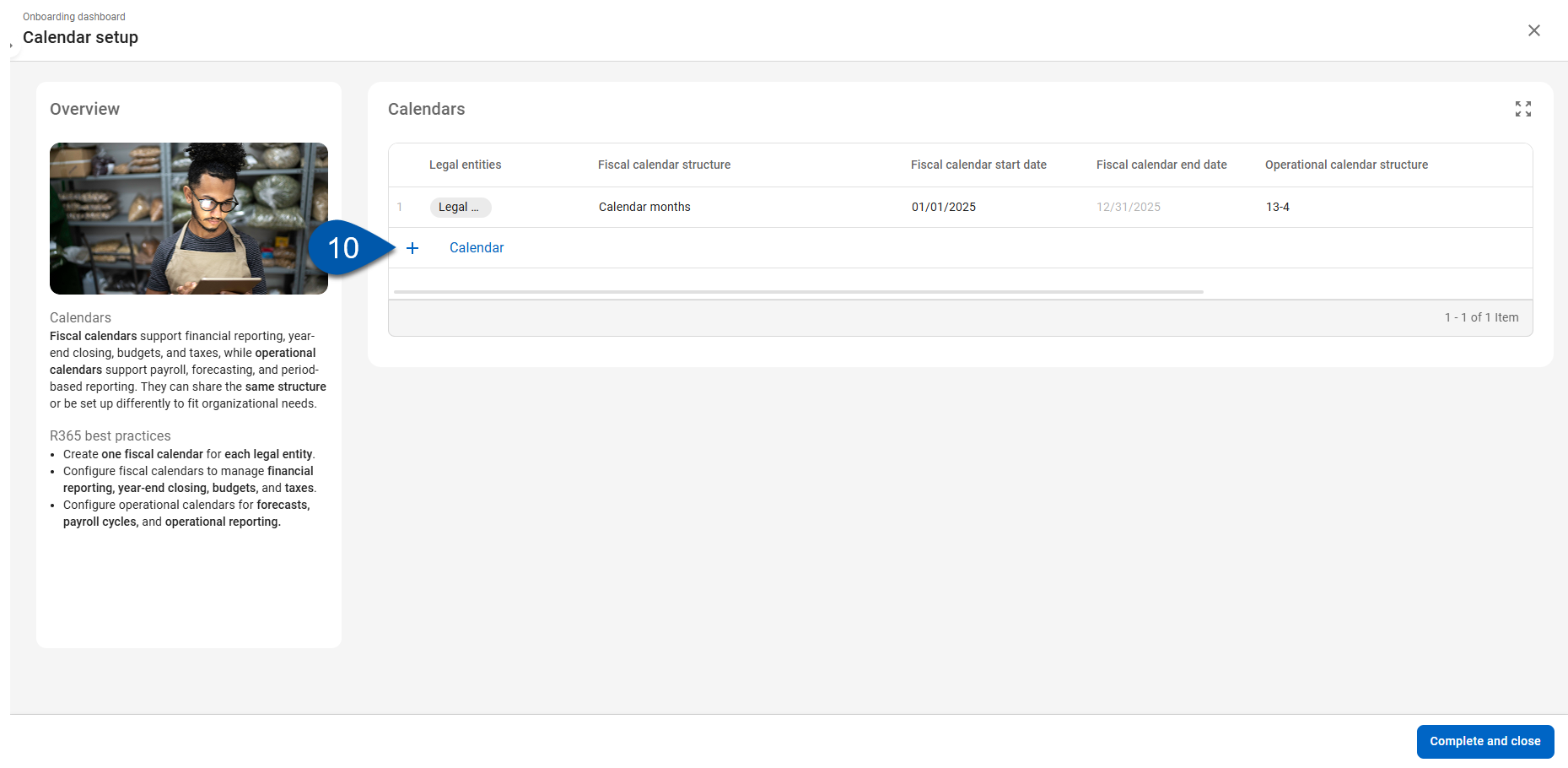
11) Repeat steps #3-10 until all desired calendars are represented in the Calendars table.
A Fiscal Year/Fiscal Period Setup page, which defines fiscal and operational periods for the given year, will be created for each calendar in the table.
12) Click Complete and close to finalize the Calendar setup step.
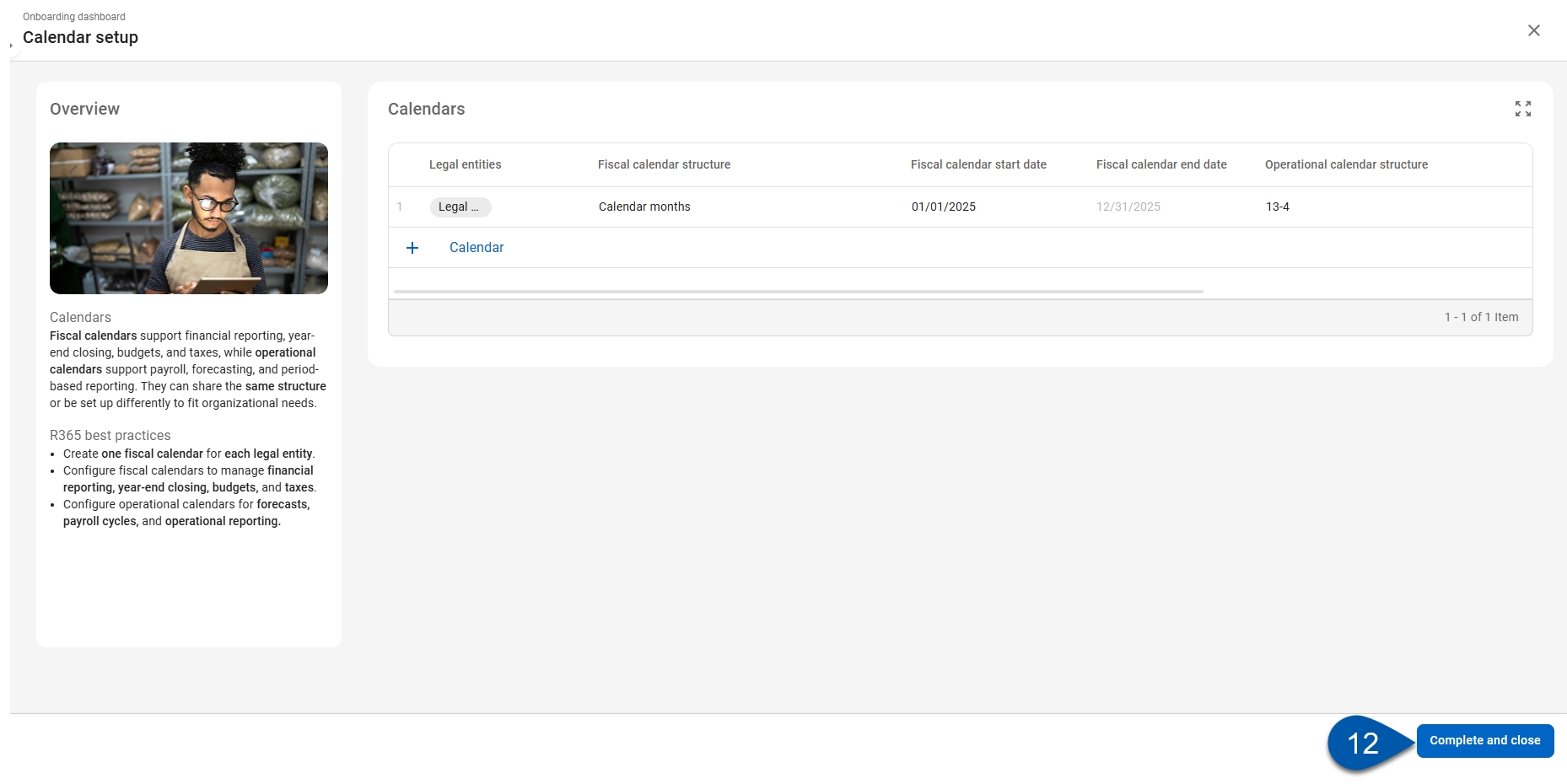
Once completed, this step cannot be reopened. View created Fiscal and Operational Years or add additional Fiscal and Operational Years on the Fiscal Years page.