This feature is in beta for select customers. Contact your CSM for more information.
The Location setup step on the Onboarding dashboard is where locations are added to R365 during onboarding. This step captures the foundational details required to create each location. Additional configuration options become available from the location record after the location has been created.
Security
Users must have the following permissions to create locations in the Location Setup step:
Administration → Dashboards → View Onboarding Dashboard
Administration → Locations → View Locations
Administration → Locations → Create Locations
These permissions can be added to custom user roles or individual users. The Permission Access report can be used to determine which user roles or users already have these permissions assigned. For more information, see User Setup and Security.
Navigation
Navigation steps
Open the Home application.
Select Onboarding dashboard.
Click Get started in the Locations step.
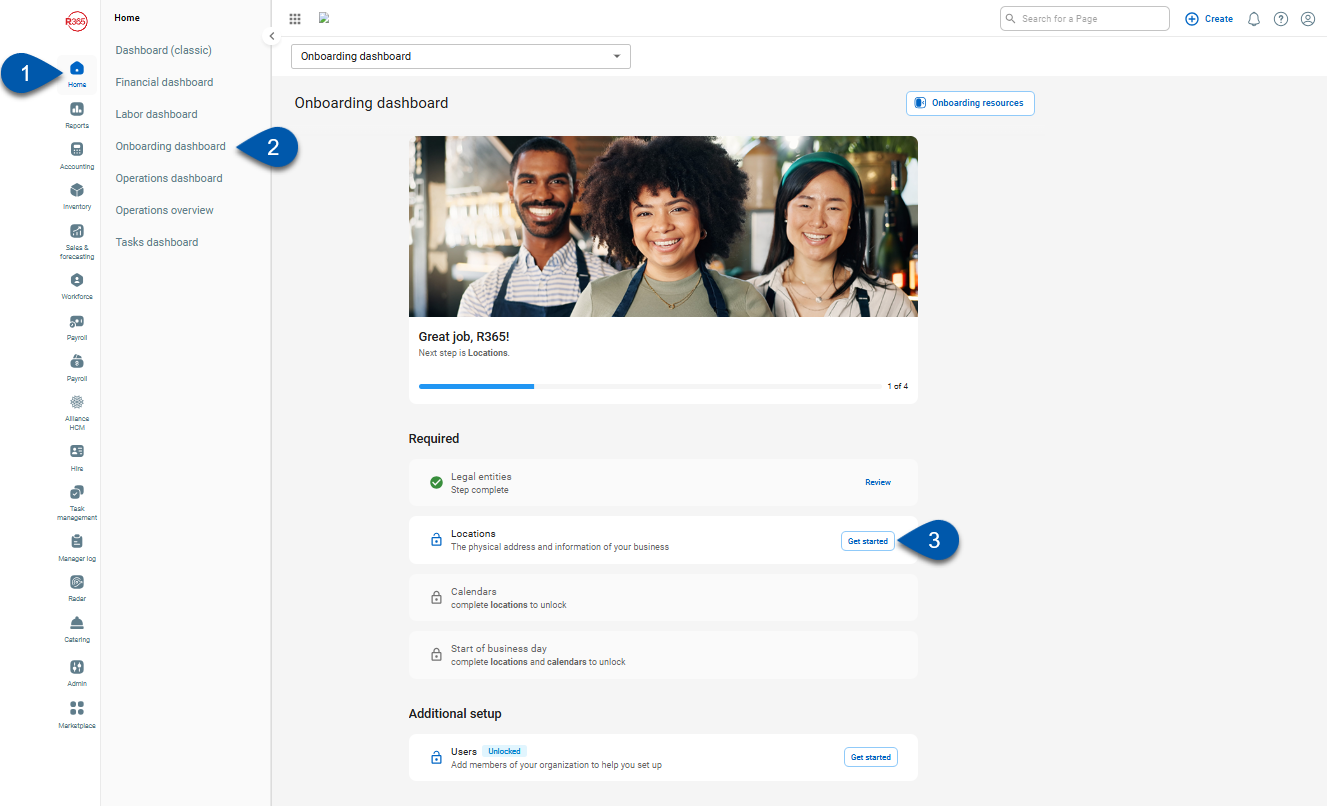
Location Setup
Buttons and Fields
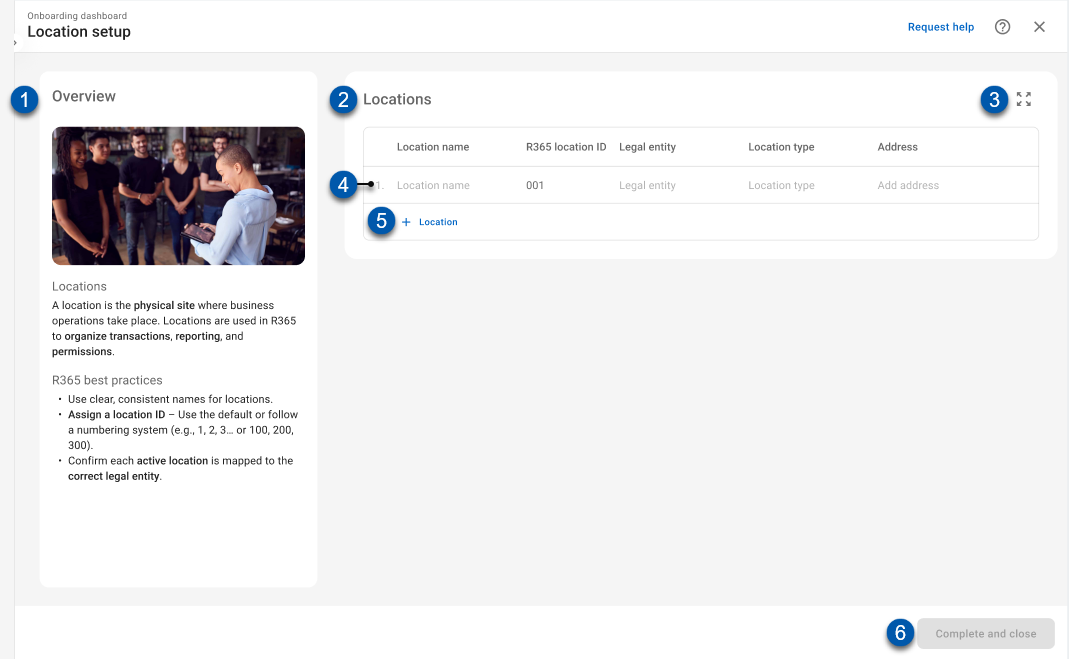
Button/Field | Description | |
|---|---|---|
1 | Overview section | Displays guidance and best practices for creating and managing locations. |
2 | Locations table | Lists all locations configured in this step. |
3 | Expand /Collapse | Expands the table to full-screen when collapsed, or returns it to the default size when expanded. |
4 | Location row | The details for an individual location record. |
5 | +Location | Creates a new location row entry in the table. |
6 | Complete and Close | Closes the Location Setup step. After completing, the step cannot be reopened. Created locations can be viewed or edited, and new locations can be added from the Locations page. |
Columns
Columns | Description |
|---|---|
Row number | Displays the sequential number for each location entry. This number is used only as a count in the onboarding dashboard and is not included in the location record. |
Location Name | Unique name for the location. This field is required. |
R365 Location ID | Unique identification number for the location. This field is required. |
Legal Entity | Legal Entity associated with the location. This field is required. |
Location Type | The type of location. Options include:
|
Address | The address of the restaurant location, accounting entity, or commissary.
|