This feature is in beta for select customers. Contact your CSM for more information.
The Calendar Setup step on the Onboarding Dashboard defines fiscal and operational calendars for each legal entity. It establishes the structure and start date for each calendar year. After a calendar is created, additional configuration options become available on the Fiscal Period Setup page.
Security
Users must have the following permissions to create fiscal years in the Calendar Setup step:
Administration → Dashboards → View Onboarding Dashboard
Administration → Fiscal Years → View Fiscal Years
Administration → Fiscal Years → Edit Fiscal Years
Administration → Fiscal Years → Create Fiscal Years
These permissions can be added to custom user roles or individual users. The Permission Access report can be used to determine which user roles or users already have these permissions assigned. For more information, see User Setup and Security.
Navigation
Navigation steps
Open the Home application.
Select Onboarding dashboard.
Click Get started in the Calendar step.
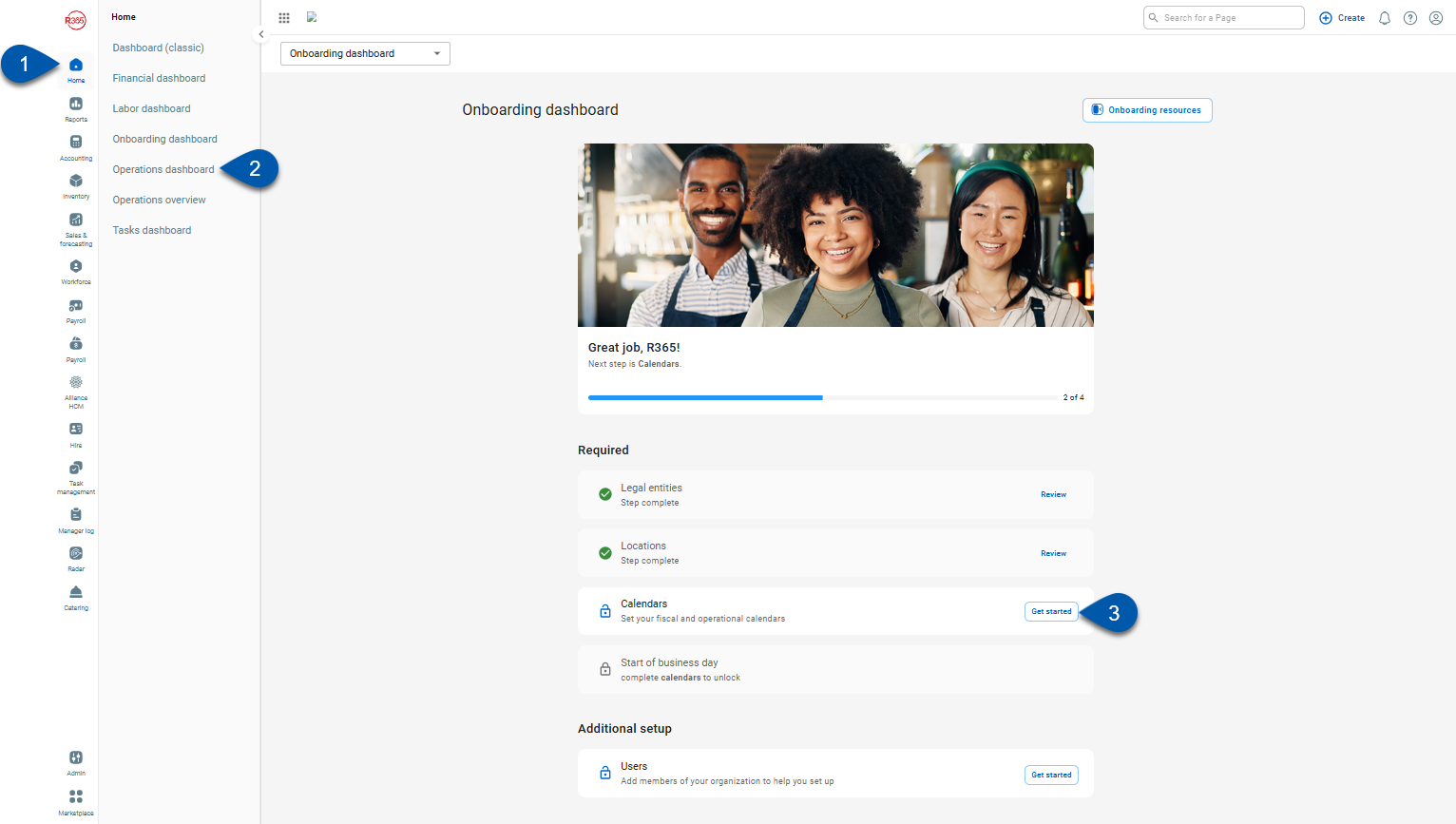
Calendar Setup
Buttons and Fields
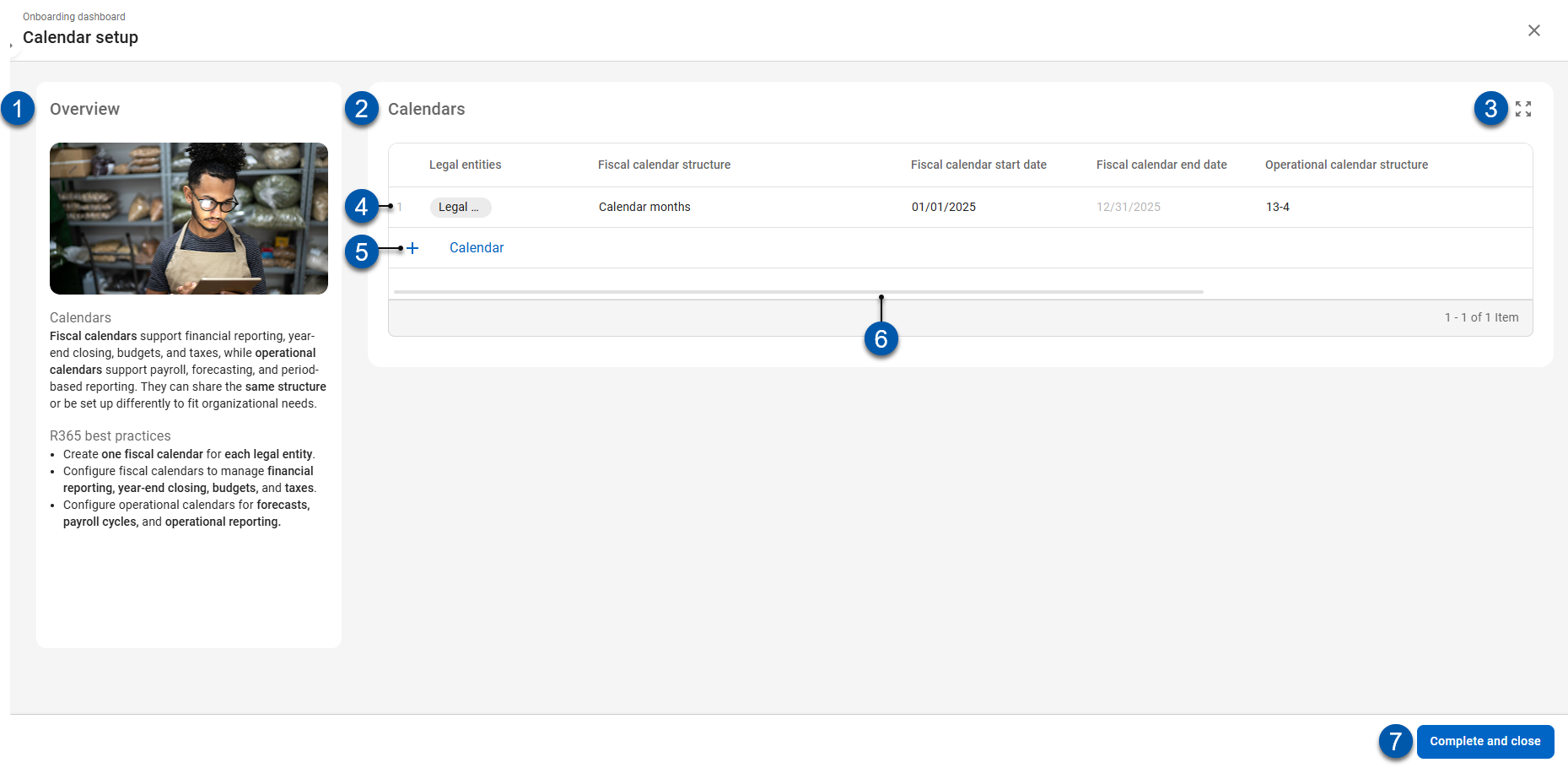
Button/Field | Description | |
|---|---|---|
1 | Overview Section | Displays guidance and best practices for creating and managing calendars. |
2 | Calendars table | Lists all calendars configured in this step. |
3 | Expand /Collapse | When collapsed, expands the table to fullscreen view. When expanded, collapses the table to a smaller view. |
4 | Calendar row | The details for an individual fiscal year which defines the operational and financial periods. |
5 | +Calendar | Creates a new calendar row entry in the table. |
6 | Horizontal Scroll | Scrolls horizontally to view all columns within the Calendars table |
7 | Complete and Close | Closes the Calendar setup step. After completing, the step cannot be reopened. Created calendars can be viewed or edited, and new calendars can be added from the Fiscal years page. |
Columns
Columns | Description |
|---|---|
Row number | Displays the sequential number for each calendar entry. This number is used only as a count in the onboarding dashboard and is not included in the calendar record. |
Legal entities | Specifies which legal entities the calendar applies to. The dropdown includes all entities created in R365. A fiscal and operational year is created for each selected entity and appears on the Fiscal years page. Each entity can be assigned to only one calendar. |
Fiscal calendar structure | The calendar framework that will be used for financial reporting, budgets, and year end close. Defines how periods are organized across the fiscal year. Options include:
|
Fiscal calendar start date | The first date of the fiscal year for the selected calendar. |
Fiscal calendar end date | The last day of the fiscal year. This date is automatically calculated based on the fiscal calendar structure and start date. |
Operational calendar structure | The calendar framework that will be used for operational reporting, forecasts, and payroll cycles. Defines how periods are organized across the operational year.
|
Operational calendar start date | The first date of the operational calendar year. |
Operational calendar end date | The last day of the operational calendar year. This date is automatically calculated based on the selected structure and start date. |