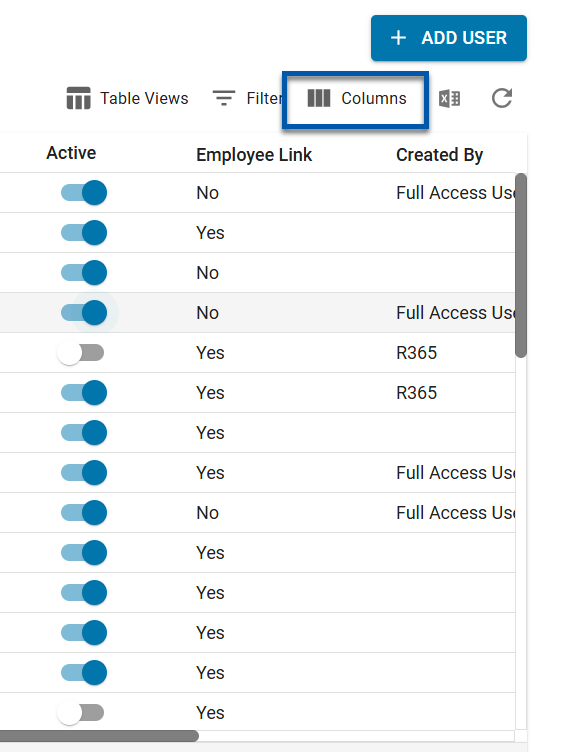Users that no longer need access to R365 can be deactivated by marking their User Record as 'Inactive'. Users cannot be deleted. Once the User's User Record is set to 'Inactive', the User will no longer be able to log in.
Removing an Employee's access to R365 is done on the Employee Record. Learn how to mark Employees as 'Inactive' here.
Before deactivating a User, be sure to review the User Deactivation Checklist to ensure that there is no important information lost in the deactivation process.
Security
Users with the following Permission will be able to deactivate a User:
Administration → Users → Edit Users
These permissions can be added to custom user roles or individual users. The Permission Access report can be used to determine which user roles or users already have these permissions assigned. For more information, see User Setup and Security.
Deactivate a User
Users can be deactivated from the User Record or the User Grid.
User Grid
To deactivate a User from the User Grid, follow these steps:
Click steps to expand for additional information and images.
1) Under the Admin application, under the Users & Security category, select Users.
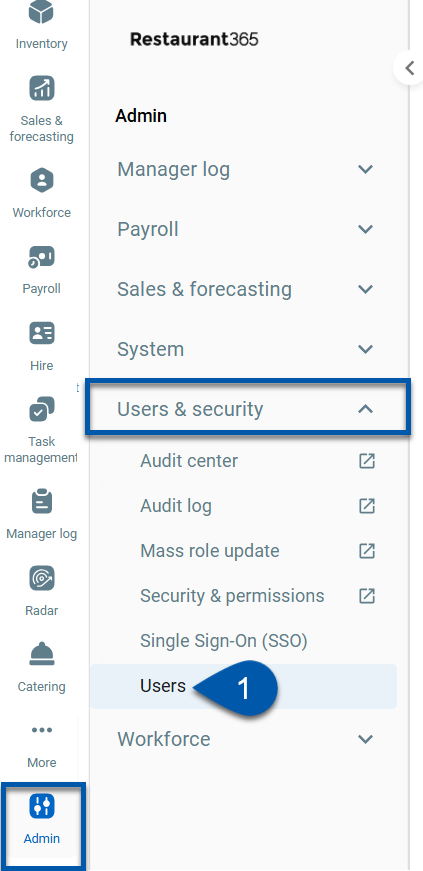
2) Locate the desired user’s row.
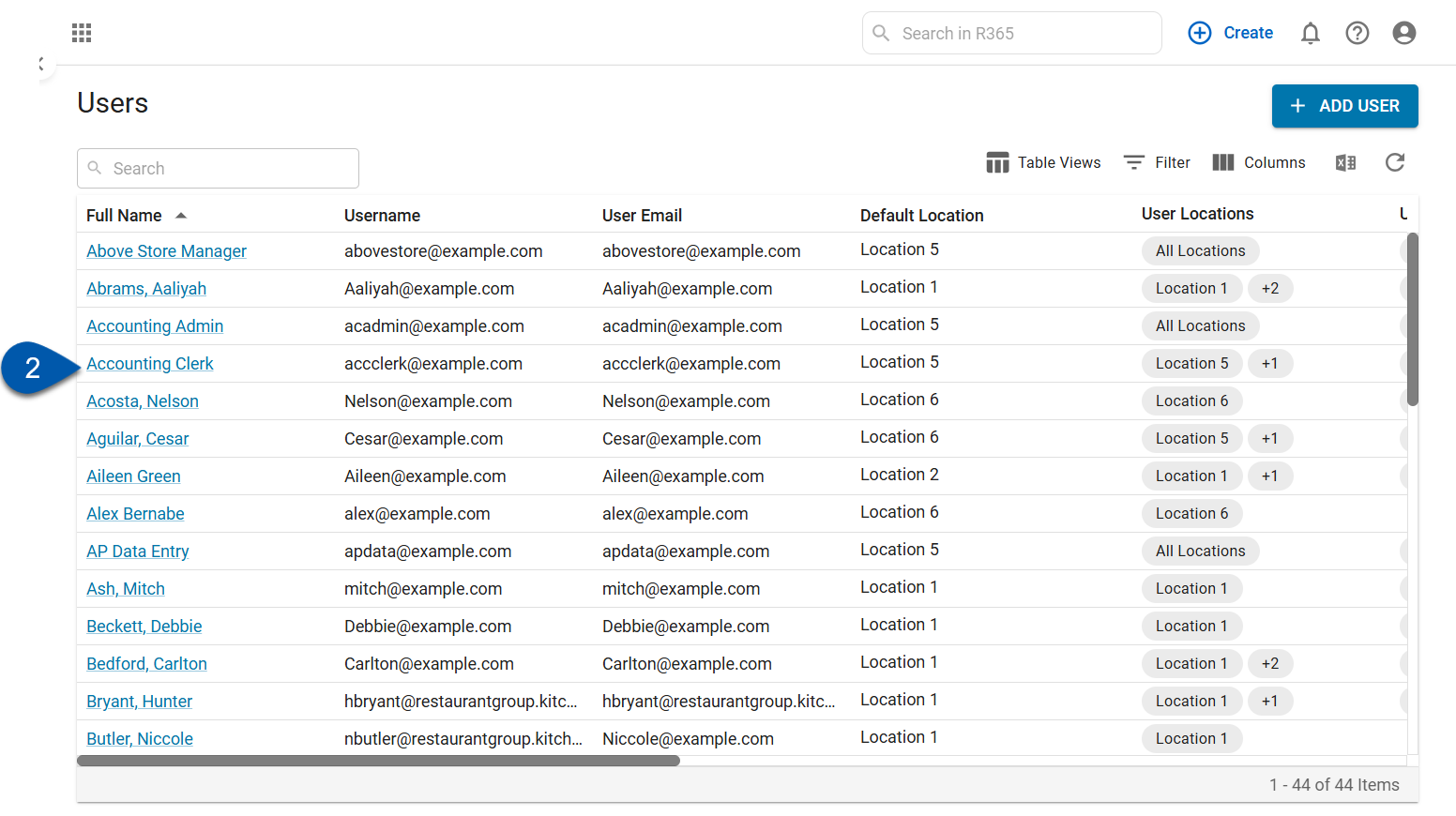
3) Locate the active column, then toggle off to deactivate.
R365 Tip
Use the column selector to adjust the columns displayed.
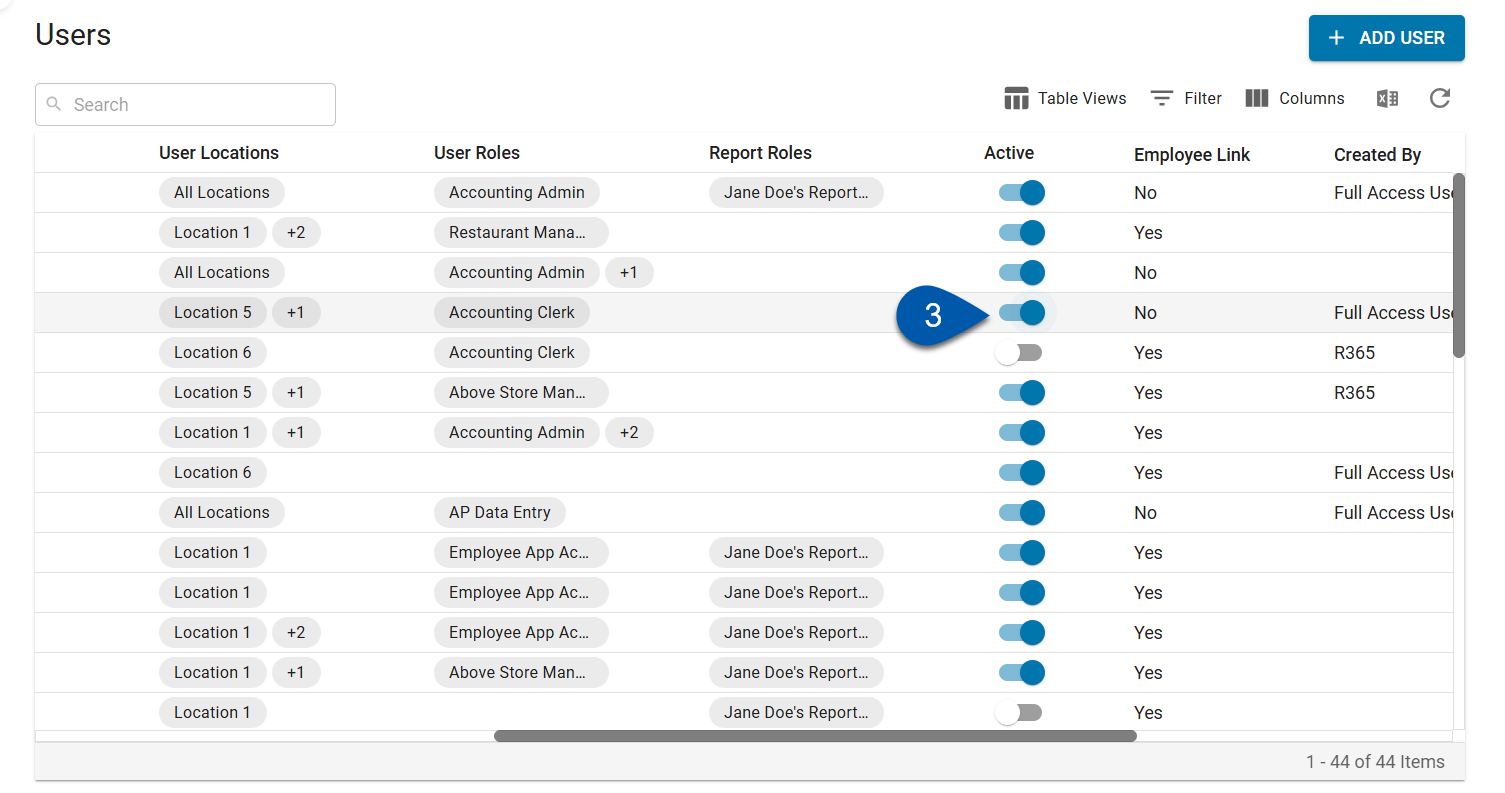
| Indicates that User is Active |
| Indicates that User is Inactive |
User Record
To deactivate a User from the User Record, follow these steps:
Click steps to expand for additional information and images.
1) Under the Admin application, under the Users & Security category, select Users.
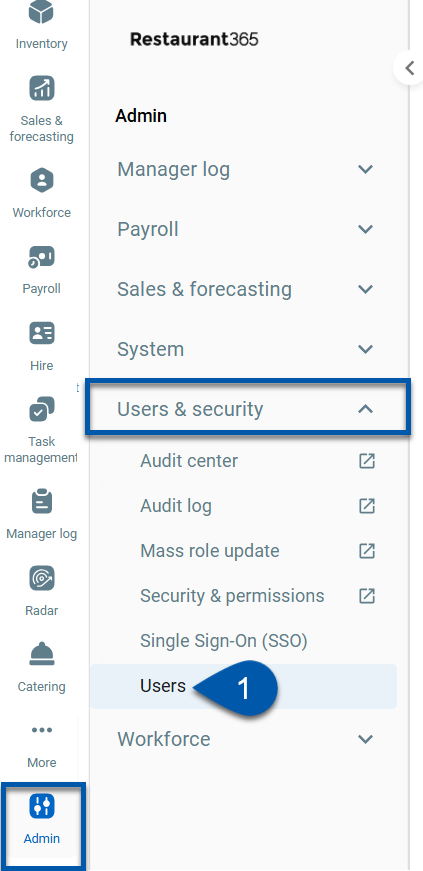
2) Locate and open the User record that will be deactivated
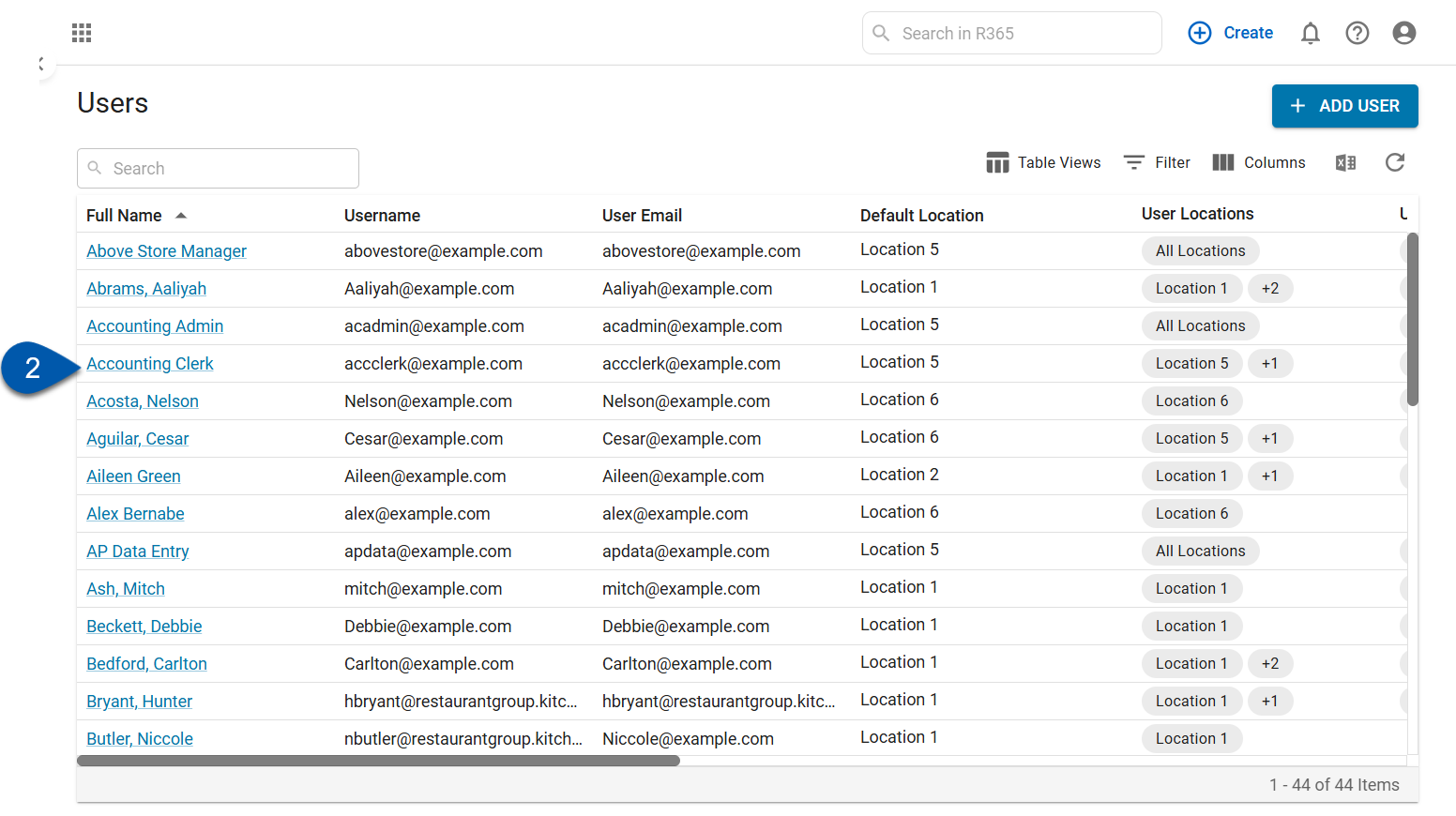
3) In the General tab, click the checkbox for inactive.
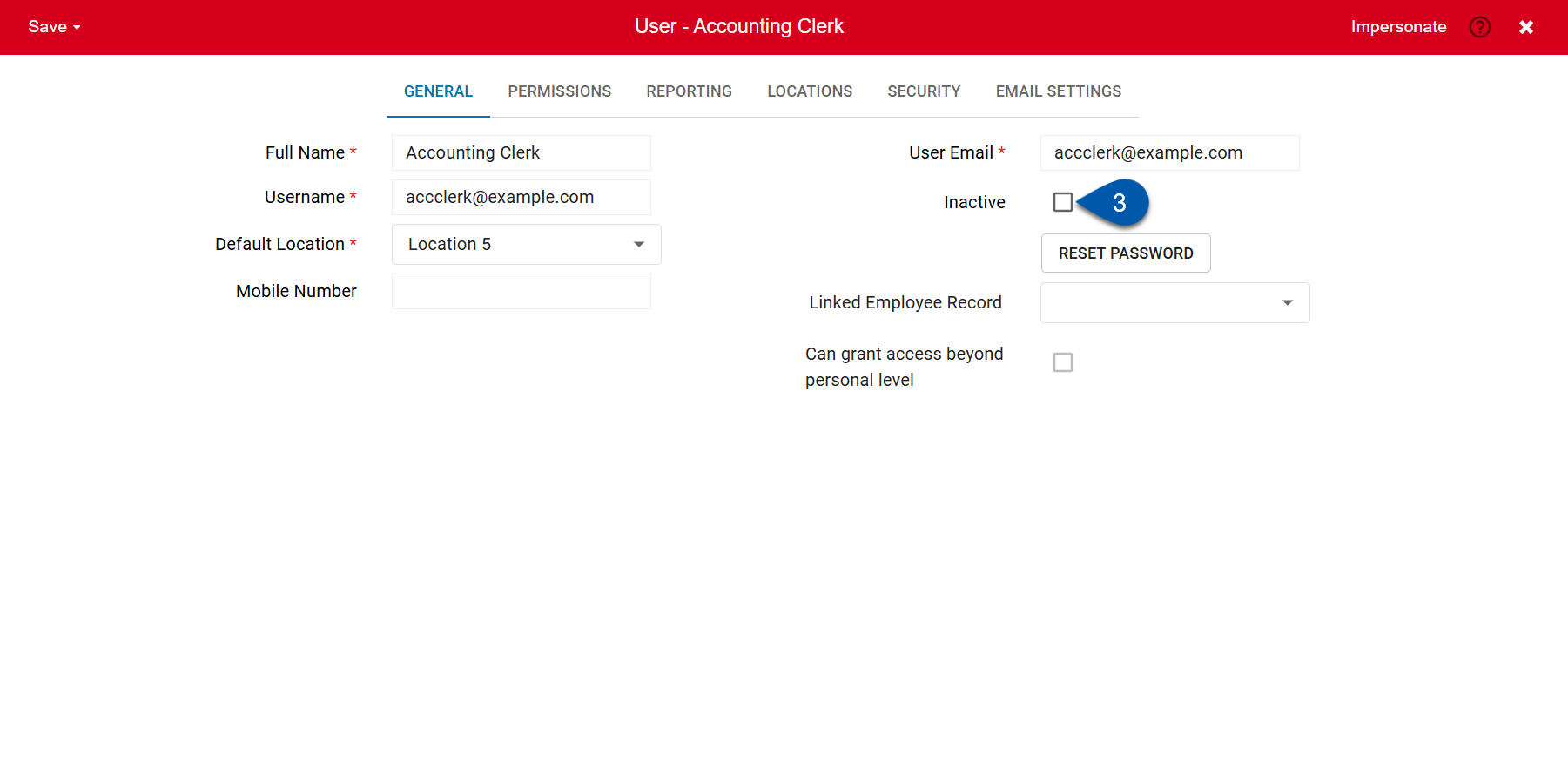
4) Click save then select the desired save option.
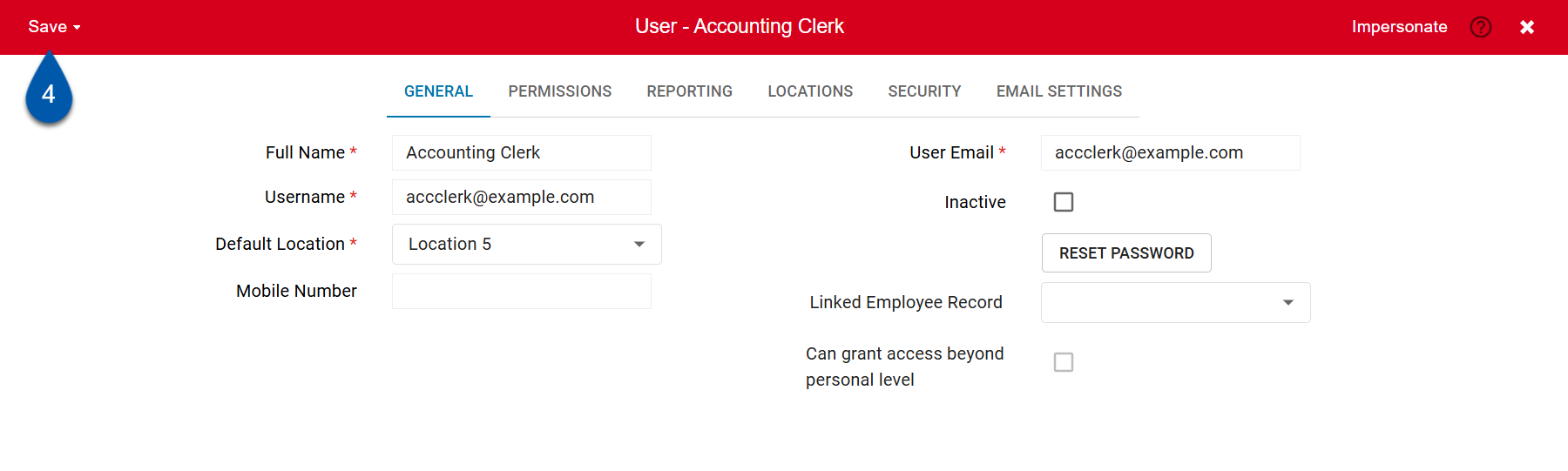
If the User that is being inactivated has specific permissions, like approval permissions, the system will prompt the User to confirm the changes
If the User that is being inactivated is the owner of a Report Subscription, the User will be prompted with a notice to change the Report Subscription. To learn more about inactivating Users that own Report Subscriptions, click here.