This feature is in beta for select customers. Contact your CSM for more information.
The R365 Inventory Counts experience is getting an upgrade!
The following changes are coming soon:
Inventory templates can now be scheduled.
Scheduled templates will be auto-selected for use on their scheduled day.
Multiple templates can be selected for use, and a template selector now appears on the Variance Review tab.
GL Posting counts are now determined by settings on the inventory template.
The inventory template has been redesigned.
Inventory templates will be managed on the new Inventory Count Settings page.
Storage locations will be managed in the new Storage Location Manager, outside of inventory templates.
Inventory Templates
Scheduled Inventory Templates
Inventory templates can now be scheduled. When editing and creating an inventory template, a new Schedule field will open a schedule configuration window. Templates can be set to recur weekly or once in a period.
When an inventory template is scheduled, the system will select it for an inventory count on its scheduled day. Scheduled templates help set a clear count cadence, reduce the number of missed counts, and improve report accuracy by ensuring consistent timing. Read more about scheduled inventory templates.
New Inventory Template Schedule Configuration
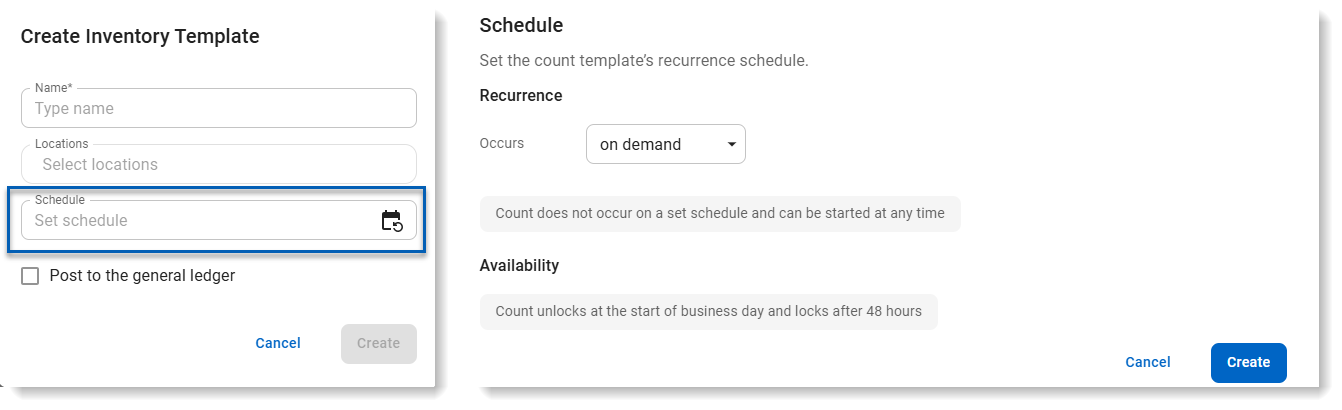
Auto-Selected Inventory Templates and Count Multiple Templates
When a scheduled inventory template is used to create an inventory count on one of its scheduled days, the scheduled template will automatically be selected once the location is set for the count.
The auto-selection of scheduled inventory templates ensures counts are not forgotten and reduces setup time when starting inventory counts by removing the need to manually search for and select a template. The inventory count will assume the scheduled date, so inventory count dates are accurate for reporting. Read about using a scheduled inventory template or creating an inventory count.
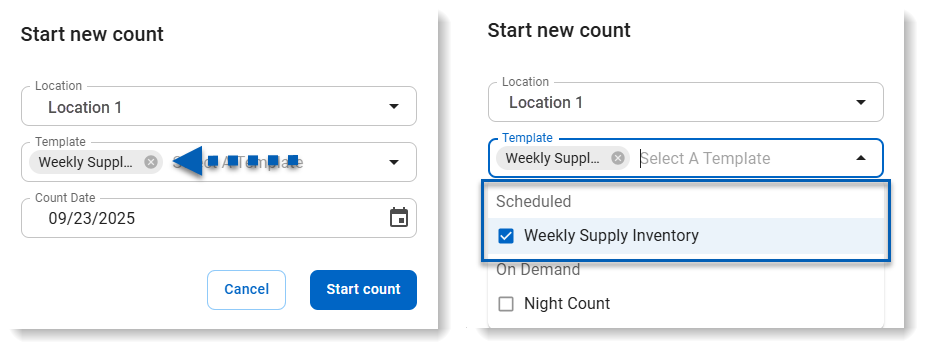
Select Multiple Templates to Count
Multiple inventory templates can now be selected when creating a count. This allows the items from multiple templates to be counted at once instead of completing separate counts for each template.
By combining templates, users can move through the full inventory more efficiently and complete counts faster without losing storage location organization or GL posting accuracy. With this update, a template selector was added to the Inventory Count Sheet Variance Review tab to filter the list by template, when applicable.
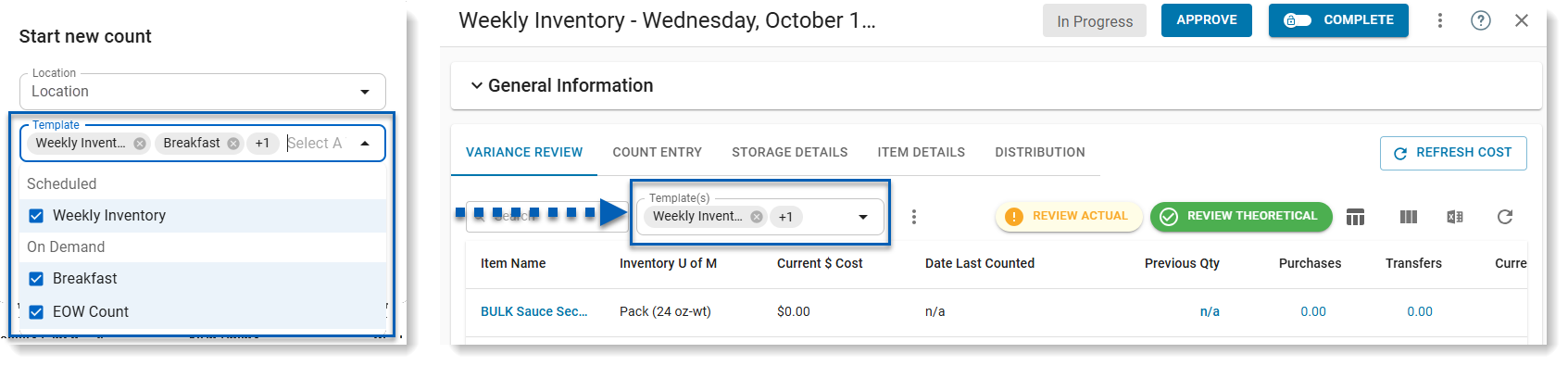
Redesigned Inventory Template
In addition to the new Schedule field, the inventory template has been redesigned. The template will open as a full page. Storage locations will no longer be managed within inventory templates. Read more about the new inventory template.
New and Legacy Inventory Template
New Inventory Template
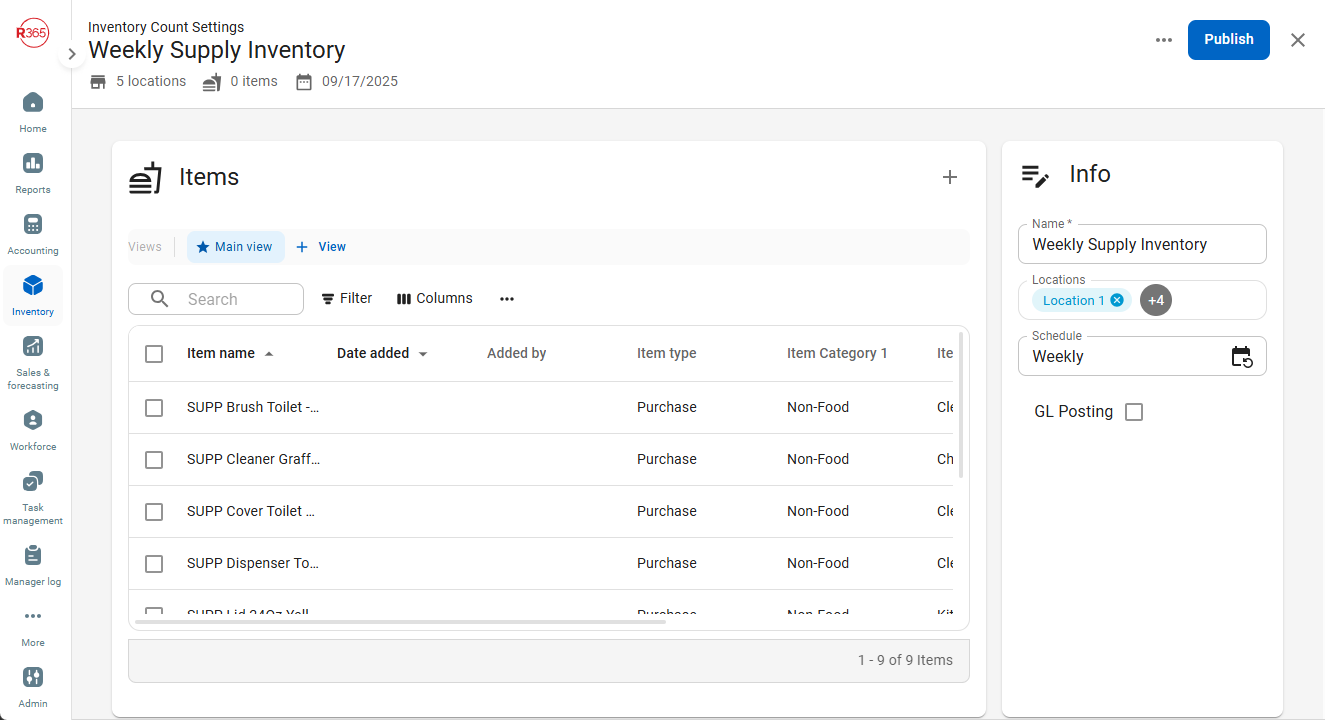
Legacy Inventory Template
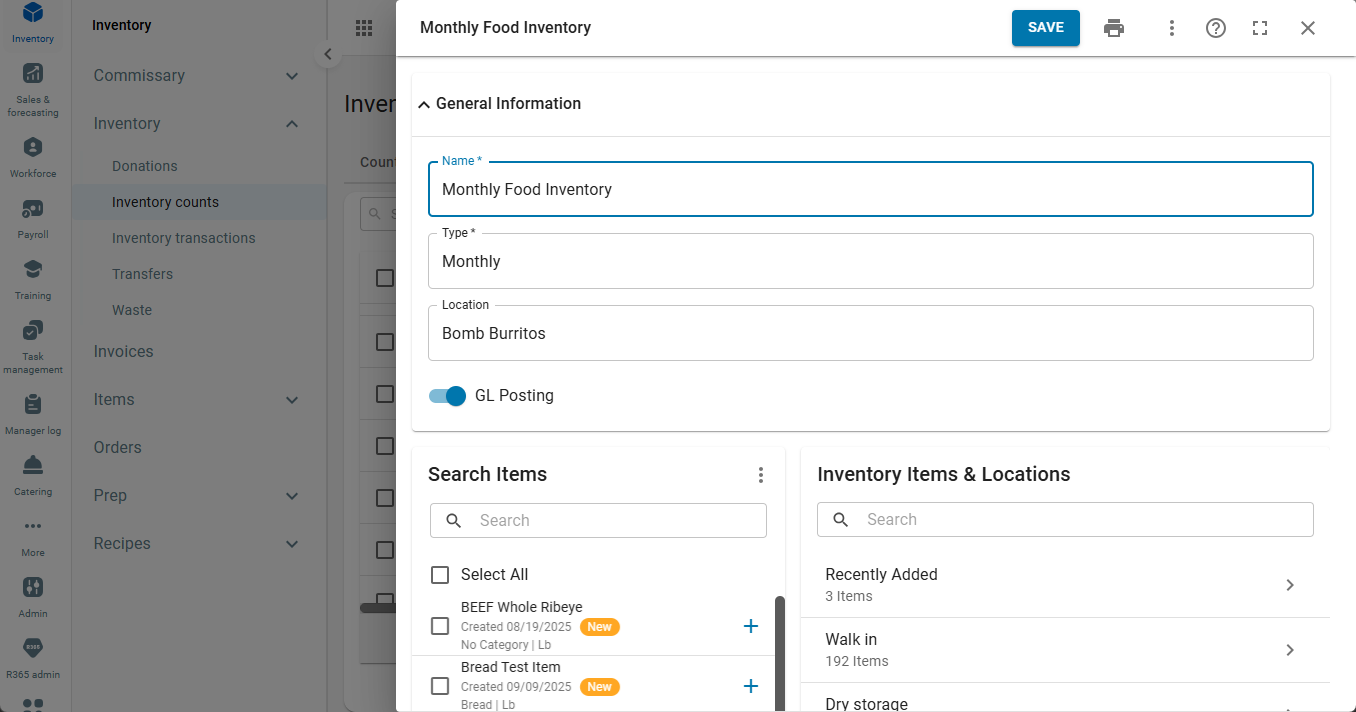
GL Posting Toggle on Inventory Template
The GL posting setting is now controlled at the inventory template level rather than on individual counts. When an item in a count is tied to a GL posting template, its quantity automatically posts to the general ledger.
This change ensures item counts intended for posting are always recorded correctly and prevents counts from being mislabeled as GL posting, resulting in more accurate financial reporting and tracking.
New GL Posting Checkbox Location and Legacy GL Posting Toggle
New GL Posting Checkbox
Located on the Info panel of the new inventory template.

Legacy GL Posting Toggle
Located on the General Information section of each inventory count.
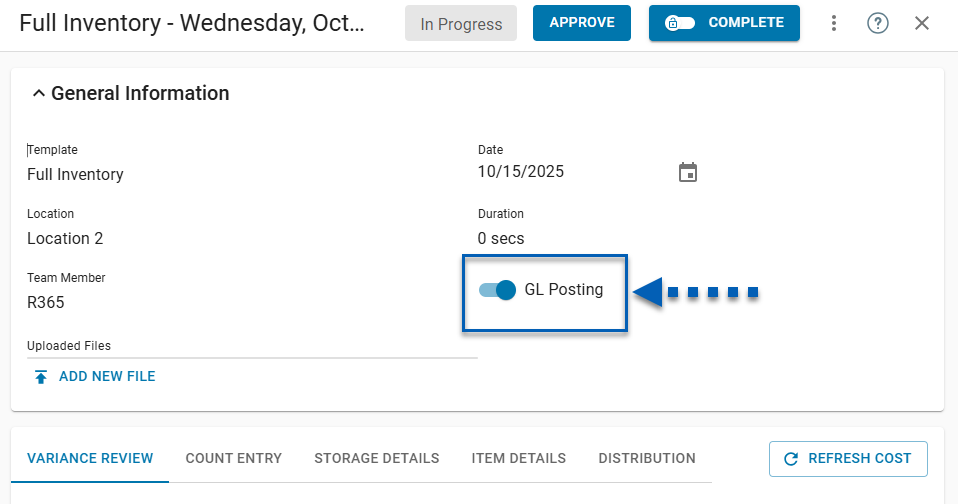
Inventory Count Settings Page
There is a new Inventory Count Settings page accessible from the gear button from the Inventory Counts page. Inventory templates are now created and managed from this page. Read more about the Inventory Count Settings page.
New Inventory Count Settings Page and Legacy Templates List
New Inventory Count and Inventory Count Settings Pages
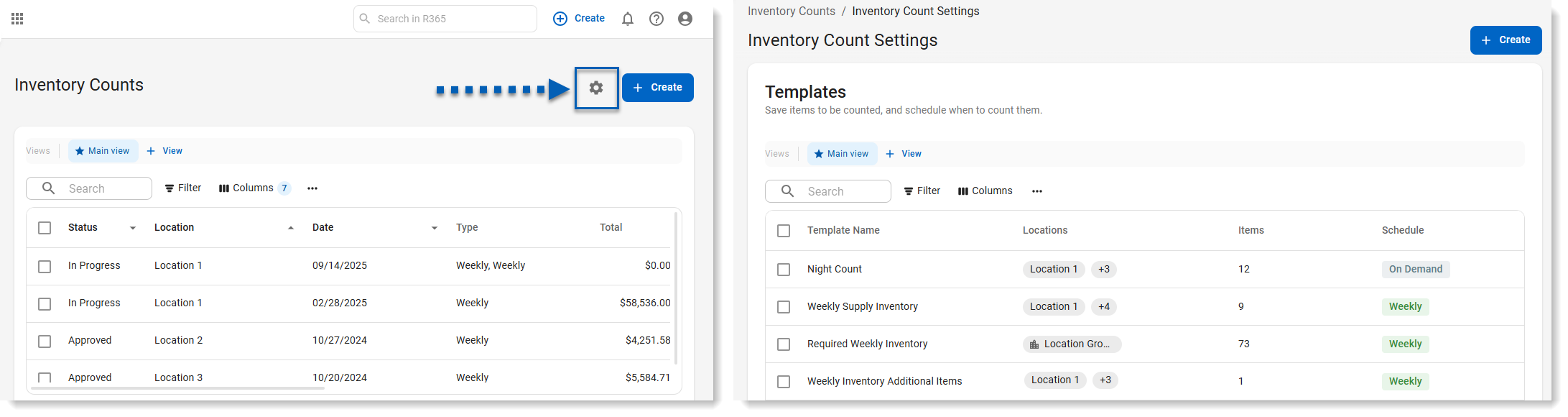
Legacy Inventory Counts Page with Templates Tab
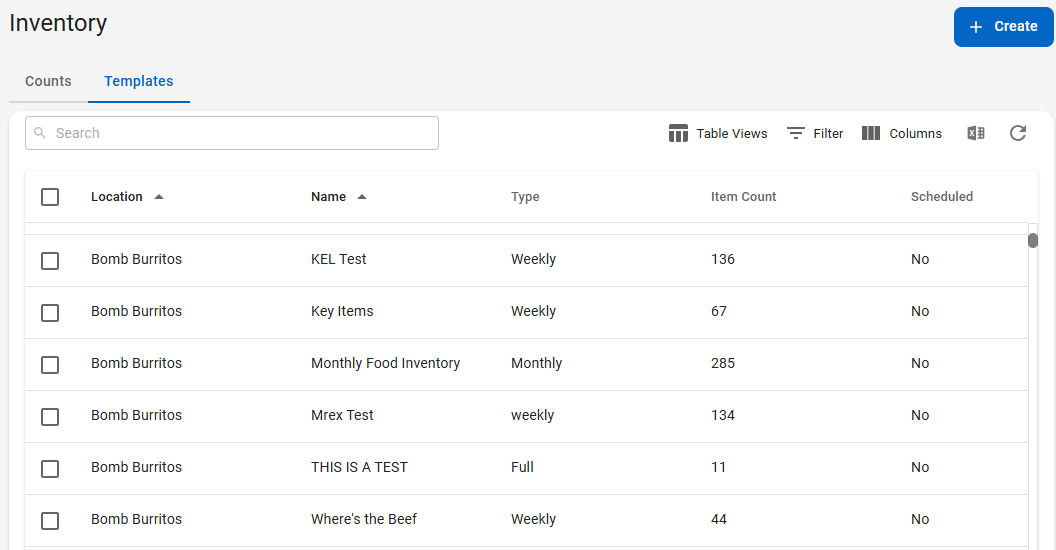
New Storage Location Manager
Storage locations will be created and managed on the new Storage Location page. Storage locations will be created at the location level, and appear on inventory counts when the items assigned are added to templates. Read more about the new storage location experience.
The new Storage Locations page creates a separation between storage locations and a single count template. With this new experience, storage locations can be managed at the location level for a more consistent count experience. Storage locations will only need to be organized in one place, and the organization will apply to all inventory counts that uses templates associated with the location.
New and Legacy Storage Locations
New Storage Location Manager
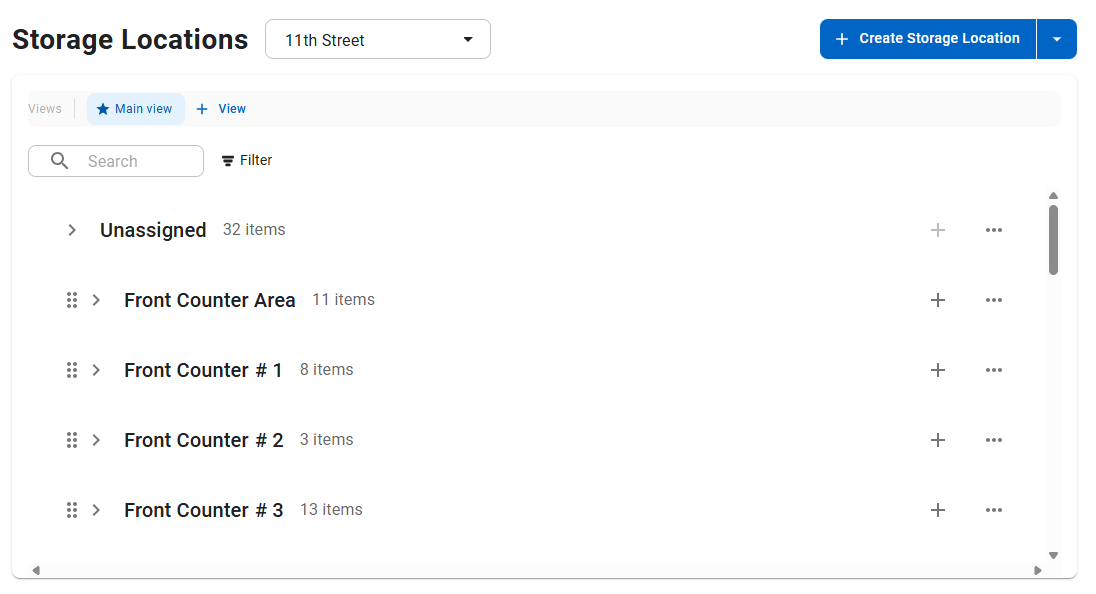
Legacy Storage Locations (found on individual inventory templates)
