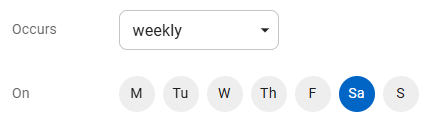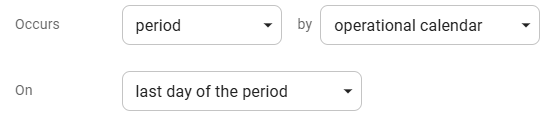This feature is in beta for select customers. Contact your CSM for more information.
Inventory templates can be scheduled or on-demand. Scheduled counts are inventory templates that are set to recur on a designated day that occurs once in a period or once weekly. Inventory template schedule configuration can occur upon creation, and the schedule can be modified at any time by opening and editing an existing template.
When a scheduled inventory template is used to create an inventory count on one of its scheduled days, the scheduled template will be automatically selected once the location is set for the count. The auto-selection of scheduled inventory templates ensures counts are not forgotten and reduces setup time when starting inventory counts.
Schedule Options
Templates have the following options in the Schedule window:
Weekly | Template will be available each week on the selected day. Requires a day of the week to be selected. |
|
Period | Template will be available on a specified day of a period. Requires the selection of:
|
|
On Demand | This option has no set schedule. On demand counts can be started on any day. This option requires no additional settings. |
Configure Count Schedule
Inventory template schedules are configured in the Schedule window. The Schedule window can be opened from the Schedule field when creating a new inventory template or when editing an existing template.
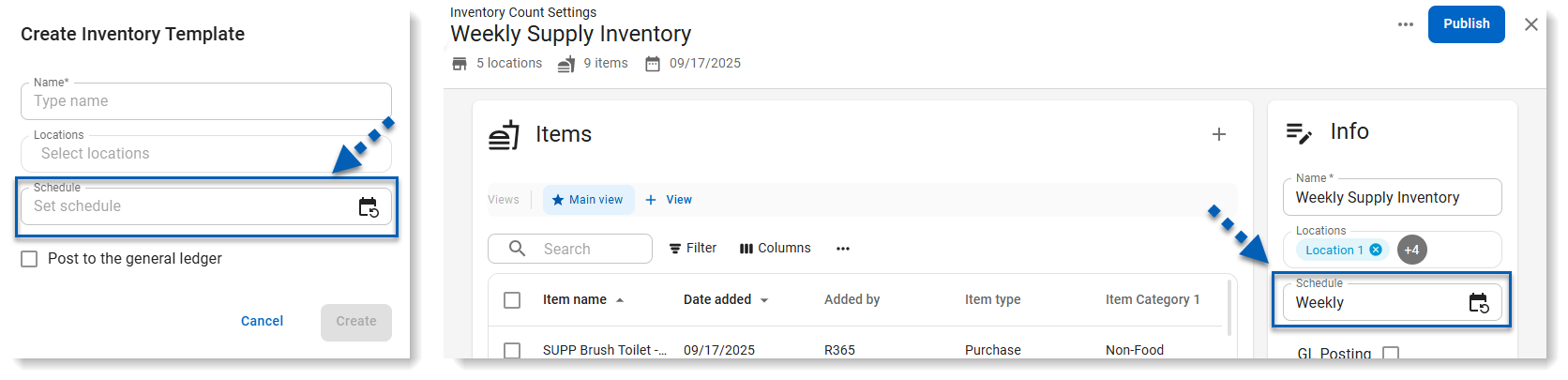
Learn more about creating and editing inventory templates.
Using a Scheduled Inventory Template
Creating an inventory count requires the selection of an inventory template to use. When an inventory count is created for a location assigned to a scheduled inventory template on its scheduled day, the scheduled template will automatically populate into the template field.
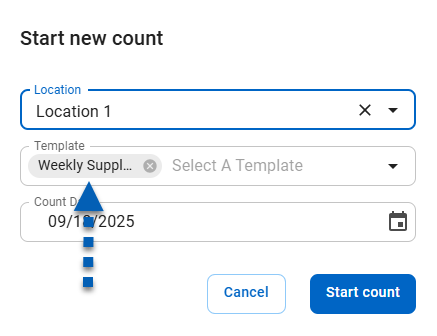
A scheduled template can be deselected if a different count is being completed, but it will continue to appear in the template field for any new counts created on its scheduled day. It will be continue to appear up to 48 hours after the scheduled day begins (based on the day’s configured Start of Day), until it has been used.
After clicking Start count, users can continue with conducting the count.