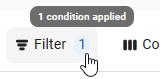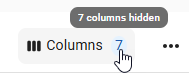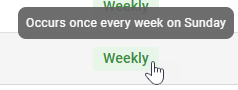This feature is in beta for select customers. Contact your CSM for more information.
From the Inventory Counts page, the Inventory Count Settings page can be opened. The Inventory Count Settings page lists all existing inventory templates and enables users to create new inventory templates.
Security
Users must have the following permission to view the Inventory Count Settings Page:
Food → Inventory Count Template → View Inventory Count Templates
Navigation
Inventory templates are created on the Inventory Count Settings page. To navigate to this page:
Open the Inventory application.
Expand Inventory.
Select Inventory Counts.
Click the gear button.
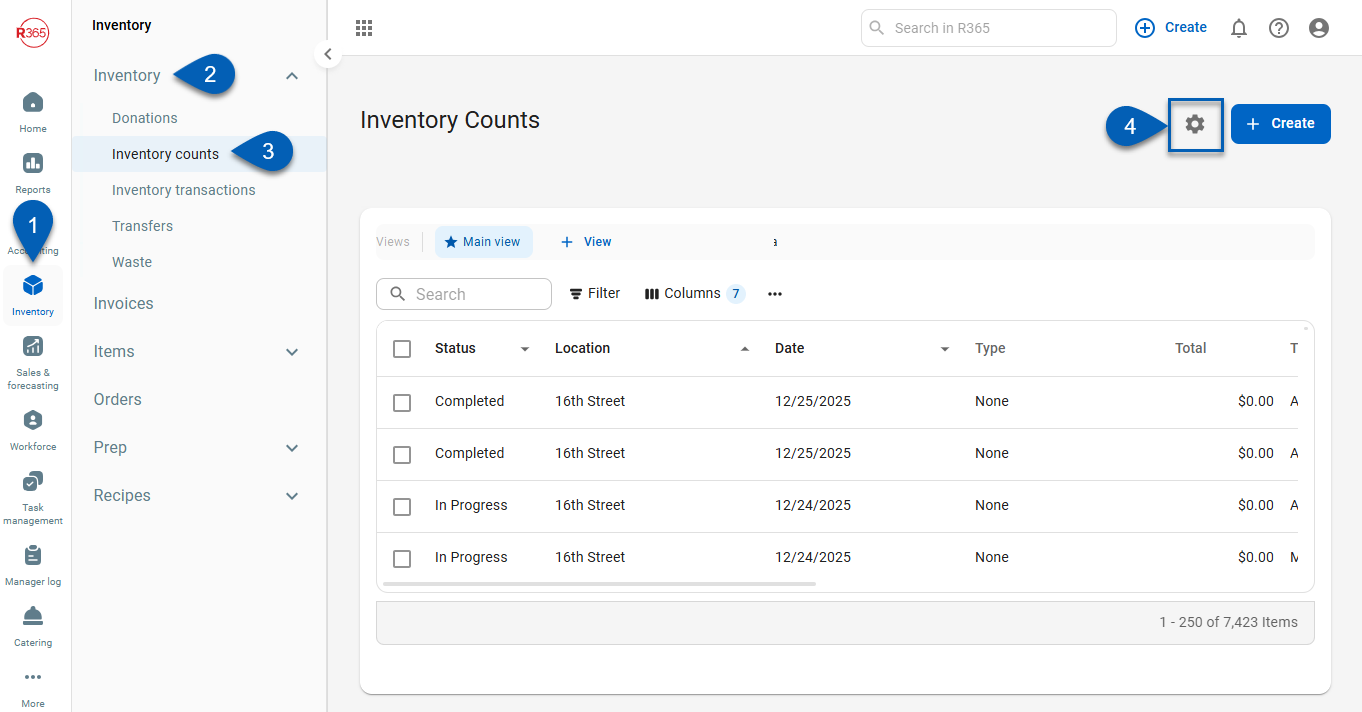
Inventory Count Settings
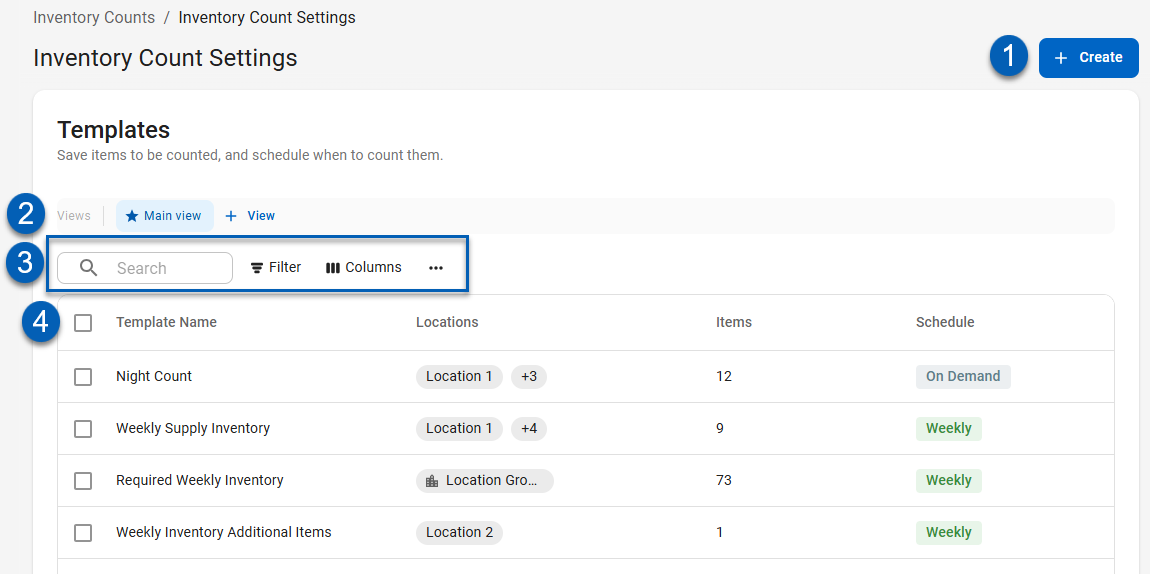
1 | Create | Creates a new inventory template. Learn more about creating a new inventory template. |
2 | Table Views | Saved table filters and column settings. The highlighted view is currently displayed. Click on a view to display the table with the saved filter and columns settings. Learn more about managing table views:
|
3 | Table Options | Include the following table options:
|
4 | Templates Table | Lists all the existing templates and their details. |
Templates Table Columns
The Templates table has the following columns:
Column | Description |
|---|---|
Template Name | Name of the inventory template. |
Locations | Location(s) or location groups where the inventory template is available for use. |
Items | Number of items on the template. |
Schedule | Type of schedule set on the template. This will either be On Demand, Weekly, or Period.
|
GL Posting | Whether the template is GL posting or not. |
Created On | Date the template was created. |
Created By | User that created the template. |
Modified By | User that last edited the template. |
Modified On | Date that the template was last edited. |