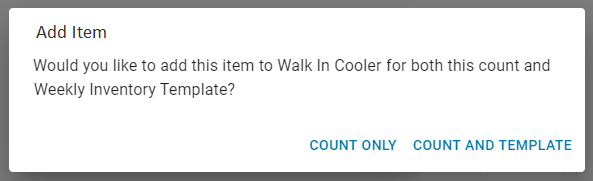This feature is in beta for select customers. Contact your CSM for more information.
When Create is selected from the Inventory page, the Inventory Count screen opens in Count Mode. This screen is where item quantities are entered during a count.
After quantities are entered, the count can be reviewed. When the review process begins, the screen switches to Review Mode, where the count is verified, adjusted, and approved.
Inventory Count Screen – Count Mode
The Inventory Count Screen first opens into count mode.
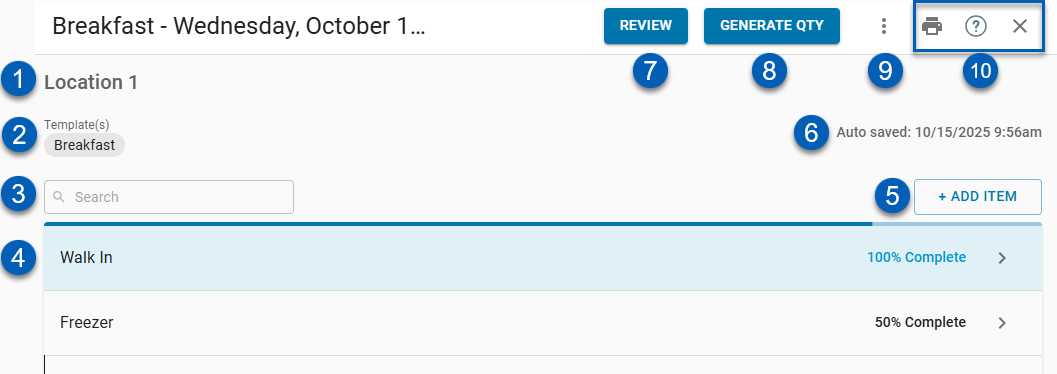
Field or Button | Description | |
|---|---|---|
1 | Location | Displays the restaurant location where the inventory count is being completed. The selected location determines which items and templates are available for the count. |
2 | Inventory Template | Name of the inventory template(s) being used for the inventory count. |
3 | Search Bar | Enables searching for specific items within each Storage Location. Items with an assigned Item Number can be searched by that number. Item Numbers are defined on the Purchase Item Record or Recipe Item Record and differ from Vendor Item Numbers used for invoice imports. The Item Number does not appear in the list but is visible when hovering over the item. |
4 | Storage Locations | Display the areas where inventory items are organized within the restaurant. Each storage location on the count shows the percent of completion progress. Storage locations are managed in the Storage Location Manager, and that organization carries over. Items appear in the same order and grouping defined in the Storage Location Manager. |
5 | Add Item Button | Opens a prompt to add an item to the Inventory Count. Learn more about adding items to a count. |
6 | Auto-Save Details | Displays the date and time the Inventory Count was last auto-saved. |
7 | Review Button | Switches the count to Review mode and begins the review and approval process, where the count is reviewed and marked as Completed or Approved. A count does not need to be marked Complete before it is Approved. |
8 | Generate QTY | Available to users with the required permissions. Generates the Inventory Count using theoretical on-hand quantity calculations. |
9 | Menu | Contains the following options:
|
10 | Screen Actions | Include the following options:
|
Open Storage Location
When a storage location is open and being counted, it lists the items.
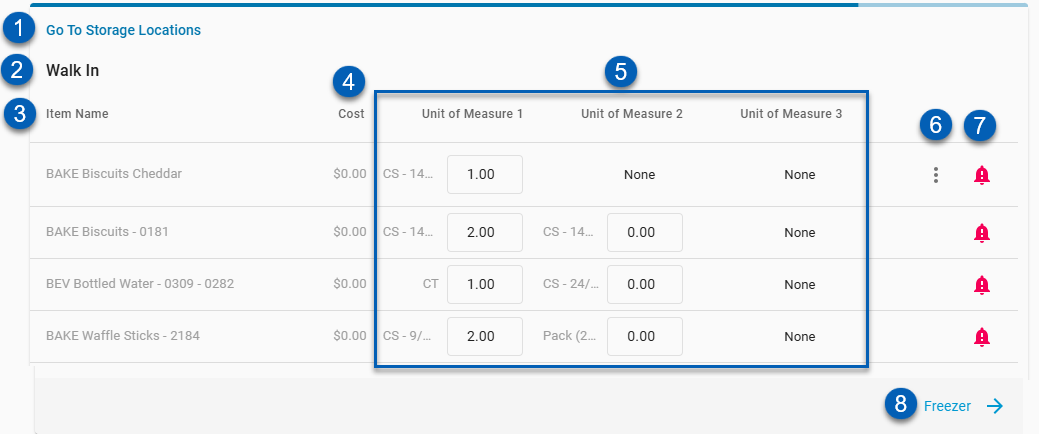
Field or Button | Description | |
|---|---|---|
1 | Go To Storage Locations | Returns to the previous screen with the list of storage locations. |
2 | Storage Location Name | Displays the current storage location name. Items listed below belong to this storage location. |
3 | Item Name and Cost | Lists each inventory item assigned to the selected storage location. |
4 | Cost | The most recent cost of the item. |
5 | Unit of Measure 1, 2, 3 | The available units of measure for the item. Item quantities should be entered in these fields, as needed. |
6 | Item Menu | Opens options to manage the selected item. From this menu, remove the item from the count or move the item to another storage location on the count. |
7 | Completed / Alerts | If the count was entered, and the system did not detect any variances, there will be a checkbox here. A warning bell icon appears when the system detects an abnormal variance compared to the previous count. Hover over the icon for details during review. One of the following alerts may appear:
|
8 | Next Storage Location | Navigates to the next Storage Location in the count (for example, Freezer). Clicking this arrow moves to the next section of the Inventory Count screen. |
Inventory Count - Review Mode
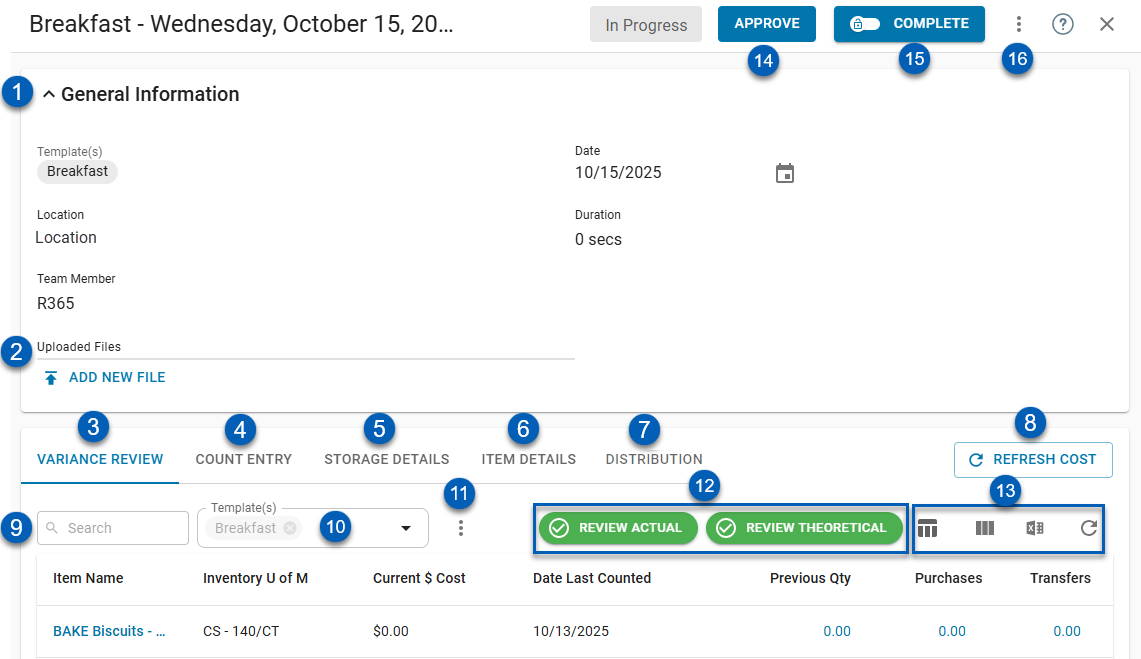
Field | Description | |
|---|---|---|
1 | General Information | This header includes general information about the inventory count template used for that location, including the name of the team member who took the count and the date the count was made. This section can be expanded or collapse by clicking the expand/collapse arrow icon |
2 | Upload Files | This enables any other relevant documentation to be added to the count if desired. Accepted File Types include PDF, PNG, or JPG. |
3 | Variance Review Tab | From this tab, users can review Actual or Theoretical Variances that the system has identified in the Inventory Count. This allows for users to quickly identify discrepancies without having to run AvT Reports. Read more about the Variance Review tab.
|
4 | Count Entry Tab | This tab lists the count and enables the user to correct any necessary count amounts. Users can refresh costs or add items to the count from this tab. Alert flags will be displayed on this screen for a quick view into any abnormalities in the count and can even be filtered via the alerts filter.
|
5 | Storage Details Tab | This tab is for informational purposes only and displays all items and the details about their entry, regardless of Storage Location.
|
6 | Item Details Tab | This tab lists the actual Accounting Transaction and looks at the last time the item was counted to find its true net change.
|
7 | Distribution Tab | This tab will only appear when any of the inventory templates added to the count have GL Posting toggled On and includes the account number, the amount debited and credited, and the corresponding location and legal entity.
|
8 | Refresh Cost | Refreshes the cost to the most accurate cost in the system for every item in the list. |
9 | Search Bar | Searches the list for entered keywords. |
10 | Template Selector | Filters the items list on the Variance Review tab by template. If there is only one template being used on the count, this selector will be disabled. |
11 | Variance Review Display Menu | Opens the Variance Review display options.
The options include the following selectors:
Read more about completing variance review. |
12 | Review Actual and Review Theoretical | Actual and Theoretical inventory variance notices. When yellow, the tab needs to be reviewed. When green, these have been reviewed. Click a notice to toggle between actual / theoretical variances. Read more about the Variance Review tab. |
13 | Grid Functions | The variance review table has the following grid functions:
|
14 | Approve Button | Clicking this button will lock any role from editing the count. While the Complete button can be clicked as an extra step before approval, it does not have to be marked as Completed to be Approved. Once clicked, the status of this count will be labeled as approved in the inventory count listing.
|
15 | Unlock Button | This signifies that the entry user has reviewed and marked the count as complete, which locks them and any other entry user from editing the count. Once Complete is clicked and this Unlock button is displayed, the status of this count will be labeled as completed in the inventory count listing, signifying that it is ready to be reviewed and approved. Clicking Unlock will reopen the count for edits
|
16 | Context Menu | The context meu includes the following actions:
|
Count Entry Tab
The Count Entry tab allows users to view count alerts, refresh counts, and add items to the count if necessary.

Field | Description | |
|---|---|---|
1 | View All | Click to view all the items entered in the count without filters. |
2 | Alerts Filter | Click to filter for items that were marked with an alert flag. These alerts include the following:
|
3 | Add Item | This button will enable the user to search for a specific item to add to the Inventory Count. A prompt will appear asking whether the item should be added to the Template. Clicking Count and Template will add the item to the template for the current and future counts while Count Only would only include the item in the current count.
|
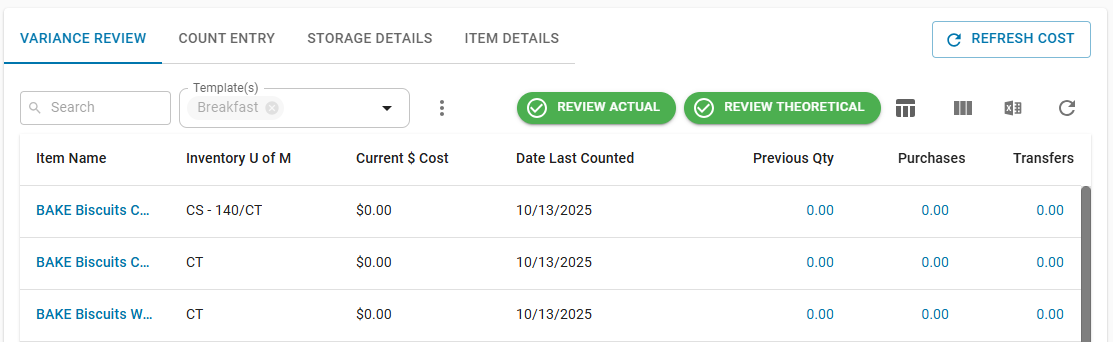
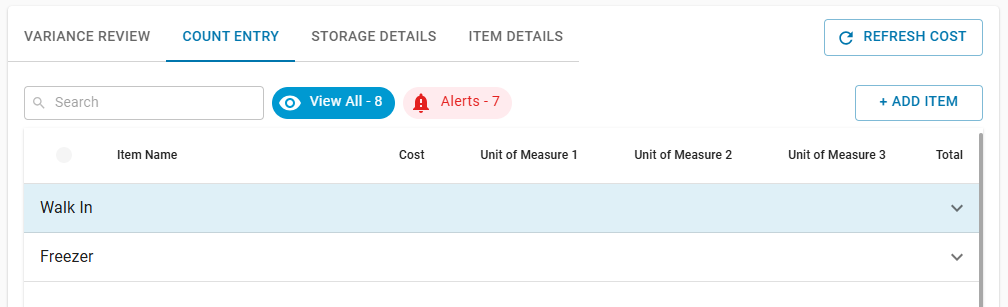

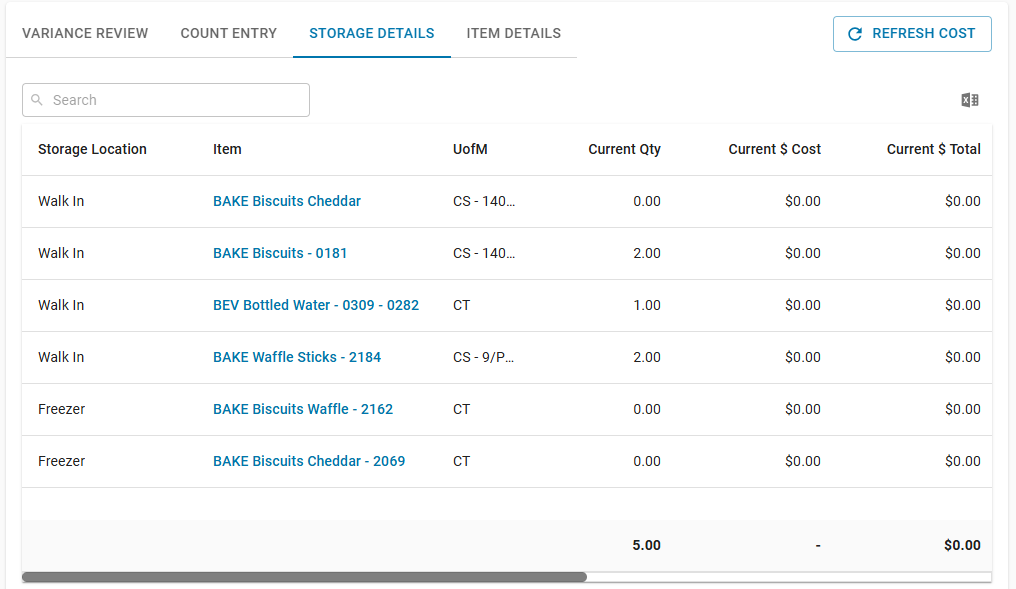
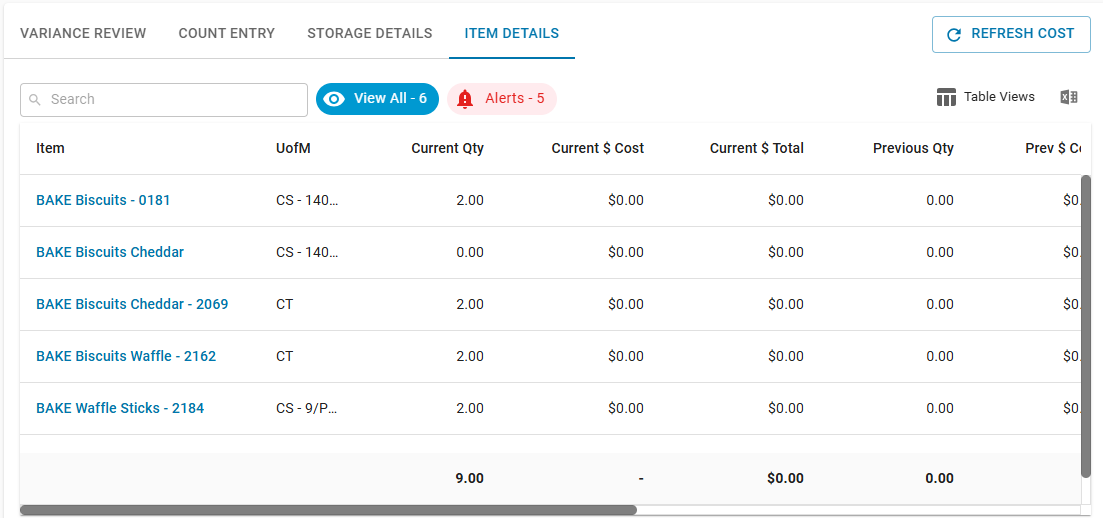
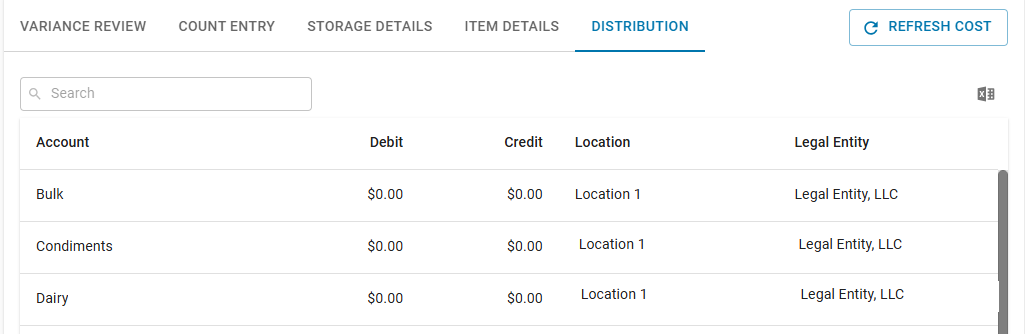
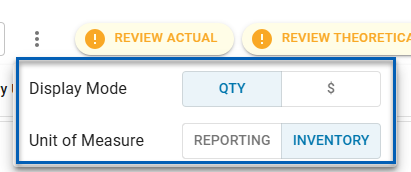
 - Create and save table views.
- Create and save table views. - Show, hide, or rearrange grid columns.
- Show, hide, or rearrange grid columns. - Export the grid to a .csv file.
- Export the grid to a .csv file. - Refresh the grid data.
- Refresh the grid data.