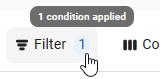This feature is in beta for select customers. Contact your CSM for more information.
In Prep Management, the Prep Sheets tab is where prep sheets are created, tracked, and stored. When it is time to begin prep, restaurant employees will open the prep sheets page and create a prep sheet. The Prep Sheet Wizard opens and guides users through the prep sheet process.
Each prep sheet will list the items available to prep at the selected location at the time it was created. Once completed, the prep sheet can be printed with the prep items and their quantities that need to be prepped for the day at the location.
Current or in-progress prep sheets for the day will be listed in the Today section. Prep sheets from previous days will be listed in the Past section.
Security
The following permissions are required to manage prep sheets:
Food
Advanced Prep
Prep Sheets
View Prep Sheets
Edit Prep Sheets
Create Prep Sheets
Delete Prep Sheets
These permissions can be added to custom user roles or individual users. The Permission Access report can be used to determine which user roles or users already have these permissions assigned. For more information, see User Setup and Security.
Navigation
Navigation Steps
Open the Inventory application.
Expand Prep.
Select Prep Sheets.
The page will open to the Prep Sheets tab.
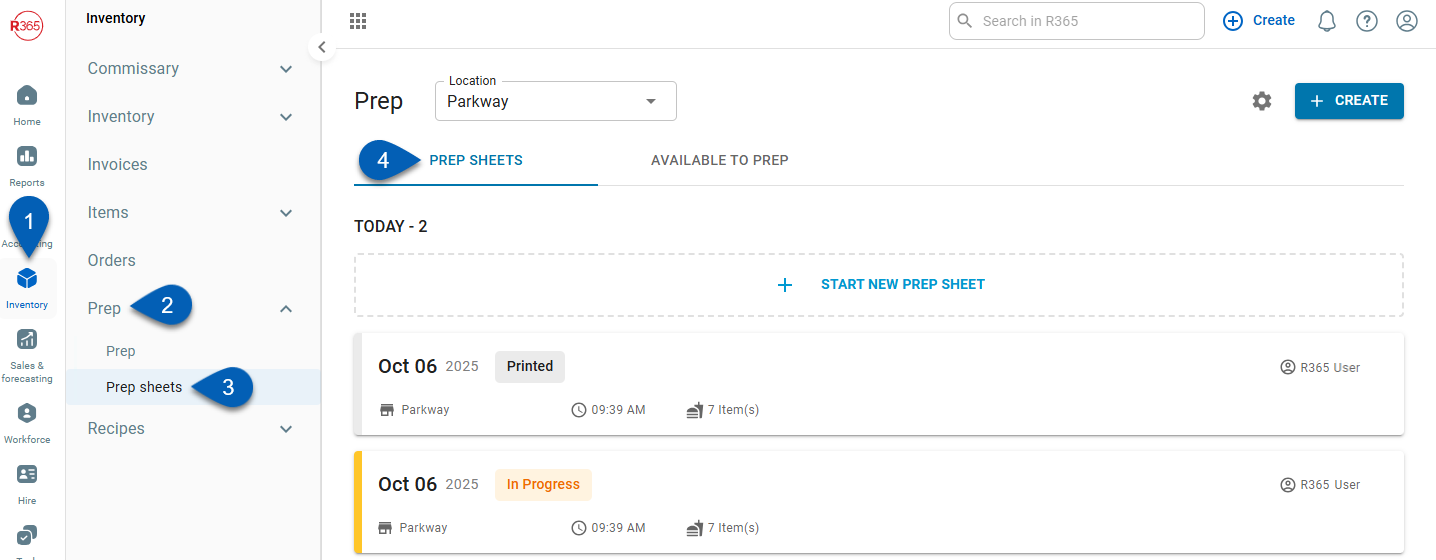
Search
Navigate to pages with the R365 global search bar:
Enter all or part of the page name in the R365 global search bar.
Select the page from the results list.
Only enabled pages can be searched for. If the desired page is not enabled, contact your CSM for assistance.

Prep Sheets Tab
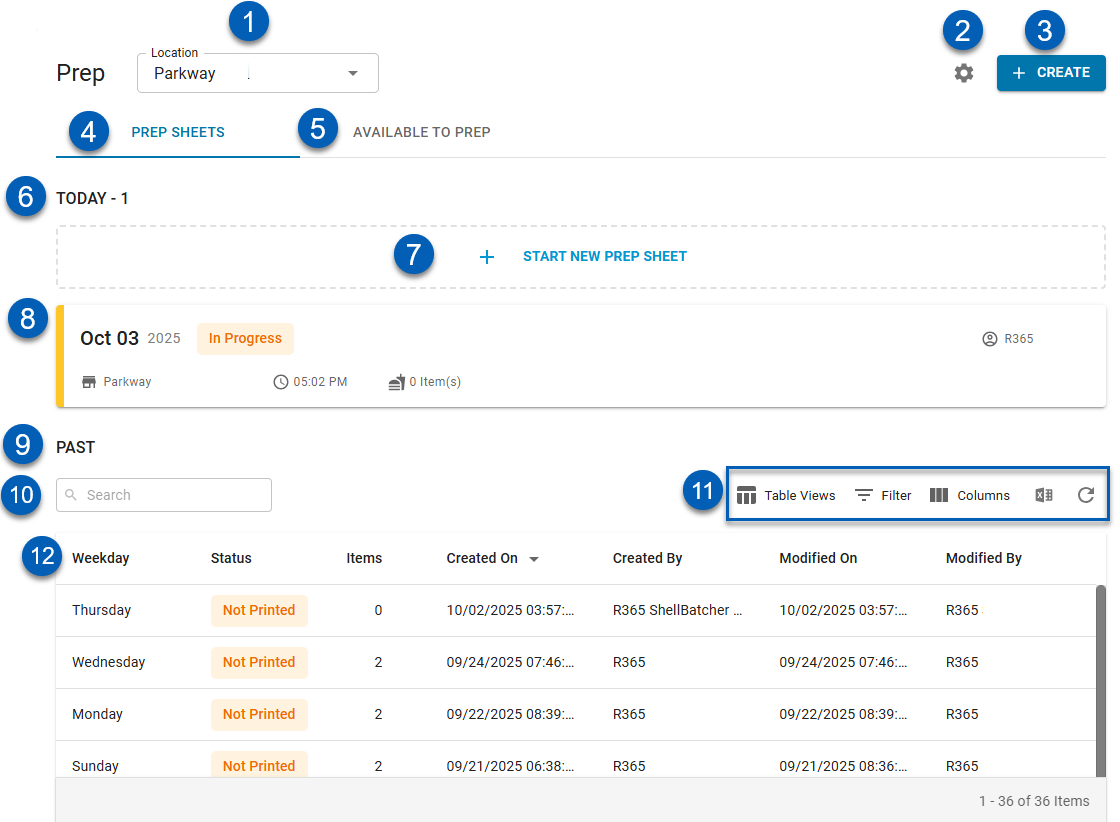
Fields | Descriptions | |
|---|---|---|
1 | Location Selector | Select the location for the page. The items shown are the items associated with the location selected here. |
2 | Prep Settings | Opens the prep settings, where prep configurations, prep stations, and prep categories can be managed. Only users with the proper permissions can see the Prep Settings button. |
3 | Create | Creates a new prep sheet. |
4 | Prep Sheets tab | Opens the prep sheets tab, where all prep sheets for the selected location can be viewed. |
5 | Available to Prep tab | Opens the Available to Prep tab, where all prep items available to the location are listed. |
6 | Today Section | Lists all the prep sheets created on the current day. Use this section to review or continue any prep for the day. |
7 | Start a New Prep Sheet | Creates a new prep sheet. |
8 | Prep Sheet | Individual prep sheet and its details. The prep sheet card lists the following information:
|
9 | Past Section | Lists all the prep sheets created prior to the present day. Use this section to review any past prep sheets. See the column details below. |
10 | Search | Filters the table for the entered text. |
11 | Table Actions |
|
Table Columns
The Past table lists all past prep sheets and the following details:
Column | Description |
|---|---|
Weekday | Day of the week the prep sheet was created on. |
Status | Status of the prep sheet. Whether it is printed or not printed. |
Items | Number of items to prep on the sheet. |
Created On | Date and time the prep sheet was created. |
Created By | User that created the prep sheet. |
Modified On | Date and time the prep sheet was last edited or changed. |
Modified By | User that last edited or changed the prep sheet. |