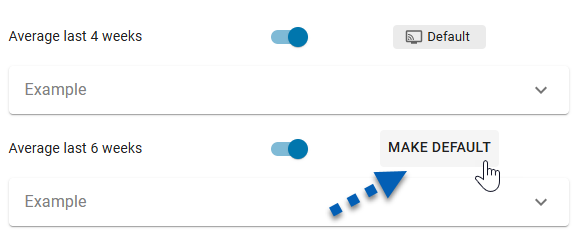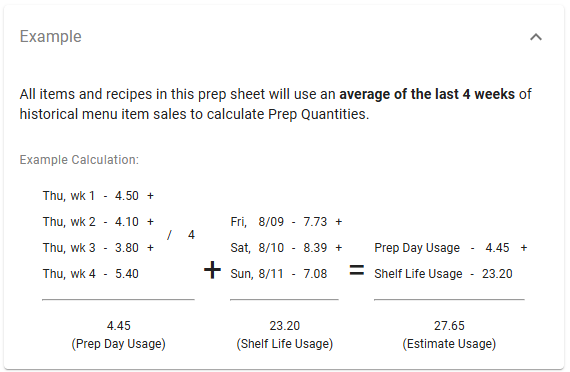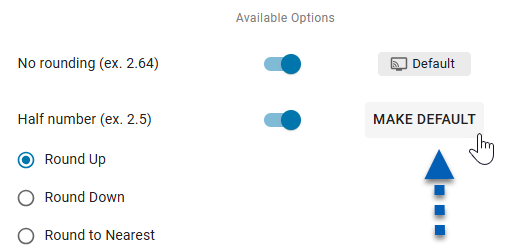This feature is in beta for select customers. Contact your CSM for more information.
When the Configurations tab is opened, the Edit Configuration screen appears. This screen includes four tabs where users define the configuration name, assign locations, and set calculation options for prep sheets.
From here, users can manage estimated usage calculations, prep rounding rules, and the option to display theoretical on-hand quantities.
Each configuration defines the default prep settings that apply to prep sheets for the associated locations. Read more about managing prep configurations.
Security
Users must have the following permission(s) to view and edit prep configurations:
Prep Settings → Prep Configuration→ View Configurations
Prep Settings → Prep Configuration→ Edit Configurations
Navigation
To open a configuration, navigate to either the Prep Sheets page or the Prep page. Then, follow these steps:
Click the gear button to open the Prep Settings.
Navigate to the Configurations tab,
Click a configuration from the list.
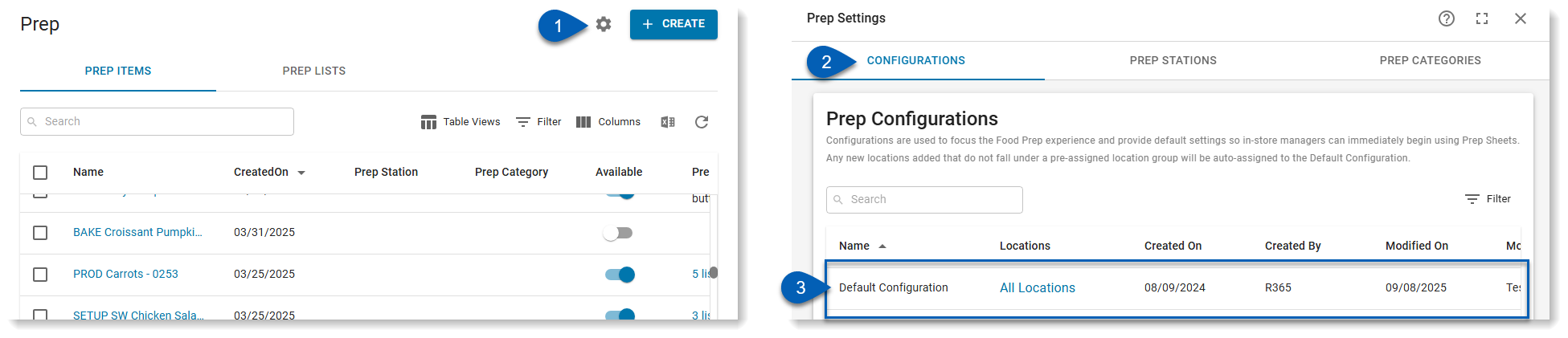
Edit Configuration Page
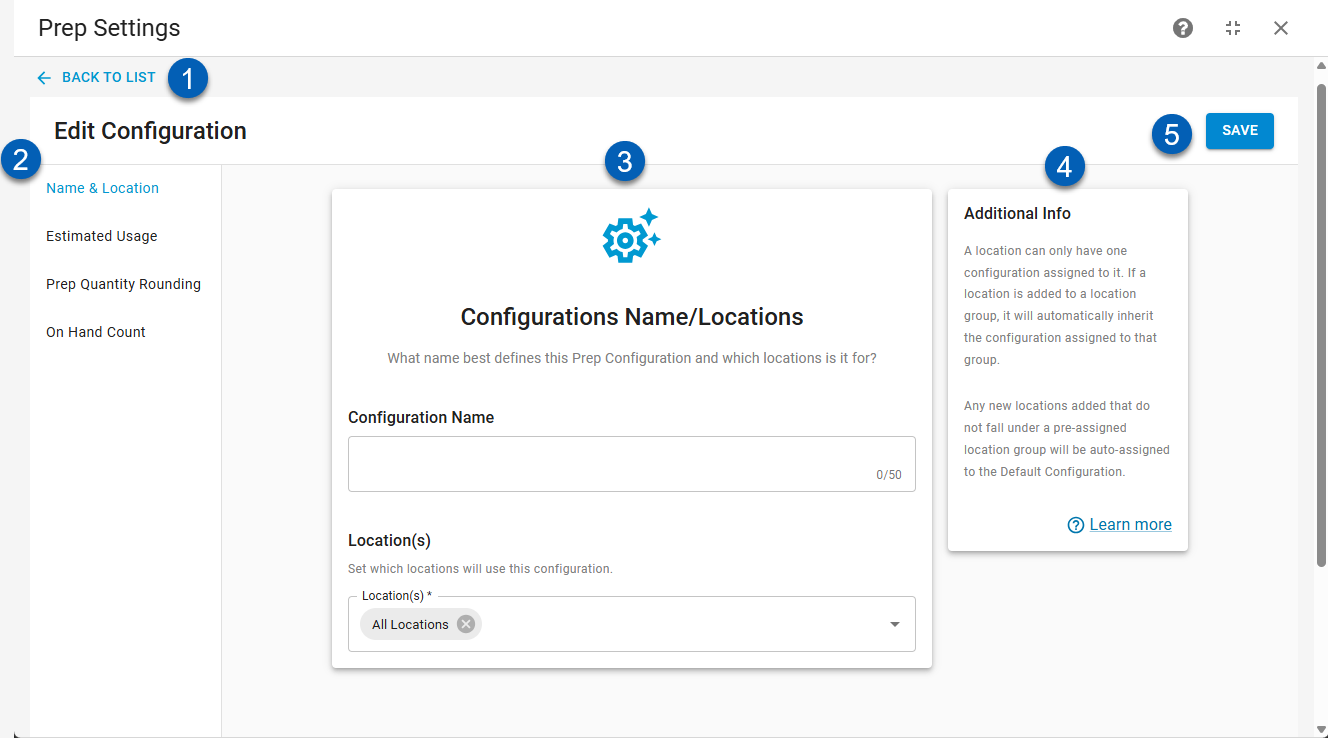
Field | Description | |
|---|---|---|
1 | Back to List | Returns to the list of configurations on the Prep Settings page. |
2 | Configuration Tabs | List of tabs for areas that can be adjusted for this configuration. Clicking a tab will open the tab. |
3 | Tab Details | Details being edited in the current tab. Read more about each tab below. |
4 | Additional Info Panel | Displays additional info about the selections being made on the open tab. The Learn More button links to R365’s knowledge base. |
5 | Save | Saves any changes made to the configuration. |
Configuration Tabs
Name & Location Tab
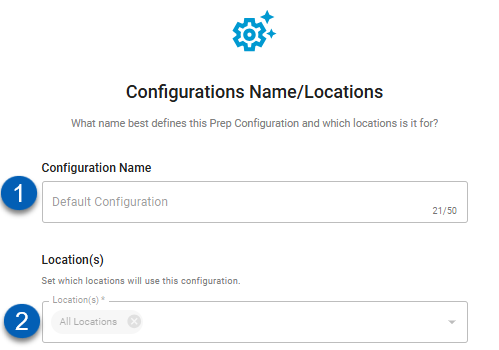
Field | Description | |
|---|---|---|
1 | Name | Name of the configuration.
|
2 | Location(s) | The location(s) that these settings will apply to. Prep sheets run for any of the selected locations will have the settings and options selected in this configuration. |
Estimated Usage Tab
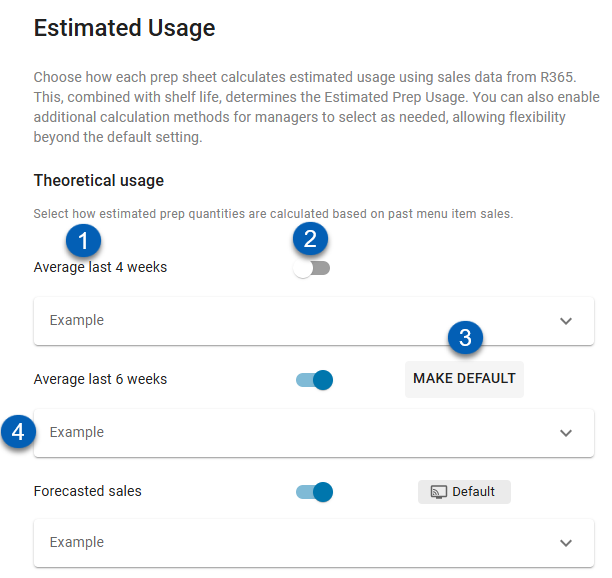
Field | Description | |
|---|---|---|
1 | Calculation | Calculation used to estimate usage. Options are based on past menu item sales and include:
|
2 | Availability Toggle | Enables or disables this calculation as an option available for selection when running a prep sheet |
3 | Default/Make Default | Indicates the default selection that will apply unless another option is selected on a prep sheet. When another theoretical usage option is made available, the Make Default button will appear on hover, which enables users to set a new default option.
|
4 | Example | Expands to show a detailed example of the estimated usage calculation.
|
Prep Quantity Rounding Tab
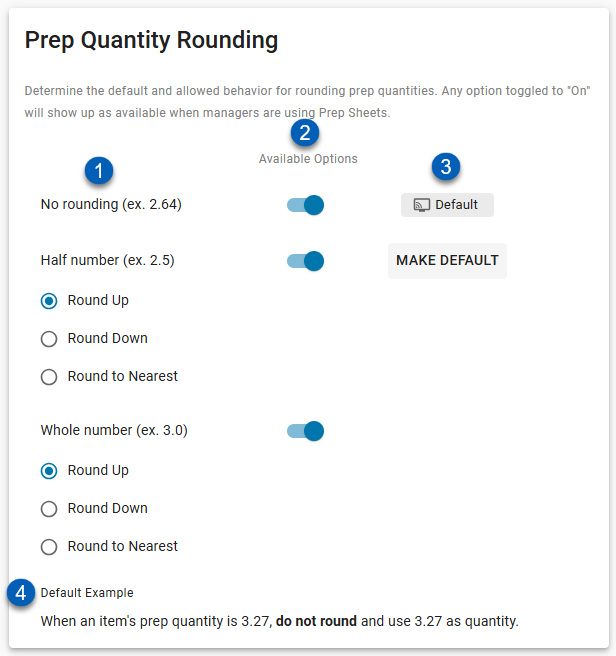
Field | Description | |
|---|---|---|
1 | Rounding Option | How values will be rounded on the prep sheet, if at all. Options include:
When rounding to a half or whole number, additional options are made available to select the rounding direction—whether to round up the next whole/half, down to the preceding whole/half, or to the nearest whole/half.
|
2 | Availability Toggle | Enables or disables the availability of the rounding type. When toggled on, the selected rounding type is an available rounding method on the prep sheet. |
3 | Default/Make Default | Indicates the default selection that will apply unless another option is selected on a prep sheet. When another rounding option is made available. The Make Default button will appear on hover. This button sets a new default rounding option.
|
4 | Default Example | Written explanation of the default selection. |
On Hand Count Tab
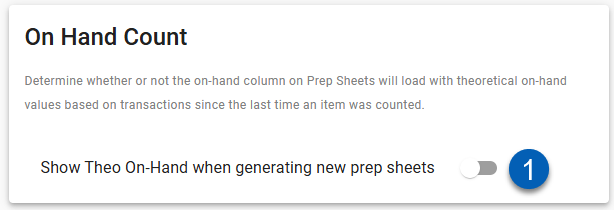
Field | Description | |
|---|---|---|
1 | Show Theo on Hand Count Toggle | Enable or disables whether theo on hand values are filled into the Theo on Hand column on the prep sheet. When this is toggled off, the Theo on Hand column will show 0 values.
|