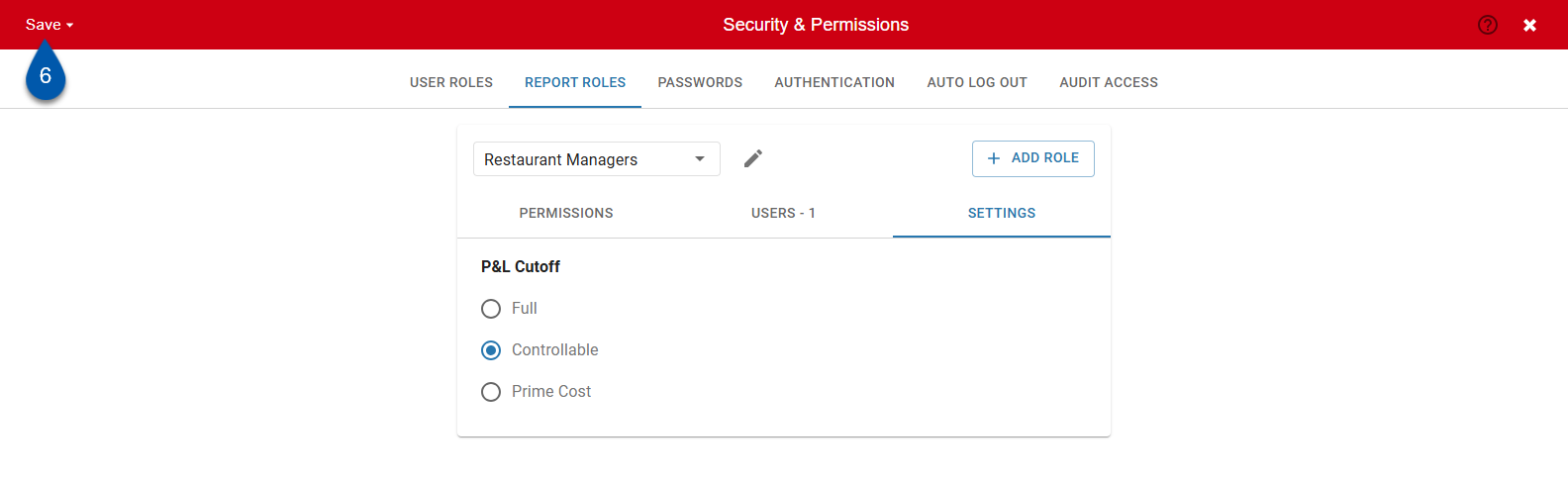Manage report roles, assigned reports, managed favorites, or P&L cutoff, from the Report Roles tab of the Security & Permissions page.
Assign report roles to users on the Security & Permissions page, on user records, or through the Mass Role Update tool.
Security
Users must have the following permission to edit report roles:
Administration → Users → Report Roles → Create/Edit/Delete Report Roles
These permissions can be added to custom user roles or individual users. The Permission Access report can be used to determine which user roles or users already have these permissions assigned. For more information, see User Setup and Security.
Add or Remove Reports from Report Roles
Follow these steps to change the reports assigned to a report role:
Click steps to expand for additional information and images.
1) Navigate to the Security & Permissions page.
Navigate to pages with the R365 global search bar:
Enter all or part of the page name in the R365 global search bar.
Select the page from the results list.
Only enabled pages can be searched for. If the desired page is not enabled, contact your CSM for assistance.

2) Select the Report Roles tab.
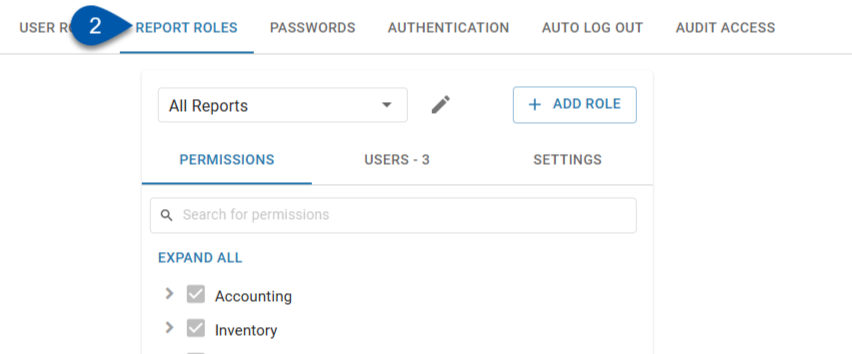
3) Select the desired report role.
The reports assigned to the ‘All Reports’ reports role cannot be edited.
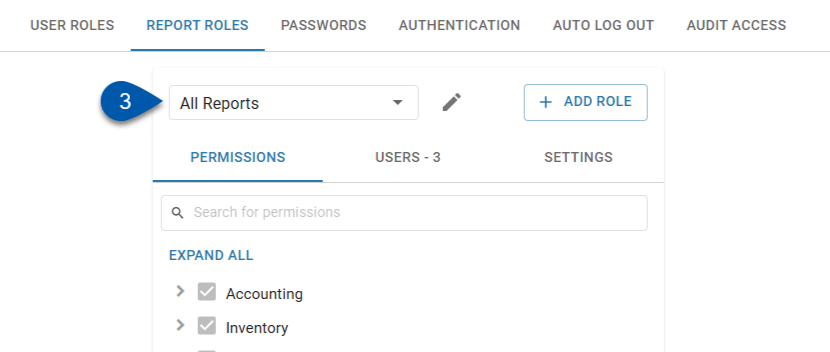
4) Select the Permissions tab.
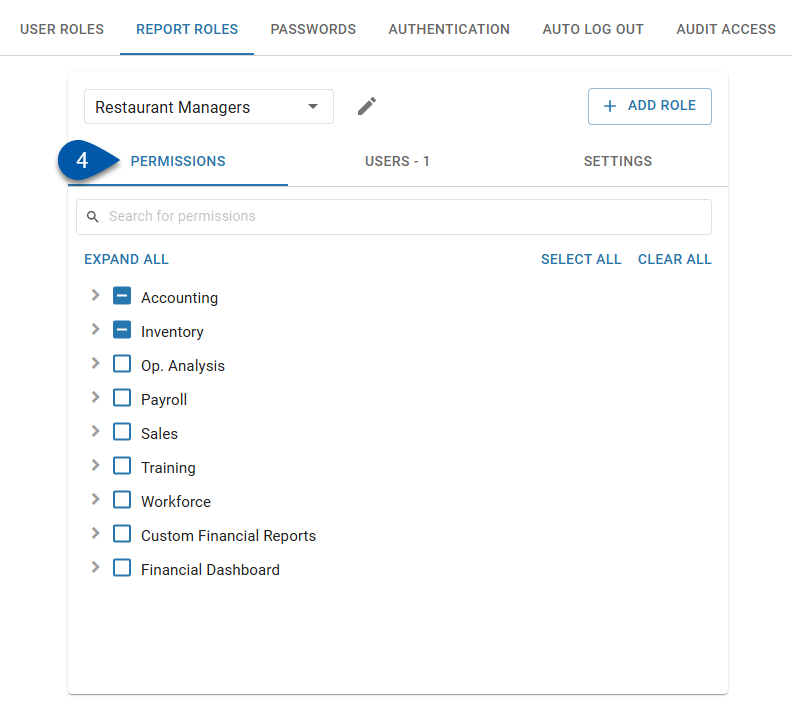
5) Locate the desired report or report category.
Use the search bar to filter reports and categories by name.
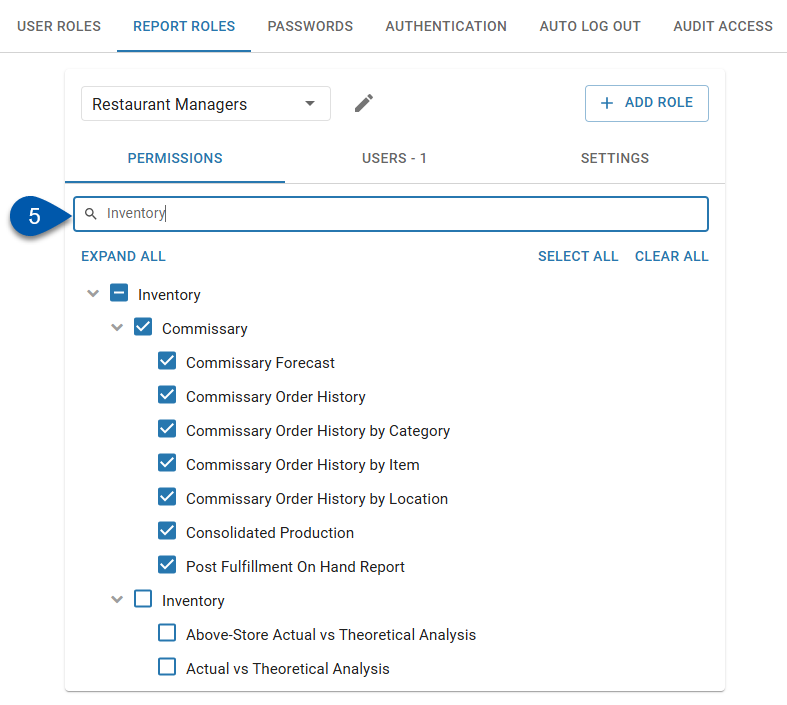
6) Check or uncheck the checkbox.
Check to assign the report.
Uncheck to remove the report.
Checking or unchecking a category checkbox will assign or unassign all reports within that category.
The reports assigned to the ‘All Reports’ reports role cannot be edited.
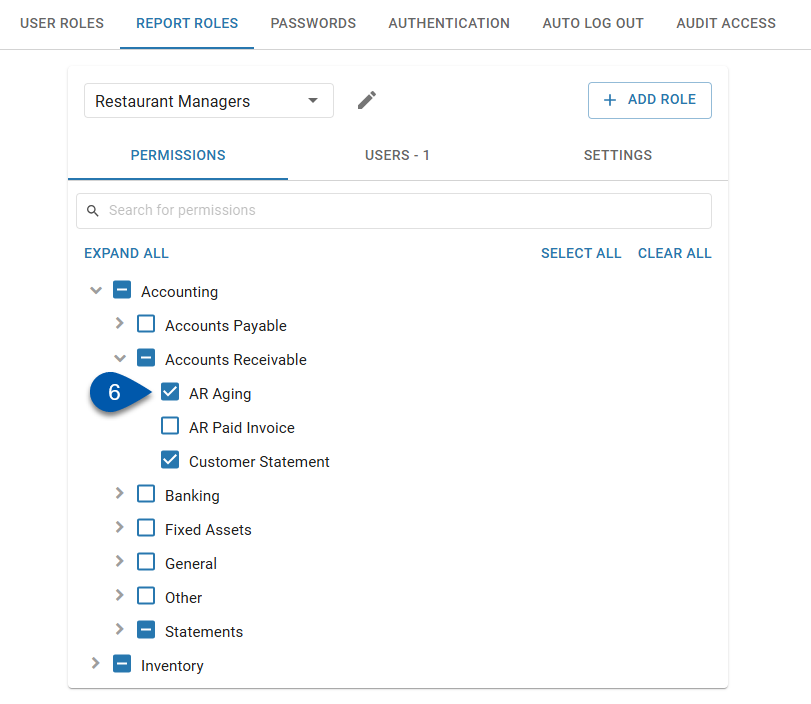
7) Save.
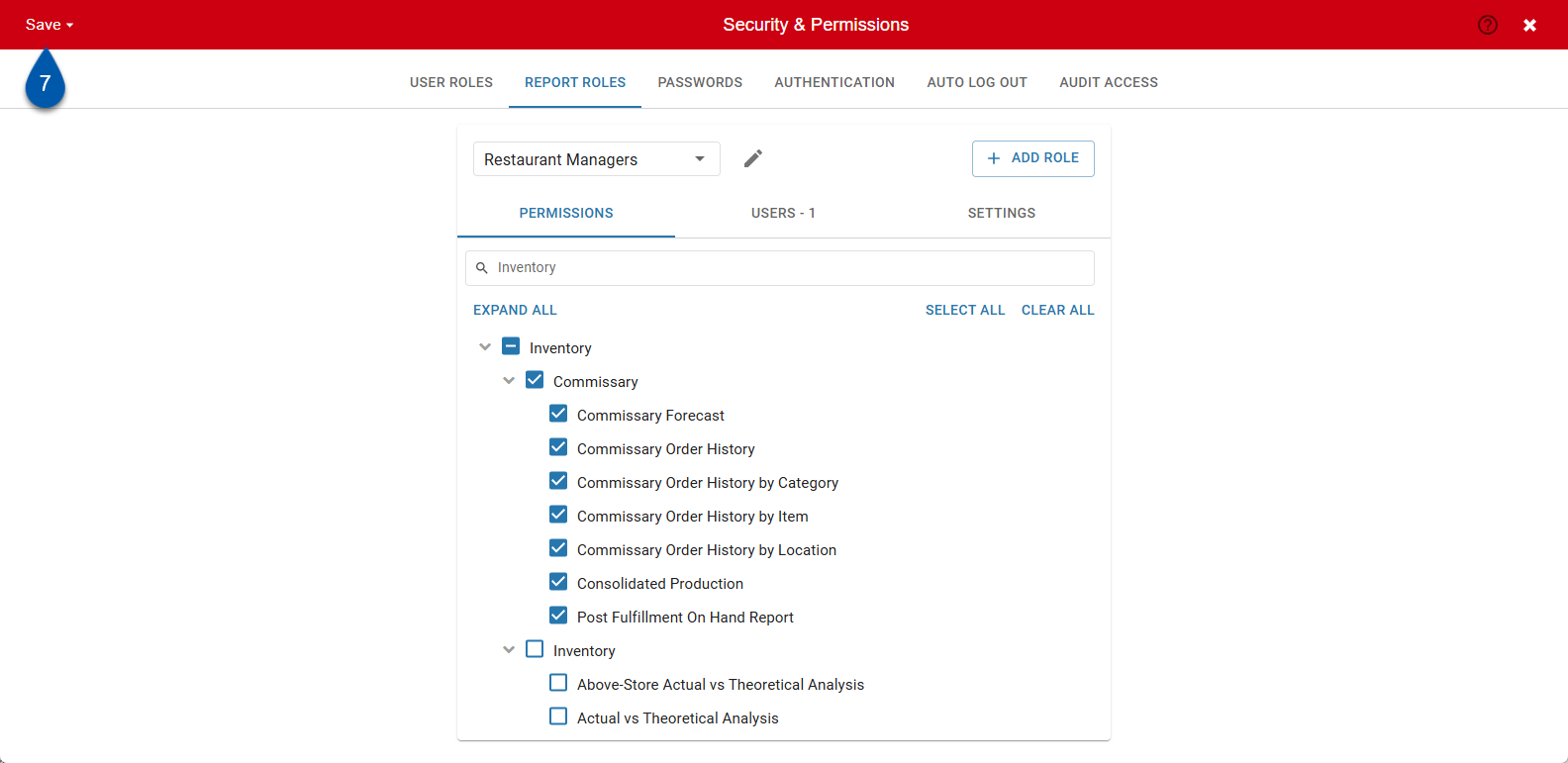
Set Managed Report Favorites
Follow these steps to change the reports that appear as managed favorites in My Reports:
Click steps to expand for additional information and images.
1) Navigate to the Security & Permissions page.
Navigate to pages with the R365 global search bar:
Enter all or part of the page name in the R365 global search bar.
Select the page from the results list.
Only enabled pages can be searched for. If the desired page is not enabled, contact your CSM for assistance.

2) Select the Report Roles tab.
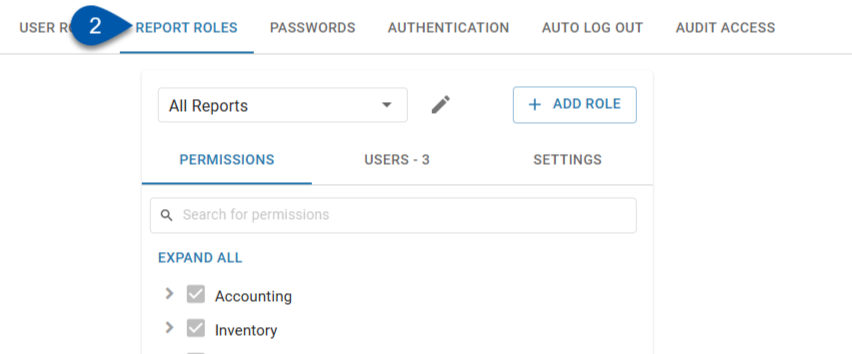
3) Select the desired report role.
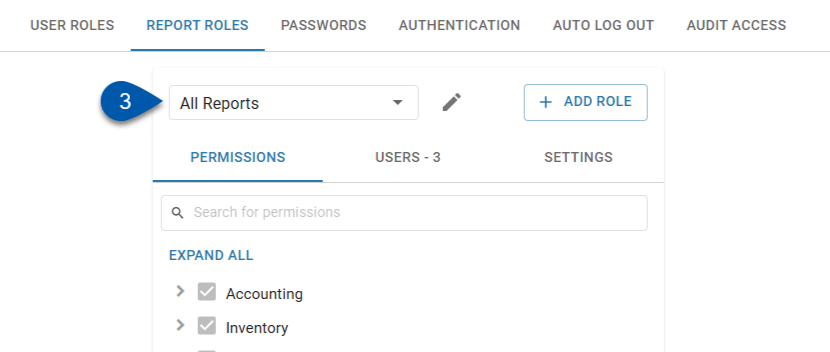
4) Select the Favorites tab.
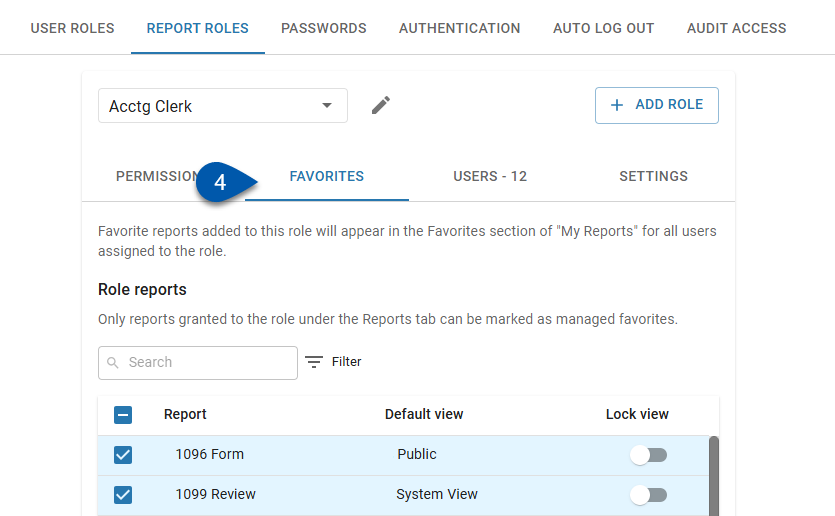
5) Locate the desired report.
Use the search bar to filter reports by name.
Only reports associated with the report role on the Permissions tab can be assigned as favorites.
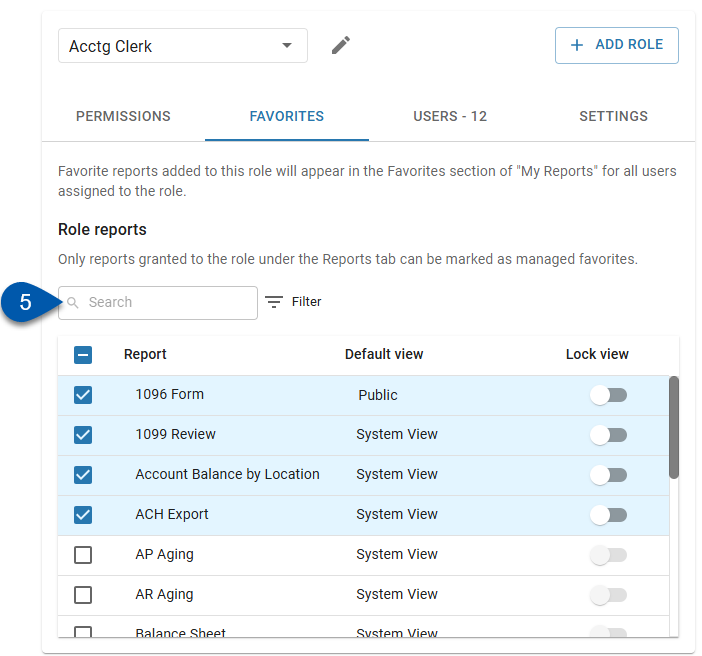
6) Check or uncheck the checkbox.
Check to assign the report as a favorite.
Uncheck to remove the report from favorites.
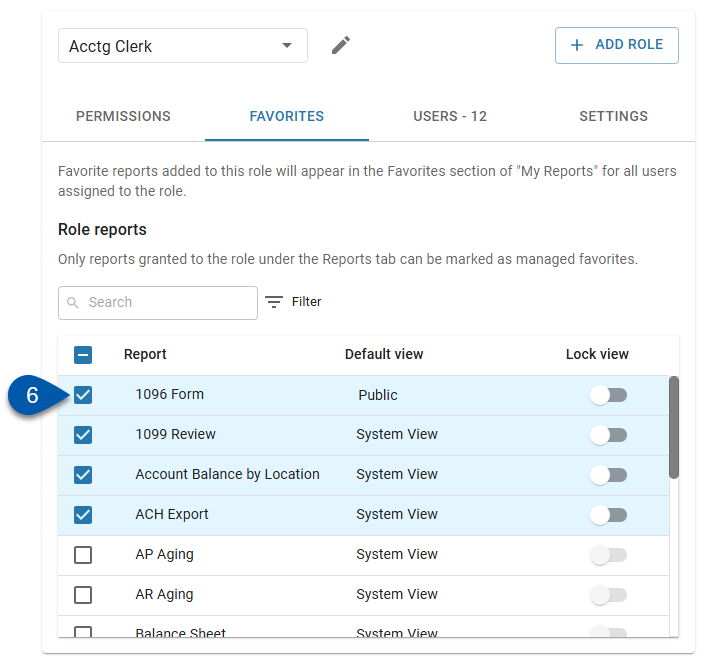
7) Select the default view to control how the report is generated when run from the Favorites section of My Reports. (Optional)
If the ‘Lock view’ setting (step 8) is enabled, users cannot select other views.
Only ‘public’ report views can be selected. Learn more about managing report views.
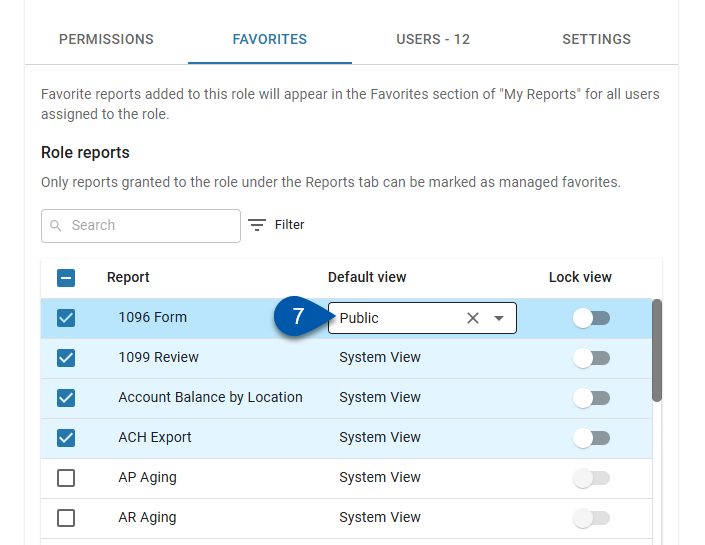
8) Enable the Lock View toggle to prevent users from changing the view and customizing most report parameters. (Optional)
When restrictions are applied and the report is customized from the Managed Favorites section in My Reports parameters are limited to:
Filter
Filter By
Locations
Date or Date Range
When the report is launched from other sections of My Reports:
All parameters function normally and can be modified by the user.
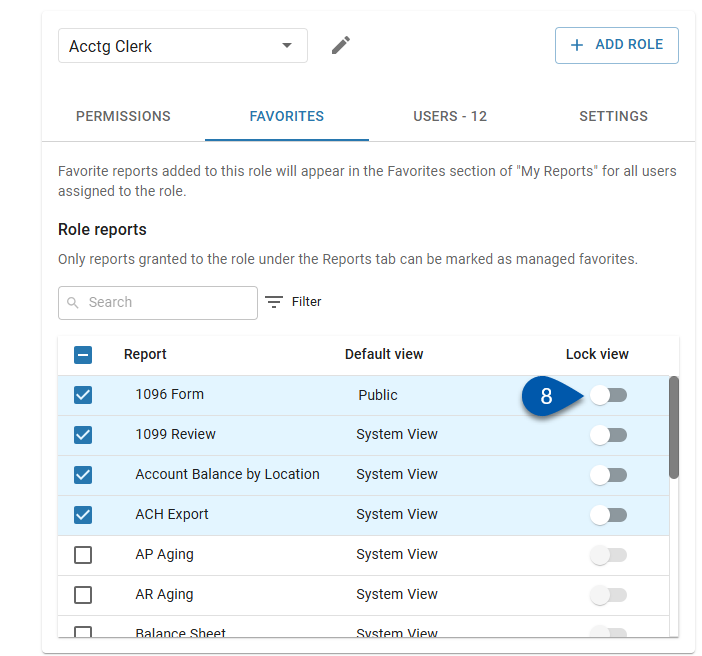
9) Save.
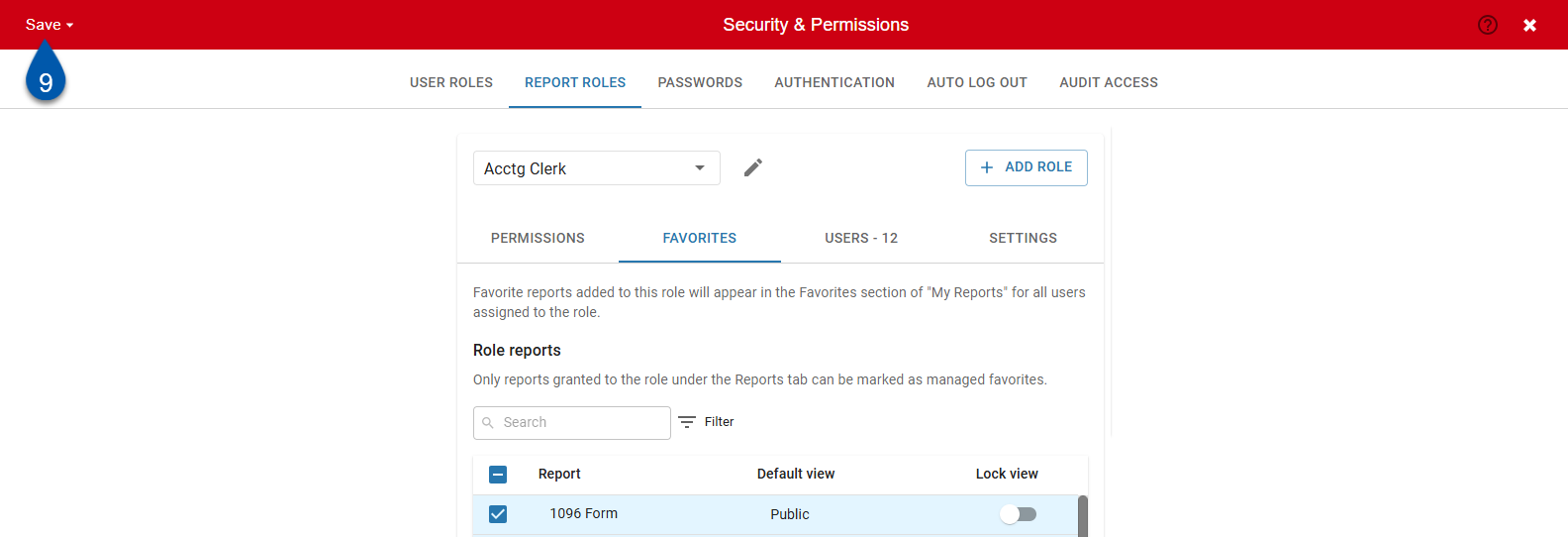
Change P&L Cutoff Setting
The P&L Cutoff setting within a report role defines the visibility of account balances across all versions of the P&L Report (Profit & Loss). This setting controls which GL Types are included or excluded from display, ensuring users only see the relevant financial data based on their assigned role.
Follow these steps to change the P&L Cutoff setting:
Click steps to expand for additional information and images.
1) Navigate to the Security & Permissions page.
Navigate to pages with the R365 global search bar:
Enter all or part of the page name in the R365 global search bar.
Select the page from the results list.
Only enabled pages can be searched for. If the desired page is not enabled, contact your CSM for assistance.

2) Select the Report Roles tab.
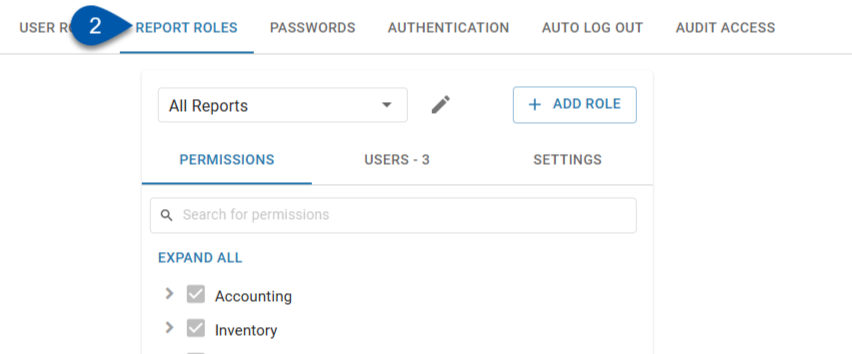
3) Select the desired report role.
The P&L setting for the ‘All Reports’ reports role cannot be edited.
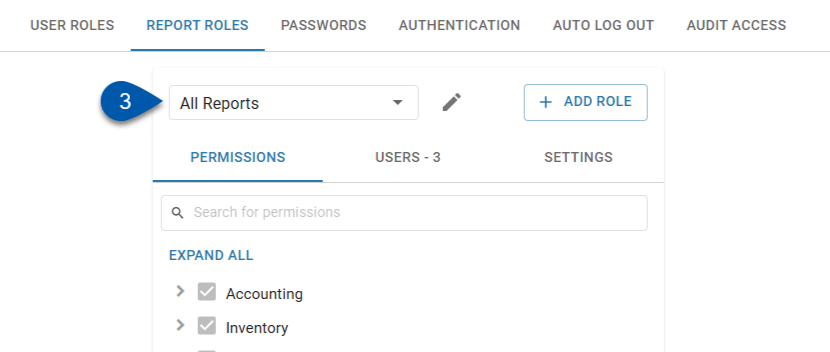
4) Select the Settings tab.
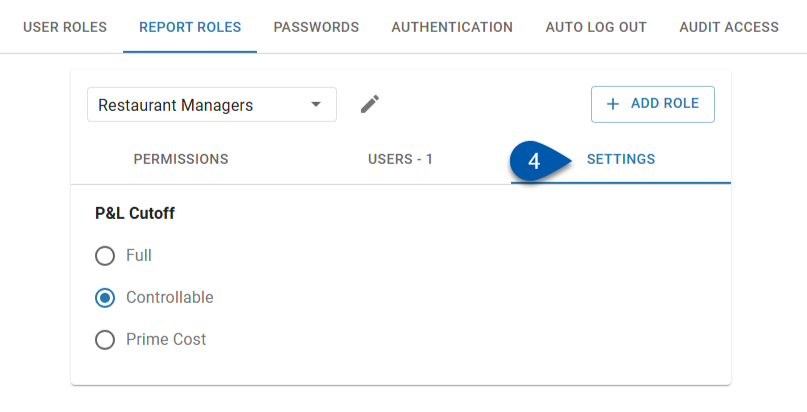
5) Set the desired P&L Cutoff.
Only one option can be selected:
Full – When selected, the P&L report will display all GL accounts, including all relevant GL types.
Controllable – When selected, the P&L report will display accounts up to and including those with the Operating Expense GL type. It will hide balances for:
Non Controllable Expense
Corporate Overhead & Other
Income Tax
Prime Cost – When selected, the P&L report will display accounts up to and including those with the Prime Cost GL type. It will hide balances for:
Operating Expense
Non Controllable Expense
Corporate Overhead & Other
Income Tax
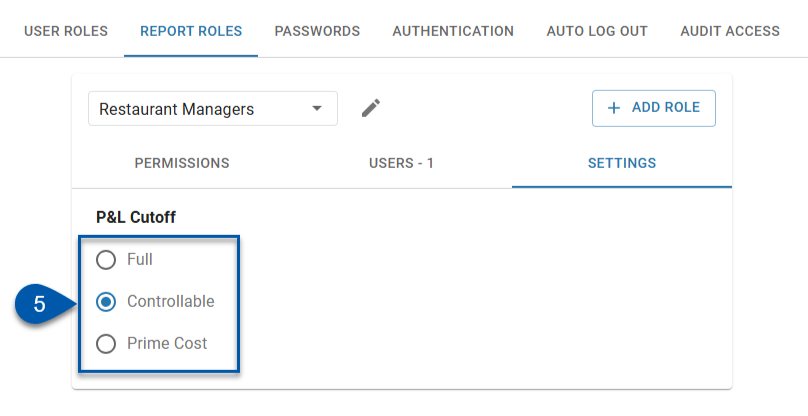
6) Save.