Report roles defines user access to reports within My Reports and Custom Financial Reports. Only existing report roles can be assigned to users. Learn more about creating report roles and configuring report roles.
Report roles can be assigned to users in the following ways:
Security & Permissions page - Allows assignment of report roles to one or more users at a time. Users can be filtered by user role.
User Record - Enables direct assignment of report roles within an individual user's record by updating the role settings.
Mass Role Update - Allows roles to quickly be applied to multiple users at a time, but does not contain filtering options.
Security & Permissions page
Follow these steps to assign report roles to users on the Security & Permissions page:
Click steps to expand for additional information and images.
1) Navigate to Security & Permissions page.
Navigate to pages with the R365 global search bar:
Enter all or part of the page name in the R365 global search bar.
Select the page from the results list.
Only enabled pages can be searched for. If the desired page is not enabled, contact your CSM for assistance.

2) Select the Report Roles tab.
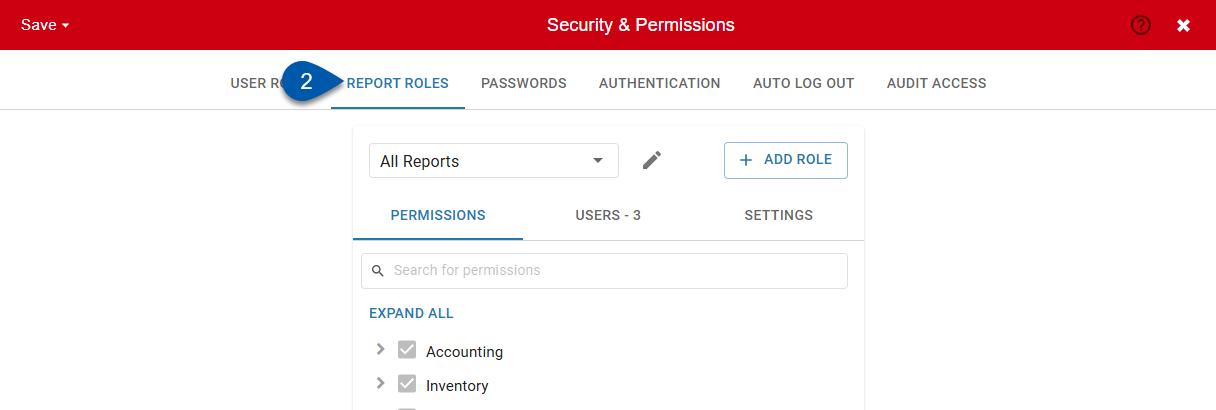
3) Select the desired report role.
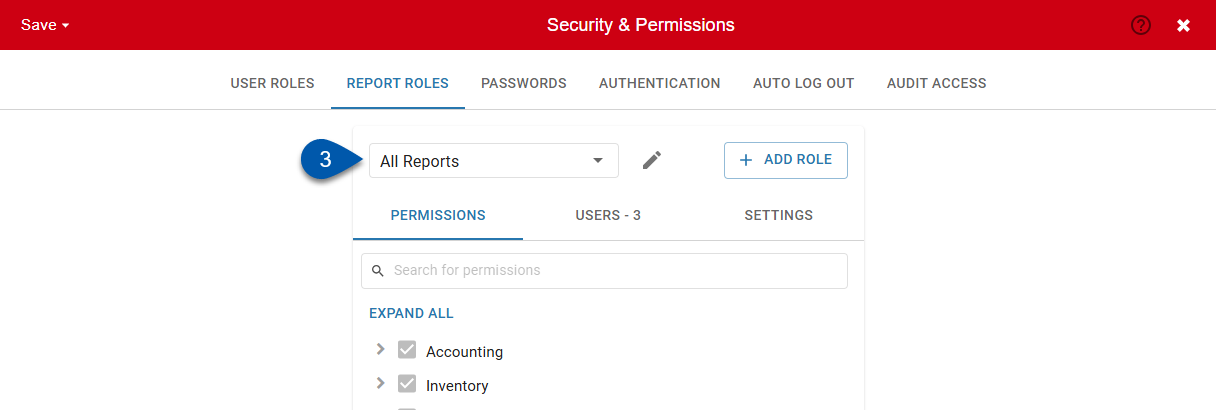
4) Select the Users tab.
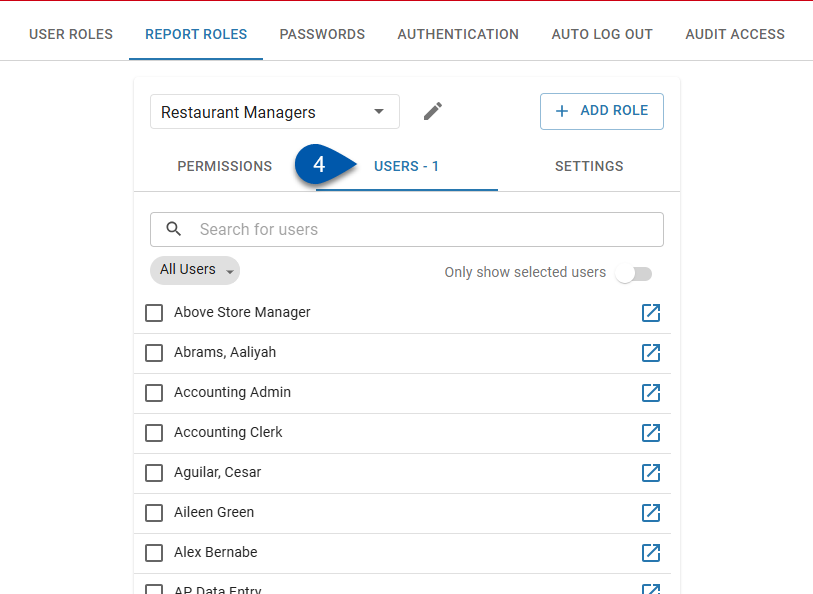
5) Filter users by user role. (Optional)
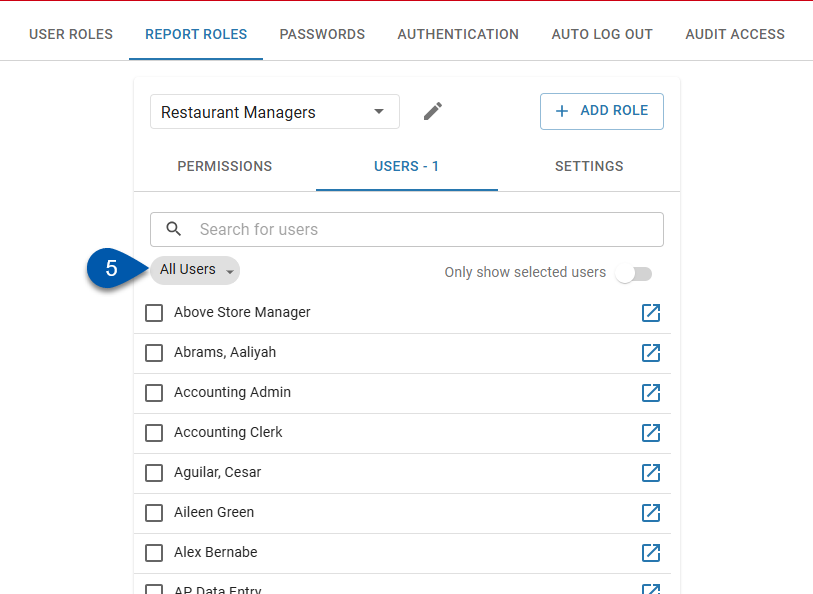
6) Check or uncheck the checkbox for each desired user.
Check to assign the report role to the user.
Uncheck to remove the report role from the user.
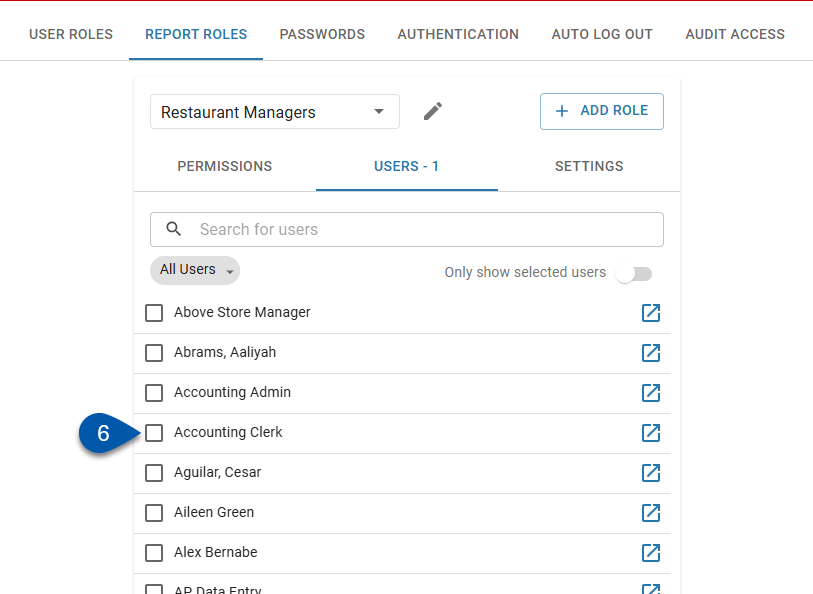
7) Save.
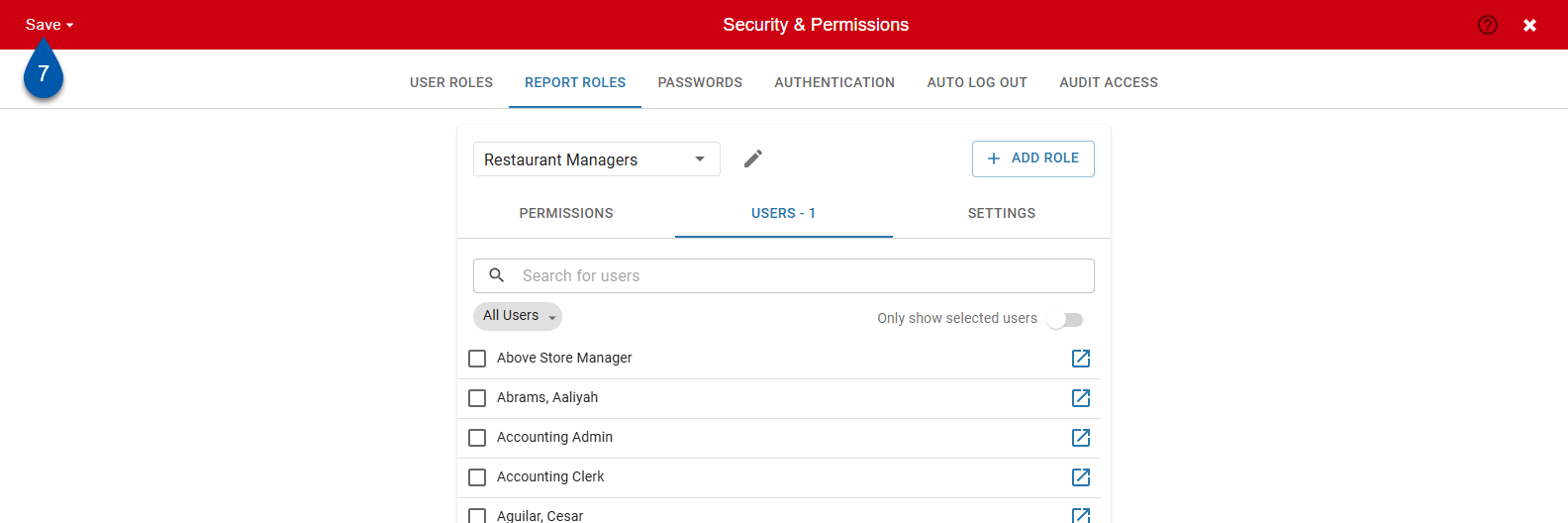
User Record
Follow these steps to assign report roles to an individual user on their user record:
Click steps to expand for additional information and images.
1) Navigate to the user’s user record.
Navigate to user records with the R365 global search bar:
Enter all or part of the user’s name, user name, or email address in the global search bar.
Select the user from the results list.

2) Select the Reporting tab.
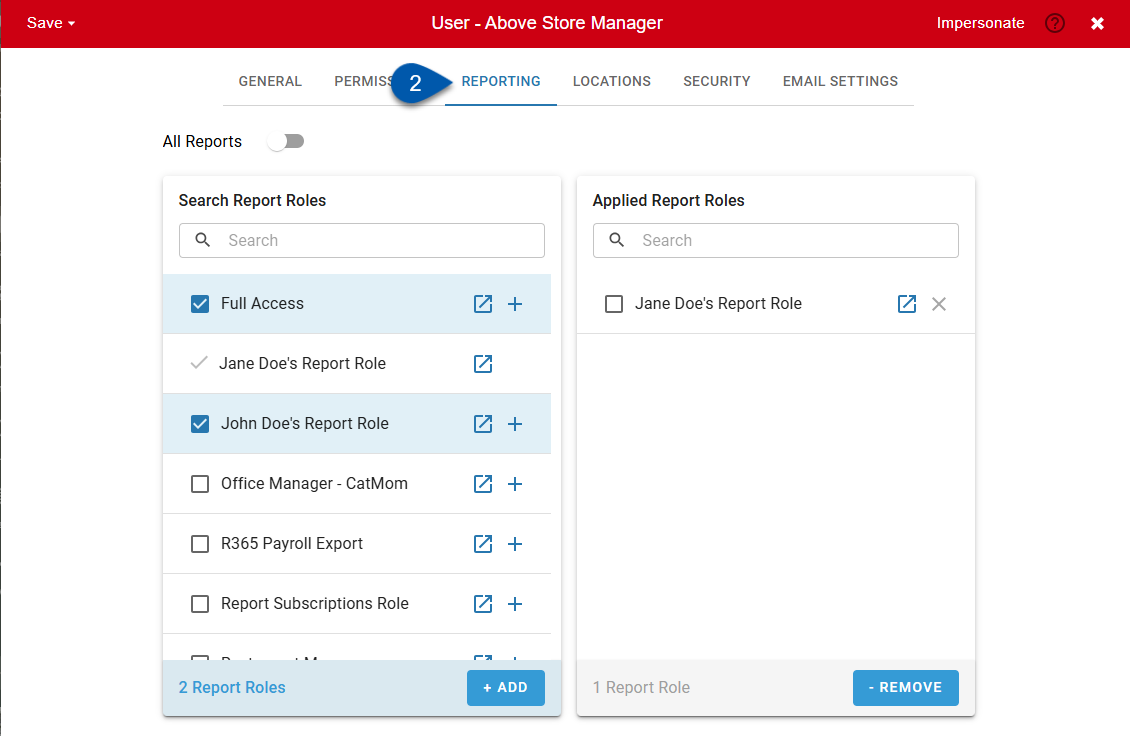
3) Ensure that ‘All Reports’ is disabled.
When ‘All Reports’ is enabled, the user will have access to all reports.
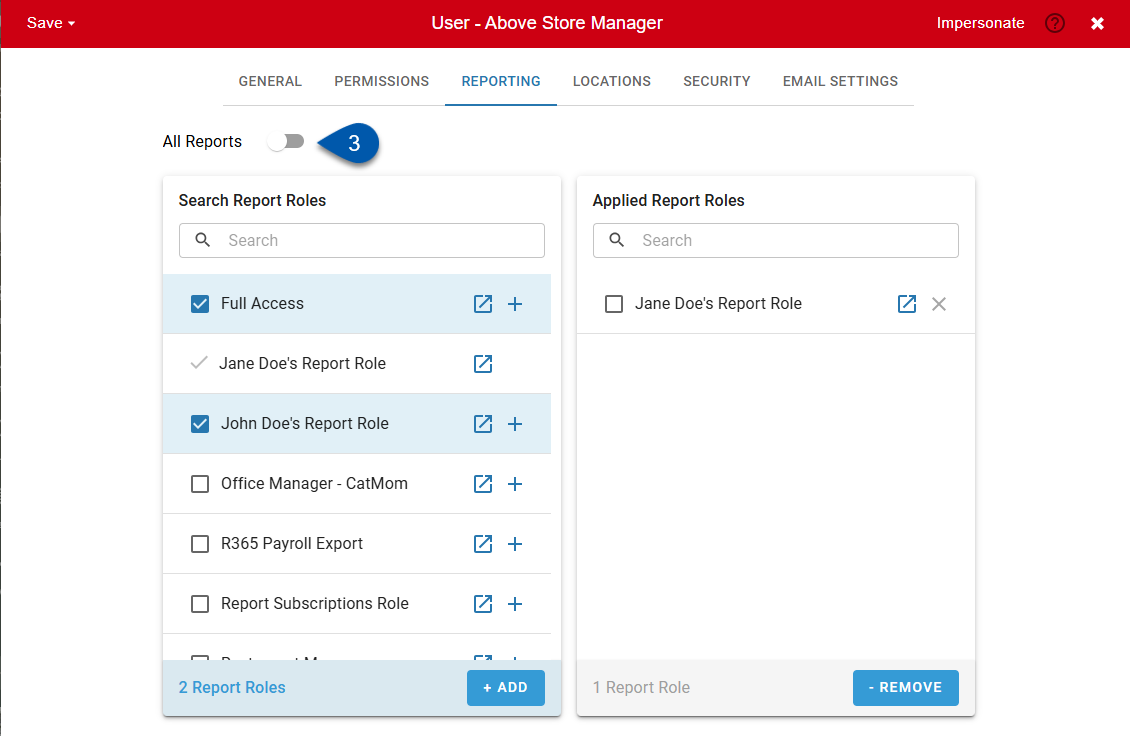
4) Assign a report role using one of the following methods:
4a) Click the + button on the desired role in the Search Report Roles list to assign the role.
4b) Drag and drop the desired role from the Search Report Roles list to the Applied Report Roles list to assign the role.
4c) Click the bulk select checkbox for one or more roles in the Search Report Roles list, then click Add.
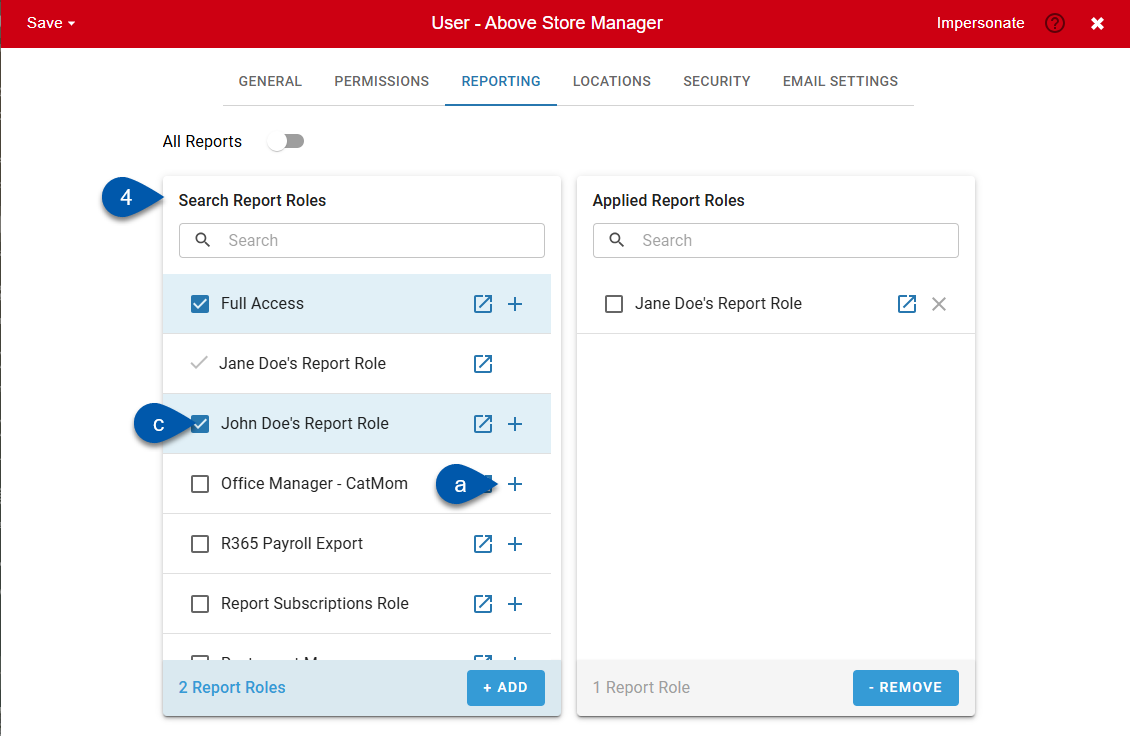
5) Remove a report role using one of the following methods:
5a) Click the X button on the desired role in the Applied Report Roles list to remove the role.
5b) Drag and drop the desired role from the Applied Report Roles list to the Search Report Roles list to remove the role.
5c) Click the bulk select checkbox for one or more roles in the Applied Report Roles list, then click Remove.
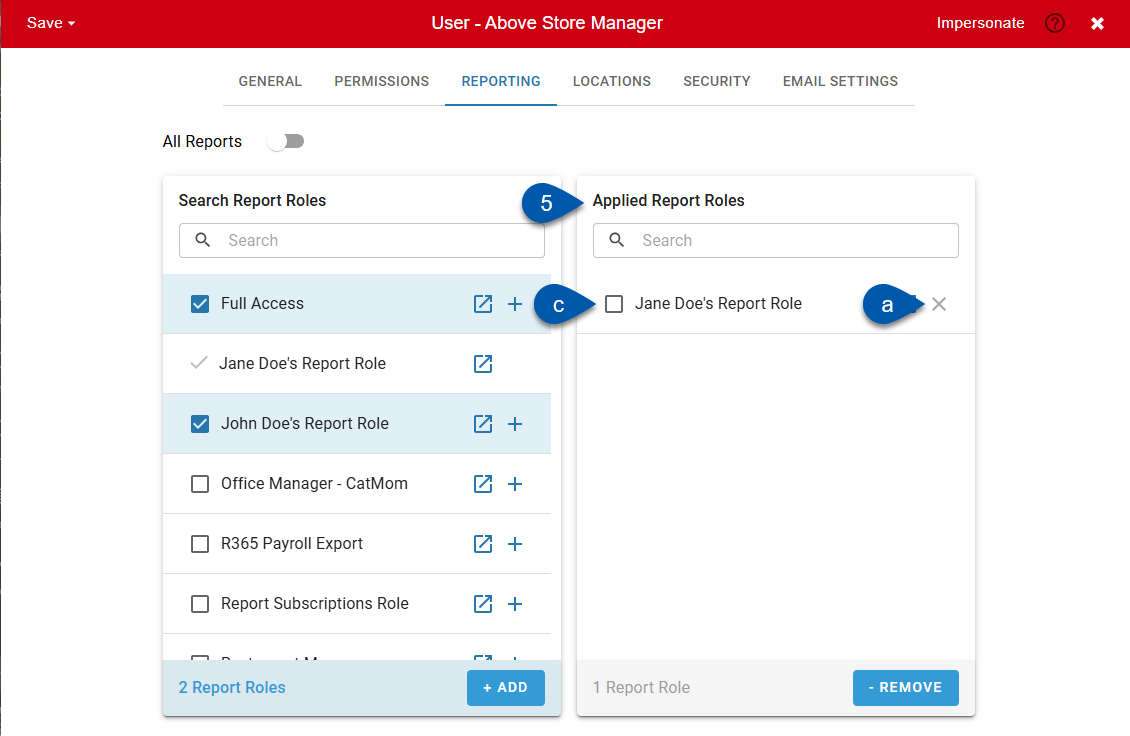
6) Save.
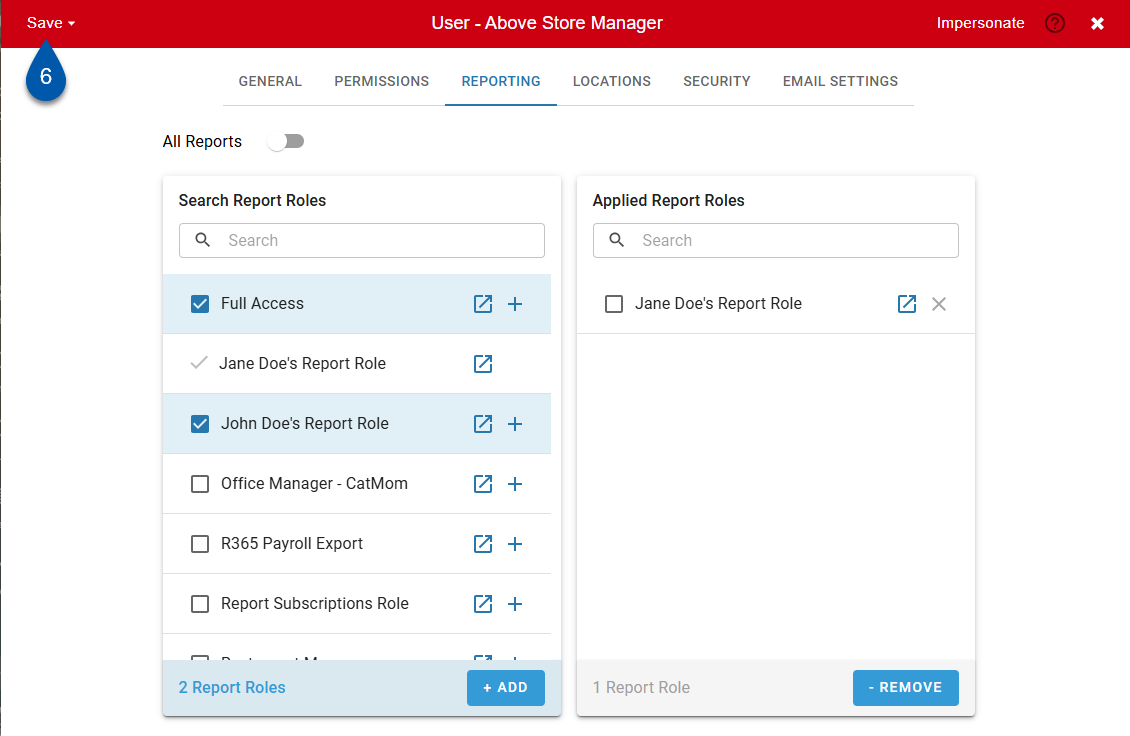
Mass Role Update
Follow these steps to assign report roles on the Mass Role Update page:
Click steps to expand for additional information and images.
1) Navigate to the Mass Role Update page.
Navigate to pages with the R365 global search bar:
Enter all or part of the page name in the R365 global search bar.
Select the page from the results list.
Only enabled pages can be searched for. If the desired page is not enabled, contact your CSM for assistance.

2) Select the Report Roles tab.

3) Select the desired report role.
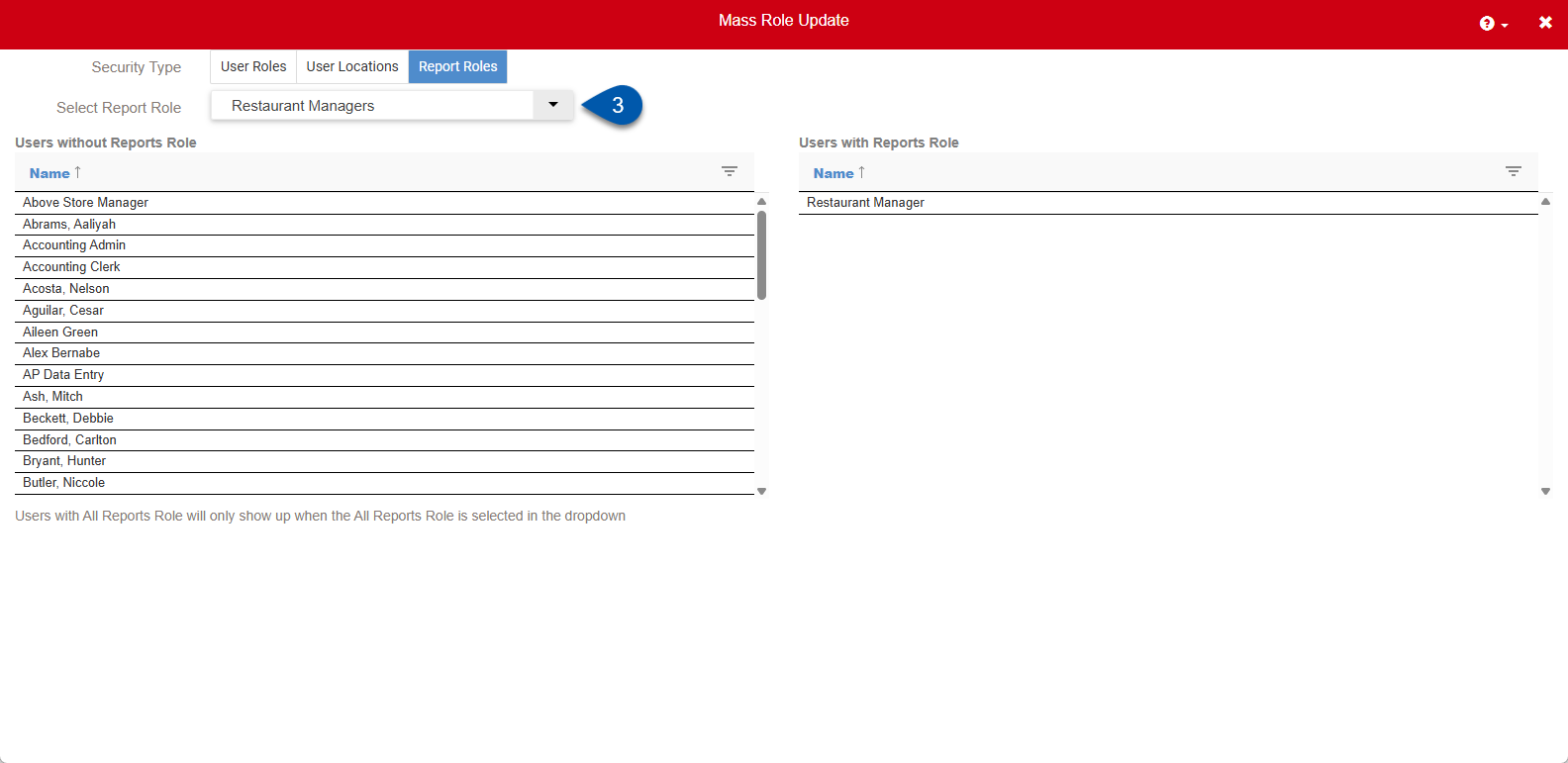
4) Click the row for the desired user in the Users without Reports Role list to assign the report role.
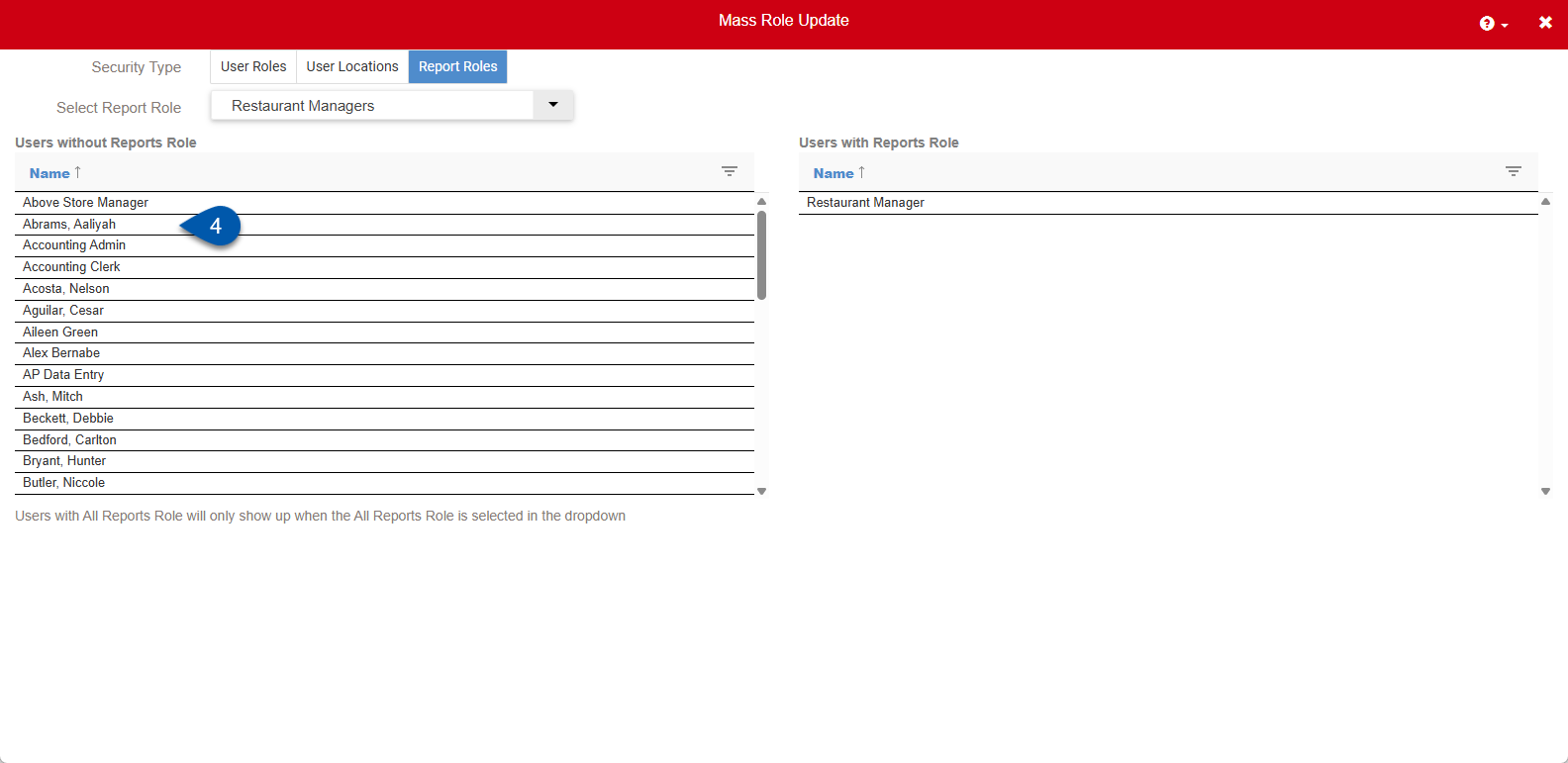
5) Click the row for the desired user in the Users with Reports Role list to remove the report role.
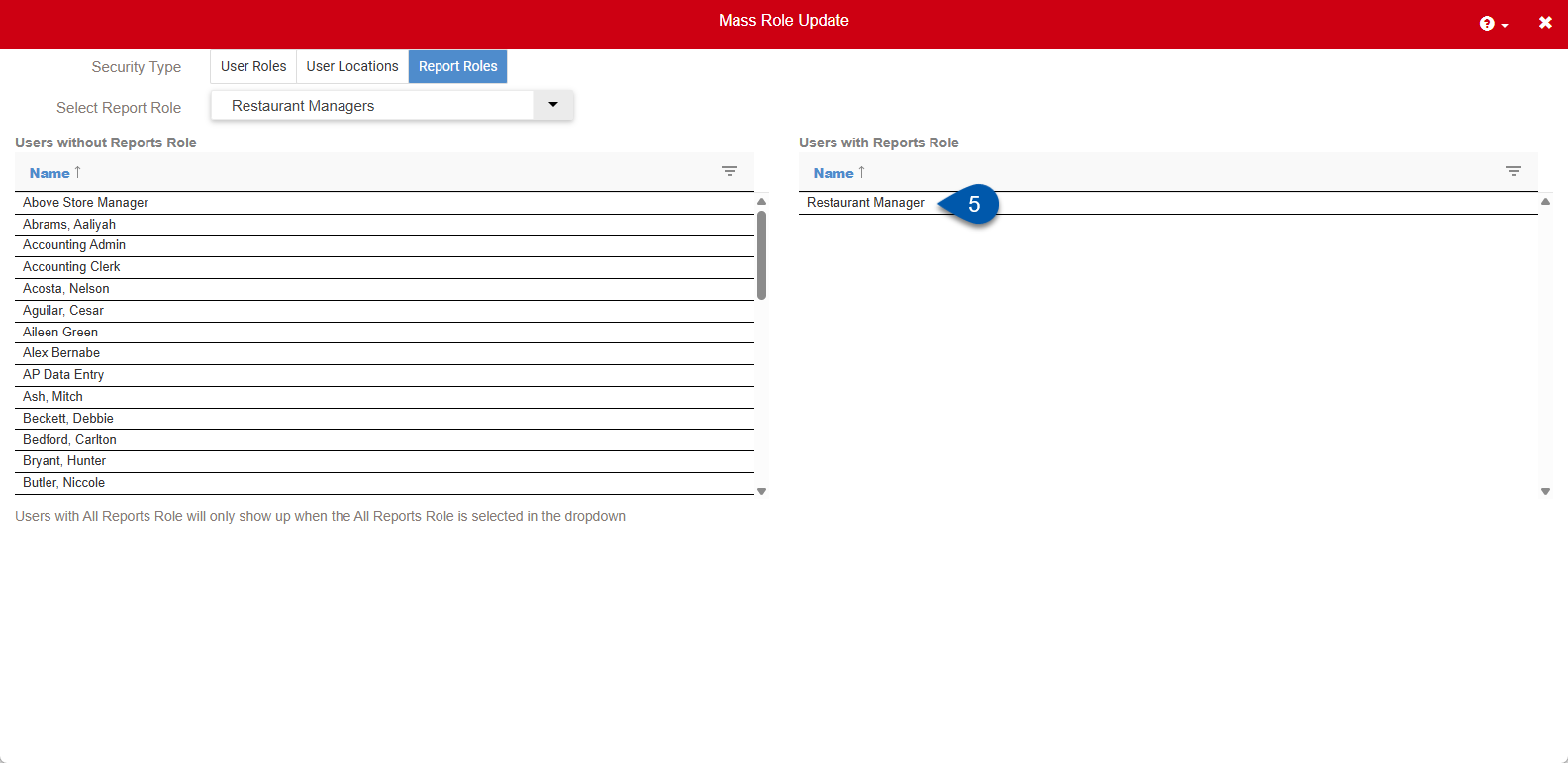
Assignments are automatically saved.