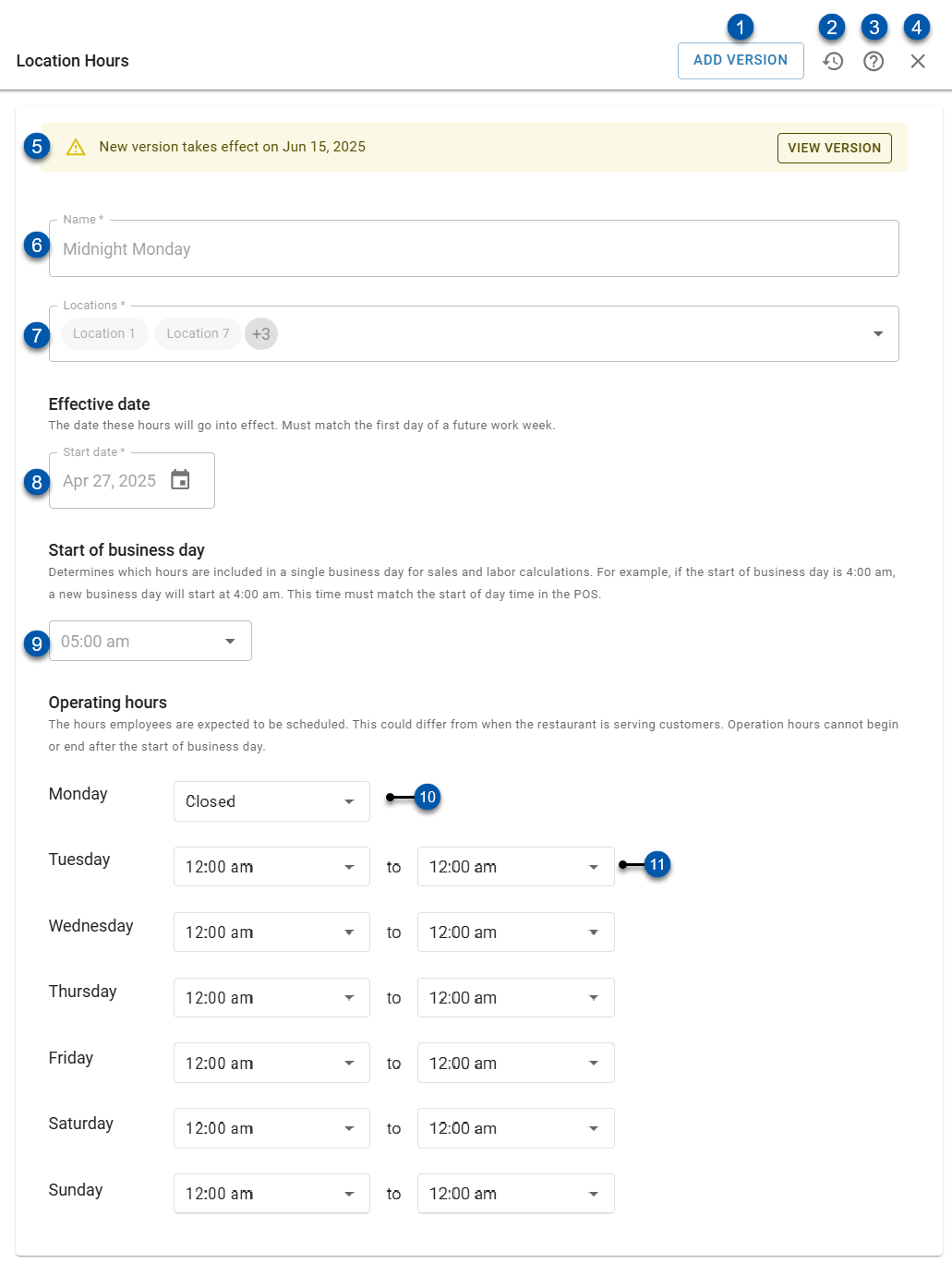In Beta
This feature is in beta. Contact your CSM to learn more.
The Location Hours Settings screen defines the start of day and operating hours for all locations assigned to the settings group.
From this page, users can:
View version history
Security
Users must have the following permissions to view and edit location hours settings:
Administration → Location Hours →
View Location Hours
Create/Edit/Delete Location Hours
These permissions can be added to custom user roles or individual users. The Permission Access report can be used to determine which user roles or users already have these permissions assigned. For more information, see User Setup and Security.
Navigation
Navigate to the Location Hours page.
Select the Location Hours tab.
Click the row for the desired settings group.
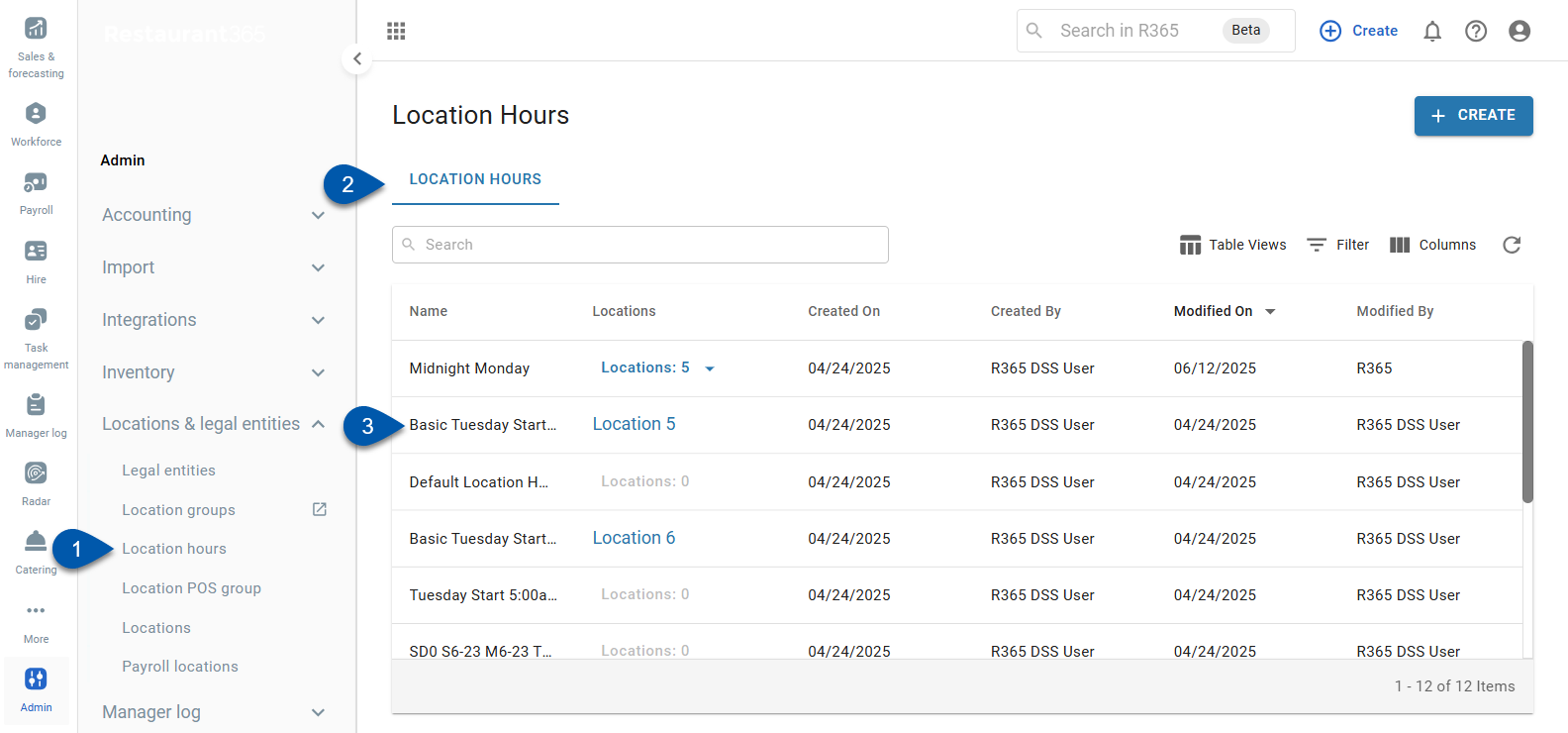
Location Hours Settings Buttons and Fields
Button/Field | Description | |
|---|---|---|
1 | Add Version Button | Unlocks the settings group for editing. Editing the settings group requires setting a new effective date and saving changes as a new version.
|
2 | Version History Button | Opens the Version History menu where past and future versions can be viewed. |
3 | Help Menu Button | Opens the R365 Help menu. |
4 | X Button (close) | Closes the Location Hours Settings screen without saving changes. |
5 | Future Version Indicator | Indicates that a future version exists for the settings group. Click View Version to display the saved future version.
|
6 | Name | Unique user-entered name for the settings group. |
7 | Locations | Locations that settings are applied to.
|
8 | Effective date | Date that settings will be applied to assigned locations.
|
9 | Start of business day | Defines the first hour of the business day for assigned locations.
|
10 | Operating Hours - Closed Day | Indicates that locations in the settings group are always closed on the associated day. Sales and labor are not forecasted for days set as ‘Closed’. Learn more about closed business days. When the operating hours start time is set to ‘Closed’, the end time field is hidden.
|
11 | Operating Hours - Open Day | Defines the hours when labor is expected to be scheduled for locations assigned to the settings group. Operating hours determine the range of hours used for labor forecasting and those displayed on the Schedule Calendar.
|