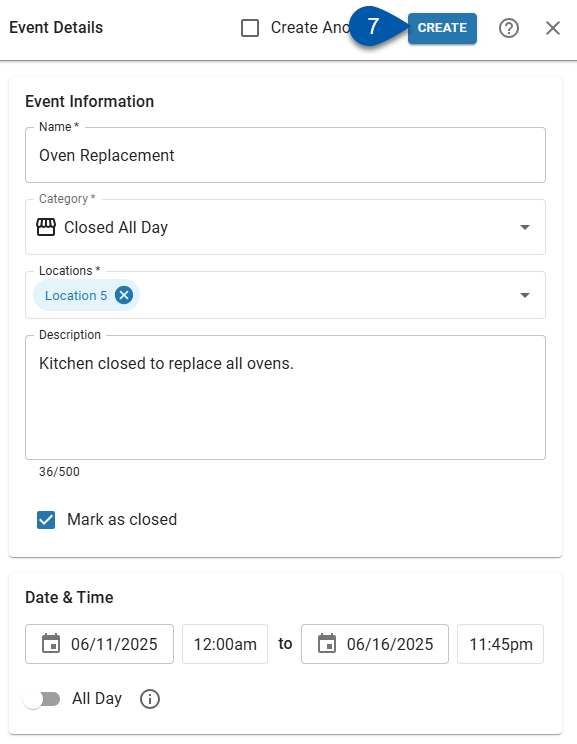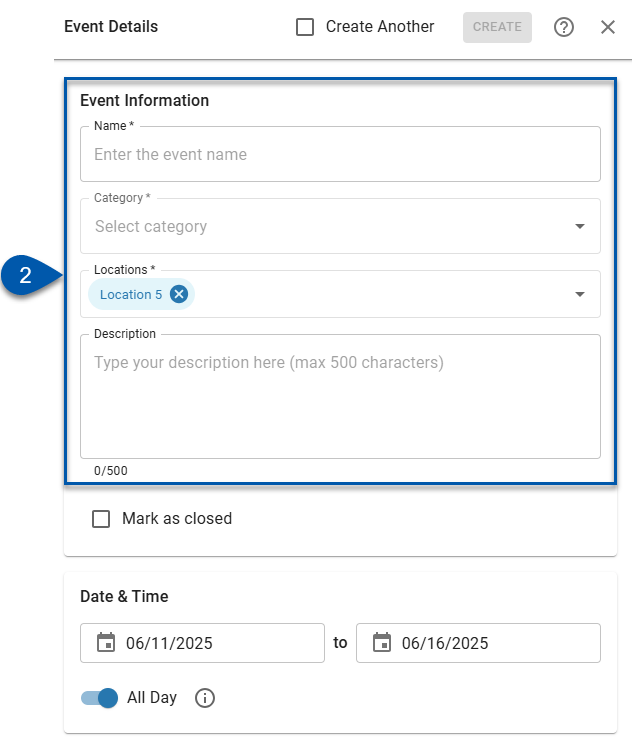In Beta
This feature is in beta. Contact your CSM to learn more.
One-off and partial closed business days are created as events. When a location is marked as closed for an event, sales and labor forecasts for that location are not generated for the duration of the event.
Recurring weekly closed days are configured in the operating hours settings within labor hours settings.
Security
Users must have the following permission to create a closed business day event:
Labor → Events → Create Events
These permissions can be added to custom user roles or individual users. The Permission Access report can be used to determine which user roles or users already have these permissions assigned. For more information, see User Setup and Security.
Create a One-Off Closed Business Day Event
Follow these steps to mark a location as closed for a full day:
Click steps to expand for additional information and images.
1) Open a blank event.
Events can be created from the following pages:
2) Enter event details.
3) Check the Mark as closed setting.
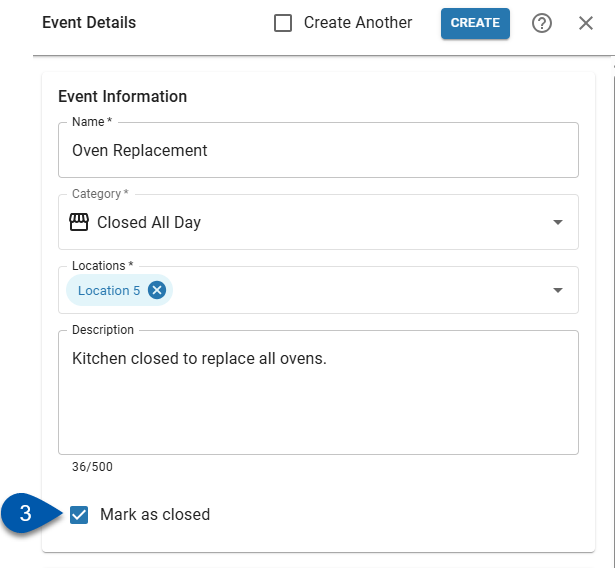
4) Enter the desired closed date(s).
If only one date is needed, use the same date in both date fields.
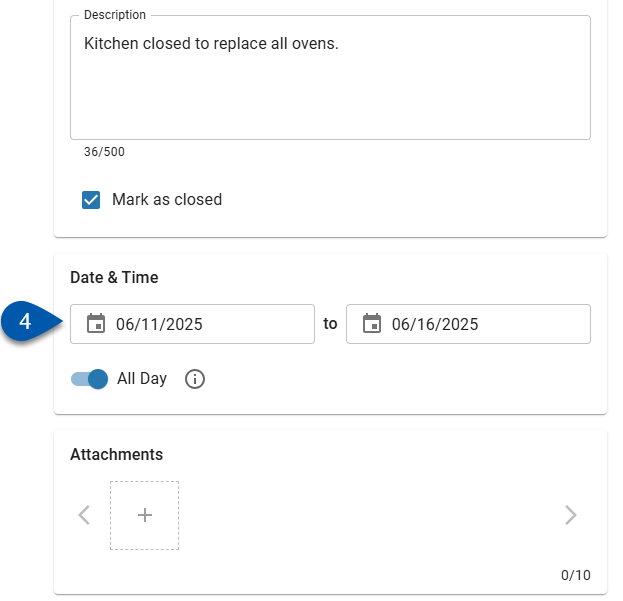
5) Turn on the ‘All Day’ setting.
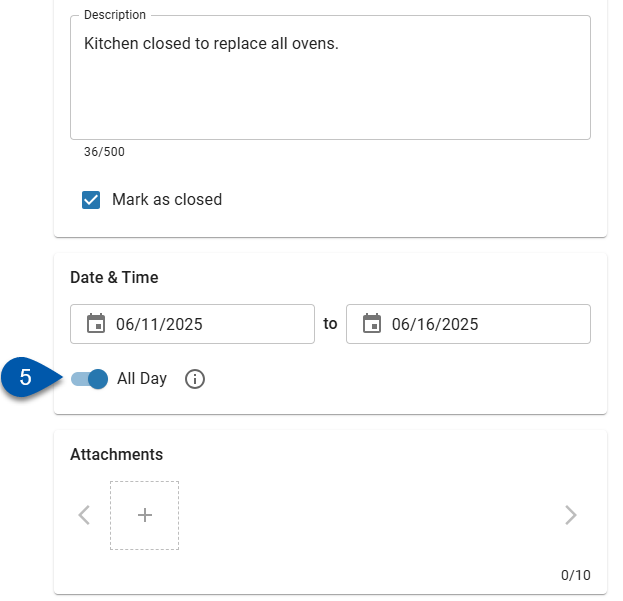
6) Click Create.
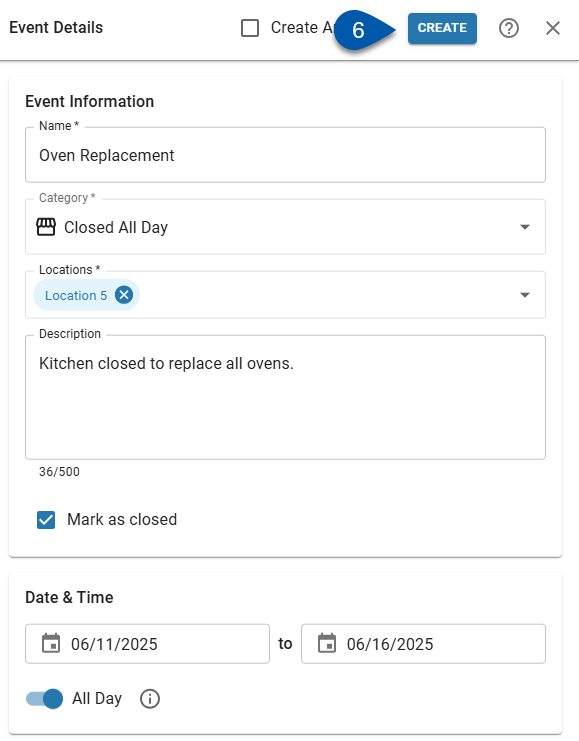
Create a Partial Closed Business Day Event
Follow these steps to to mark a location as closed for a partial day:
Click steps to expand for additional information and images.
1) Open a blank event.
Events can be created from the following pages:
2) Enter event details.
3) Check the Mark as closed setting.
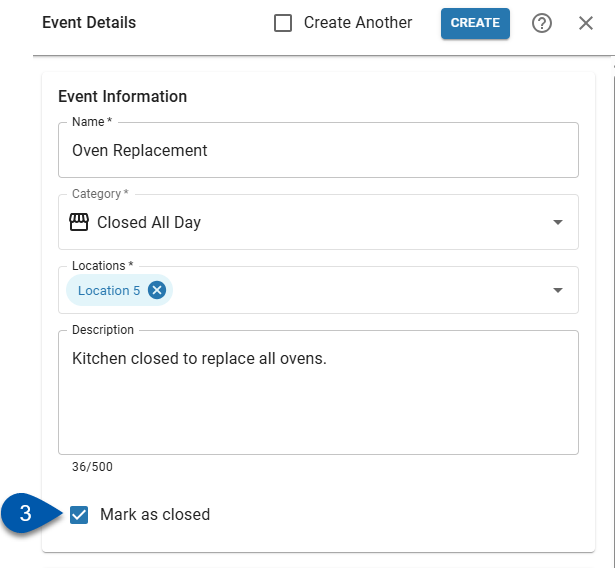
4) Enter the desired closed date(s).
To create a single closed day, enter the same date in both the start and end date fields.
When selecting multiple dates, all hours between the start time on the first date and the end time on the last date are included.
To create multiple partial closed days, create a separate event for each individual day.
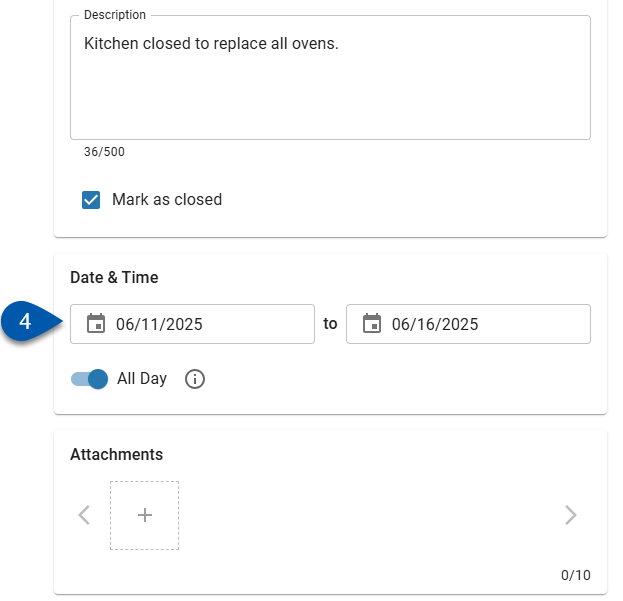
5) Turn off the ‘All Day’ setting.
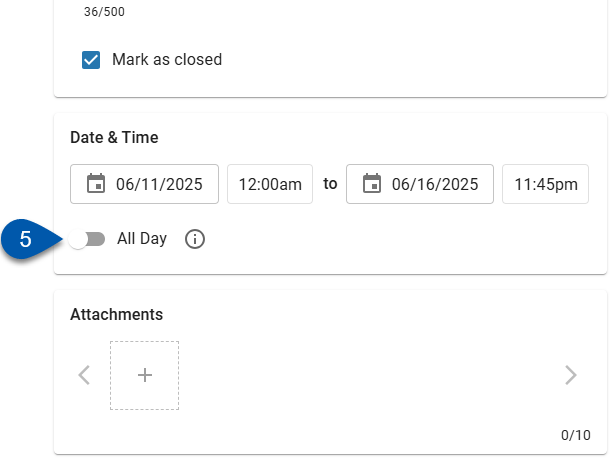
6) Enter the hours that the location(s) will be closed.
If multiple dates are selected, all hours between the start time on the first date and the end time on the last date are included.
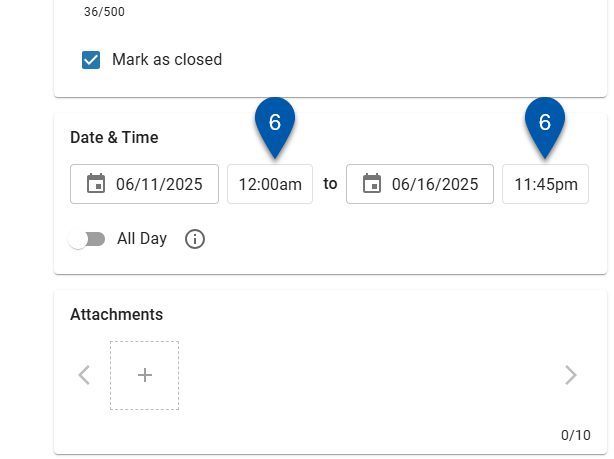
7) Click Create.