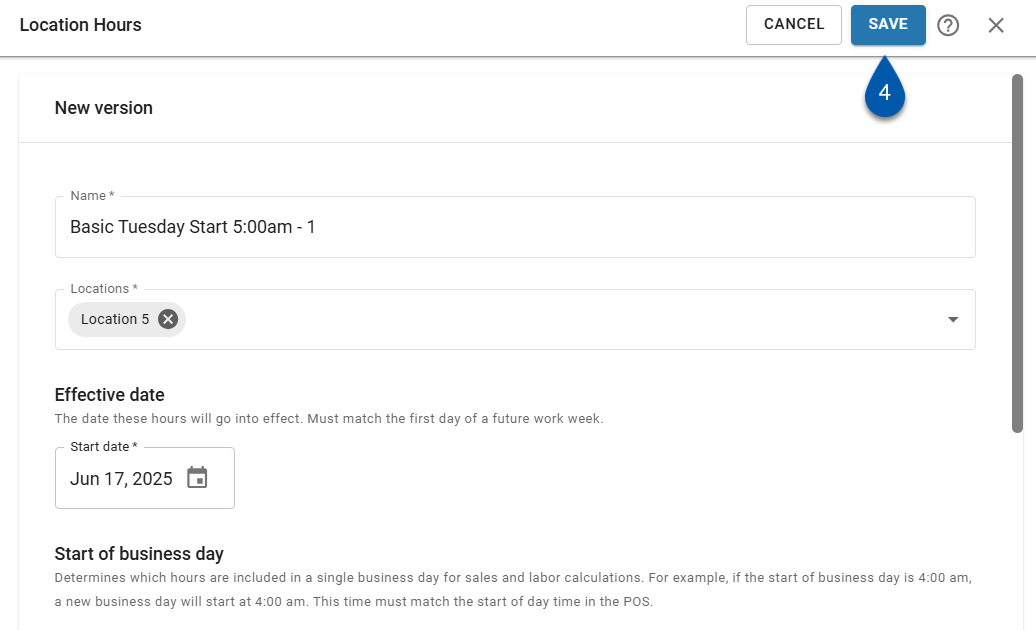In Beta
This feature is in beta. Contact your CSM to learn more.
The start of business day and operating hours for locations are managed in labor hours settings groups. Each settings group applies these settings to the locations assigned to it.
Location Hours Settings
The start of business day setting defines the business day for assigned locations, which impacts sales and labor calculations as well as scheduling. Learn more about business days and workweeks in R365.
Changing the start of business day setting will impact overtime calculations. If R365 calculated overtime is used for payroll, R365 recommends manually calculating overtime for both the week before and the week of a settings change to ensure employees are paid in compliance with federal and local regulations.
Operating hours defines the hours when labor is expected to be scheduled and does not represent when the location is open to customers. Operating hours determine the range of hours used for labor forecasting and those displayed on the Schedule Calendar.
Closed days are also defined within the operating hours settings. Sales and labor are not forecasted for days set as ‘Closed’.
Managing Locations
Locations can only be applied to one location hours settings group. Adding a location to a settings group will automatically remove it from other settings groups on the version effective date. Removing locations from a settings group will automatically reassign the location to the ‘Default’ settings group on the effective date.
All locations in a settings group must have the same workweek. A location cannot be assigned to a settings group if its workweek does not match that of the first selected location in the group.
Default Settings Group
The system default settings group has 12:00am start of day time and 24 hour operating hours. The default group cannot be edited.
New locations are automatically assigned to the default group. To remove a location from the default settings group, assign it to a different settings group.
Effective Dates
When creating or editing a settings group, an effective date must be assigned that aligns with the first day of the workweek for all assigned locations.
New settings groups, changes to existing settings, and updates to assigned locations will not take effect until the selected effective date.
Versioning
The settings and assigned locations of a saved settings group can be edited until the assigned effective date.
After the effective date passes, the group becomes locked. To make changes, a new version must be created.
Security
Users must have the following permission to manage location hours:
Administration → Location Hours → Create/Edit/Delete Location Hours
These permissions can be added to custom user roles or individual users. The Permission Access report can be used to determine which user roles or users already have these permissions assigned. For more information, see User Setup and Security.
Create a New Location Hours Settings Group
Follow these steps to create a new location hours settings group:
Click steps to expand for additional information and images.
1) Navigate to the Location Hours page.
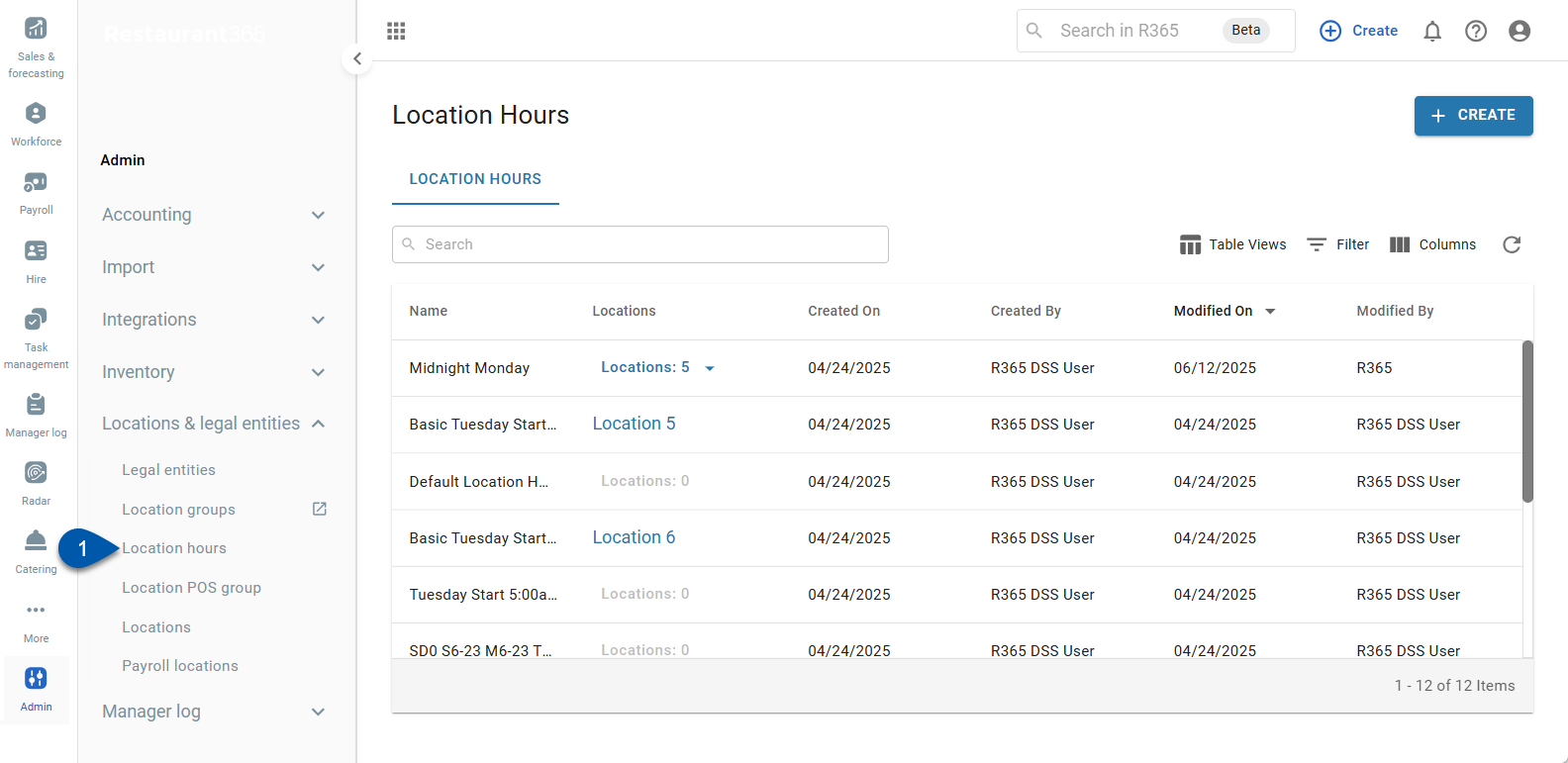
Navigate to pages with the R365 global search bar:
Enter all or part of the page name in the R365 global search bar.
Select the page from the results list.
Only enabled pages can be searched for. If the desired page is not enabled, contact your CSM for assistance.

2) Click Create in the top right corner of the page.
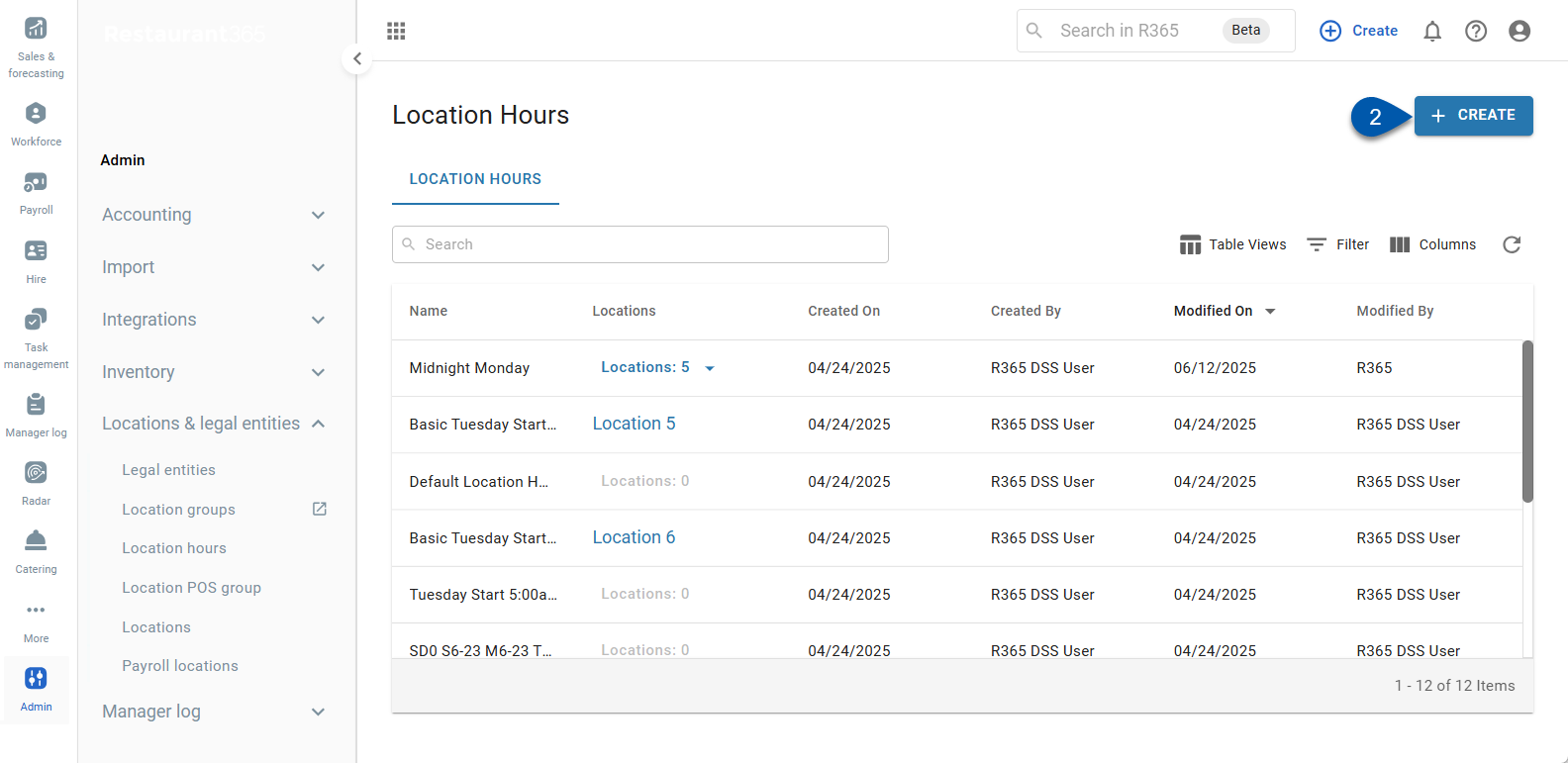
3) Select Location Hours.
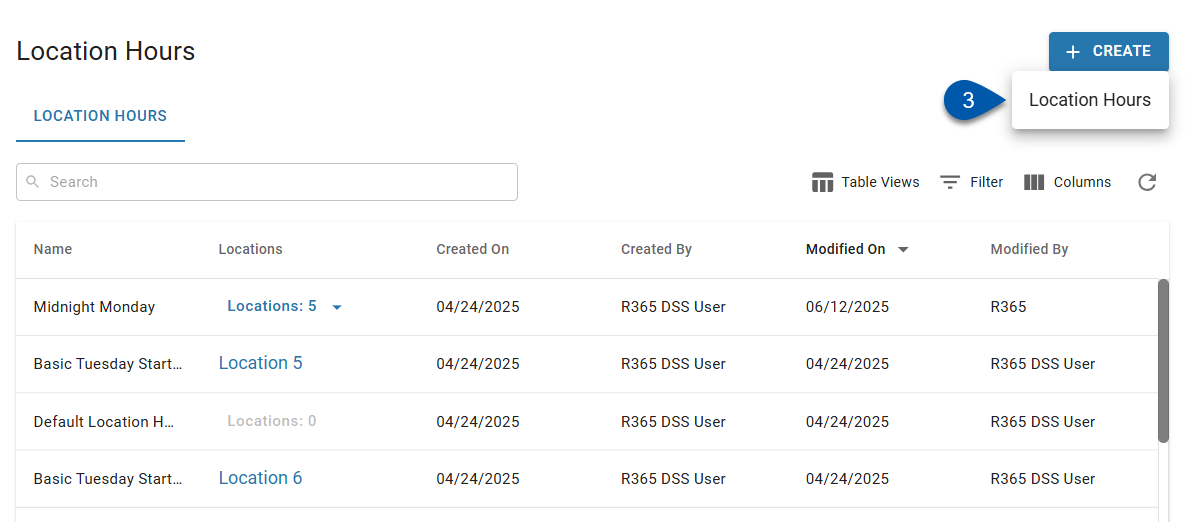
4) Name the settings group.
The name must be unique.
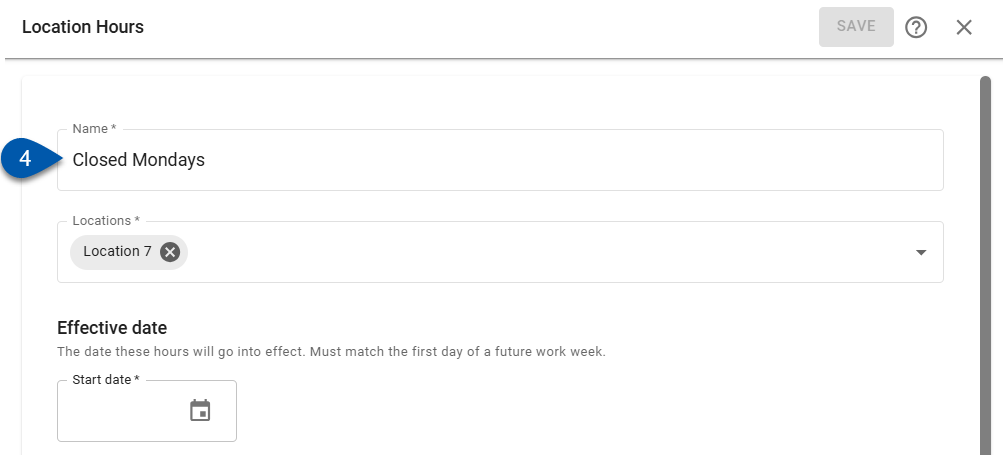
5) Assign at least one location.
Learn more about assigning locations below.
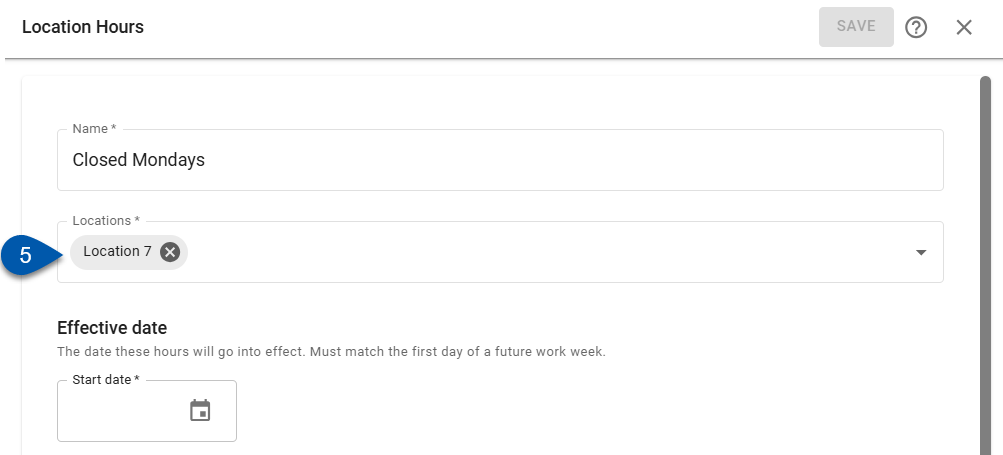
6) Set the effective start date.
The selected date must be the first day of a future workweek.
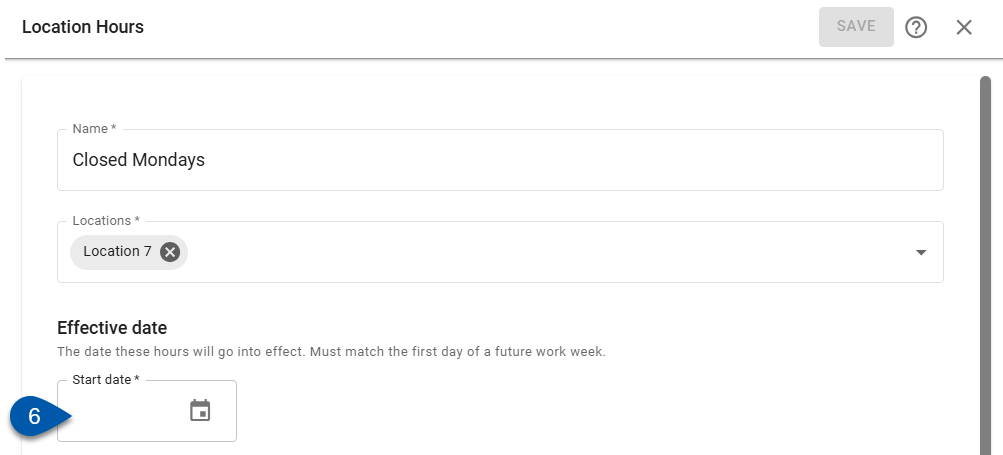
7) Set the set the start of business day and operating hours for the settings group. (Optional)
Learn more about changing the start of business day, setting operating hours, and setting closed days below.
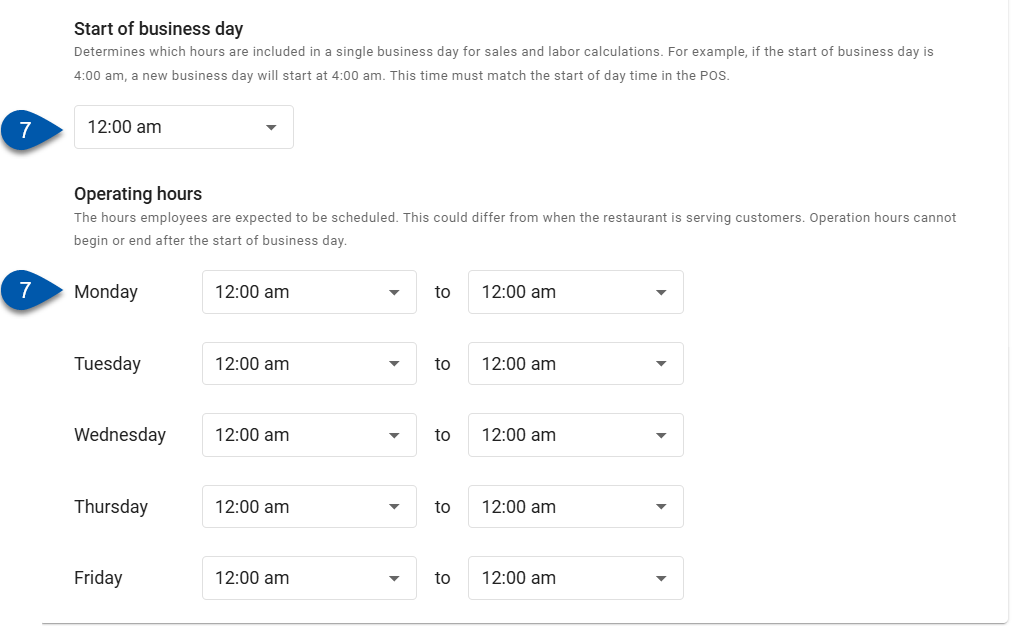
8) Click Save.
After saving, the settings group can be edited until the effective start date has passed.
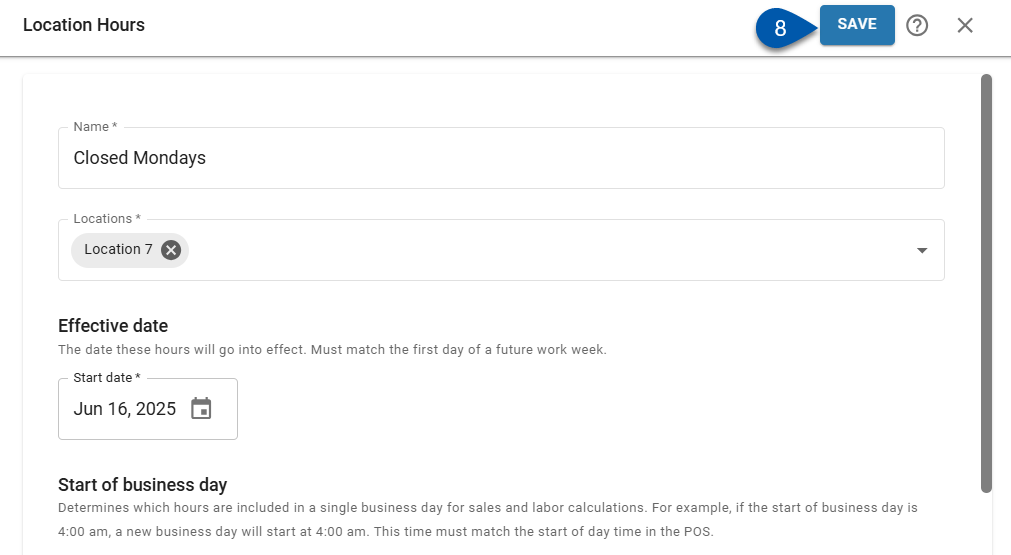
Create a New Version of an Existing Location Hours Settings Group
1) Navigate to Location Hours page.
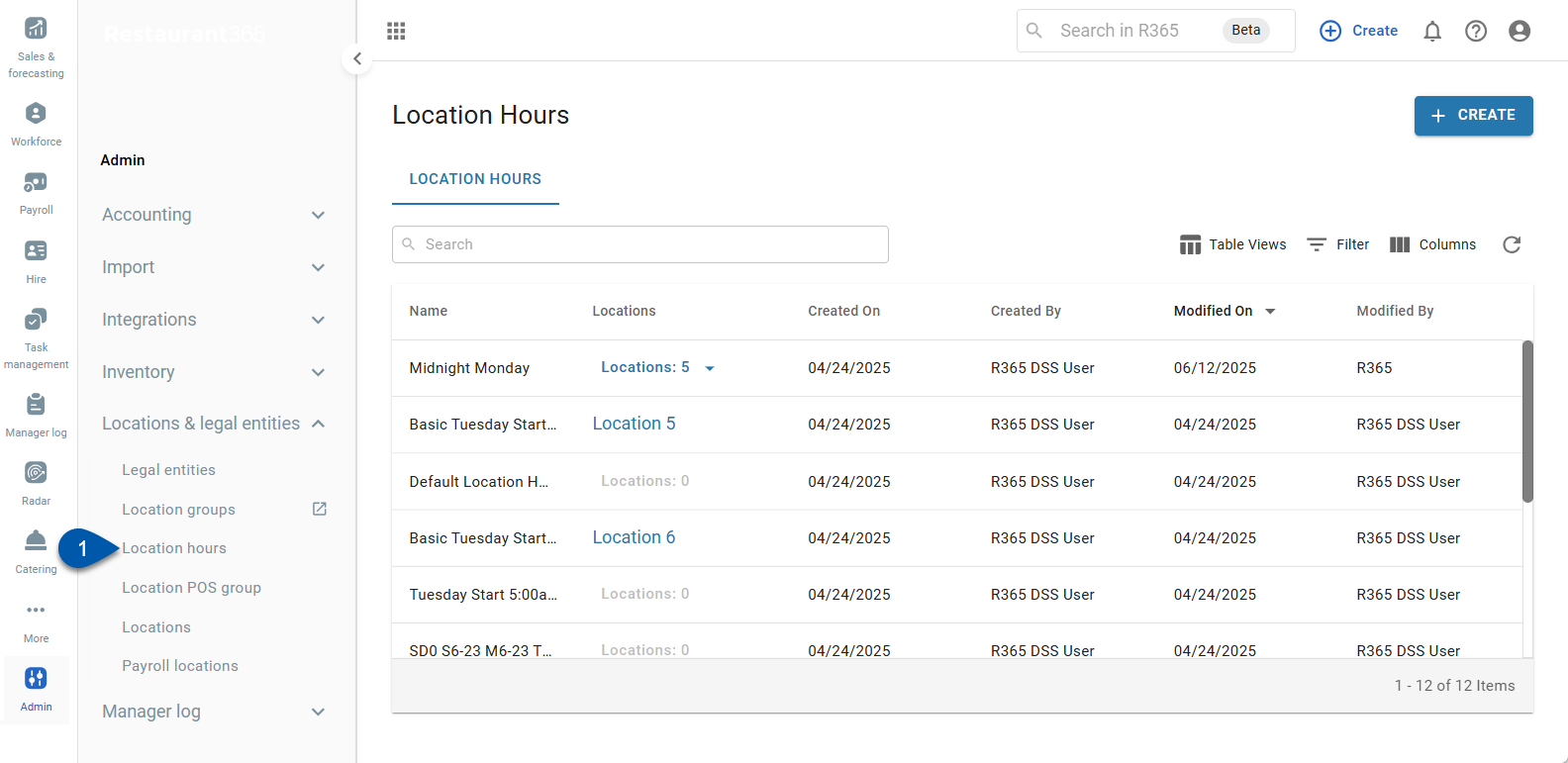
Navigate to pages with the R365 global search bar:
Enter all or part of the page name in the R365 global search bar.
Select the page from the results list.
Only enabled pages can be searched for. If the desired page is not enabled, contact your CSM for assistance.

2) Select the Location Hours tab.
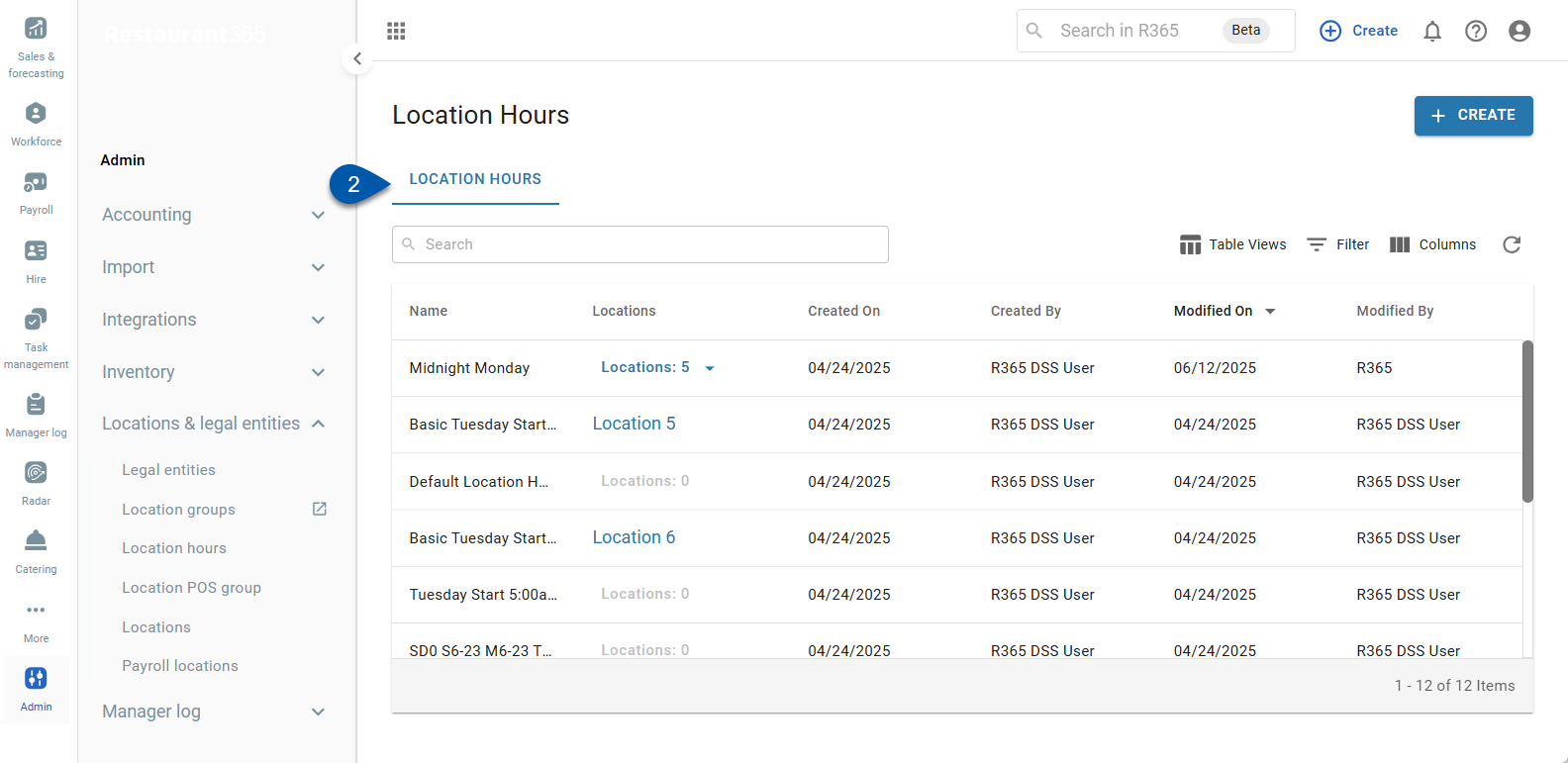
3) Click the row of the desired settings group.
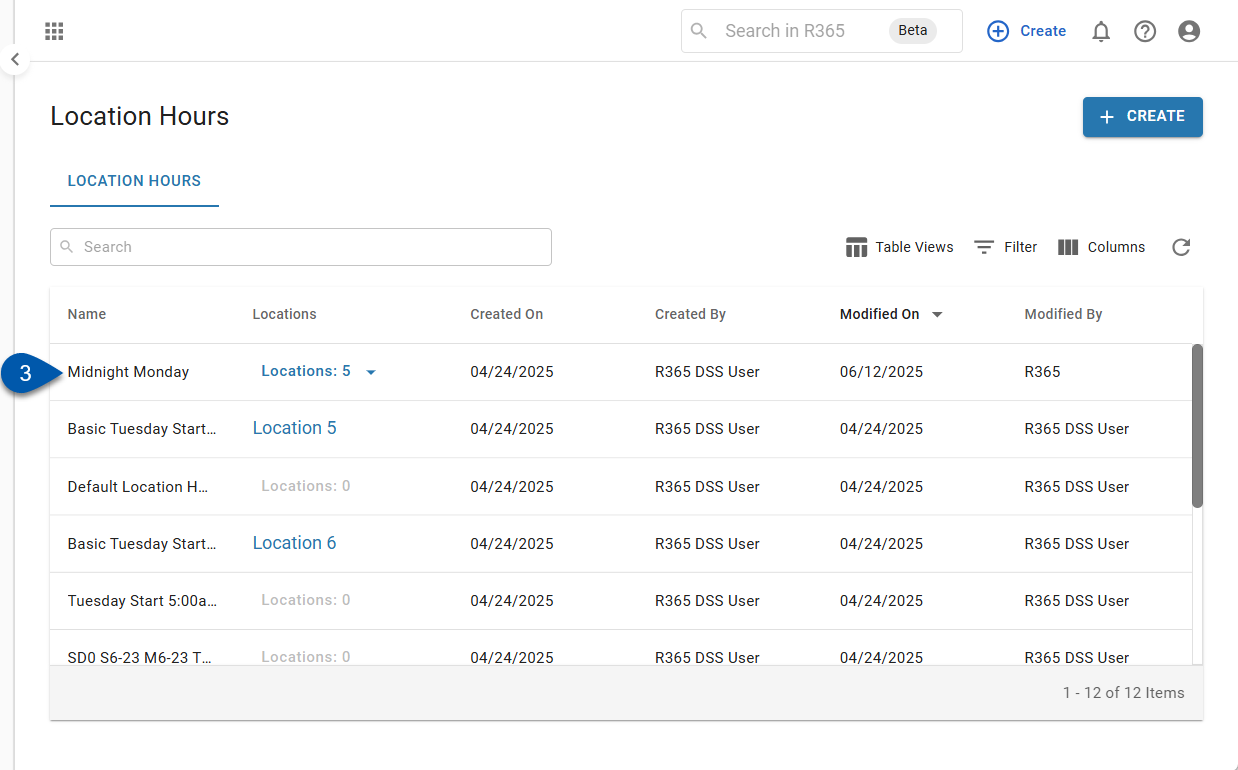
4) Click Add Version.
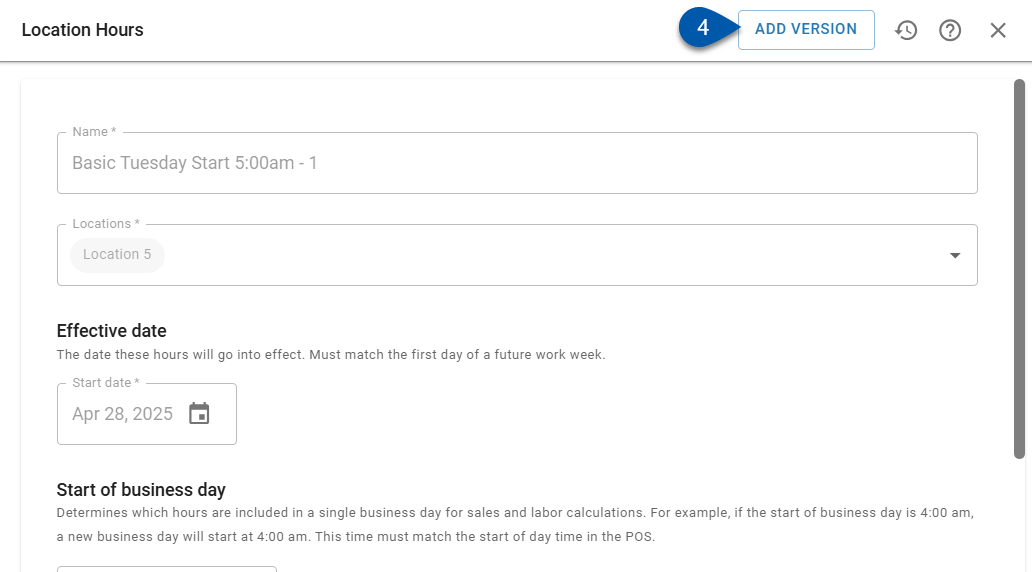
5) Set an effective start date.
The selected date must be the first day of a future workweek.
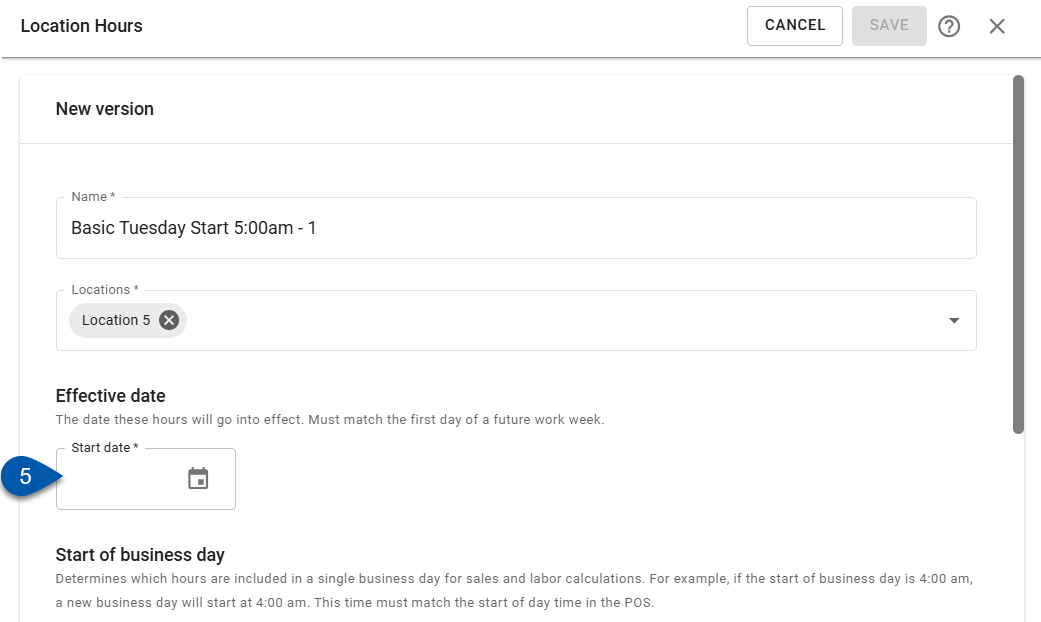
6) Update the settings group name, assigned locations, start of business day, and/or operational hours. (Optional)
Learn more about assigning locations, changing the start of business day, setting operating hours, and setting closed days below.

7) Click Save.
After saving, the version can be edited until the effective start date has passed.
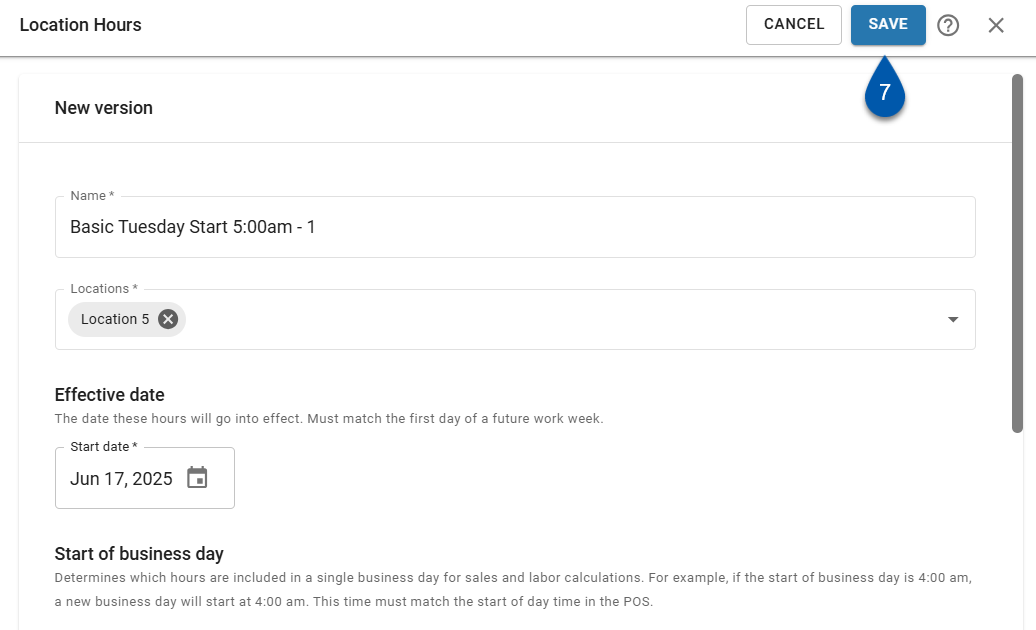
Change Locations Assigned to a Location Hours Settings Group
Follow these steps to change the locations assigned to a location hours settings group:
Click steps to expand for additional information and images.
1) Create a new settings group or a new version of an existing settings group.
Learn more about creating a new settings group above.
Learn more about creating a new version of an existing settings groups above.
2) Click the Locations field to open the locations selector.
Locations are grouped by legal entity.
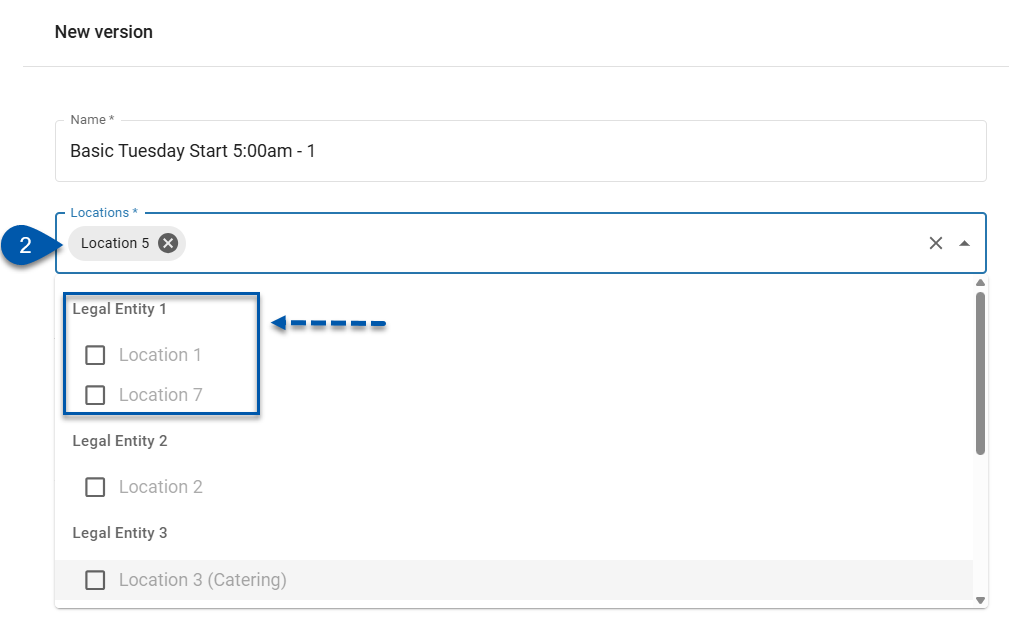
3) Assign locations by checking the box next to the location name.
After assigning the first location, only locations with the same workweek start day can be selected. All other locations are disabled.
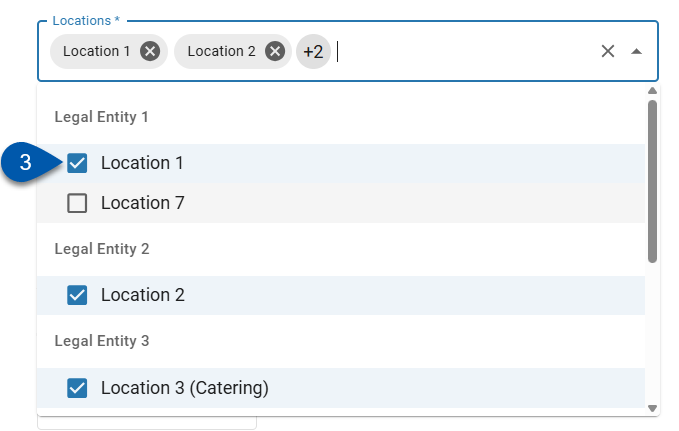
4) Remove locations by unchecking the box next to the location name.
Removed locations are automatically assigned to the system default settings group.
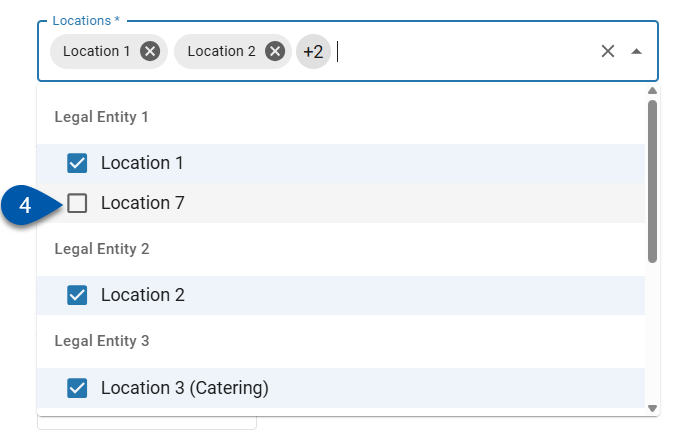
5) Click Save.
Changes to locations will take effect on the selected effective start date for the version.
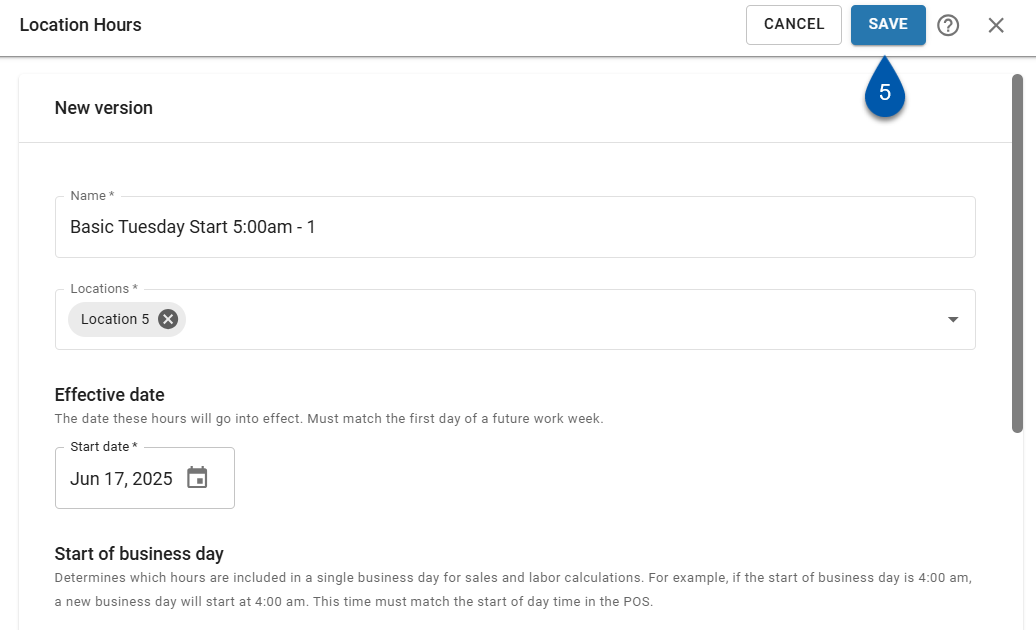
Set the Start of Business Day Time for a Location
Changing the start of business day time will impact overtime calculations. If R365 calculated overtime is used for payroll, R365 recommends manually calculating overtime for both the week before and the week of a settings change to ensure employees are paid in compliance with federal and local regulations.
Follow these steps to set the start of business day time for all locations in a settings group:
Click steps to expand for additional information and images.
1) Create a new settings group or a new version of an existing settings group.
Learn more about creating a new settings group above.
Learn more about creating a new version of an existing settings groups above.
2) Update the start of day setting.
For proper sales and labor calculations, the start of day time must match the POS start of day time for the location.
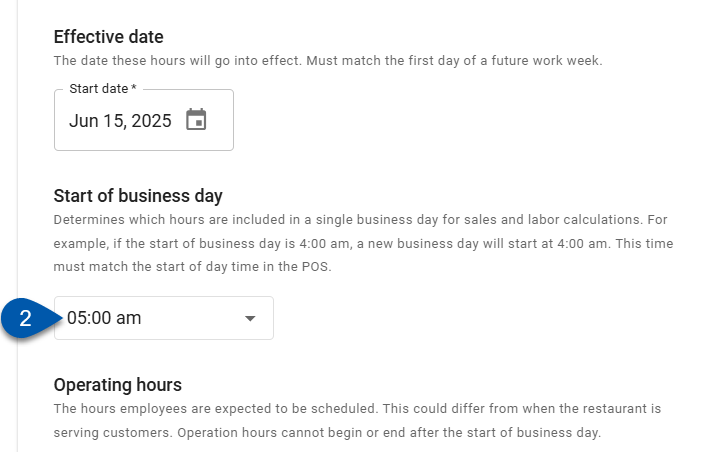
3) Review and update operating hours.
Operating hours must begin after the defined start of business day and must end within a 24-hour period. When the start of day time is changed, the start and end times for operating hours are automatically updated to fall within the acceptable window.
Learn more about updating operating hours below.
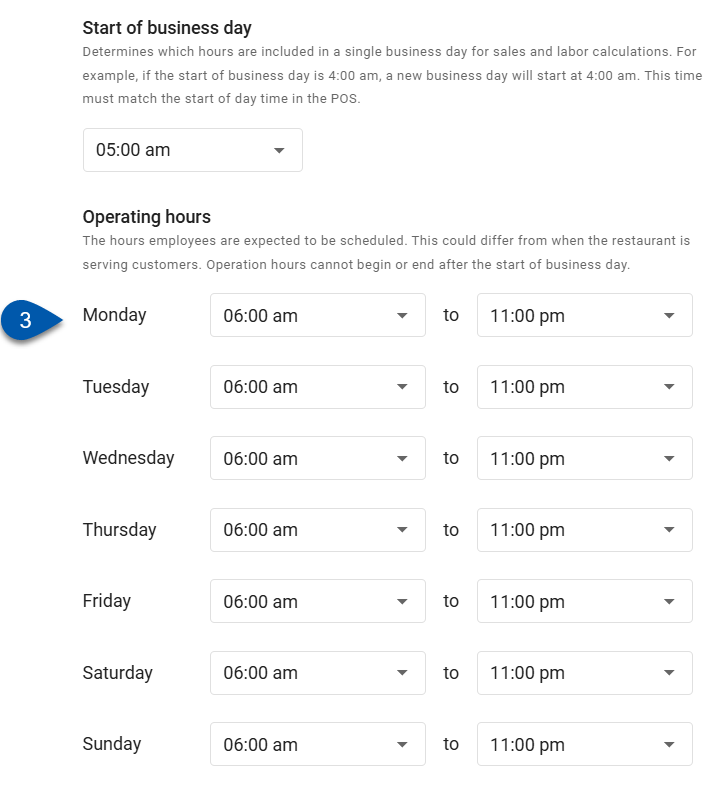
4) Click Save.
Changes to the start of day time will take effect on the selected effective start date for the version.
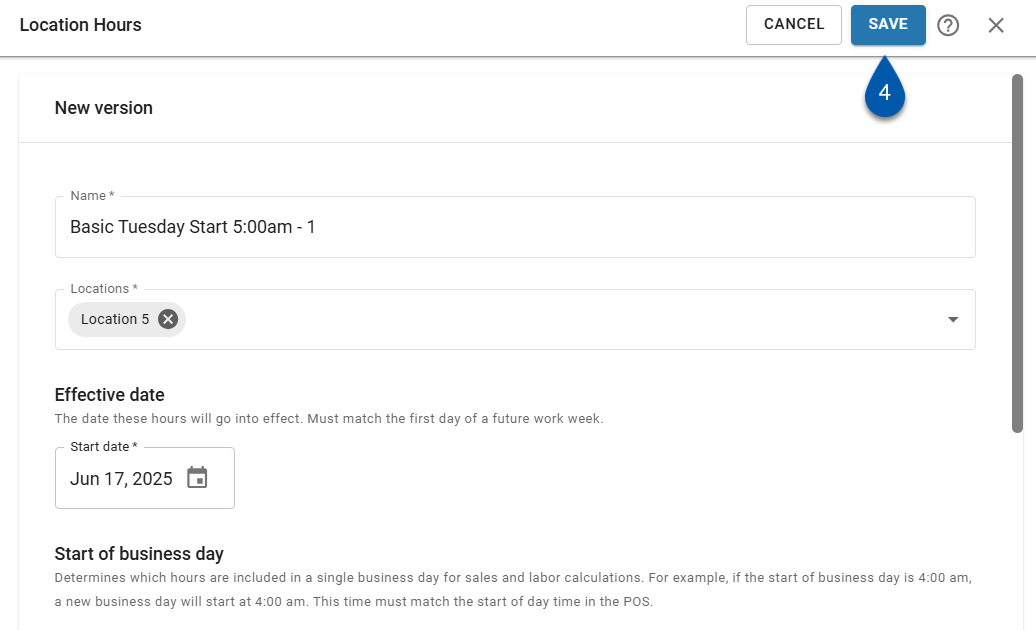
5) Confirm the change to the start of business day time.
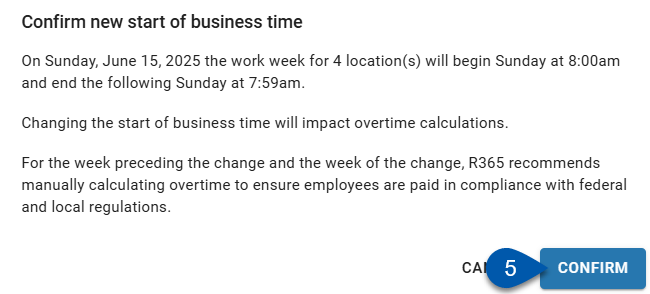
Set the Operating Hours for a Location
Operating hours must begin after the defined start of business day and must end within a 24-hour period. When the start of business day time is changed, the start and end times for operating hours are automatically updated to fall within the acceptable window.
Follow these steps to change the operating hours for all locations in a settings group:
Click steps to expand for additional information and images.
1) Create a new settings group or a new version of an existing settings group.
Learn more about creating a new settings group above.
Learn more about creating a new version of an existing settings groups above.
2) Update the operating hours start time for the desired day of the week.
The selected start time must be after the set start of business day time.
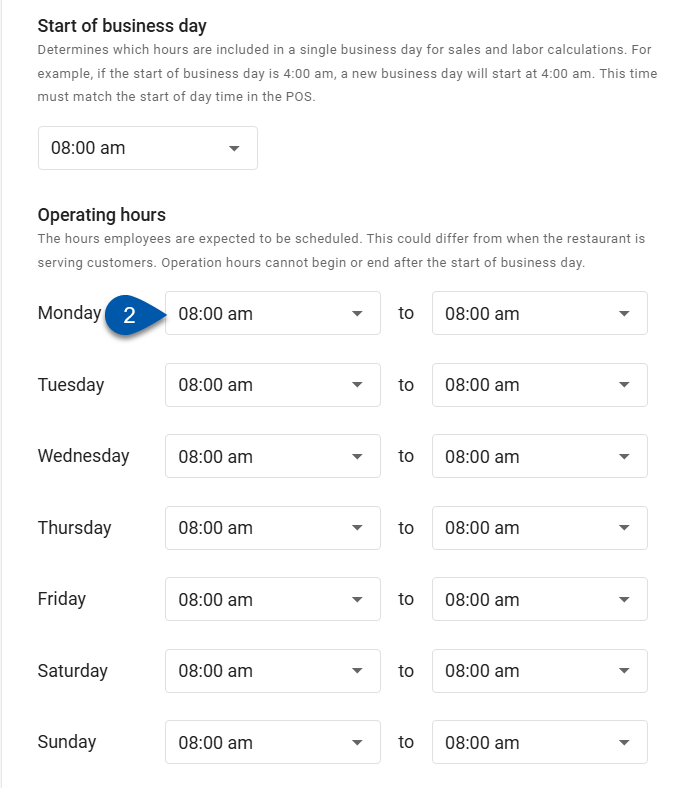
3) Update the operating hours end time for the desired day of the week.
The selected end time must be before 24 hours after the set start of day time.
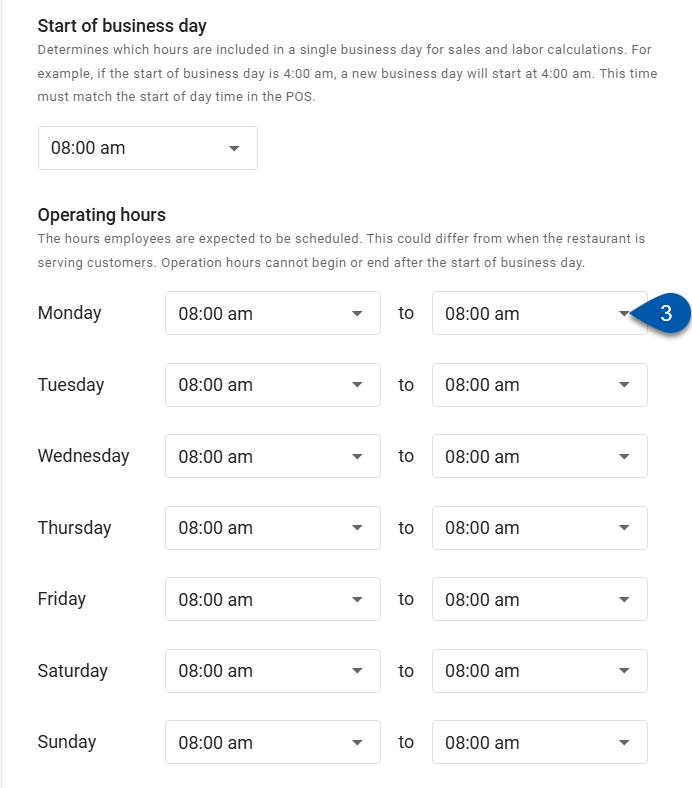
4) Repeat steps 2 and 3 for all desired days of the week.
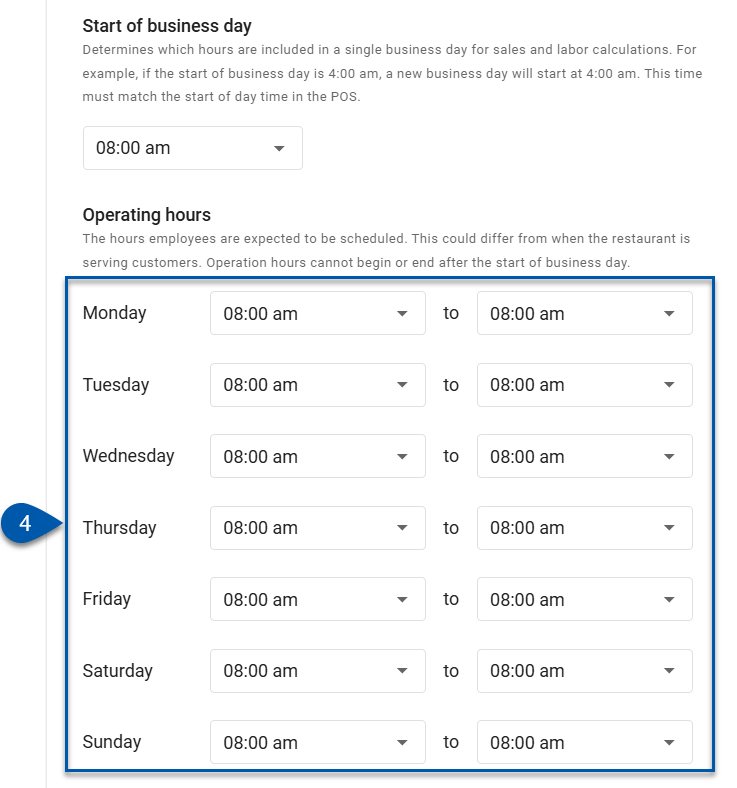
5) Click Save.
Changes to the operating hours will take effect on the selected effective start date for the version.
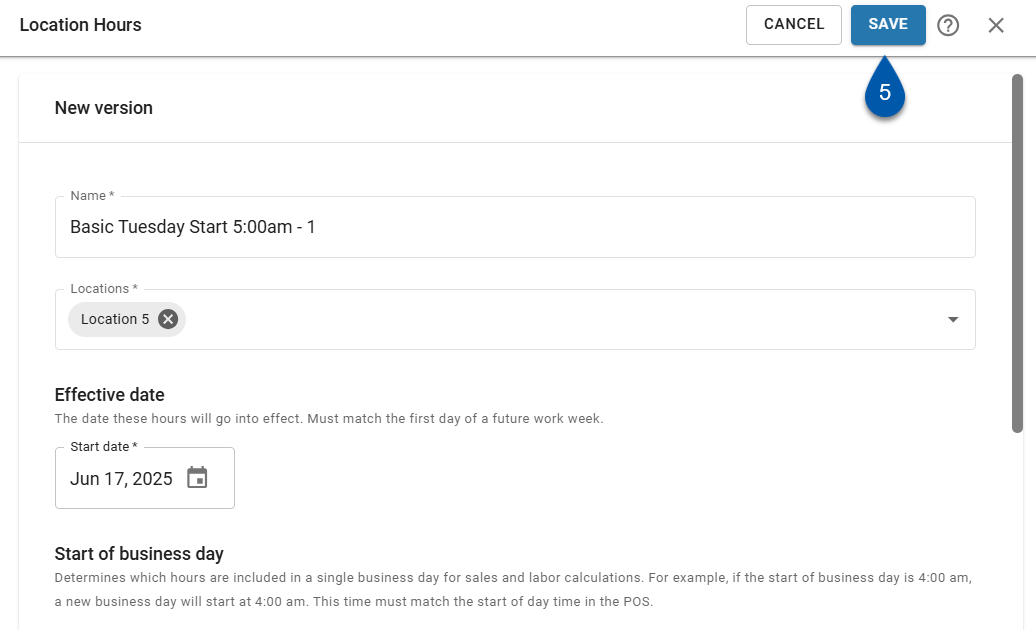
Set Closed Days for a Location
Follow these steps to set closed days for all locations in a settings group:
Click steps to expand for additional information and images.
1) Create a new settings group or a new version of an existing settings group.
Learn more about creating a new settings group above.
Learn more about creating a new version of an existing settings groups above.
2) Change the operating hours start time for the desired day of the week to ‘Closed’.
When the operating hours start time is set to ‘Closed’, the end time is hidden.
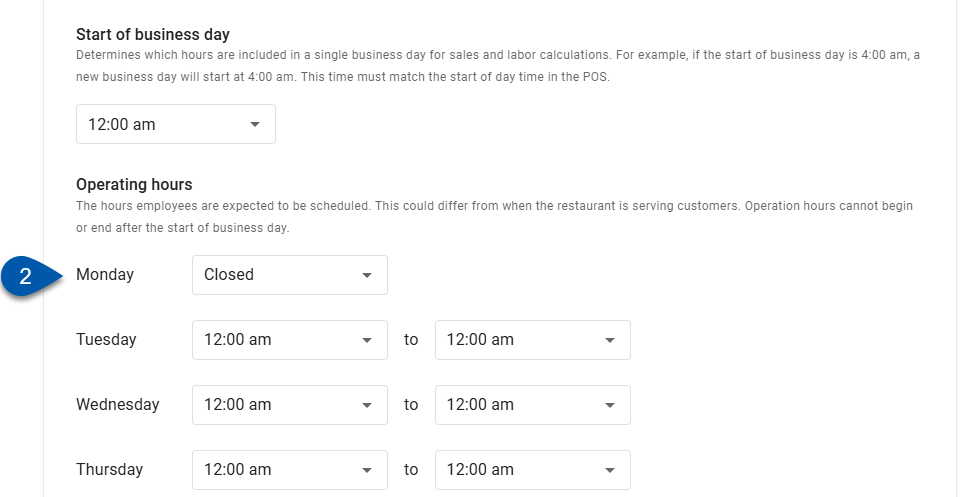
3) Repeat step 2 for all desired days of the week.
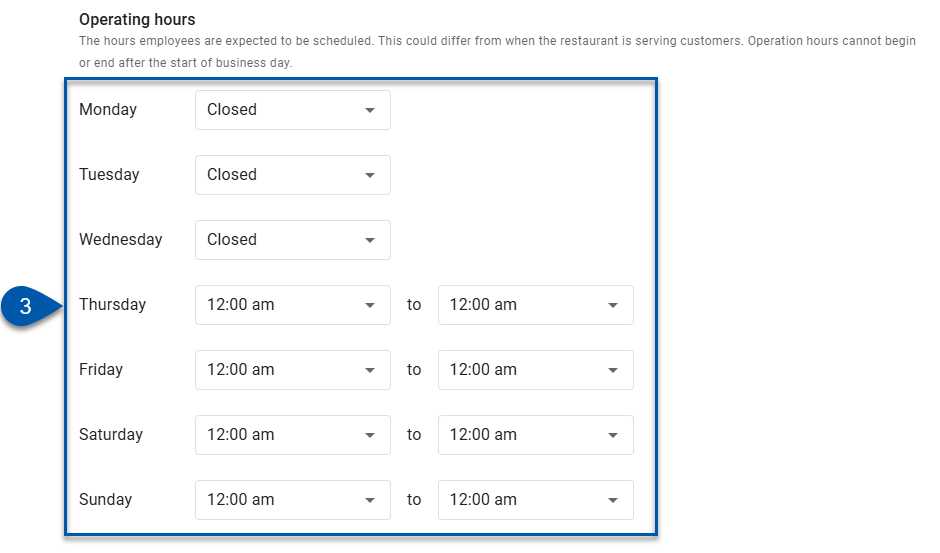
4) Click Save.
Changes to the closed days will take effect on the selected effective start date for the version.