This is a part of the Smart Ops Release. Click here to learn more about the Smart Ops Release.
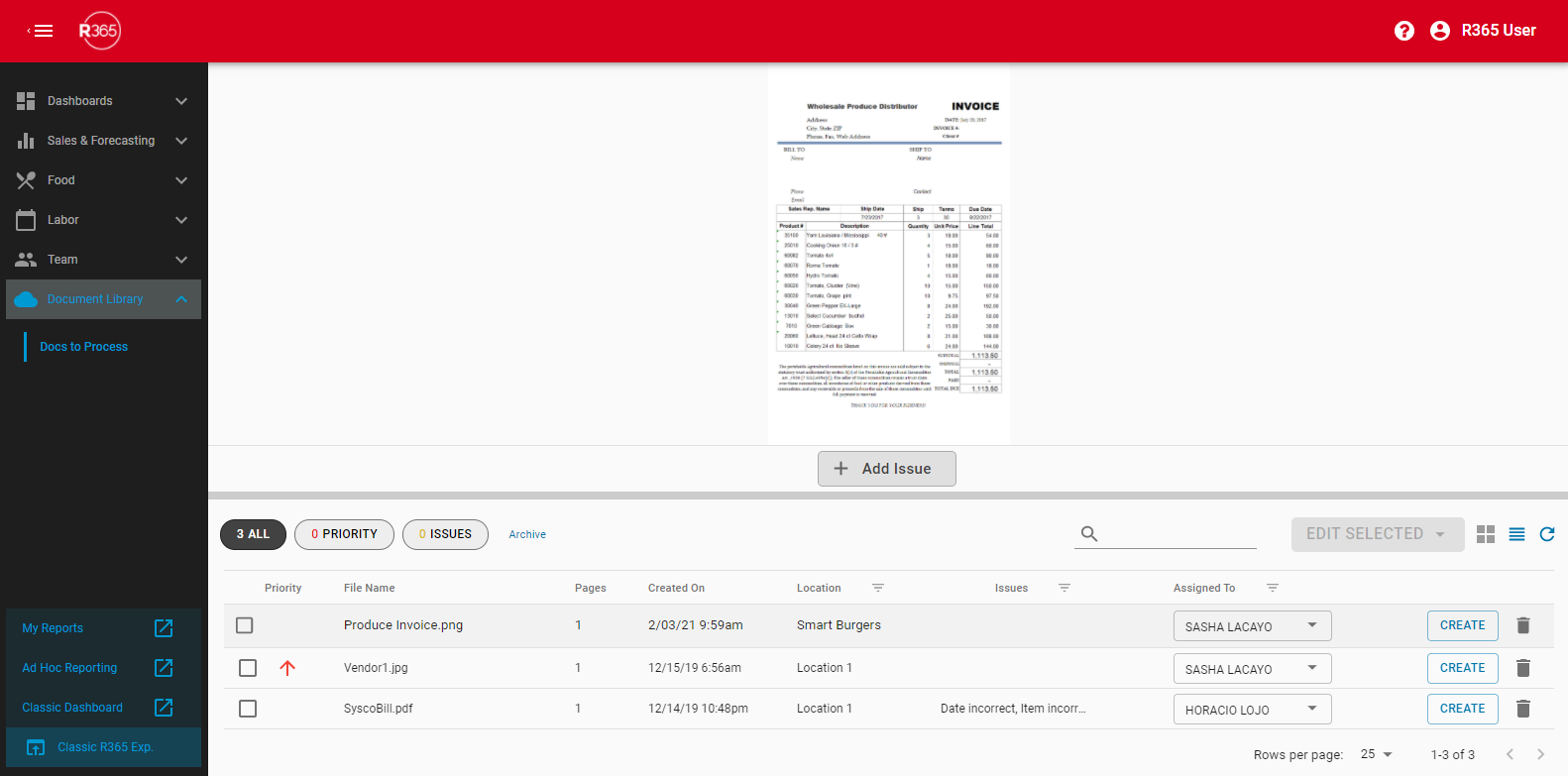
The Document Library provides Users the ability to utilize Documents to Process directly from the Smart Ops window. The Document Library hosts all uploaded PDFs and/or scanned images of AP Transactions that can later be entered in to R365 by Restaurant Managers or other Users assigned to each document.
To learn more about Documents to Process, review these related training articles:
Documents to Process: Uploading Files
Security
Docs to Process Permissions are found in the Permission Tree as follows:
These Permissions are for Smart Ops only and do not provide access to Docs to Process within 'Accounting'.
Food
Docs To Process
View Docs to Process Within Document Library
View Docs w/Unassigned Location
Edit Docs to Process Documents
Upload Docs to Process Documents
Delete Docs to Process Documents
These permissions can be added to custom user roles or individual users. The Permission Access report can be used to determine which user roles or users already have these permissions assigned. For more information, see User Setup and Security.
All other Users (including non-users, such as Vendors) will have the ability to Upload Documents to Process via AP Automation or FTP when granted access to those Upload Methods (R365-generated email address and FTP site credentials, respectively).
Navigation
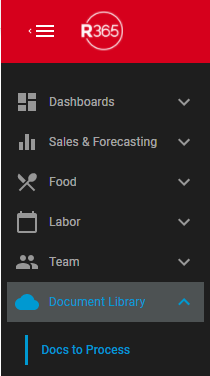
To access this page, first navigate to Smart Ops. In the left navigation pane, click 'Docs to Process' under 'Document Library' to open Documents to Process.