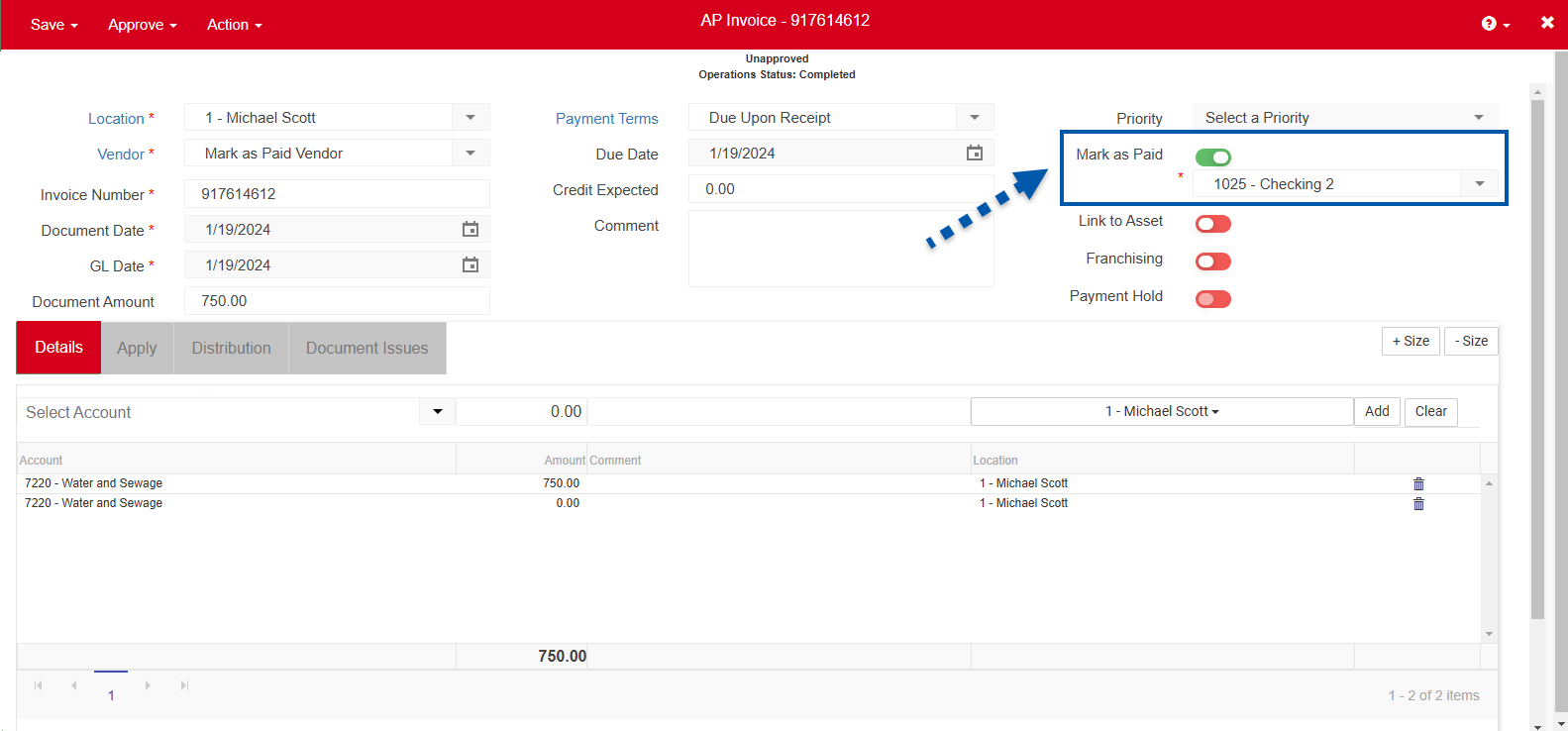The Default Mark as Paid toggle can be enabled by vendor. Alternatively, users have the option to select Mark as Paid on Invoices. The Default Mark as Paid option is intended for vendors that have a one-to-one relationship between invoices and payments, and should be used with caution. When enabled on the vendor record, the toggle enables automatic AP Payment creation and application for invoices once they are approved. The toggle is available for vendors with Auto-Direct Debit (ADD) or Credit Card selected as the payment method. The payment terms determine the due date of the invoice, which is used as the AP Payment date.
Prerequisites
Payment Method: One of the following payment methods must be selected on the vendor record:
Auto-Direct Debit
Credit Card
One-to-One Relationship: Ensure each invoice will correspond to a single payment of the same amount. For example, an invoice for $500 should be paid with one $500 payment rather than multiple smaller payments. If payments are split or combined incorrectly, it can make transaction matching in bank activity more difficult.
Payment Terms: Set the payment terms on the vendor record with the bank activity date in mind.
Mark as Paid creates an AP Payment using the invoice due date as the AP payment date.
The invoice due date is set using the Payment Terms from the vendor record.
The AP Payment date needs to be on or before the date of bank activity to auto-match.
Credit Memo Consideration: Consider how credit memos will be handled. Credit memos reduce the amount due on an invoice and impact the AP payment generated by the Mark as Paid function. To ensure the correct payment amount is used, apply any necessary credit memos before approving the invoice. The generated AP payment will reflect the invoice amount minus the applied credit memo.
R365 Best Practice
If these conditions are not met or cannot be confirmed with the vendor, the Default Mark as Paid function is not recommend.
Mark as Paid Vendor Settings
General Tab
On the general tab of the vendor record, ensure the Payment Terms for the vendor have been set.
The payment terms set the due date for the invoice, which is used as the AP payment date when Mark as Paid is enabled.
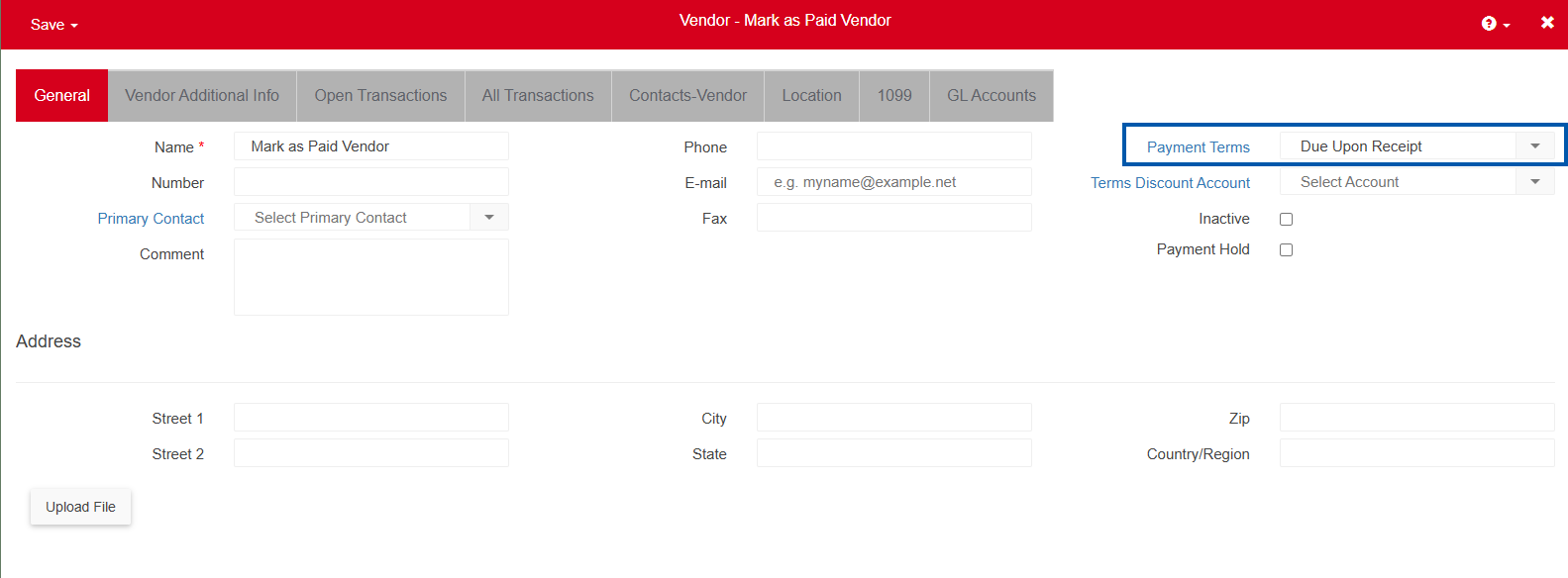
Vendor Additional Info Tab
On the Vendor Additional Info Tab, when the payment method Credit Card or Auto-Direct Debit (ADD) is selected the following additional fields are displayed:
Default Mark as Paid - Sets all future invoices to default to mark as paid on the invoice.
Use Loc Bank Acct - Uses the default bank account on the location record as the bank account for the AP payments created for the vendor.
If this option is selected, but the locations do not have assigned bank accounts, the field will remain blank for the user to enter upon approval of the invoice.
Bank Account - Uses the bank account selected in the dropdown as the bank account for all AP payments created for the vendor.
The bank account option is only displayed if ‘Use Loc Bank Acct’ is off.
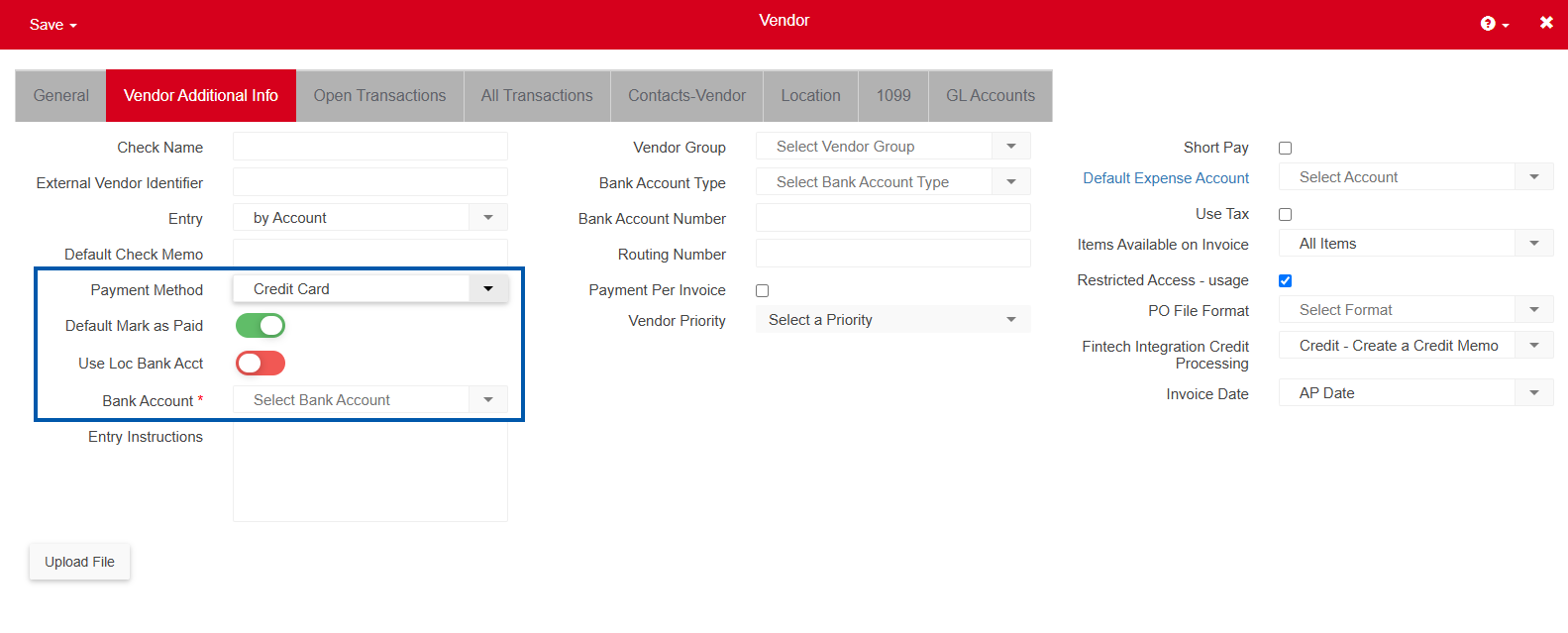
Enable Default Mark as Paid
If the prerequisite conditions have been met, and AP payments should be created upon invoice approval, users can enable Default Mark as Paid on the vendor record.
Click steps to expand for additional information and images.
1) In the accounting application, under Accounts Payable, navigate to the Vendors page.
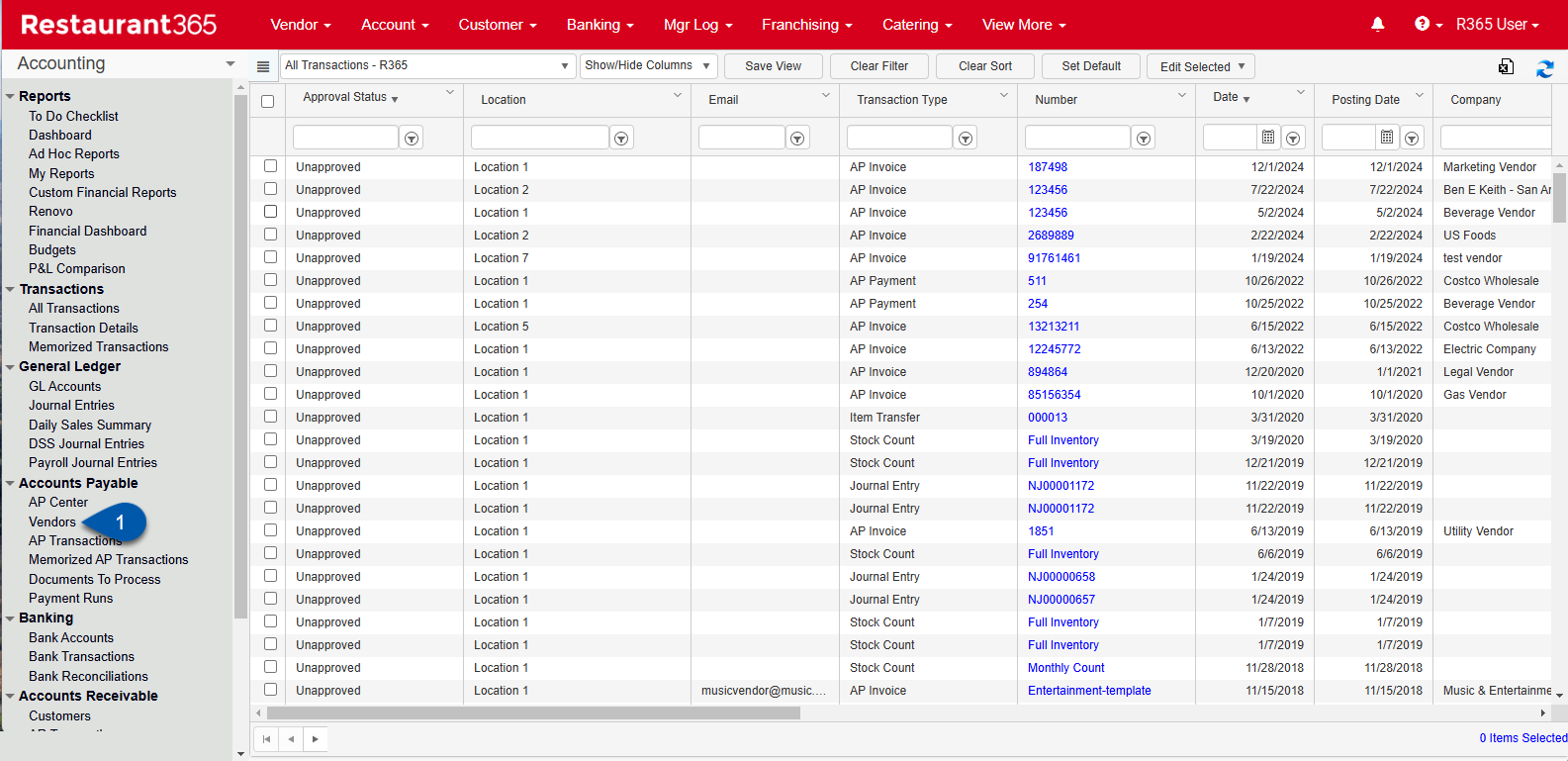
2) Select the vendor to be edited by clicking on the vendor’s name.
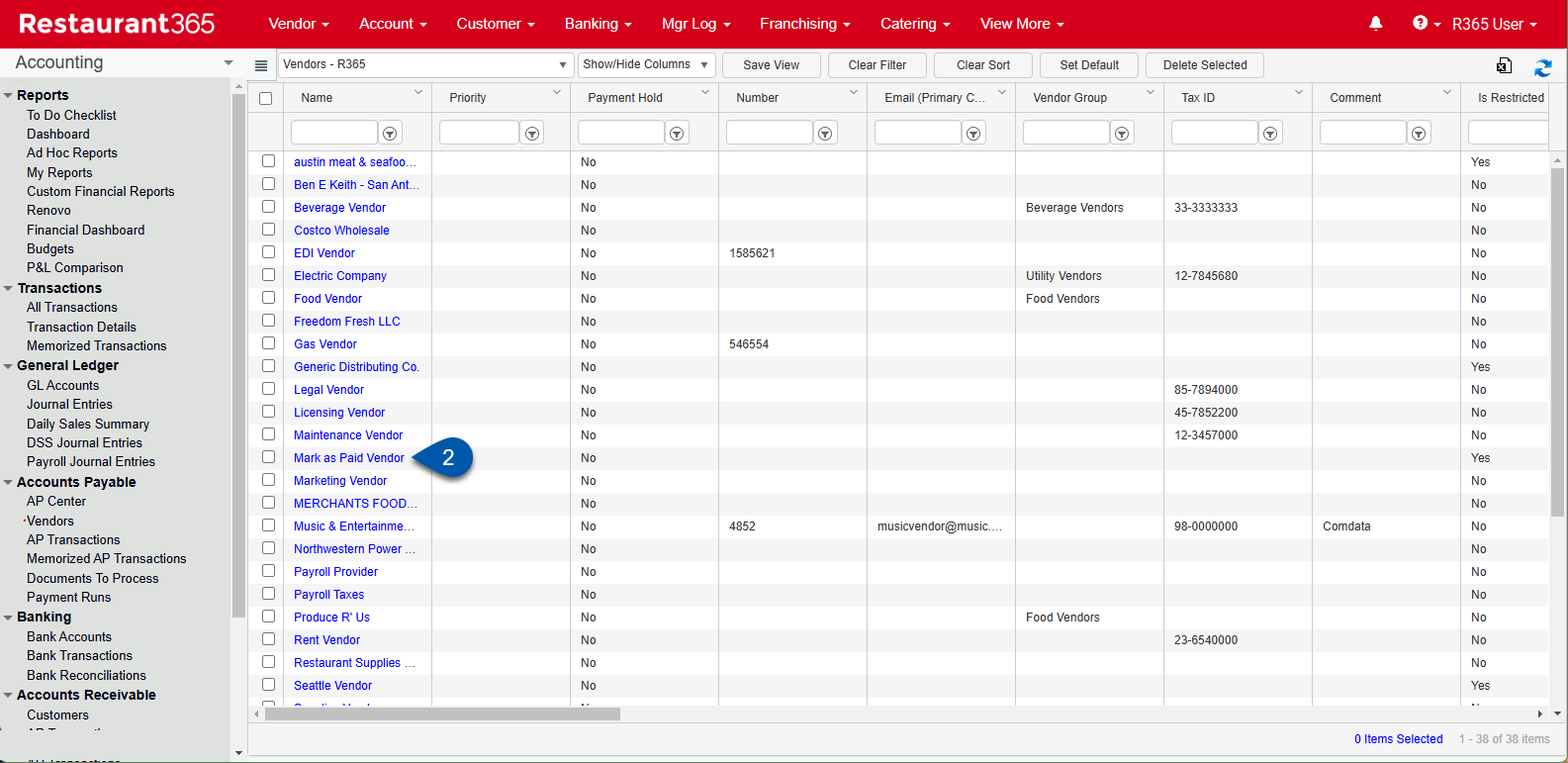
3) In the General Tab, set the payment terms for the vendor.
The payment terms set the due date for the invoice, which is used as the AP payment date when Mark as Paid is enabled.
If payment terms are not set, the due date of the invoice will default to the invoice date.
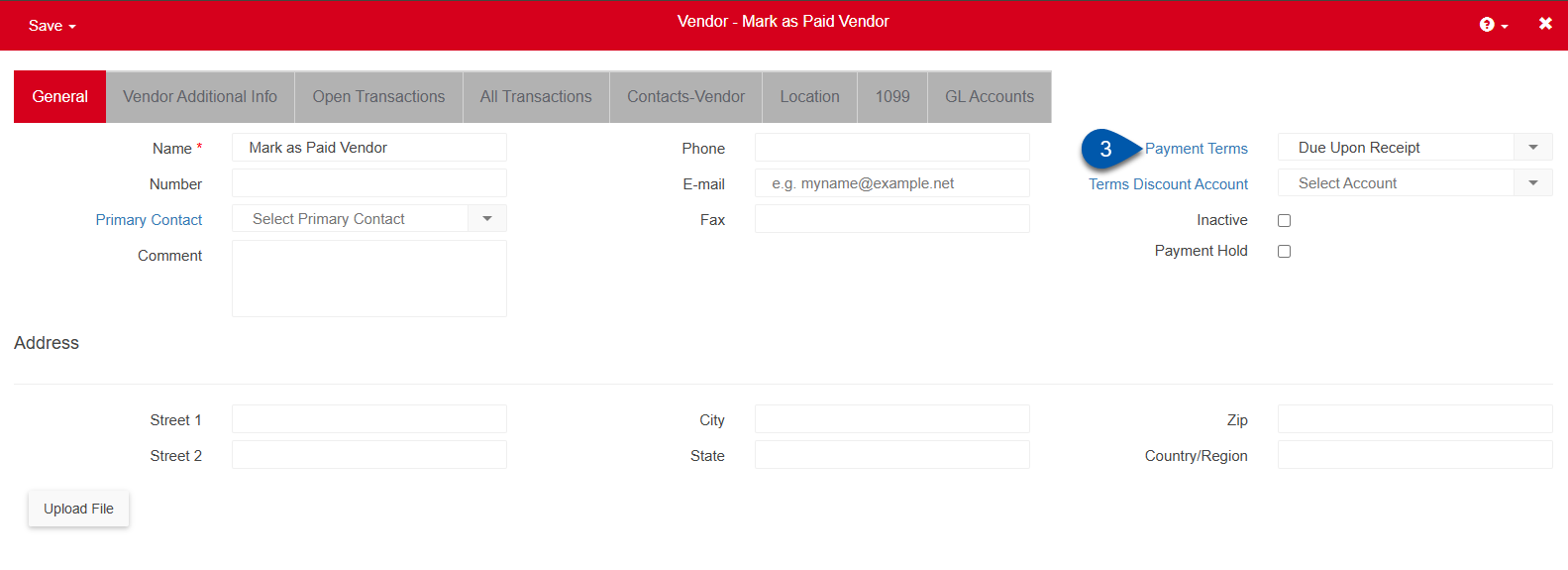
4) Click the Vendor Additional Info tab.
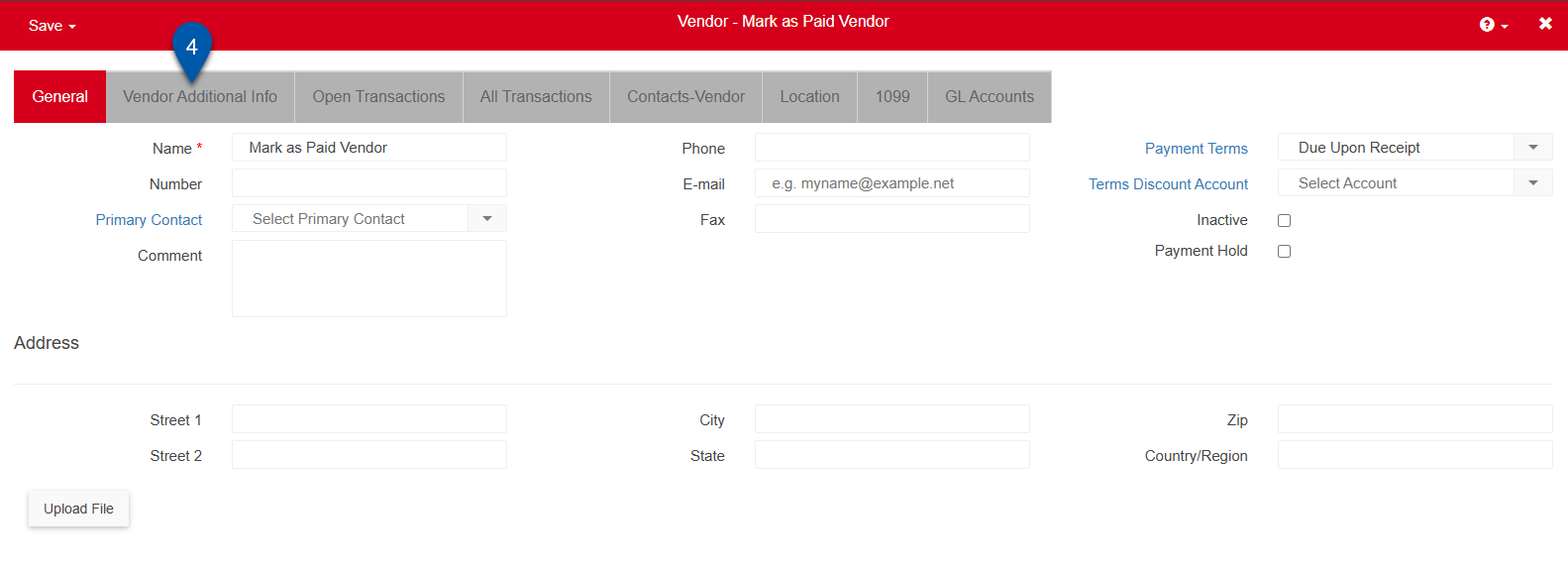
5) On the Vendor Additional Info tab, set the payment method to Auto Direct Debit or Credit Card.
If another payment method is selected, the Default Mark as Paid toggle will not be available.
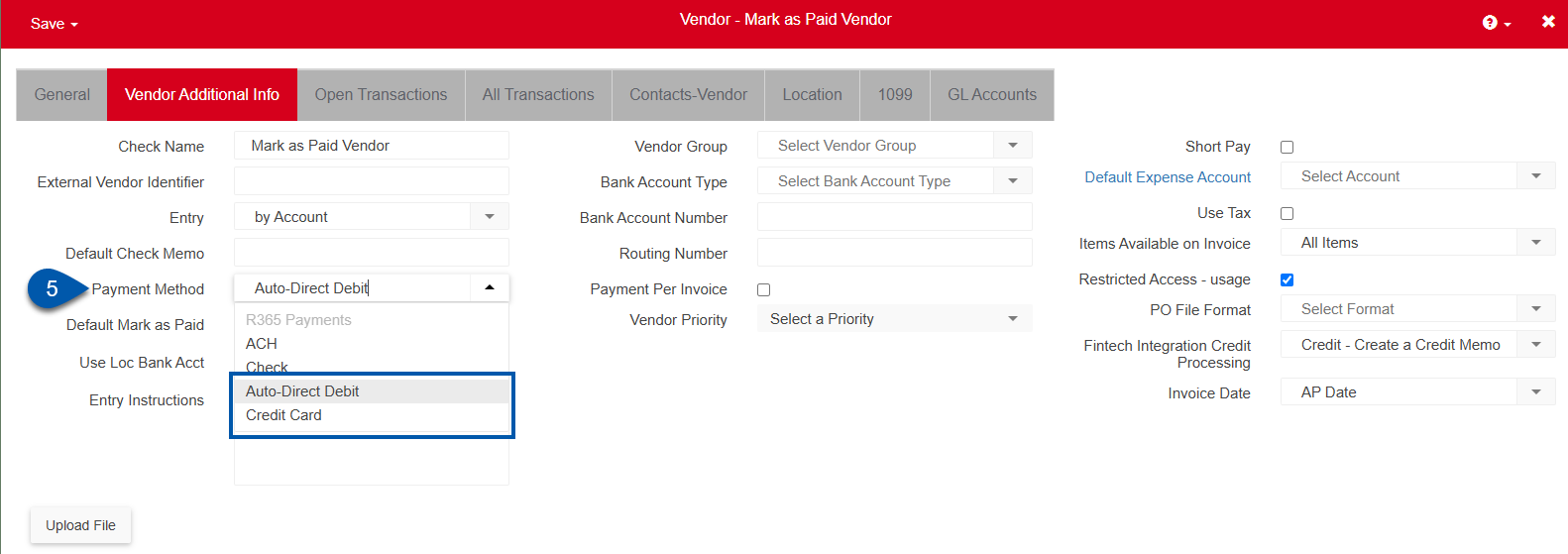
6) Click the toggle for Default Mark as Paid.
The Default Mark as Paid option will apply to all future invoices. It does not apply to invoices that were entered before Default Mark as Paid was enabled.
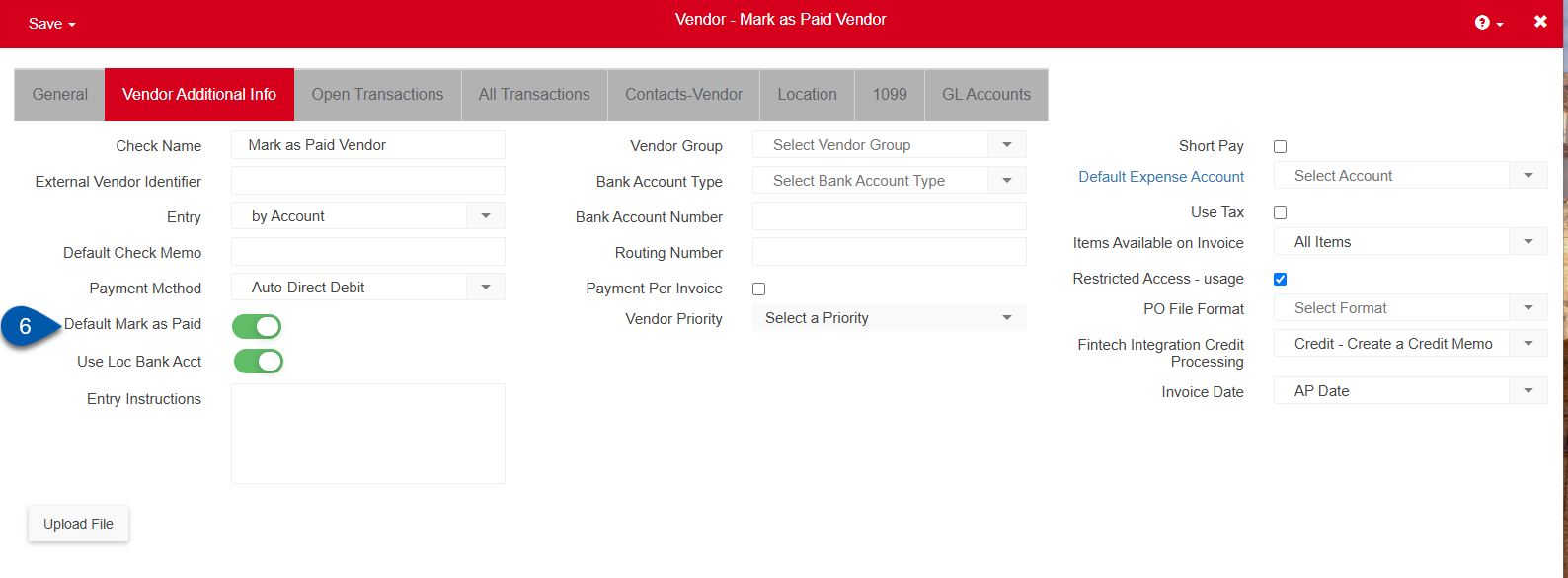
7) If payments should be made using the default bank account on the location record, leave Use Loc Bank Acct toggle on.
If Use Loc Bank Acct is toggled on, but default bank accounts are not assigned on the location record, mark as paid will be on for invoices for the vendor, but the bank account will be left blank.
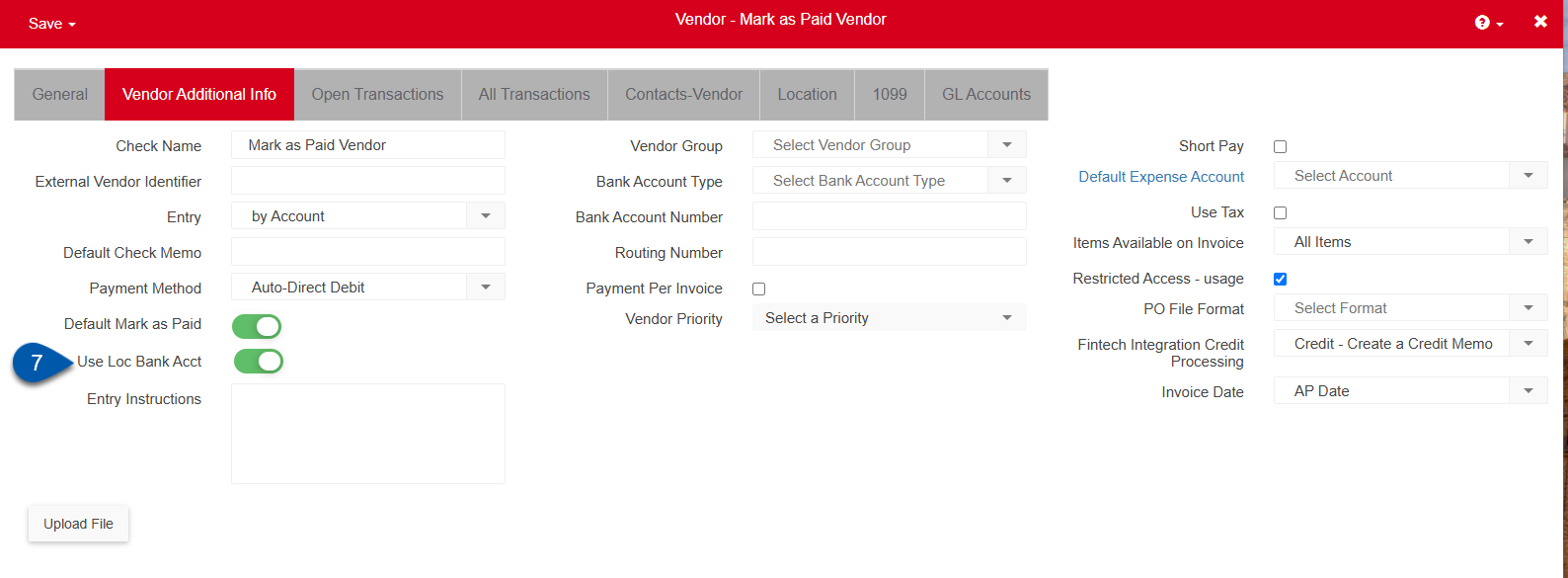
8) If payments should be created using the same account for all locations, turn Use Loc Bank Acct off.
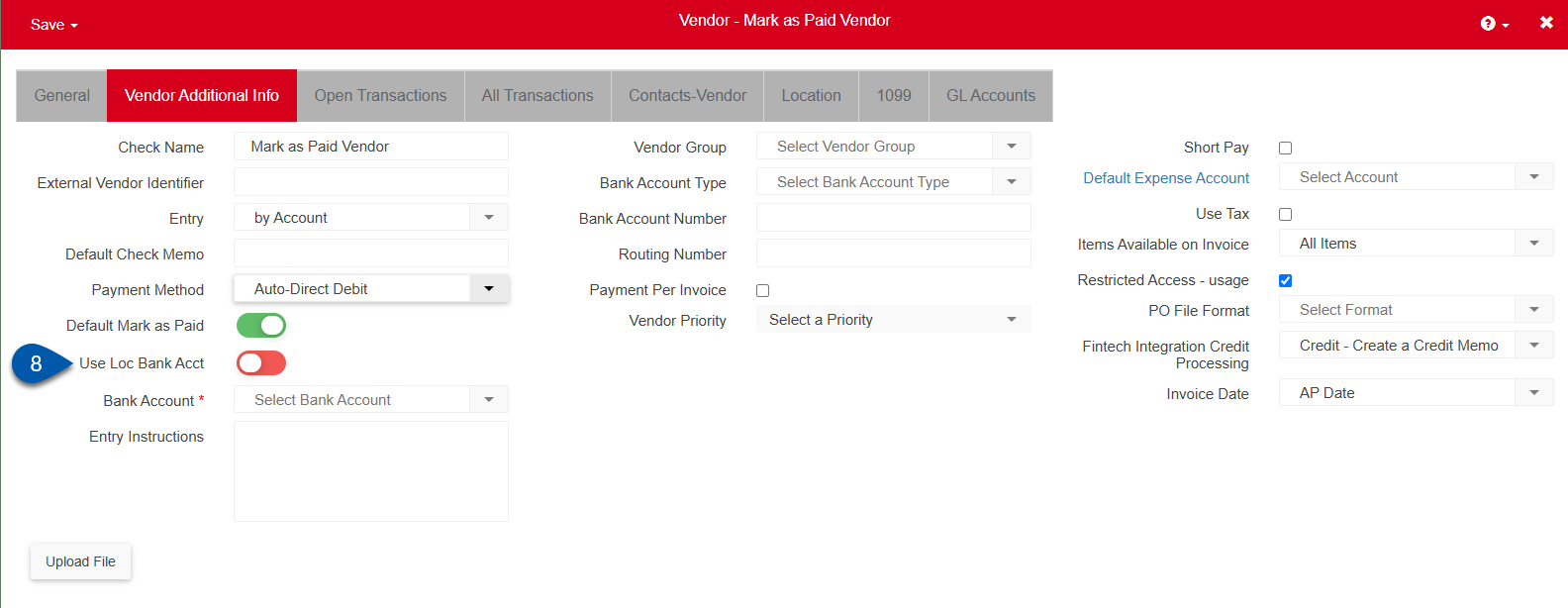
An additional field, Bank Account, will appear.
9) If Use Loc Bank Acct is off, use the dropdown to select the bank account that should be used for all payments to the vendor.
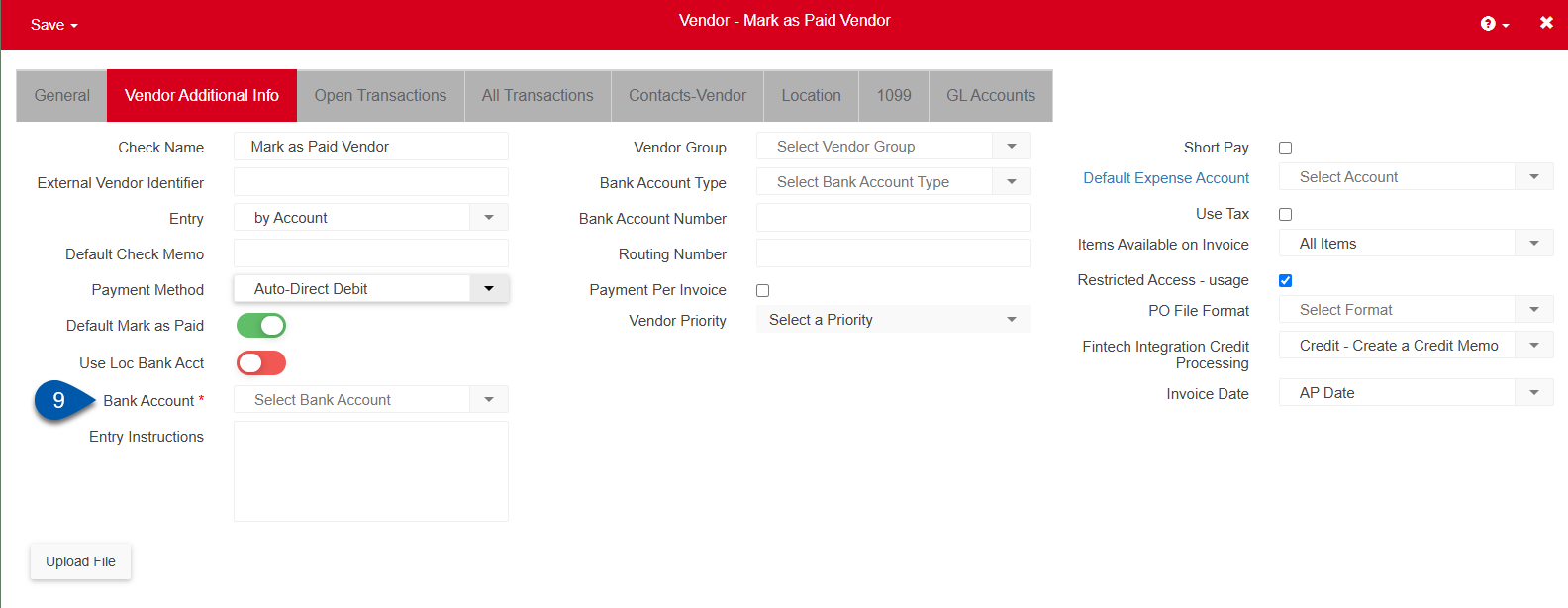
10) Hover over save, then select the desired save option.
Save: Save the vendor record and remain on the record.
Save and New: Save the current vendor record and open an new, blank record.
Save and Close: Save and close the current vendor record.
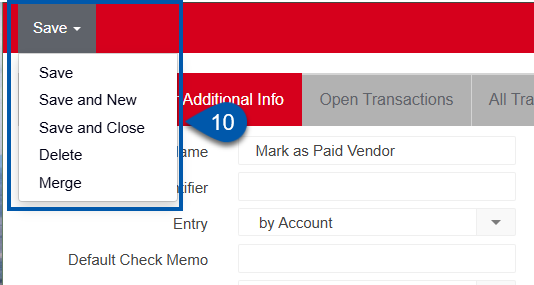
Default Mark as Paid on the Invoice
When Default Mark as Paid is enabled on the vendor record, Mark as Paid will be toggled on all invoices for that vendor.
Once the invoice has been approved, an AP Payment will be created and applied to the invoice using the following information:
AP Payment date: Uses the due date from the invoice.
The due date is set by the payment terms on the vendor record. If payment terms were not set, the due date defaults to the date of the invoice.
Bank Account: Uses the location’s bank account or the bank account selected on the vendor record.
This is dependent on the Default Mark as Paid settings selected on the vendor record.
Location: Uses the header location from the invoice.