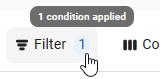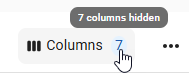This article references the New Bank Activity Experience which is being enabled for all customers through January 2026.
Learn more about the Bank Activity update.
Bank Activity displays transactions that were uploaded via direct bank connection, imported, or transmitted by a BAI connection. Once uploaded, the system matches bank activity to transactions in R365 and allows users to create deposits, withdrawals, and AP payments based on bank-provided data. Matched transactions in Bank Activity are automatically marked as reconciled when a bank reconciliation is created. Learn more about completing the Bank Activity process.
Security
The following permissions are associated with the Bank Activity page:
Banking
Bank Activity
Manage Bank Connections
Process Bank Activity
Bank Rules
View Bank Rules
Edit Bank Rules
Create Bank Rules
Activate Bank Rules
Delete Bank Rules
These permissions can be added to custom user roles or individual users. The Permission Access report can be used to determine which user roles or users already have these permissions assigned. For more information, see User Setup and Security.
Navigation
Navigation Steps
Open the Accounting application.
Click Banking to expand the folder.
Click Bank Activity.
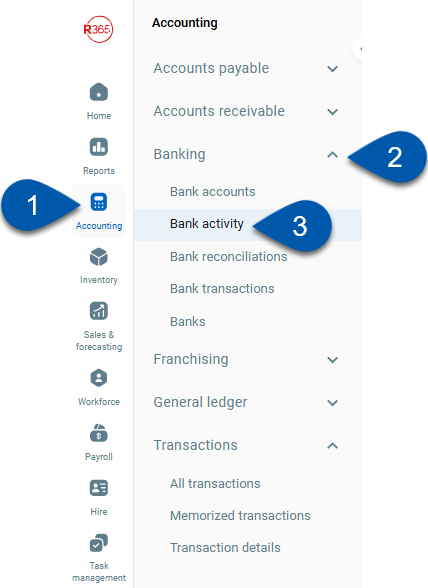
Search
Navigate to pages with the R365 global search bar:
Enter all or part of the page name in the R365 global search bar.
Select the page from the results list.
Only enabled pages can be searched for. If the desired page is not enabled, contact your CSM for assistance.

Bank Activity Page
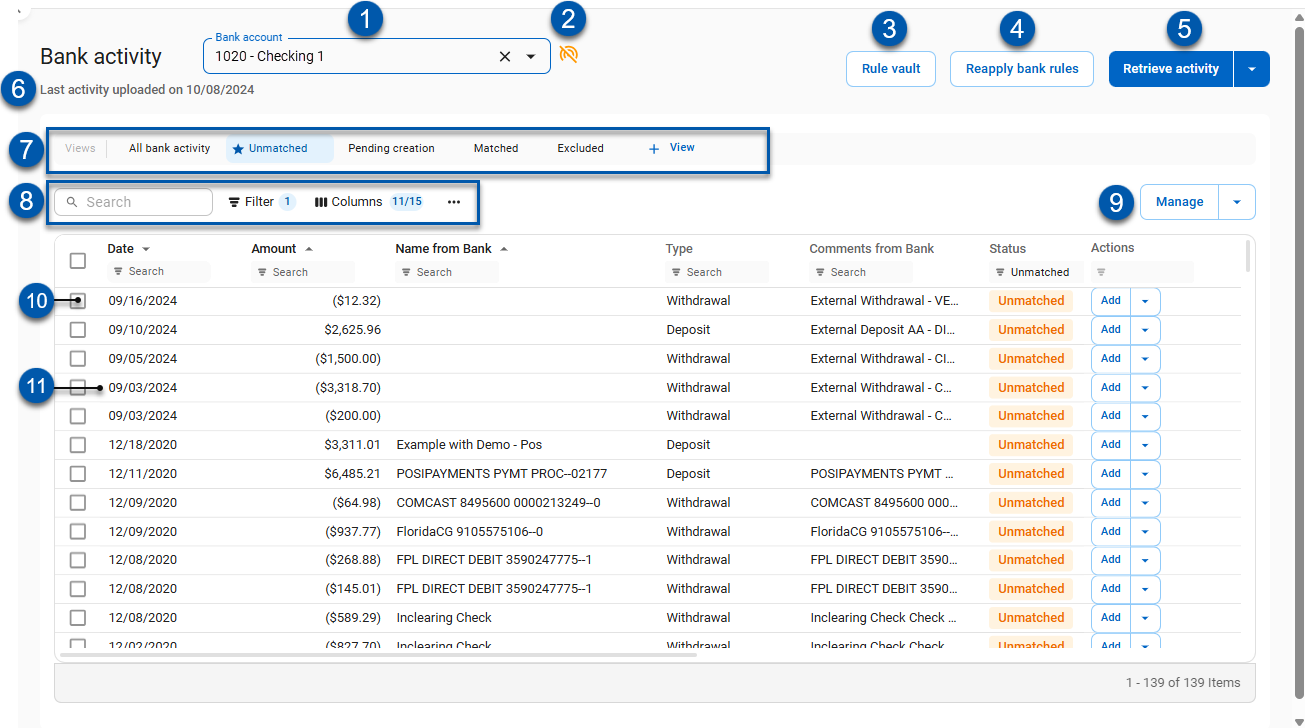
Buttons and Fields
Field | Description | |
|---|---|---|
1 | Bank Account Selector | Sets the bank account for the Bank Activity Page. Bank activity transactions are displayed for the selected bank.
|
2 | Connection Status | Displays an icon to indicate the bank connection status:
|
3 | Rule Vault | Opens the Rule Vault.
|
4 | Reapply Bank Rules | Applies changes made to bank rules to the bank activity on the page.
|
5 | Retrieve Activity | Refreshes the page and retrieves the last 10 days of transaction details from a direct bank connection. Click the arrow to open the following menu options:
|
6 | Last Activity Uploaded | Displays the last date bank activity was retrieved. |
7 | Views | Saved table filters and column settings. The highlighted view is currently displayed. Click on a view to display the table with the saved filter and columns settings. Learn more about managing table views:
The following views are system defined and cannot be deleted or edited:
|
8 | Table Options |
|
9 | Manage | Click the arrow to open a menu of the following options:
|
10 | Bank Transaction Selector | Selects the bank activity for action. Select the desired bank activity then use the manage options to complete actions in bulk. |
11 | Bank Activity Transaction Row | Displays a single bank activity transaction and its associated statuses and quick action options. |
Columns
Column | Description |
|---|---|
Select Checkbox | Selects the bank activity for action. Select the desired bank activity then use the manage options to complete actions in bulk. |
Date | Date of the bank activity transaction. |
Amount | Amount of the transaction. Negative amounts represent withdrawals from the bank account.
Positive amounts represent deposits to the bank account. |
Name from Bank | Name of the the bank activity transaction as received from a bank connection, file import, or BAI transmission. |
Type | Indicates whether the transaction is a deposit or withdrawal. |
Comments from Bank | Displays any comments or notes associated with the transaction as received from a bank connection, file import, or BAI transmission.
|
Status | Indicates the status of the bank activity transaction:
|
Potential Matches | Indicates whether the bank activity transaction has multiple potential matches. When more than one possible match has been identified, ‘Potential matches found’ is displayed in this column. |
Vendor | Vendor associated with the transaction. |
GL Account | GL account used to complete the transaction. |
Location | The location that will be used:
|
Rule Applied | The rule ID and name of the creation or matching rule that has been applied to the bank activity transaction, if any. |
Matched R365 Transaction | Indicates the R365 Transaction(s) the bank activity is matched to. |
Batch Payment | Displays the batch payment name if the bank activity transaction is part of a batch payment. Click the batch payment name to view the batch payment details. |
Check Memo | Displays the check memo for matched R365 transactions that include a check memo. |
Comments from AP Payment | Displays the AP Payment comments for matched R365 transactions that include an AP Payment comment. |
Actions | Lists quick action options for the bank activity transaction. Options available are specific to the status of the bank activity transaction. Options may include:
|
Matching Panel
Find a Match in R365 Tab

Button/Field | Description | |
|---|---|---|
1 | Tab Selector | Switches between Matching Panel tabs:
|
2 | # Matches Found | Indicates the number of R365 transactions found that potentially match the bank activity selected. |
3 | Select | Selects the R365 transaction for matching. |
4 | Resize Panel | Resizes the panel to be wider or narrower. |
5 | R365 Transaction Row | Details for the R365 transaction including the date, location, transaction total, and the following information:
Click the hyperlink to open the transaction. |
6 | Amount Remaining to Match | The difference between the bank transaction total and the total of selected R365 transactions. Must be $0 to complete matching. |
7 | Review | Switches to the Summary tab for review. |
Summary Tab
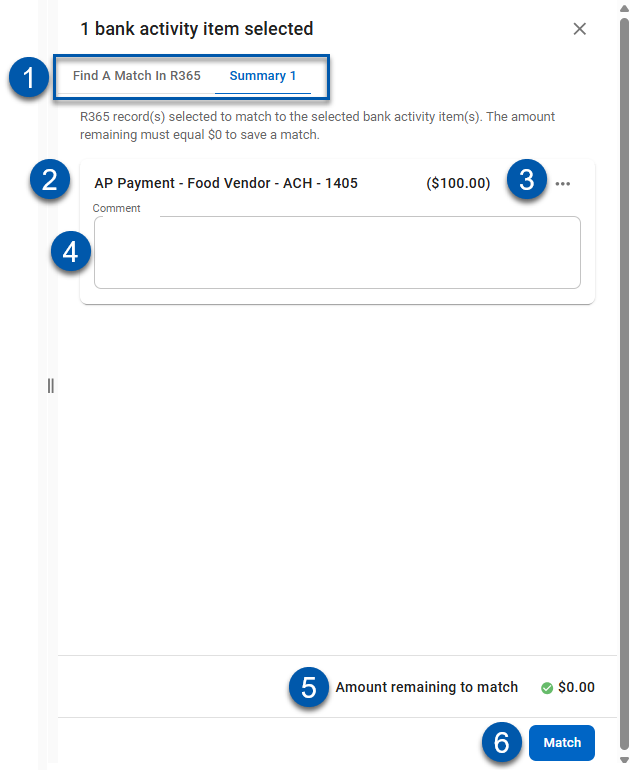
Button/Field | Description | |
|---|---|---|
1 | Tab Selector | Switches between Matching Panel tabs:
|
2 | Transaction Information | Displays the transaction information from the selected R365 transaction. |
3 | Menu | Opens the menu of the following options:
|
4 | Comment Box | An optional comment box where users can leave notes for the match. |
5 | Amount Remaining to Match | Indicates the amount left to be matched. |
6 | Match | Finalizes the match.
|