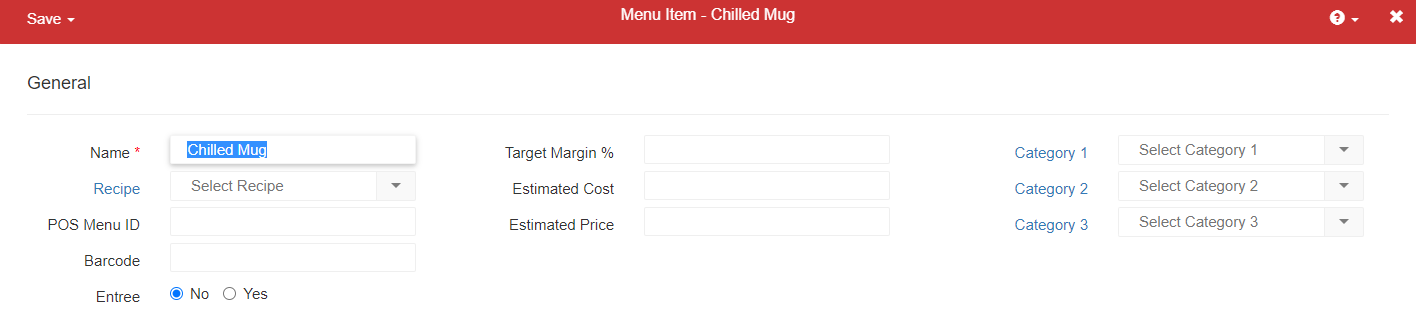
The true value in Recipe Costing lies in mapping recipes to POS menu items. This allows R365 to automatically track theoretical usage over time and helps users learn about their inventory. To begin, ensure that the following have occurred:
Inventory has been properly created through the Item Costing Outline
Recipes have been properly created through the Recipe Costing Outline
A successful POS Integration with Menu Items appearing in the Menu Items list
Menu Items list has been reviewed, and menu item links have been updated as necessary (this may not be relevant to every organization).
Once all prerequisites have been completed, the Menu Item Mapping process is ready to begin.
Navigation
The menu item list is found on the menu item page. This page will list all the menu items that have been created in R365 from the POS integration.
Navigation Steps
Open the Sales & Forecasting application.
Expand Menu Items.
Select Menu Items.
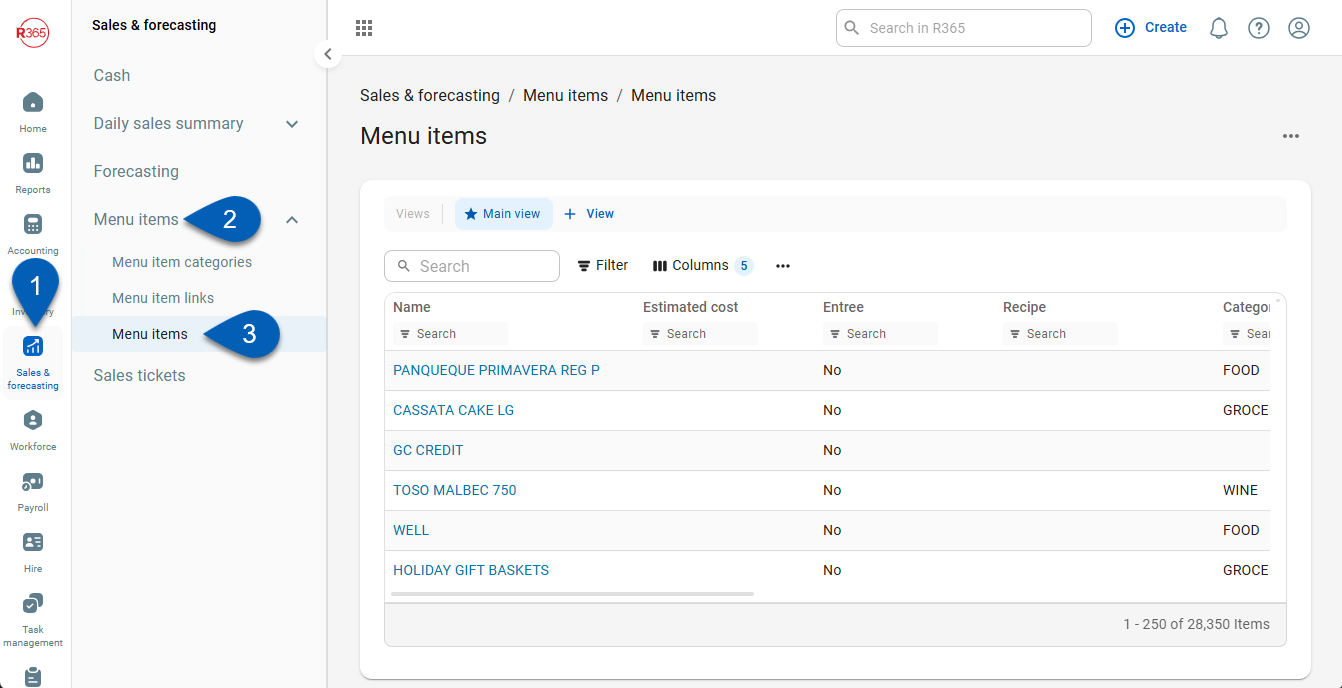
Search
Navigate to pages with the R365 global search bar:
Enter all or part of the page name in the R365 global search bar.
Select the page from the results list.
Only enabled pages can be searched for. If the desired page is not enabled, contact your CSM for assistance.

Unmapped Menu Items
When a menu item is unmapped, the field in the Recipe column will be blank. Each blank record will need to be mapped to a corresponding recipe in order to track that menu item’s theoretical usage.
Unmapped menu items cannot have their theoretical usage analyzed, but can be analyzed on the Menu Item Analysis and Menu Price Analysis reports found in the Sales tab of My Reports.
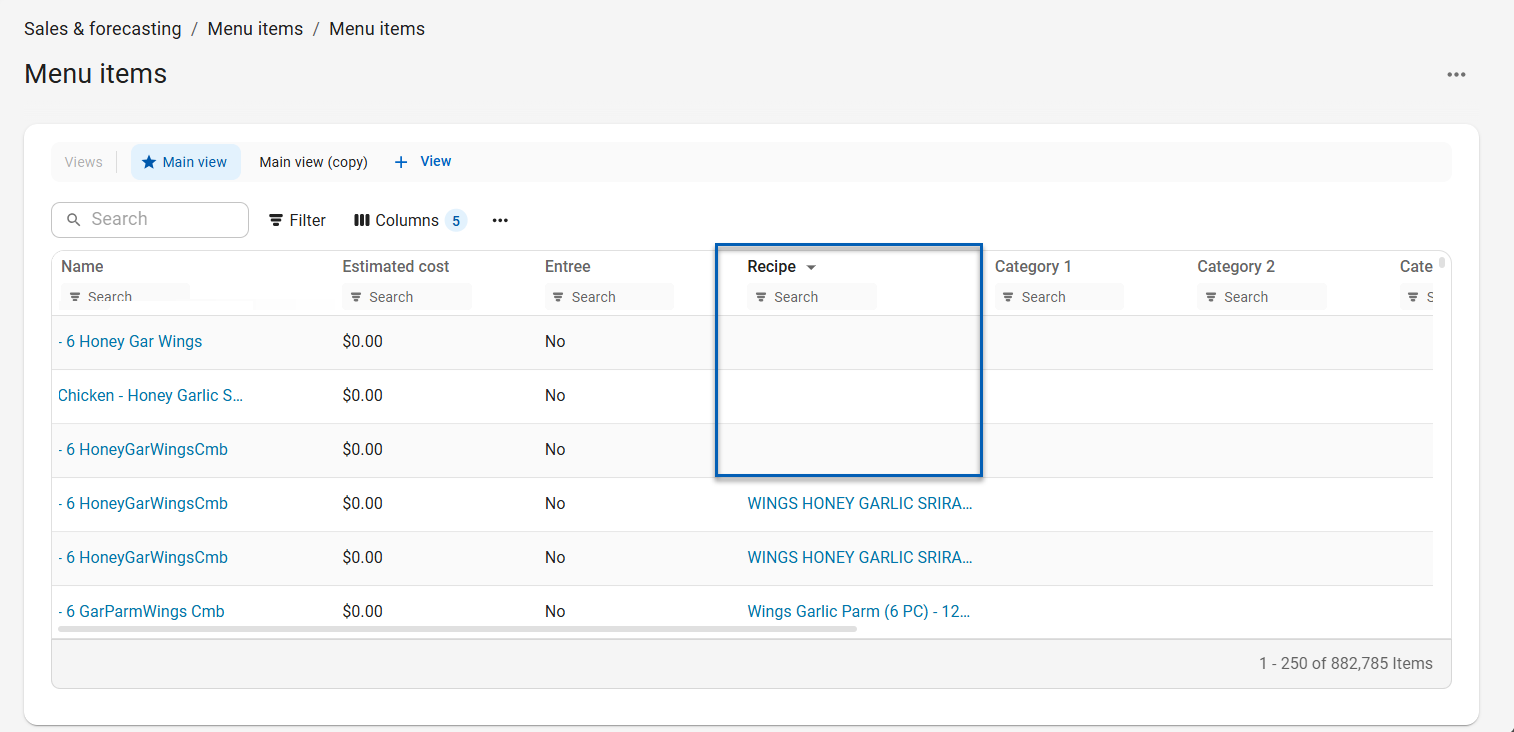
Once a recipe has been Mapped to a Menu Item, the linked Recipe will be listed in the recipe column in the list, as shown below:
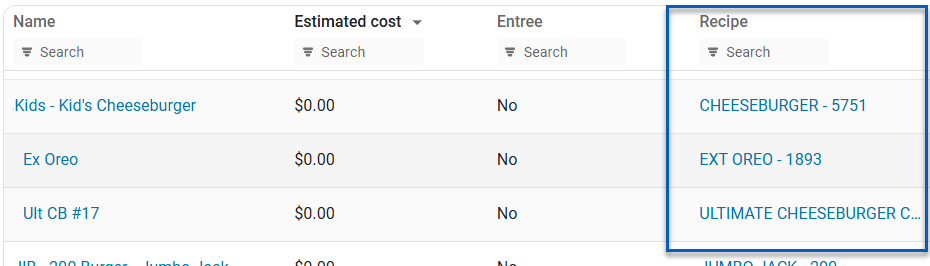
Menu Item Mapping Methods
Menu items can be updated using multiple methods. The method used may be determined by the number of menu items that need to be mapped.
Menu items can be updated manually or via import.
Manually
To manually map a menu item to recipe, follow these steps:
Click steps to expand for additional information and images.
1) Locate and click to open the menu item record that needs to be mapped to a recipe.

2) Update the Name field, if necessary.
This is the name that will be used to reference this menu item on all menu item-related report. It will also appear on the corresponding Menu Item Link that ties this menu item record to the POS system that generated it.
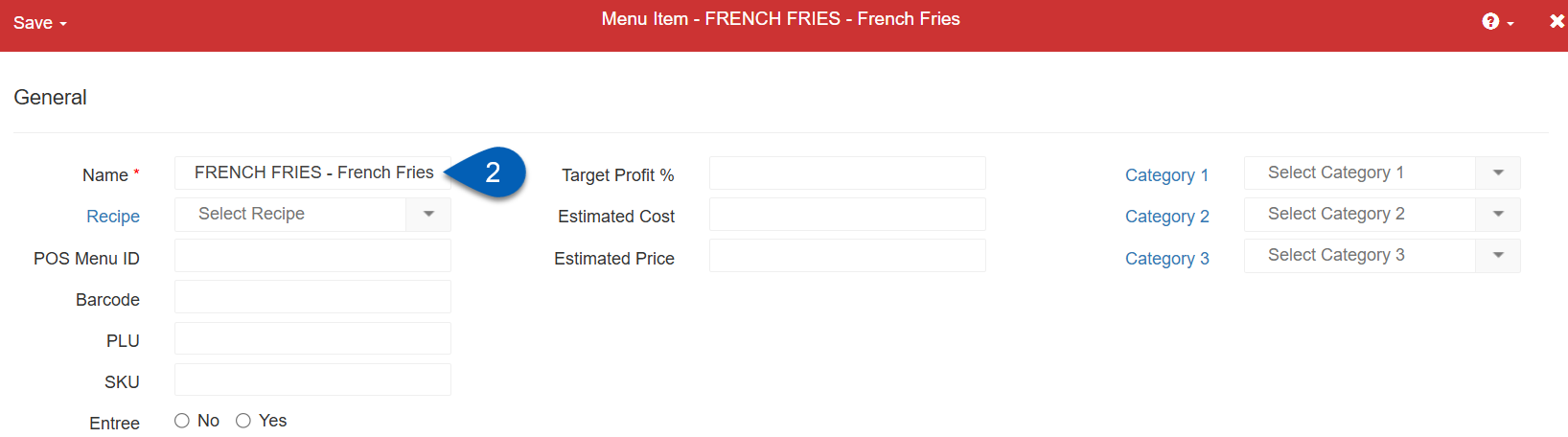
3) Click the Recipe field.
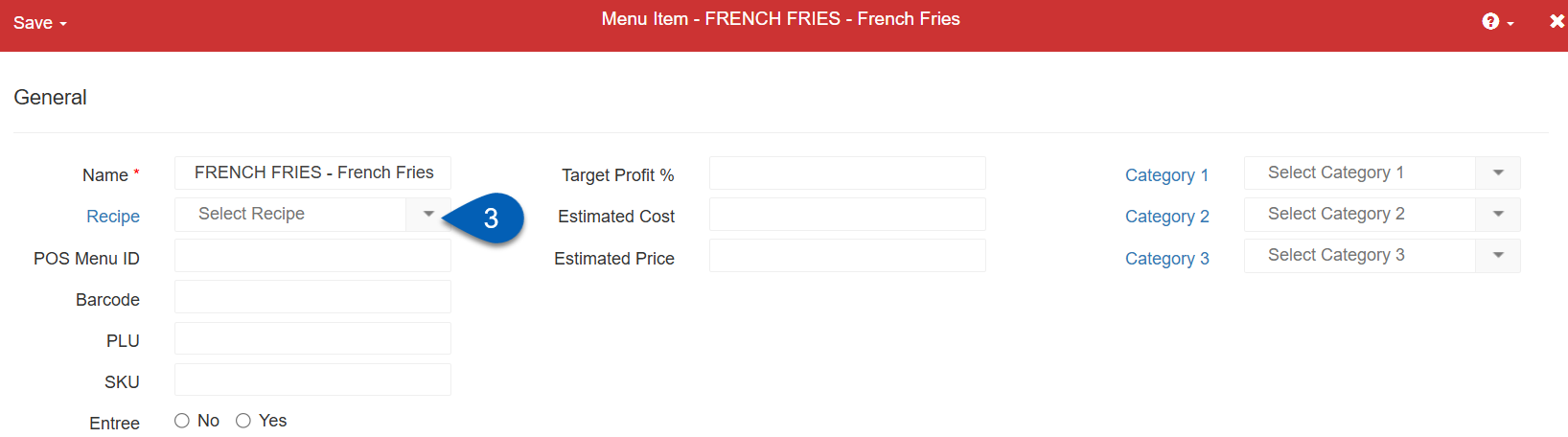
4) Enter the recipe name or scroll the dropdown to search for the recipe that will be mapped to this menu item.
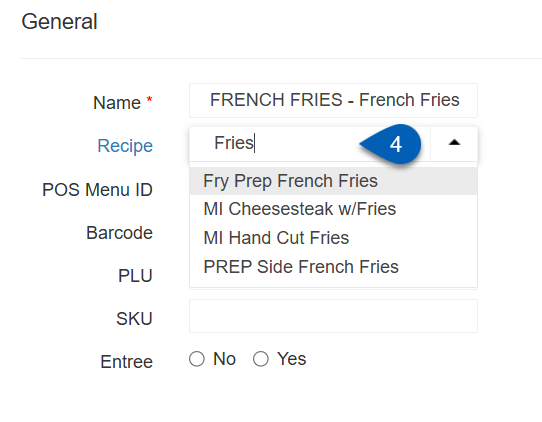
5) Select the recipe.
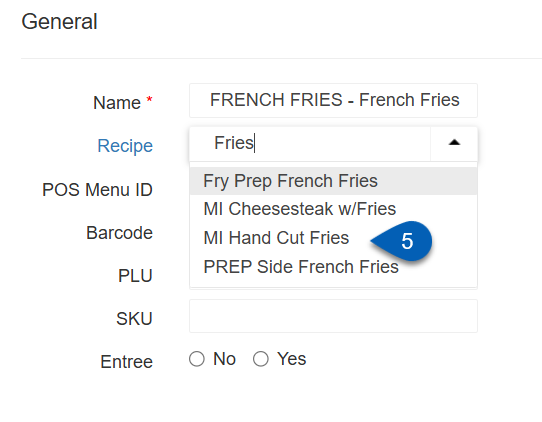
6) If the menu item is an entree item, then click the button for Yes. If not, select No.
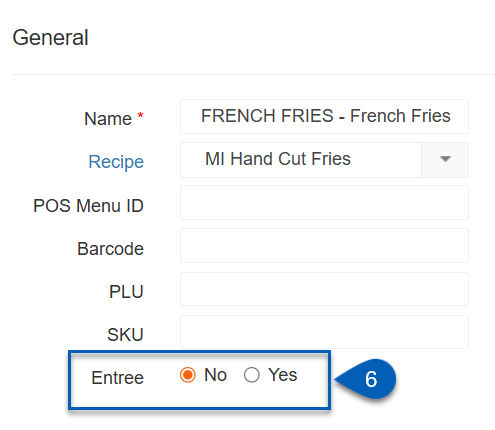
7) Update the Margin %, Cost, and Price Values as needed.
These will be useful for reporting and comparisons.
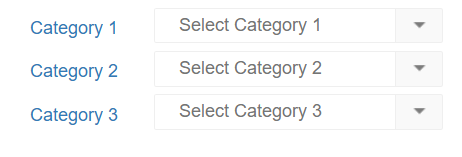
8) Assign menu item categories to the menu item.
Menu item categories must first be created.
This is an important step that should not be skipped. Menu item categories are required for some of the inventory related reports in My Reports.
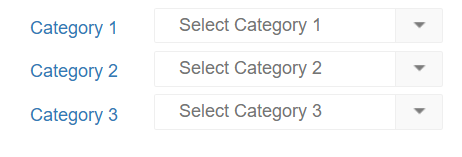
9) Save and close the record.
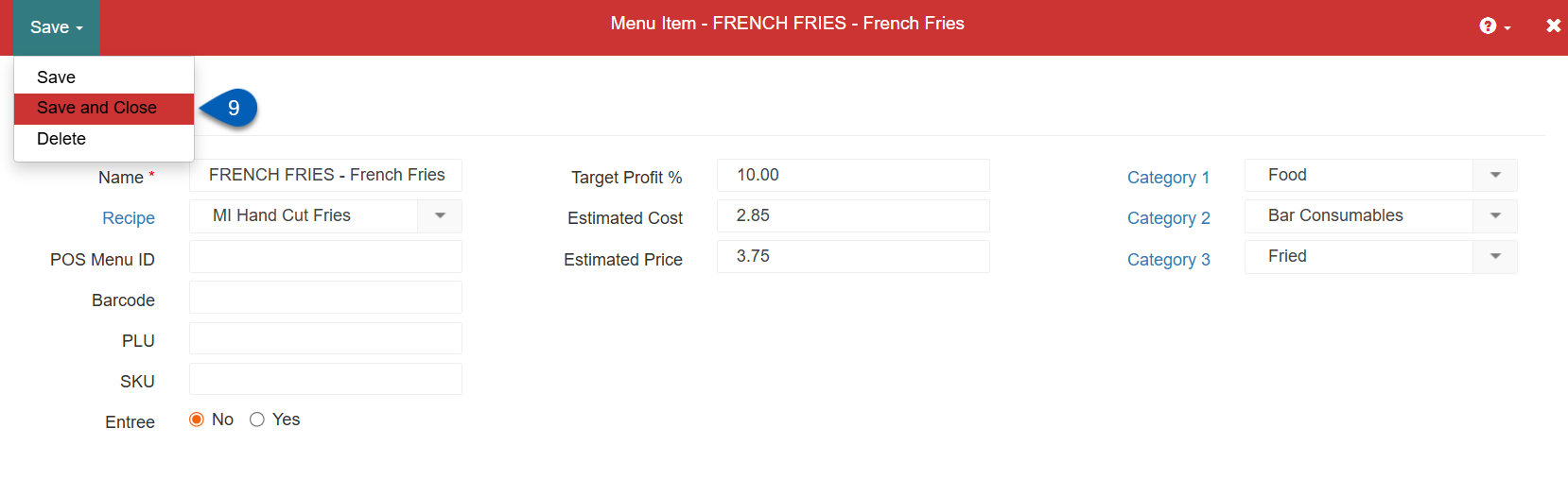
Repeat these steps until all necessary menu items have been linked.
Via the Import Tool
To update the menu items via the import tool, follow these steps:
Click steps to expand for additional information and images.
1) Navigate to the Menu Items page, and export the menu item list by clicking the Export button.
On the updated table, this is done by clicking the Export button in the table action menu. In the classic view of the table, click the Excel export button in the top right corner of the table.
R365 Best Practice
To avoid exporting all menu items, including those that are already linked, sort the table to only show menu items without a linked recipe. Then, export the filtered list.
New Table View
Open the Sales & Forecasting app.
Expand Menu Items.
Click Menu Items.
Open the menu.
Click Export.
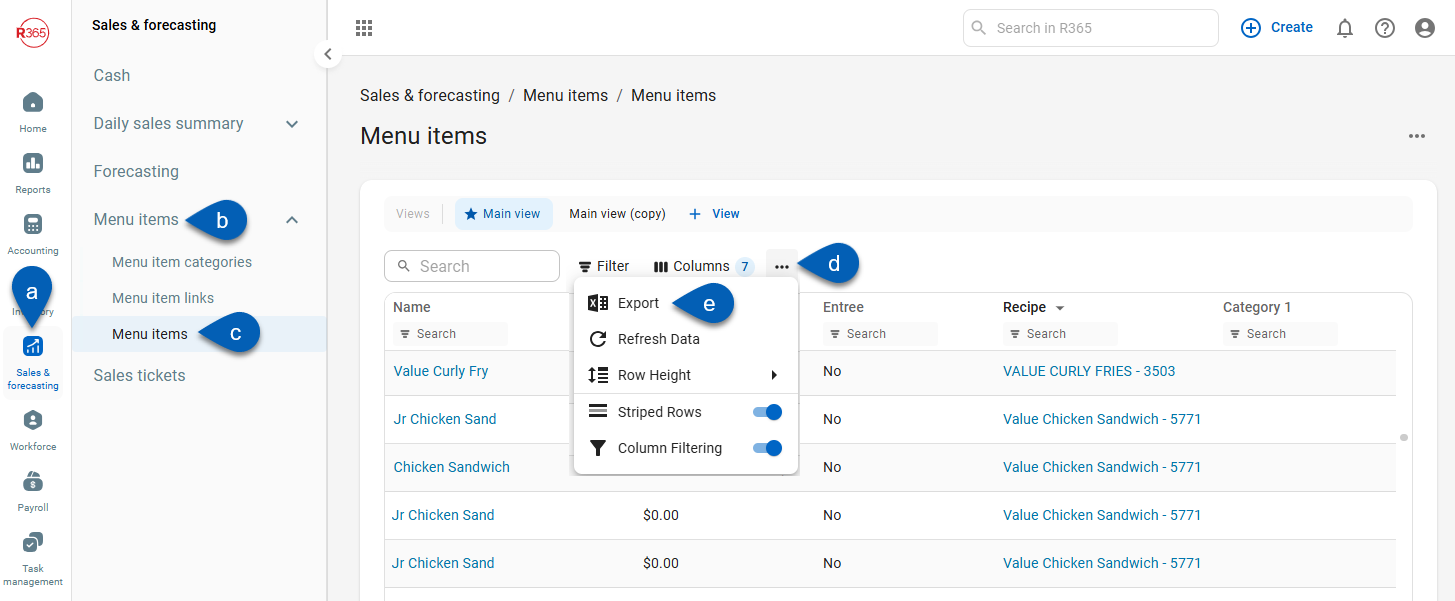
Classic Table View
Open the Sales & Forecasting app.
Expand Menu Items.
Click Menu Items.
Click the export button.
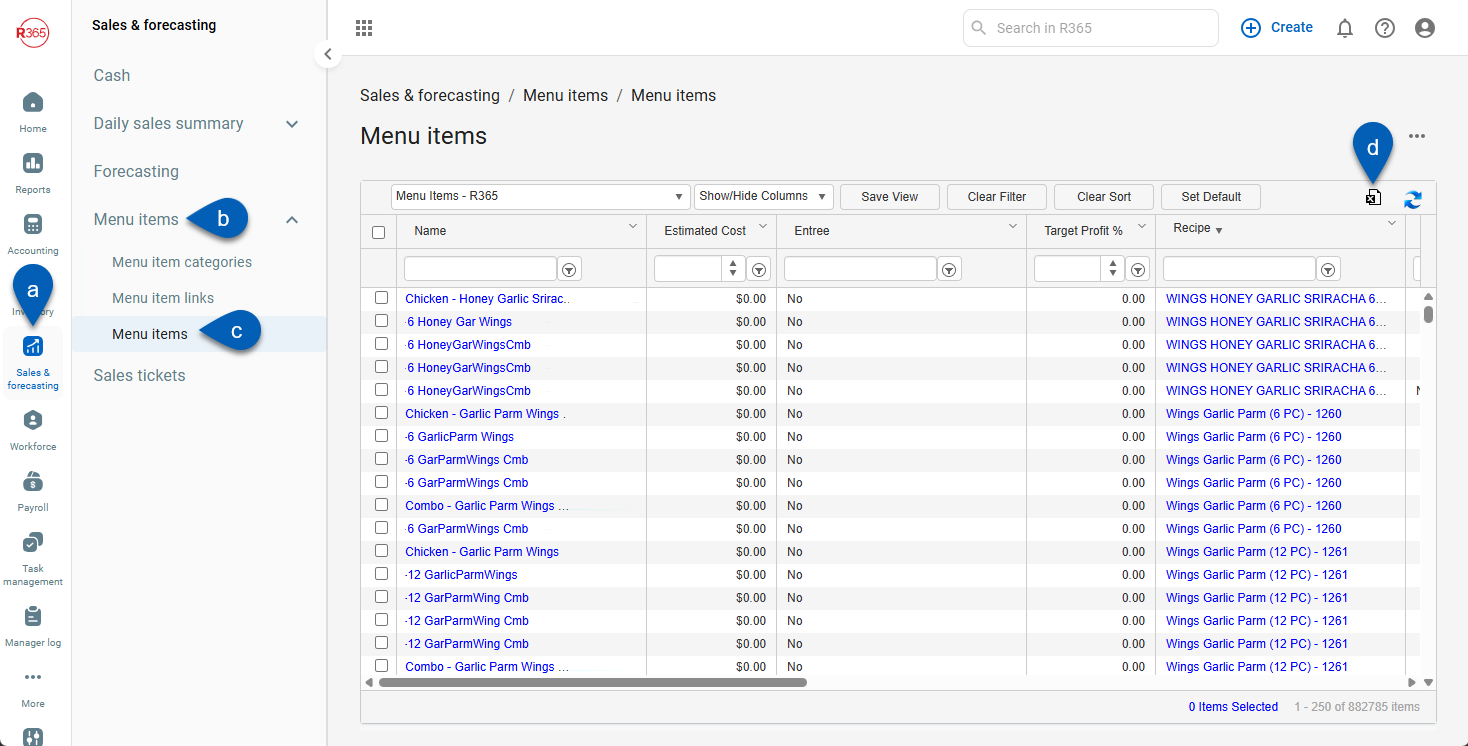
2) Navigate to the Recipes page, and export the list by clicking the Export button.
On the updated table, this is done by clicking the Export button in the table action menu. In the classic view of the table, click the Excel export button in the top right corner of the table.
New Recipe Table View
Open the Inventory app.
Expand Recipes.
Click Recipes.
Open the menu.
Click Export.
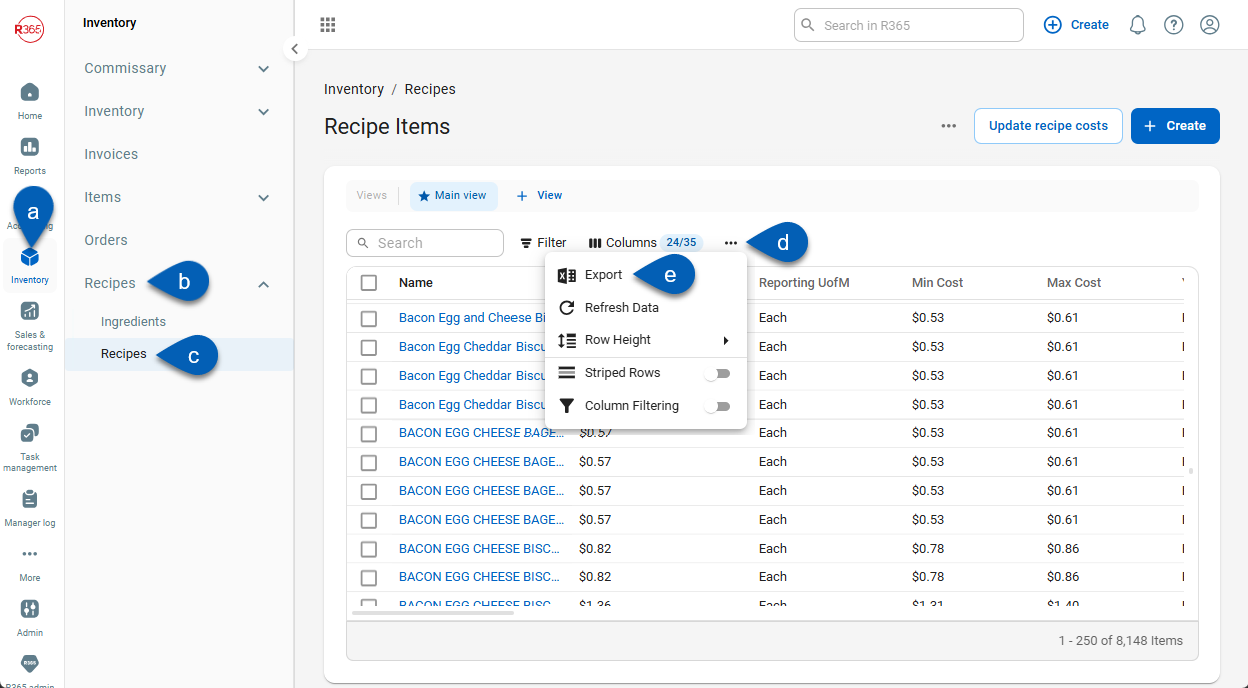
Classic Table View
Open the Inventory app.
Expand Recipes.
Click Recipes.
Click the Export button.
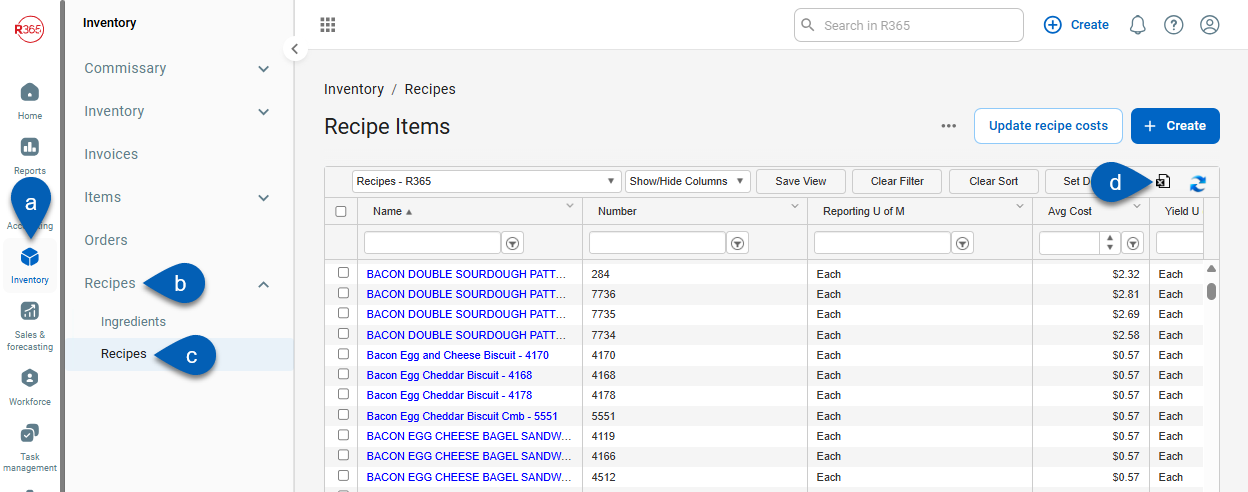
Users must have the necessary recipe permissions to view and manage the recipes list.
3) Open both exported files.

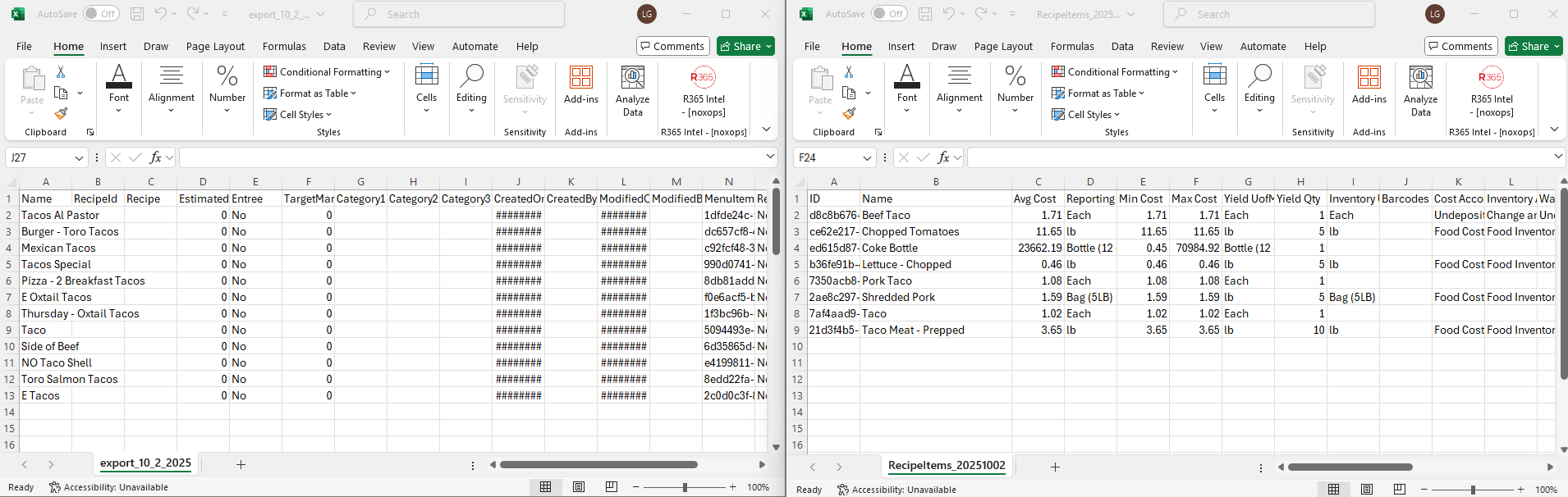
4) Copy the recipe Name value from the recipe export file and paste it into the Recipe cell of the corresponding Menu Item on the menu item export file.
Repeat this step until all menu items have a recipe added.
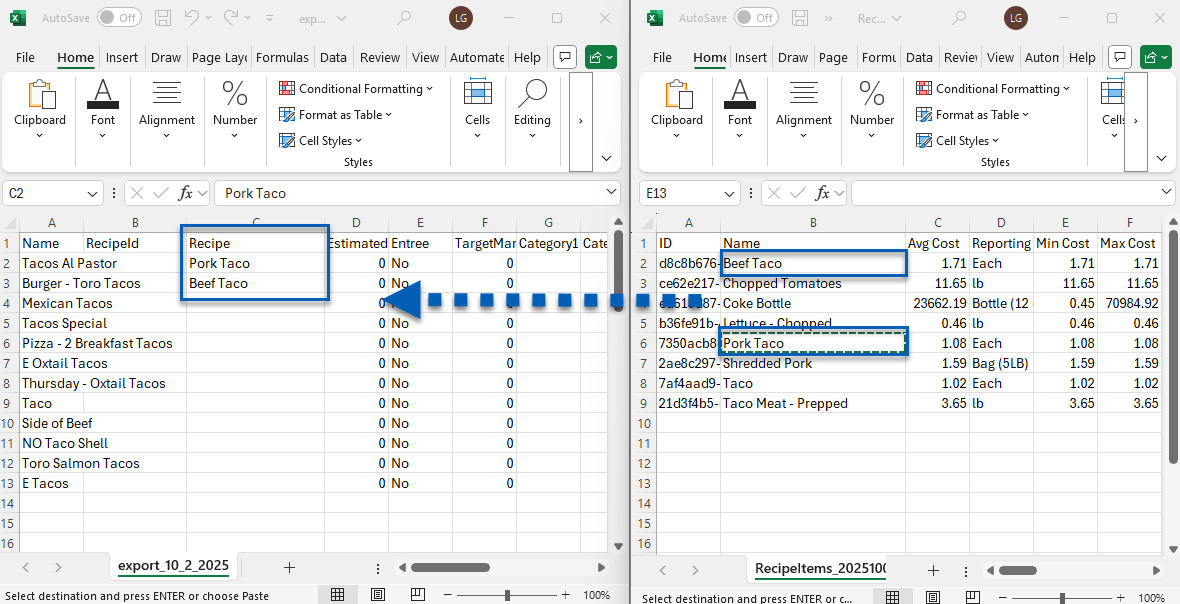
Users can elect to type in the recipe name into each cell. However, R365 recommends using copy and paste so that all recipe names are exact and accurate.
5) Fill out any additional columns on the menu export like the menu item categories, entree, estimated cost, target profit %, etc.
If these are left blank, they can be edited later in the menu item record.
The menu item categories list can also be exported so that menu item category names can be copied and pasted for accuracy.
If any of the columns are not present, such as EstimatedCost, or EstimatedPrice, add those columns to the spreadsheet template as needed. In the import, these columns will eventually need to be mapped to the corresponding record rows.
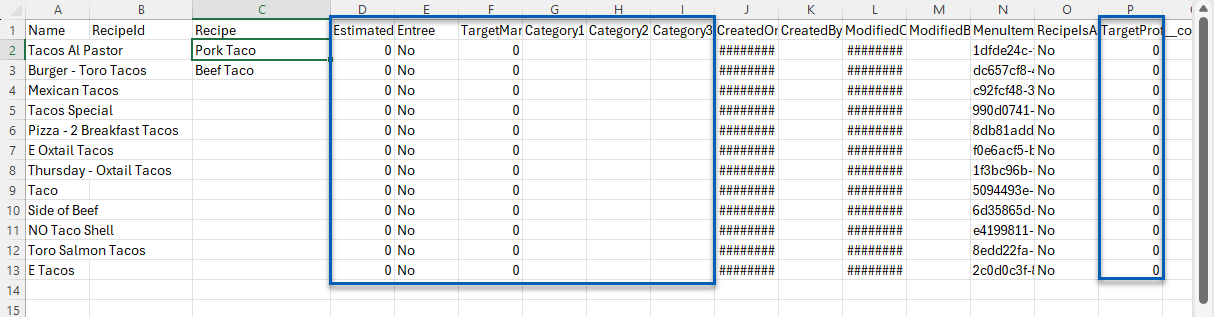
6) Review the data, and save the updated menu item list.
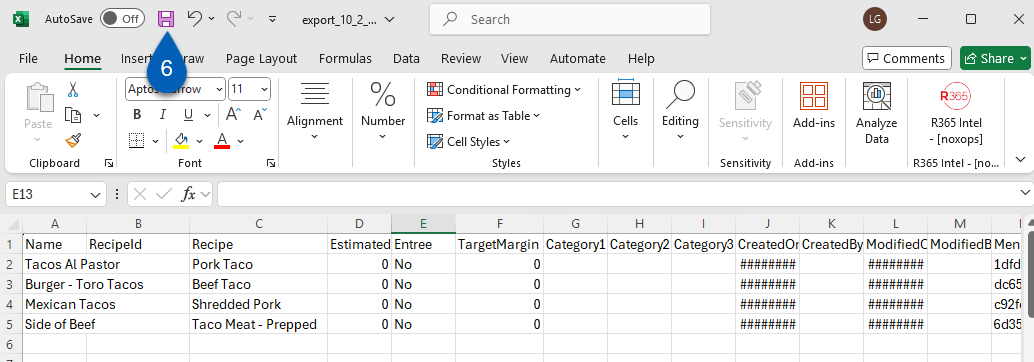
7) In R365, navigate to the import tool.
Open the Admin application.
Expand Import.
Select Import.
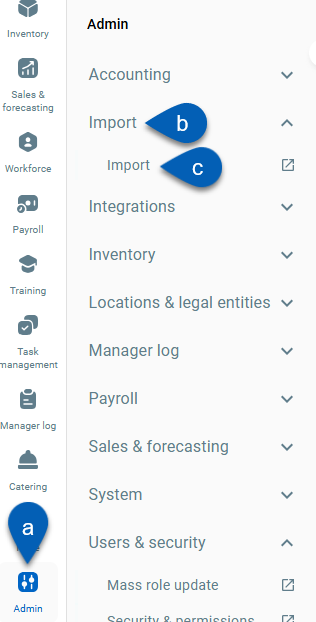
8) Perform an Update Existing import and upload the updated menu item list saved in step 6.
In Options, select Menu Item.
In Type, select Update Existing.
Click Next, and follow the instructions for completing the import.
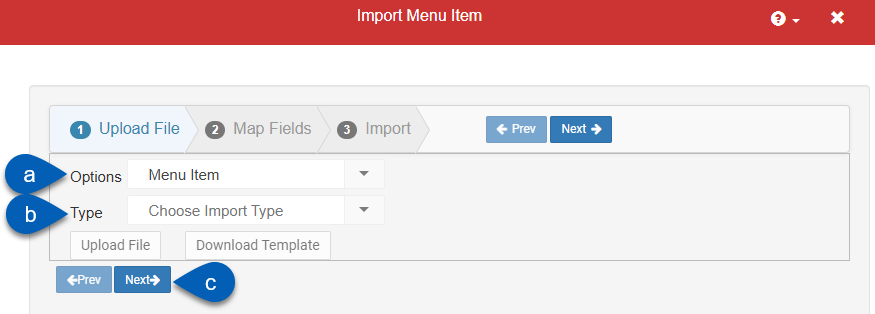
Once imported, the recipes will be mapped to the menu item they were tied to,